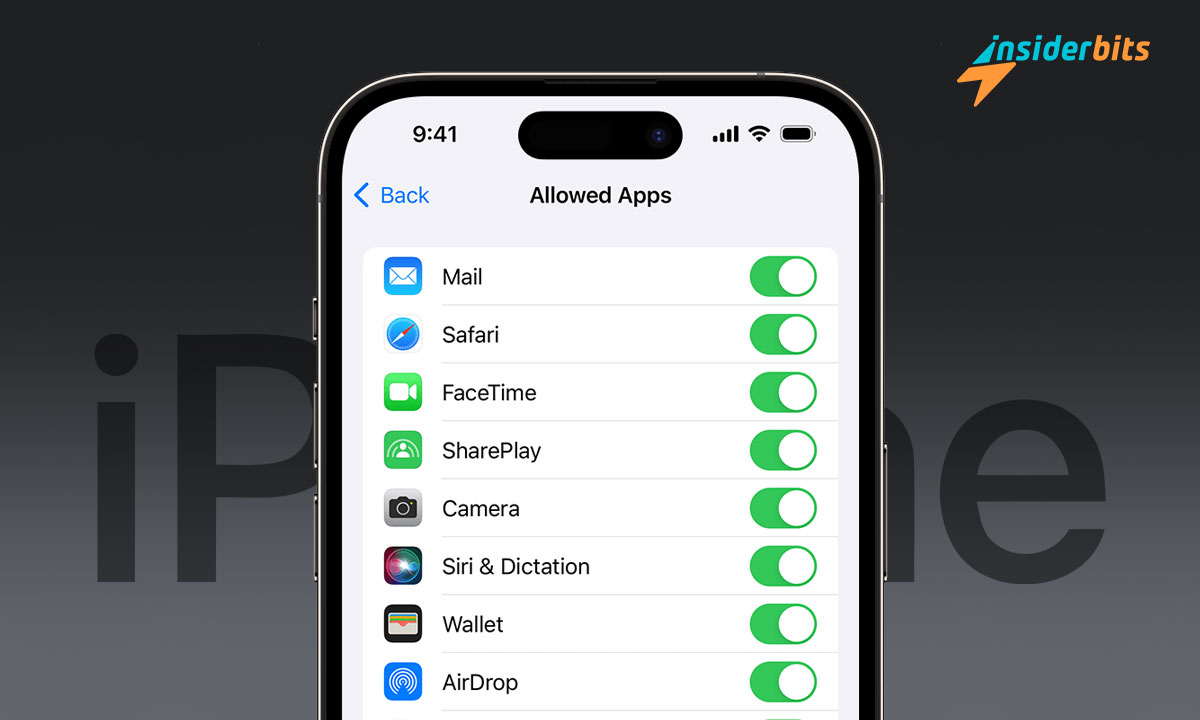Have you ever wondered how to tweak parental controls on iPhone to keep your kids’ screen time safe and sound? You’re in the right place to find out how!
This tutorial by Insiderbits is your guide to customizing iPhone settings perfectly suited for kids. Learn how simple adjustments can make a big difference in their digital environment.
Discover how to make sure your children are protected online without hovering over their shoulders, and stick around as we share some effective strategies for proactive parenting.
En rapport : How To Connect Your Apple Devices – A Comprehensive Guide
How to enable iOS parental controls
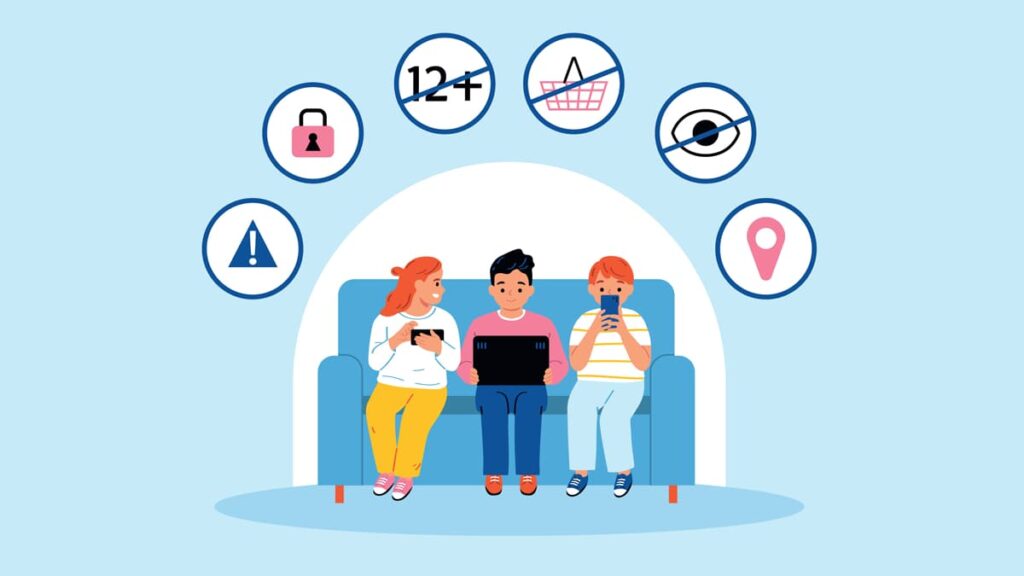
Activating parental controls is crucial for protecting your children’s online interactions. From screen time limits to content access, iOS offers many options for parental oversight.
With just a few taps, you can set up a safe and controlled environment, allowing your kids to explore technology responsibly and securely without putting their data at risk.
- Access Settings: Begin by launching the “Settings” app on your iOS device.
- Navigate to Screen Time: Scroll to find and select “Screen Time”. If this is your initial setup, activate it by selecting “Turn On Screen Time” followed by “Continue”.
- Determine Device Ownership: Opt for “This is My Device” for personal setup or “This is My Child’s Device” for setting up on your child’s device.
- Establish a Passcode: You’ll be prompted to create a passcode that keeps children from altering the Screen Time settings without approval.
- Secure with Apple ID: Add an extra layer of security by entering your Apple or entering your ID, which also helps in recovering a forgotten Screen Time passcode.
- Enable Content & Privacy Restrictions: Select “Content & Privacy Restrictions” and input your Screen Time passcode if required.
- Configure App Permission: You can now customize settings for purchases, downloads, and content as well as set content ratings for movies, music, and more.
- Set Privacy Settings: Under the same section, you can control privacy settings, deciding which apps have access to data like location, contacts, and photos.
- Review Changes: Go through each setting to ensure they match your preferences for your child. You can adjust these settings at any time by revisiting the menu.
By following these steps, you’ll effectively manage how your kids interact with their iPhone, promoting a healthy and safe digital experience for them and peace of mind for you.
En rapport : Comment partager l'Internet depuis un iPhone sans point d'accès ?
Exploring parental control options for apps and features on iOS
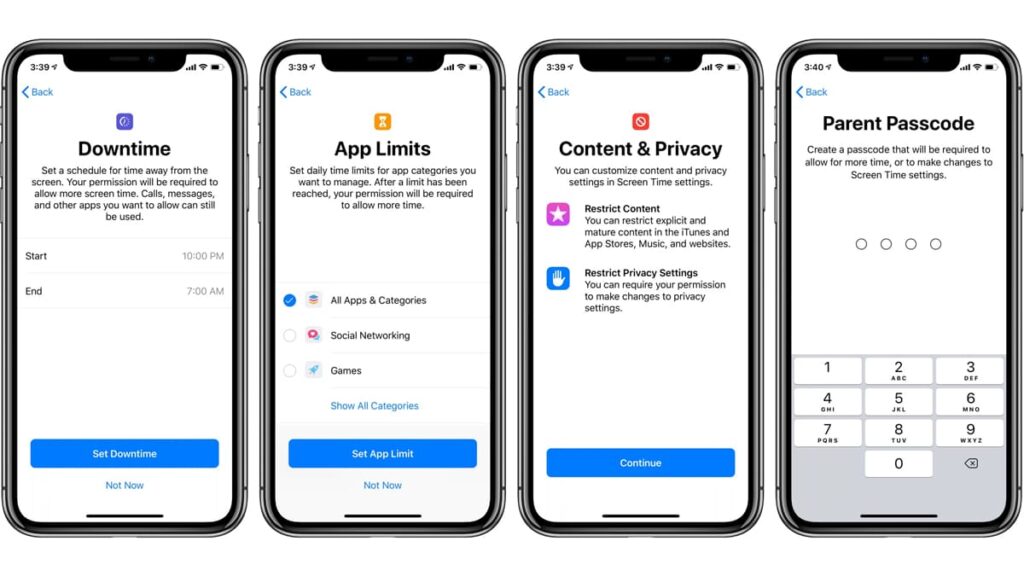
Parental controls on iPhone offer powerful tools like screen time limits and content blocking to safeguard your children’s device usage, promoting a secure and enriching environment.
We’ve compiled a concise guide detailing which apps and features you can oversee on iOS devices and the best ways to manage them. Let’s delve into the details:
Applications
Parents have the ability to prevent their children from installing or removing apps. This control helps ensure that only pre-approved content is accessible to children.
- Open the “Settings” on your iOS device and select “Screen Time”.
- Navigate to “Content & Privacy Restrictions” and tap “iTunes & App Store Purchases”.
- Select either “Installing Apps” or “Deleting Apps”.
- Opt for “Don’t Allow” to block these activities.
Achats in-app
Limiting in-app purchases ensures that children cannot make accidental or unauthorized transactions within their applications, helping to avoid unexpected costs.
- Launch the “Settings” and go to “Screen Time”.
- Proceed to “Content & Privacy Restrictions”.
- Click on “iTunes & App Store Purchases”.
- Choose “In-app Purchases” and select “Don’t Allow” to block these transactions.
Content restrictions
Setting content restrictions allows parents to block explicit music and podcasts, as well as set appropriate ratings for movies, TV shows, and books to align with their child’s age.
- Select “Screen Time” through your “Settings”, then tap “Content & Privacy Restrictions”.
- Next, select “Content Restrictions” to access this area.
- Adjust settings for your kids’ media consumption based on the desired ratings.
Web browsing
Parental controls on the iPhone include settings to manage browsing, helping you restrict access to adult content and define which websites your child can visit for safer navigation.
- Begin by navigating to “Settings” and selecting “Screen Time”.
- Click on “Content & Privacy Restrictions” and then go to “Content Restrictions”.
- Move to the Web Content section.
- Opt for “Limit Adult Websites” or “Allowed Websites” to tailor the accessible sites list.
Web search content
Controlling web search content through Siri and Safari helps prevent children from finding inappropriate content online, keeping a secure and child-friendly internet experience.
- Open “Settings” on your iOS device and choose “Screen Time”.
- Type in your Screen Time passcode and access “Content & Privacy Restrictions”.
- Hit “Content Restrictions” and move down to “Web Search Content”.
- Set to “Limit Web Search Content” to restrict Siri and Safari from displaying search results from the web.
Game Center
Limiting interactions within the Game Center helps protect your child from potential online threats by controlling their ability to join multiplayer games and add friends.
- On “Settings”, tap “Screen Time”, then go to “Content & Privacy Restrictions”.
- Next, select “Content Restrictions” and scroll down until you find “Game Center”.
- Adjust settings for “Multiplayer Games” and “Adding Friends” to control these features.
Privacy settings
Privacy settings allow you to manage which apps have access to sensitive information such as location, contacts, and photos, ensuring your child’s personal data remains protected.
- Open Settings and select “Screen Time”, then tap “Content & Privacy Restrictions” and enter the password you created.
- Choose “Privacy”, then you can set which apps can access “Location Services”, “Contacts”, “Calendars”, “Reminders”, and “Photos”.
By simply adjusting these settings, parents can enhance the safety and appropriateness of their kids interactions with their iPhone for a more secure and controlled digital environment.
En rapport : Les utilisateurs de l'iPhone doivent connaître les astuces cachées
Leading third-party parental controls available on iPhone
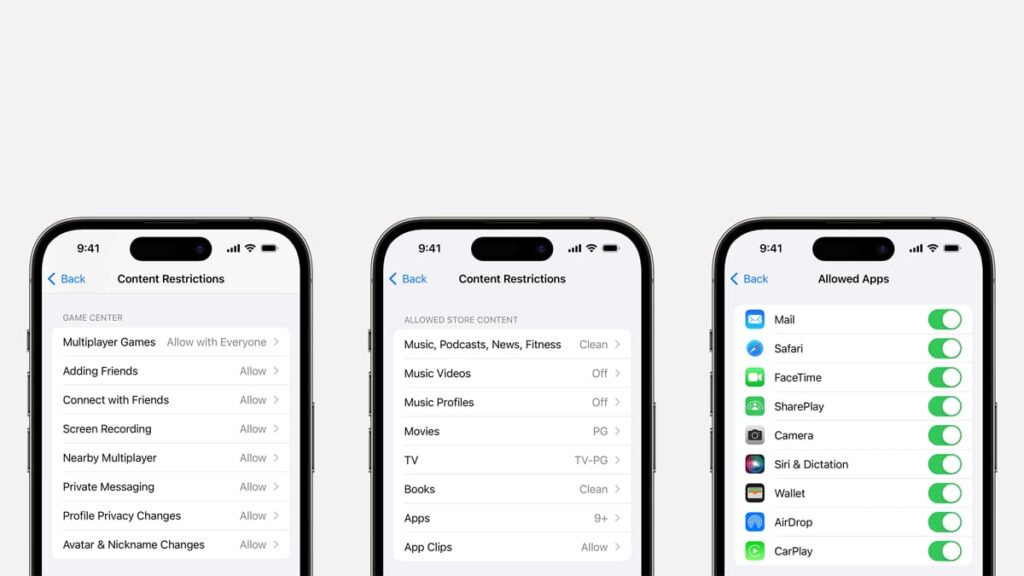
While iOS provides a solid foundation for managing your child’s device usage, several third-party apps also offer additional layers of parental controls.
These tools enhance the ability to monitor activities, filter content, and set limits across more platforms, giving parents extra tools to customize a digital environment for their children.
Next, we’ve outlined three of the top alternatives to assist you in making sure your kids navigate their iPhone safely, offering extra support to keep their online experiences secure.
OurPact
OurPact offers a suite of tools to manage your child’s digital environment and safe browsing, like screen time allowance, app blocking, and website filtering.
Using OurPact, you can effectively apply parental controls on iPhone, boosting your capability to oversee and regulate your children’s device usage.
Additionally, the app includes advanced features such as geofencing, family locator, and the ability to find lost or stolen devices, keeping you connected with your family’s whereabouts.
Kaspersky Safe Kids
Kaspersky Safe Kids is designed to create a secure digital world for your child. It enables you to monitor their screen time, ensuring a balanced mix of online and offline activities.
Setting up parental controls with Kaspersky is straightforward! Set age-appropriate filters and manage access to apps and websites, keeping kids safe from harmful content.
Beyond restricting content, Kaspersky provides real-time GPS location tracking and activity reports, giving you a comprehensive view of your child’s online and physical whereabouts.
Qustodio
Qustodio simplifies the management of your child’s digital activities. With its features, you can enforce screen time limits and oversee app usage, promoting safe online interactions.
Qustodio’s parental controls on iPhone comes with powerful web filtering, app blocking, and ensures safe search in major search engines, keeping inappropriate content at bay.
The app also excels in providing details into your child’s online activities through reports. Get instant alerts about app downloads, ensuring a complete oversight of their digital footprint.
Empowering kids’ safety with smart parenting
Parental controls on the iPhone offer peace of mind by protecting your kids’ online activities. They ensure a balanced approach to technology, fostering both learning and fun safely.
Presented by Insiderbits, this guide is designed to empower parents to confidently tweak iPhone settings, fostering a safer and more regulated digital space for their children.
For more guides and tips on technology, visit Insiderbits regularly. Discover a wealth of resources designed to enhance your digital know-how and keep your family safe online.