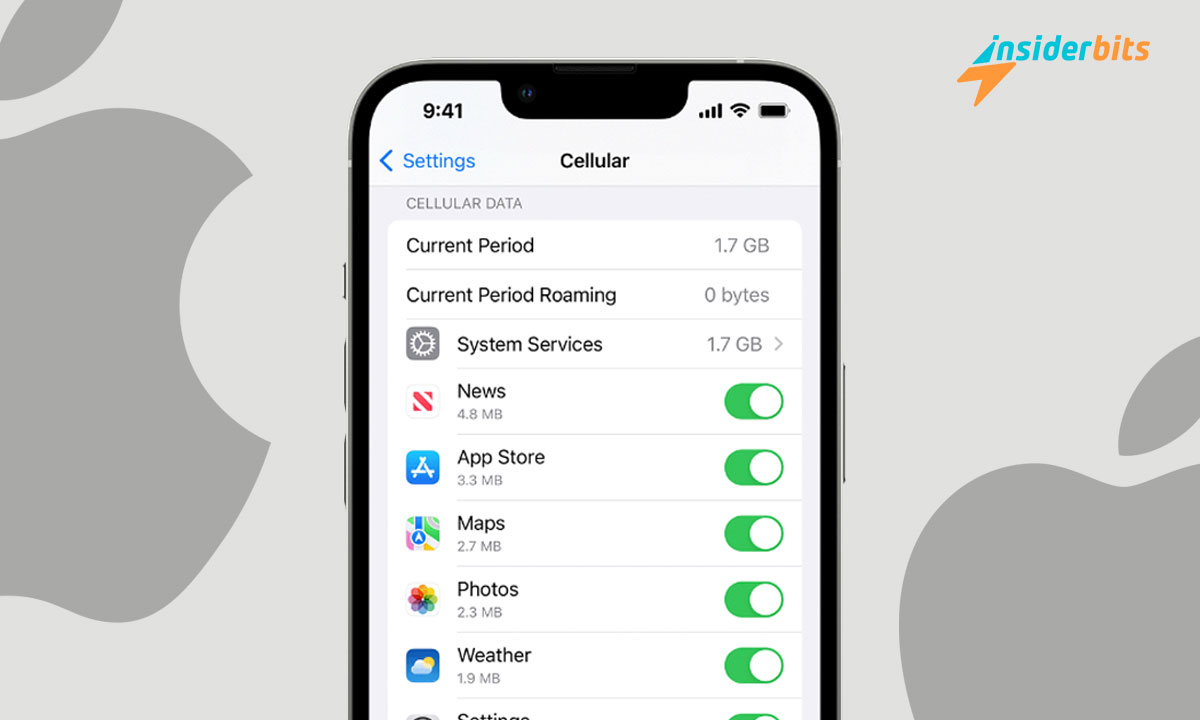iPhones are essential tools for staying connected, working on the go, and accessing endless information and entertainment. However, with all that data-hungry functionality, it’s easy to rack up high data usage on iPhone and incur overage charges from your mobile provider.
Fortunately, Apple provides built-in tools to help you monitor and manage your iPhone’s data consumption.
In this comprehensive guide, Insiderbits will walk you through the step-by-step process of checking your iPhone’s cellular data usage, both for the current period and historically. We’ll also cover how to set data limits and restrictions to prevent overages.
Let’s begin!
The Importance of Monitoring Data Usage on iPhone:
Preventing Overage Charges
Monitoring data usage on iPhones is crucial to prevent overage charges from your carrier. iPhone apps and services can consume large amounts of cellular data, especially for activities like streaming, downloading, and background app refreshes. Without monitoring, it’s easy to exceed your monthly data limit and incur costly overage fees.
Identifying Data-Hungry Apps
The built-in data usage tools in iPhone settings allow you to view detailed breakdowns of how much data each app is using. This visibility helps you identify which apps are data hogs so you can restrict their cellular access or optimize their settings.
Setting Data Limits and Restrictions
You can also set data limits and restrictions on your iPhone to automatically block apps from using cellular data once you reach a certain threshold. This proactive management prevents bill shock from unexpected overages.
Optimizing Cellular Plans
Monitoring data usage can help you optimize your cellular plan. By understanding your typical monthly consumption, you can choose the right data tier to avoid paying for more than you need or running out too quickly.
How to Check Data Usage and Understand it on iPhone?
By keeping an eye on your data usage and managing your settings, you can avoid extra charges and make the most of your data plan:
Accès aux paramètres d'utilisation des données
- Go to your iPhone’s Settings.
- Look for the Cellular or Mobile Data option.
- Tap on it to access your cellular data settings.
Interpreting Data Usage Settings
- Scroll down to find Cellular Data Usage to see how much data you’ve used.
- Below that, you’ll see a list of apps and how much data each has used.
- To reset the data usage stats, scroll to the bottom and tap Reset Statistics.
- If you have a dual-SIM iPhone, you can choose which SIM card’s data usage to view.
- You can control which apps can use cellular data by toggling the switches next to them.
- In Cellular Data Options, you can turn on Low Data Mode and manage settings for 4G/LTE, 5G, and roaming.
Tips for Tracking Data Usage on iPhone
By following these simple tips, you can effectively manage your data consumption and make the most of your iPhone’s data plan:
Monitor Data Usage Regularly: Regularly check your iPhone’s data usage to stay on top of your consumption and avoid unexpected overage charges. Go to Settings > Cellular (or Mobile Data) to view your data usage by app and service.
Optimize App Settings: Optimize app settings to reduce data consumption. Disable unnecessary push notifications and restrict background app refresh to minimize data usage.
Use Wi-Fi Whenever Possible: Use Wi-Fi networks whenever available to conserve mobile data. Wi-Fi networks are faster and more reliable than cellular networks, making them ideal for streaming videos, downloading apps, and browsing the internet.
Restrict Data Usage for Individual Apps: Restrict data usage for individual apps by toggling off data access for less essential apps. This helps ensure that only necessary apps consume your valuable data.
Reset Data Statistics: Reset data statistics at the beginning of each billing cycle to ensure accurate tracking. This helps you stay within your plan’s limits and avoid overage charges.
How to Check Data Usage on iPhone – A Complete Guide – Conclusion
The key is to make data monitoring a habit. Periodically review your usage, identify areas for improvement, and implement the strategies outlined in this guide.
With a little diligence, you can avoid bill shock, conserve your data allowance, and enjoy your iPhone’s capabilities without worrying about excessive cellular charges.
So, take the time to explore your iPhone’s data usage settings and put these tips into practice. Your data will thank you.
En rapport : How To Connect Your Apple Devices – A Comprehensive Guide
Cet article vous plaît ? Ajoutez le blog Insiderbits à vos favoris et visitez-nous chaque fois que vous voulez apprendre de nouvelles informations passionnantes sur la technologie et bien plus encore !