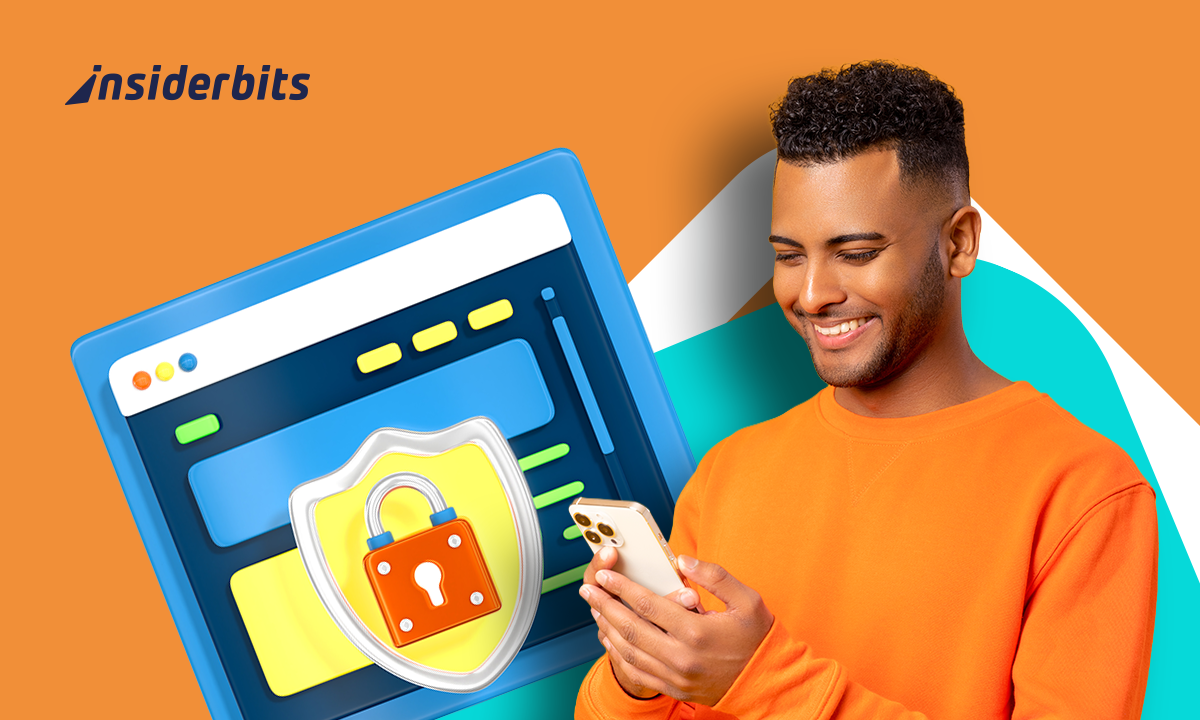Are you looking for easy ways to connect AirPods to your devices? Then you’re in the right place! This guide will walk you through the process, making it quick and painless.
Insiderbits brings you a tutorial to help you understand all the nuances of Bluetooth pairing, as well as how to face any common troubles, and how to make the most out of your AirPods.
By the end, you’ll be able to enjoy the crystal-clear sound of your wireless earbuds on any gadget without issues. Join us and see how to keep your tunes flowing without interruption.
En rapport : TOP 10 des fonctionnalités essentielles d'iOS 17 indispensables
Easy AirPods setup: initial pairing simplified

This guide will walk you through the initial setup and pairing process, making sure your wireless earbuds connect smoothly with your favorite devices for a prime audio experience.
Whether it’s an iPhone, iPad, Android phone, PC, or gaming console, getting your AirPods ready is exciting and straightforward. Follow along for our easy-to-understand steps.
Easy AirPods setup with an iPhone and iPad
Start by bringing your AirPods close to your iPhone or iPad. Next, open the Airpods’s charging case, and you’ll see a setup animation appear on your device’s screen.
With your AirPods case open near your device, the simplicity of Apple’s ecosystem shines through. A single tap is all it takes to begin the Bluetooth pairing process.
Tap “Connect” on your screen, then follow any additional prompts. This might include setting up Siri or exploring other features depending on your AirPods model.
After tapping “Connect”, your device and your AirPods will always be in sync. Completing this handshake, your earbuds are ready to deliver the crisp, clear sound you’re looking for.
A quick guide to pairing AirPods with Android
On your Android device, navigate to “Settings” and find the Bluetooth section. Ensure Bluetooth is activated, followed by choosing ‘Pair New Device’.
Android might be a different playground, but connecting AirPods is just as easy. The key is in the Bluetooth settings, where a new world of audio awaits with just a few taps.
Open the AirPods case and press the setup button on the back, holding it until the light flashes white. Then, pick your AirPods from the Android device list.
Pressing the setup button is like sending out a signal flare. It tells your Android phone that your AirPods are ready to sync, ensuring your tunes are never far behind.
Easy steps to sync AirPods to Windows computers
On your PC, open the Settings app, click on “Devices”, then “Bluetooth & other devices”. Make sure to turn on Bluetooth, then click “Add Bluetooth or another device”.
It might seem confusing to connect wireless gadgets on a PC but fear not. The Bluetooth settings are easy to find and bring the superior sound of AirPods to your computer.
Keep your AirPods in their case and hold down the setup button until the light starts flashing. Then, from your PC’s available devices list, choose your AirPods to finish the process.
This step is the final bridge between your AirPods and PC. Once connected, your wireless earbuds are ready to make every song, call, or video conference crystal clear.
Getting your AirPods ready for console gaming
For consoles like the PS5 or an Xbox, plug a Bluetooth adapter into the console’s USB port. Put your AirPods into pairing mode, then connect through the adapter.
Gaming consoles might not natively support AirPods, but with a Bluetooth adapter, you’re all set. This workaround ensures your game’s audio is as immersive as the visuals.
Once connected, adjust your console’s audio settings if necessary. Be sure that the output is set to your newly connected AirPods for the best gaming experience.
The final tweak in your console’s settings is what brings the setup together. Now, your AirPods are not just wireless earbuds; they’re your door to a fully immersed experience.
En rapport : The best apps for watches in 2023
Fixing AirPods connection obstacles
Running into hiccups with your AirPods’ connection can interrupt your audio enjoyment, but don’t worry. Next, we’ll address common pairing difficulties and provide effective solutions.
By following our straightforward steps, you’ll overcome issues that prevent your AirPods from connecting. Let’s tackle these challenges together so you’re always prepared to take action.
AirPods not connecting to iPhone or iPad
Sometimes, AirPods might not connect to your iPhone or iPad, likely due to software glitches or communication errors between the devices, causing frustration.
How to solve this issue
- Update both your iPhone or iPad and AirPods to the latest software version to ensure compatibility and fix known bugs.
- Restart your iPhone or iPad, then try reconnecting your AirPods by opening the case close to your device for an automatic prompt.
AirPods failing to pair with Android devices
When AirPods refuse to pair with Android devices, the issue often lies in the Bluetooth settings or compatibility challenges, causing pairing to fail.
How to solve this issue
- Confirm your Android device’s Bluetooth is active and set to discoverable mode, enabling it to search for new devices like your AirPods.
- Perform a reset on your AirPods by pressing the setup button until the LED indicator flashes white, then attempt to pair once more.
AirPods connection dropping
Frequent disconnections can happen if your AirPods are too far from the device or if there’s wireless interference, leading to unstable connections.
How to solve this issue
- Stay within a close range of your device to keep a strong Bluetooth connection, ensuring uninterrupted audio playback.
- Avoid places with high wireless interference, such as areas with multiple active Bluetooth devices, to keep your connection stable.
AirPods not recognized by PC
Sometimes PCs, particularly those with Windows, may not recognize AirPods due to outdated Bluetooth drivers or compatibility issues, interrupting connectivity.
How to solve this issue
- Make sure your PC’s Bluetooth drivers are up to date and restart your computer to apply any changes and refresh connections.
- Access the Bluetooth settings on your PC, put your AirPods into pairing mode by holding the setup button, and select them from the device list.
AirPods audio quality problems
Issues like low battery, too much distance from the connected device, or improper fit can lead to disappointing audio quality from your AirPods.
How to solve this issue
- Fully charge both your AirPods and the connected device to ensure optimal performance and solve power-related audio issues.
- Make sure the AirPods are properly seated in your ears, as a secure fit can significantly enhance sound quality and reduce external noise.
En rapport : How to Streamline Your Search for Apps on the App Store
Mastering every feature of your AirPods
From invoking Siri effortlessly to personalizing touch controls and keeping an eye on battery life, these wireless earbuds are designed to make every listening moment exceptional.
Let’s navigate through these capabilities together so you can easily unlock your AirPod’s full potential and upgrade every single audio experience from now on.
Activating Siri with AirPods
AirPods integrate with Siri, allowing you to use voice commands for hands-free control. This feature is perfect for making calls or asking questions without needing to grab your device.
To activate Siri, double-tap one of your AirPods. Make sure this gesture is set up in your device’s Bluetooth settings, where you can also choose which AirPod triggers Siri.
Customizing AirPods touch controls
The touch controls on your AirPods can be personalized to fit your listening preferences, transforming how you interact with your music and calls.
By adjusting these settings, you can assign specific actions to double taps, such as playing or pausing music, skipping tracks, or activating Siri.
Dive into the Bluetooth settings on your iOS device to explore and customize these options, tailoring your AirPods to respond in the way that suits you best.
Checking AirPods battery status
Staying informed about your AirPods’ battery status ensures your listening is never interrupted. Fortunately, Apple makes it easy to keep track of your charge levels.
Simply opening the case near your iOS device prompts a display showing the battery life of both the AirPods and the case. You can also add the Batteries widget to your home screen.
Enhancing audio quality
The best part about having wireless earbuds that are of the same brand as your phone is that the entire experience can be customized, and that includes the audio quality.
Whether you’re a fan of deep bass or prefer the nuances of classical music, the EQ settings in your iOS device’s Music preferences let you tailor the sound to your liking.
For an even more immersive experience, turn on Spatial Audio on compatible models, which adjusts the sound dynamically as you move your head for a 360 experience.
En rapport : How to find an app in the App Store if I don’t know its name?
Connect AirPods Effortlessly – Conclusion
Through this guide, we’ve learned how to connect AirPods to any device, as well as solve the most common issues you might face while using these wireless earbuds.
We’ve also seen the AirPods’ capabilities, from personalizing touch controls to leveraging Siri’s assistance. This simplifies connectivity and the convenience of using AirPods.
Brought to you by Insiderbits, this tutorial is just a glimpse into the world of technology made accessible. We aim to demystify tech, making it usable for everyone, regardless of expertise.
For more tutorials like this one, we encourage you to check other Insiderbits articles. Dive into our guides and tips that promise to enlighten, entertain, and educate.