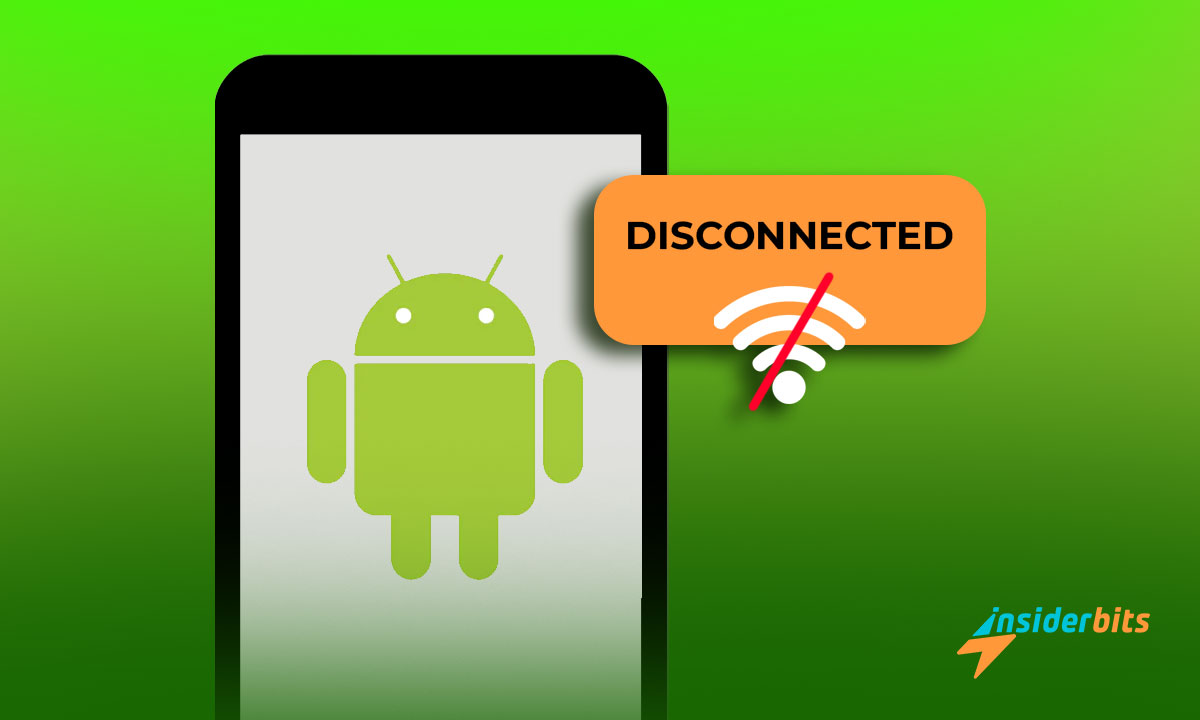An Android Wi-Fi disconnecting mid-use can be incredibly frustrating, especially when it interrupts your browsing or streaming. Addressing this issue is simpler than you might think.
We’ve identified two reliable solutions to help you regain a steady connection. These steps are simple and effective, offering a quick way to resolve your phone’s connectivity problems.
Insiderbits crafted this guide to make troubleshooting hassle-free and productive. Stick with us to uncover practical tips that ensure your Android stays connected whenever you need it most.
En rapport : Wi-Fi Without ISP: Guide to Connectivity
Why Does My Android Phone Keep Disconnecting From Wi-Fi?
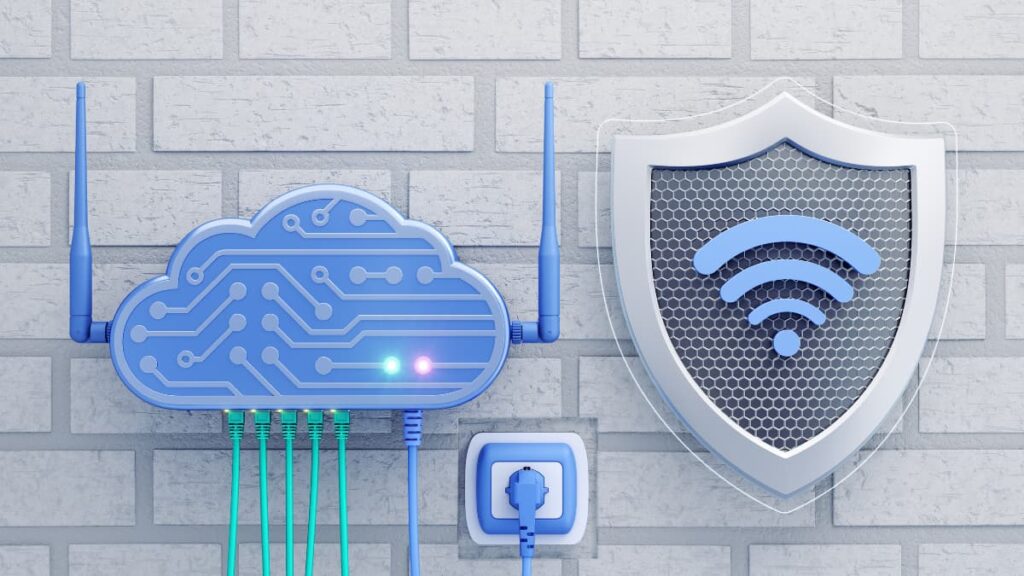
Connectivity issues can be annoying, but they often stem from fixable causes like software glitches or network interference. Understanding these issues is key to a stable connection.
A common reason for Android Wi-Fi disconnecting is power-saving settings. While useful for battery life, these settings can disrupt your Wi-Fi. Adjusting them helps prevent interruptions.
Interference from other devices, overlapping networks, or even a poorly positioned router can weaken your connection. Adjustments to your setup can lead to significant improvements.
Ready to solve the problem for good? Then read on as we share two effective methods to fix these Wi-Fi disconnecting issues and restore a reliable connection.
Method One: Adjust Your Android’s Wi-Fi Settings
Frequent interruptions can often be traced back to incorrect settings on your device. Tweaking a few options can quickly resolve persistent Wi-Fi issues on your Android and restore stability.
This method focuses on optimizing network settings to ensure a seamless connection. Small adjustments to Wi-Fi preferences can make a significant difference, improving reliability.
- Forget and Reconnect to Your Network: Open “Settings”, tap “Wi-Fi”, and forget the problematic network. Reconnect by re-entering the password for a fresh connection.
- Disable Wi-Fi Scanning: In “Location” settings, turn off Wi-Fi scanning to prevent interruptions caused by your device continually searching for available networks.
- Set Wi-Fi to Stay Active During Sleep: Access “Wi-Fi Preferences” and enable the option to keep Wi-Fi on during sleep, maintaining continuous connectivity.
- Restart Your Router and Device: A simple restart of both your router and phone can resolve temporary issues, refreshing connections and clearing any conflicting settings.
- Check for Updates: Updates often include bug fixes that can improve Wi-Fi functionality. Ensure your OS and key apps are up-to-date for optimal performance.
Tweaking settings is a simple yet effective way to enhance connection stability. These steps allow you to regain control and enjoy uninterrupted access to your Wi-Fi network.
Method Two: Update Software and Reset Network Configurations
Outdated software can cause unstable Wi-Fi connections. Updating and resetting key settings can effectively prevent Wi-Fi from disconnecting on your Android and enhance performance.
Fixing these issues ensures your device runs efficiently and maintains a stable connection. Regular updates and resets are key to preventing future interruptions and boosting reliability.
- Check for System Updates: Go to “Settings > System Updates”. Tap “Check for Updates” and install the latest version to fix compatibility and performance issues.
- Update Apps Managing Wi-Fi: Open the Google Play Store and update apps managing network settings. These often include bug fixes improving Wi-Fi stability and connectivity.
- Reset Network Settings: In “Settings > System > Reset Options”, select “Reset Wi-Fi, Mobile, and Bluetooth” to clear outdated configurations and fix connection issues.
- Restart After Changes: Restart after updates or resets. This helps integrate the changes and ensures your device functions smoothly without network disruptions.
- Reconnect to Wi-Fi: After resetting, reconnect to your network by entering the password. This refreshes the connection with the updated configurations.
Updating and resetting configurations addresses hidden glitches while improving compatibility. These steps offer a reliable solution to prevent disconnections and enhance connectivity.
Consistent updates and proper maintenance ensure your device remains efficient and ready to handle future challenges. Apply these fixes today to enjoy uninterrupted Wi-Fi performance.
How to Fix Android Wi-Fi Disconnection Issues: Quick Solutions
Wi-Fi disruptions can be inconvenient, but simple steps often take care of the Wi-Fi disconnecting from your Android. Quick fixes save time and help maintain a reliable connection.
Small adjustments, like addressing interference or temporary settings glitches, can stabilize your connection. These solutions focus on practicality, ensuring your device stays online.
- Switch Between 2.4 GHz and 5 GHz: Many routers offer dual bands. Switching bands minimizes interference and improves stability, especially in signal-heavy environments.
- Clear Wi-Fi Cache: Navigate to “Settings > Apps > Wi-Fi > Storage”, then clear the cache. This clears corrupted data causing intermittent connectivity issues.
- Disable Battery Optimization: Battery saver modes may disrupt Wi-Fi. In “Settings”, locate battery optimization and disable it for Wi-Fi-related apps to prevent interruptions.
- Change Router Channel: Access your router’s settings and select a less crowded channel. This enhances signal performance and reduces interference.
- Use a Wi-Fi Analyzer App: Download an app to analyze signal strength. Optimize router placement or settings based on interference and weak spots detected.
Quick actions can significantly improve connection stability. By addressing common causes, you can enjoy uninterrupted browsing and a frustration-free experience on your Android device.
Regularly maintaining settings and keeping tools updated ensures your device performs efficiently. You can try these fixes whenever issues arise for seamless connectivity every time.
En rapport : Comment modifier le mot de passe WiFi
Why Does My Wi-Fi Turn Off By Itself on My Android Phone?

The Wi-Fi turning off can disrupt daily use. Misconfigured settings or power-saving features often cause these interruptions, making connectivity unreliable on Android devices during tasks.
Battery-saving modes sometimes disable Wi-Fi to conserve energy. This feature often leads to the Android Wi-Fi disconnecting issue, making stable connections harder to maintain.
Interference from nearby networks weakens signals. Crowded environments or barriers like walls can easily disrupt your Android’s Wi-Fi, causing frequent disconnections.
Outdated software is another common cause. Updating your device and router ensures compatibility, reduces glitches, and restores stable Wi-Fi connections.
Why is My Wi-Fi Automatically Disconnecting?
Automatic Wi-Fi disconnections can result from device settings, network conflicts, or hardware issues. These disruptions often occur unexpectedly, affecting your connection.
Network conflicts, such as duplicate IP addresses, may force your device offline. Addressing this can reduce Android Wi-Fi disconnecting occurrences and restore consistent connectivity.
Faulty hardware, like a damaged Wi-Fi antenna, can cause unreliable performance. Internal device issues might interfere with signal reception, leading to frequent disconnections.
Temporary glitches in the router’s firmware can also disrupt connections. Restarting or updating the router often resolves these issues and helps maintain a stable Wi-Fi connection.
Preventive Tips to Avoid Future Wi-Fi Disconnects
Losing the Wi-Fi signal on your phone can happen occasionally, but proactive measures help ensure stability. Preventive actions reduce the chances of your Android Wi-Fi disconnecting.
Consistently maintaining your device, network settings, and environment can safeguard against future disruptions. These tips are simple yet effective ways to keep your Wi-Fi steady.
- Place the Router Strategically: Position your router centrally, away from thick walls or electronic devices, ensuring a stronger, more consistent Wi-Fi signal.
- Enable Quality of Service (QoS) Settings: Configure your router to prioritize bandwidth for essential apps and devices, minimizing network strain and reducing disconnections.
- Invest in a Wi-Fi Extender: Use a Wi-Fi range extender to eliminate weak signal areas. This helps maintain steady connectivity across larger spaces or multi-story homes.
- Limit Connected Devices: Disconnect unused devices from your network. Excessive connections can overload the router, causing slower speeds and disconnections.
- Monitor for Signal Interference: Identify and address sources of interference like cordless phones or microwaves, ensuring your network operates on a clear frequency.
Taking these steps keeps your Wi-Fi connection reliable and uninterrupted. Small adjustments can make a significant difference in avoiding future issues and improving overall performance.
En rapport : How To Change Your Android Lock Screen Shortcuts
End Wi-Fi Disconnects and Enjoy Seamless Browsing
Fixing Wi-Fi disconnections can be easy. With simple steps and preventive measures, keeping your device connected is achievable, making everyday tasks smoother and more enjoyable.
Understanding the causes of your Android disconnecting from Wi-Fi and applying effective solutions ensures you stay online. Small adjustments can lead to a stable experience.
This guide by Insiderbits comes with practical fixes and preventive tips for Wi-Fi issues. By addressing these challenges, maintaining a consistent connection is an effortless process.
At Insiderbits, we provide valuable resources for Android users. Keep discovering tips, guides, and solutions to optimize your Android experience and make the most of its features every day.