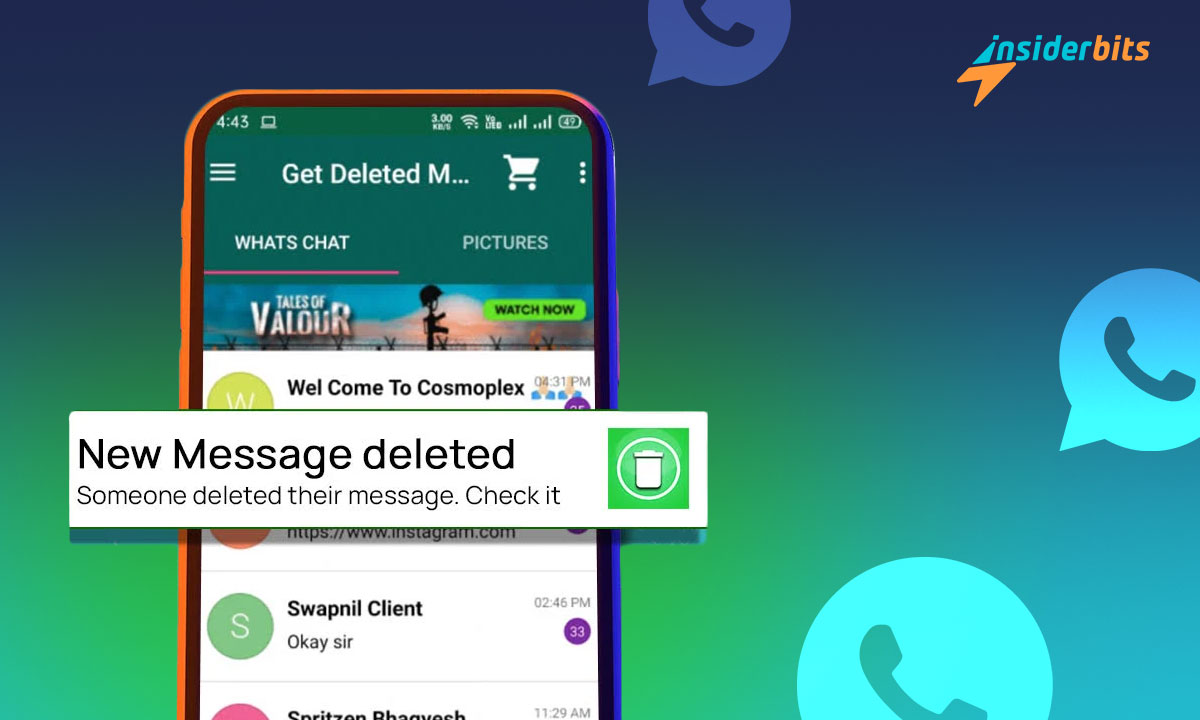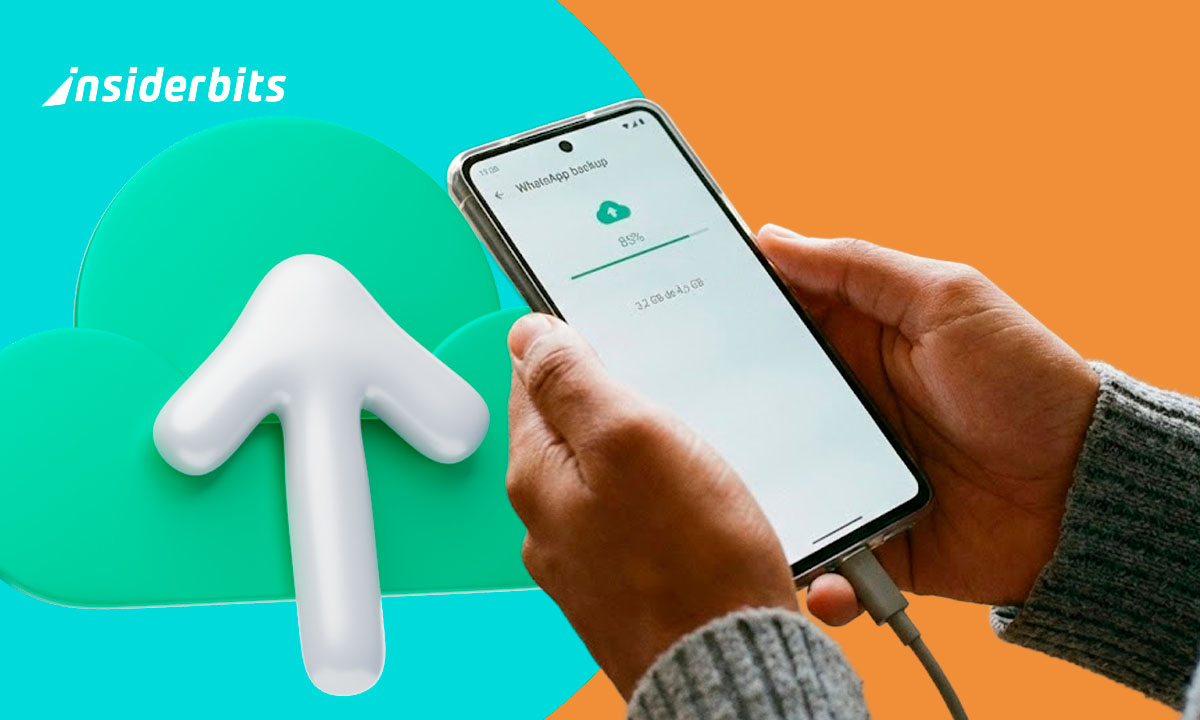Unlike Instagram, WhatsApp shows you that a message has been deleted. And that increases our curiosity all more about what was in it. Isn’t it? However, there are some ways around it to see deleted WhatsApp messages. If you want to find them out, read this article by Insiderbits.
As a fun note, do keep in mind that your friends can also use these tricks to see the messages you deleted on WhatsApp. Let’s get started.
Method 1: Use an App (Recommended, But Available for WhatsApp Only)
Many third-party apps let you see the deleted WhatsApp messages. One such app is Get Deleted Messages which is available for Android users. But before I show you how to do it, let me give you an overview of this app.
Get Deleted Messages isn’t just limited to WhatsApp. It also shows deleted messages on Facebook, Instagram, and other similar apps.
However, with it, you cannot restore those messages that were deleted before you installed this app. In other words, you can only see the messages deleted after you set up this app on your phone.
Here are some of its other handy features:
- Save any WhatsApp Status
- Check unread messages
- Send a message to an unsaved number
It’s very helpful, right? Now, follow these steps to see deleted WhatsApp messages.
Étape 1 : Cliquez sur le lien ci-dessous pour accéder au Google Play Store et télécharger l'application.
Download the Get Deleted Messages App (Android)
Étape 2 : Open the app and click NEXT.
Étape 3 : It will redirect you to the Settings page to allow it to run in the background. Tap on “No restrictions”.
Étape 4 : Then it will ask you for notification access. Find the Get Delete Messages app on the page you are redirected. In it, toggle on the “Allow notification access” button.
Étape 5 : Now it will prompt you to give it storage access as you reach its main page. Follow that prompt, find the WhatsApp folder in the file manager, tap on it, and click allow.
You have now correctly set up this app. Use it to find deleted messages from now on.
4.1/5
Method 2: Using Notification History (For Android)
This is one of the most common methods to see deleted WhatsApp messages. However, it is applicable only for those with some selected Android versions. But do try this method regardless of that to see if it works for you.
It is easy, fast, and doesn’t require you to download any third-party app.
Étape 1 : Open the Settings on your phone.
Étape 2 : Scroll down to find “Apps & Notifications” in it. Tap on it.
Étape 3 : There you will find “Notifications”. Go into it and click on “Notification history”.
Étape 4 : Toggle on the “Use notification history” button.
Étape 5 : Now you can see your whole notification history. Scroll through it to find the WhatsApp notification of the deleted message.
Remarque : The steps may vary depending on your Android version. So, look for “Notification history” on your phone.
Method 3: Using Chat Backup (For Android and iOS)
Android:
Beware! You will have to uninstall and then reinstall your WhatsApp. Yes, you read that right. If you have turned on the backup for your WhatsApp messages, you can restore them to the latest backup. Thankfully, it will also show you the deleted messages as well.
Étape 1 : Uninstall your WhatsApp and then reinstall it. Do it only if you know have your chat backup or else you will end up with a plain field.
Étape 2 : Open the app and verify your number.
Étape 3 : It will prompt you to restore your old messages. Tap on RESTORE.
Étape 4 : It will then start restoring your latest chat backup. Once the process is completed, press NEXT.
Étape 5 : Check your messages.
iOS:
iCloud has come to your rescue here. It is available on all the iPhones with iOS 7 or above. One of the things it does by default is that it also takes a backup of your messages. So here is how you can use it to get the deleted messages:
Étape 1 : Go to the Settings in your WhatsApp account.
Étape 2 : Open “Chat” and then open “Chat Backup”.
Étape 3 : There you will find “Restore Chat History”. Tap on it.
Étape 4 : Wait for it to restore all your WhatsApp messages. When it’s done, you will also find the deleted messages you were looking for.
To be honest, this method may not turn out to be quite effective for you, especially if you are an Android user. Reinstalling your WhatsApp is never worth it when you can download a third-party app to get deleted WhatsApp messages.
Conclusion
These are the 3 free methods you can try now to see deleted WhatsApp messages. However, I recommend you to go with the first method which asks you to download an Android app. It is the most reliable option out of the three.