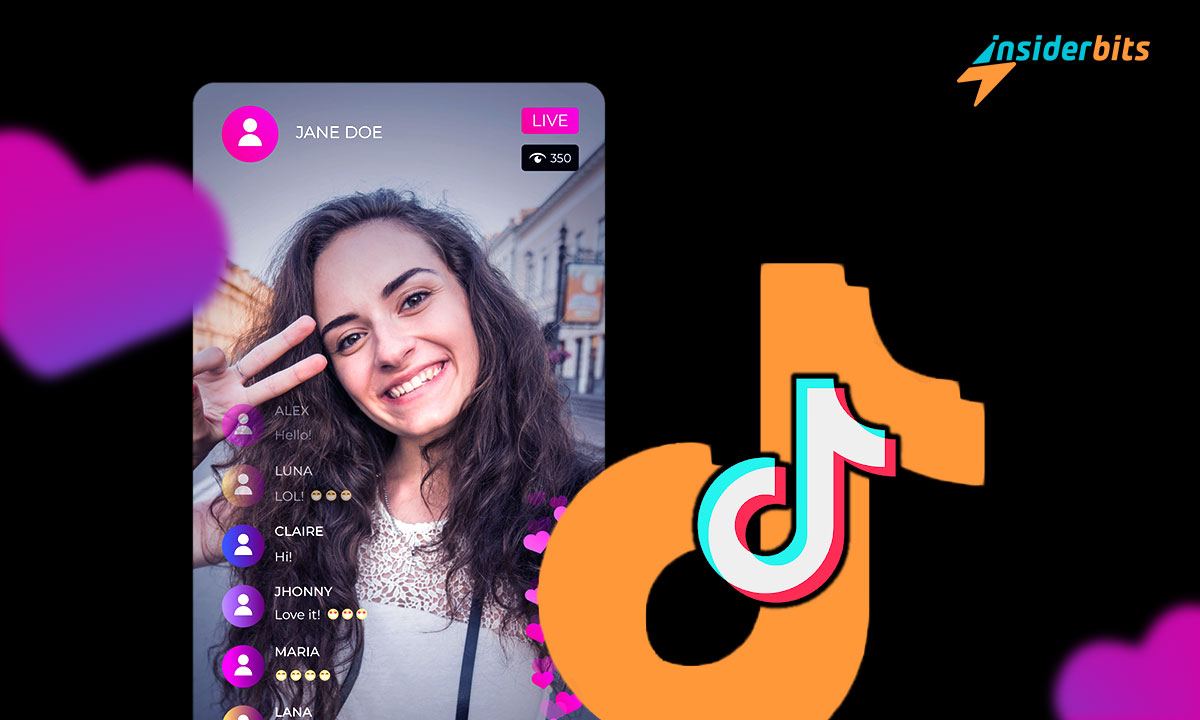Vous voulez intensifier votre engagement ? La solution est de passer en direct sur TikTok. Plus qu'une simple diffusion en continu, c'est un moyen dynamique d'interagir et de laisser une impression durable sur les spectateurs.
Proposé par Insiderbits, ce tutoriel détaille les étapes et les stratégies de cette fonctionnalité. Nous sommes là pour veiller à ce que vos sessions en direct soient non seulement divertissantes mais aussi captivantes.
Êtes-vous prêt pour nos conseils d'initiés ? Alors venez avec nous pour découvrir chaque étape et chaque technique qui vous permettront de rendre vos flux en direct légendaires. Les projecteurs n'attendent plus que vous !
Qu'est-ce qu'un TikTok live ?
TikTok Live est un outil fantastique pour créer du contenu en temps réel. Imaginez qu'il s'agit d'une émission de télévision personnelle, où vous êtes le meneur et où vos followers sont les téléspectateurs.
Être en direct sur la plateforme, c'est bien plus que partager une vidéo. C'est un moyen de créer des expériences interactives, où les spectateurs peuvent commenter, réagir et même envoyer des cadeaux virtuels.
Il ne s'agit pas seulement d'un outil de diffusion en continu, mais aussi d'un outil de développement de la communauté. Qu'il s'agisse d'un simple chat ou d'un tutoriel, TikTok Live favorise le sens de la communauté et amplifie l'engagement en temps réel.
Existe-t-il des normes spécifiques pour la mise en ligne sur TikTok ?
Comme toutes les plateformes sociales, TikTok dispose d'un ensemble d'instructions pour la diffusion en direct. Ces règles garantissent un environnement sûr et respectueux, tant pour les diffuseurs que pour les spectateurs.
Avant d'appuyer sur le bouton "live", il est important de se familiariser avec ces lignes directrices. Elles couvrent les limites du contenu, les interactions avec les utilisateurs et même les pratiques en matière de cadeaux virtuels.
Il y a également deux conditions particulières à remplir si vous voulez être en direct sur TikTok : vous devez avoir un nombre de followers égal ou supérieur à 1 000 et vous devez avoir au moins 18 ans.
Les étapes pour passer en direct sur TikTok à partir d'un appareil mobile
Transformer votre téléphone en studio de diffusion en direct sur TikTok est plus facile que vous ne l'imaginez. La possibilité de dialoguer avec votre public en temps réel est littéralement à portée de main.
Alors que vous entamez cette aventure passionnante, n'oubliez pas que la diffusion en direct est une question d'authenticité. Prenez donc votre téléphone, suivez notre guide et vous partagerez des moments en temps réel en un rien de temps.
Démarrer une nouvelle vidéo
Connectez-vous à votre compte TikTok à l'aide de vos identifiants. Trouvez ensuite l'icône "+" en bas de votre écran, qui vous permet de créer du nouveau contenu.
Tapez dessus et votre appareil photo s'ouvrira automatiquement. Si vous utilisez cette fonction pour la première fois, vous devrez autoriser l'application à accéder à votre appareil photo et à votre microphone.
Localisez l'option "Live".
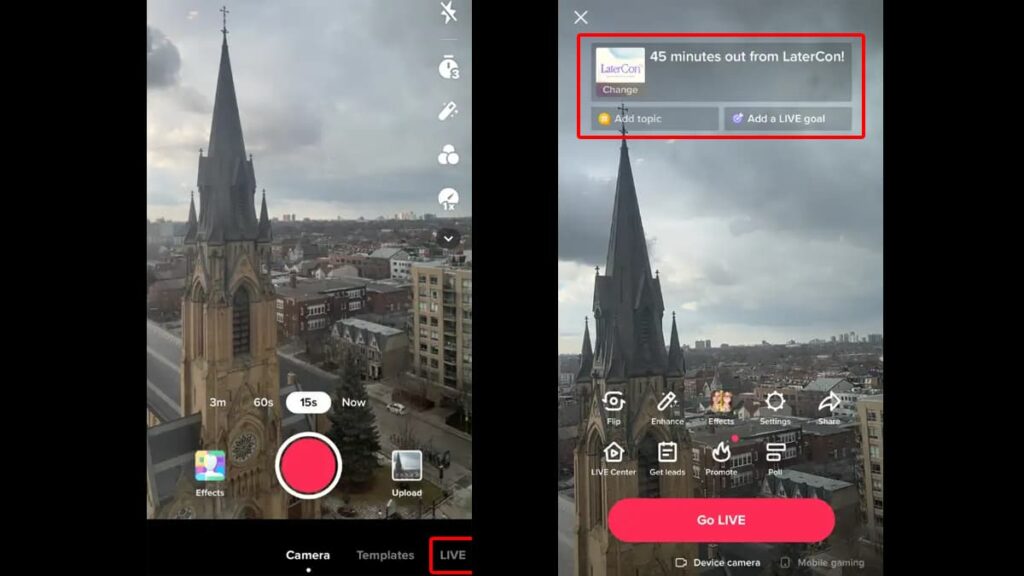
Une fois que vous avez accordé toutes les autorisations, un menu s'affiche en bas de l'écran. Parcourez-le jusqu'à ce que vous atteigniez l'option "Live".
Lorsque vous cliquez sur "Live", TikTok affiche un aperçu de votre flux vidéo. Vous pouvez y ajouter une image et rédiger un titre pour votre flux. Veillez à ce que les deux soient créatifs pour attirer l'attention.
Des études montrent que de nombreux utilisateurs de la plateforme ne cliquent généralement pas sur des titres aléatoires qu'ils ne trouvent pas intéressants, il est donc essentiel de trouver un bon titre pour augmenter vos vues.
Appuyez sur "Go Live" pour commencer
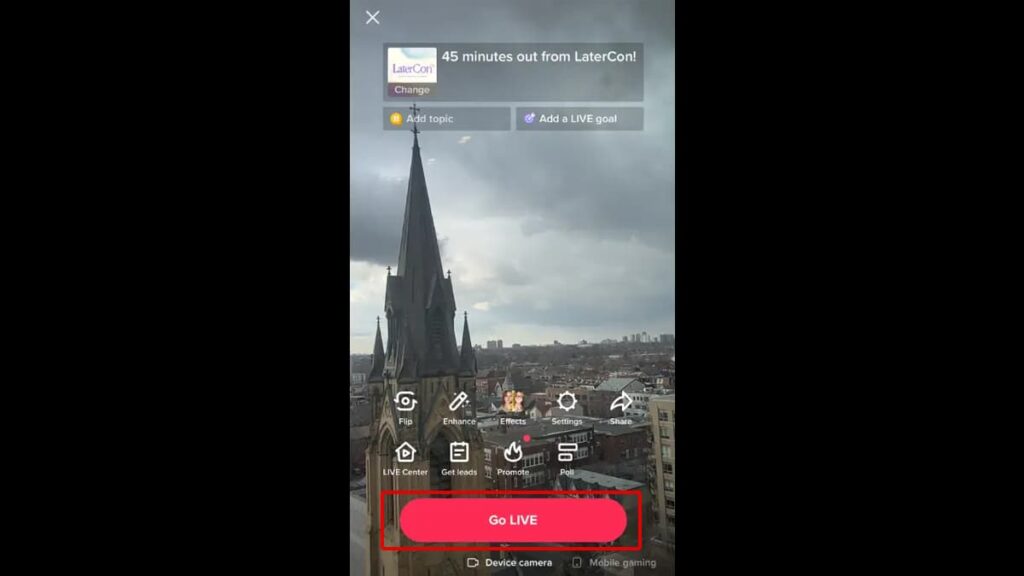
Assurez-vous que votre téléphone fonctionne correctement et que vous êtes connecté à un réseau Wi-Fi à haut débit pour éviter les décalages et les problèmes. Ensuite, appuyez simplement sur le bouton "Go Live" pour commencer.
Un compte à rebours à partir de 3 commence, et le tour est joué ! Vous diffusez maintenant du contenu en temps réel que vos abonnés peuvent voir et avec lequel ils peuvent s'engager.
Pendant votre diffusion en direct, vous pouvez ajouter des filtres, activer ou désactiver les commentaires, soutenir une œuvre de bienfaisance de votre choix et même la partager sur d'autres médias sociaux comme Instagram.
Terminez votre flux
Lorsque vous êtes satisfait de votre flux, vous pouvez y mettre fin en appuyant sur l'icône "X" dans le coin supérieur gauche de votre écran. Votre téléphone arrêtera alors immédiatement l'enregistrement.
Les étapes pour passer en direct sur TikTok à partir d'un ordinateur
Alors que beaucoup pensent que TikTok est une plateforme exclusivement mobile, il existe un monde de possibilités de diffusion en direct sur votre PC également.
L'abandon du téléphone pour une session en direct peut sembler peu conventionnel, mais il offre de nombreux avantages, comme un écran plus grand et une connexion plus stable.
Télécharger TikTok LIVE Studio
Pour passer en direct sur TikTok à partir de votre ordinateur de bureau, vous devez tout d'abord télécharger l'application officielle LIVE Studio de la plateforme. Vous pouvez la trouver sur le site officiel de la plateforme.
Après avoir installé l'application sur votre ordinateur, l'étape suivante consiste à vous connecter à votre compte TikTok à l'aide de votre nom d'utilisateur et de votre mot de passe.
Configurer votre flux
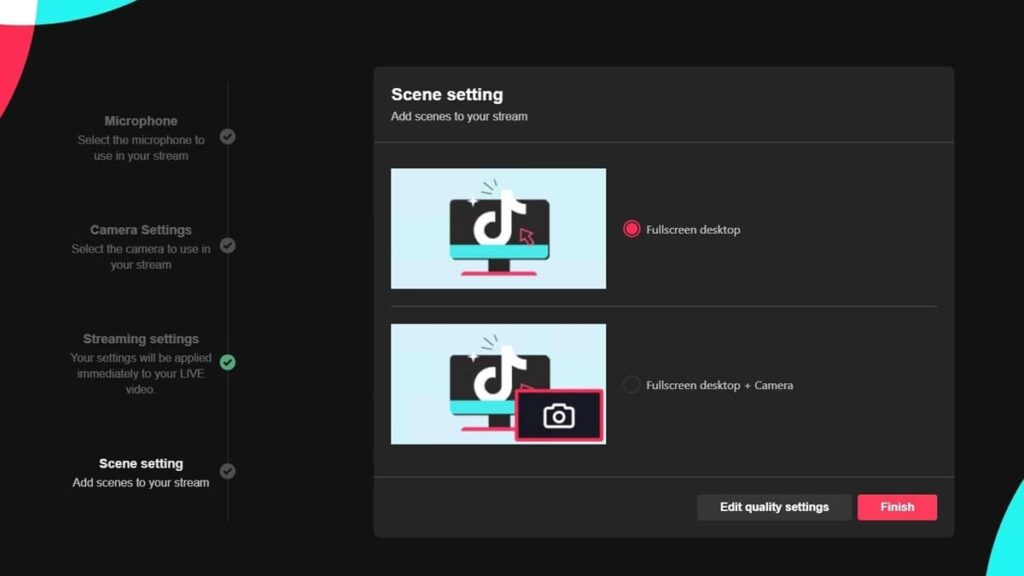
S'il s'agit de votre première diffusion en continu à partir d'un PC, cliquez sur "Configurer maintenant" pour obtenir un tutoriel rapide sur la manière d'utiliser au mieux votre équipement.
Autorisez l'application à accéder à votre microphone et à votre caméra, puis sélectionnez les deux dans le menu déroulant. Une fois cette étape franchie, cliquez sur "Suivant".
Dans la fenêtre "Paramètres de diffusion", vous pouvez modifier vos paramètres de qualité vidéo. Nous vous recommandons de sélectionner la qualité vidéo "1080p" pour la diffusion HQ.
Commencez votre session en direct
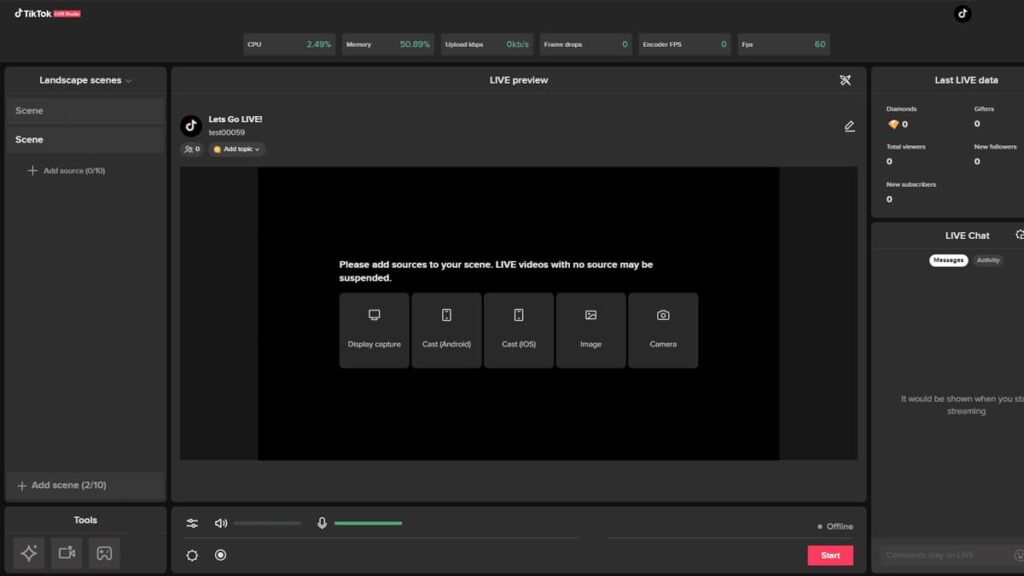
Après avoir configuré votre flux, cliquez sur le bouton "Démarrer" et commencez votre session vidéo en temps réel avec vos abonnés.
Vous pouvez ajouter des filtres, des effets spéciaux, de la musique et bien plus encore à votre flux. Vous pouvez également interagir avec vos spectateurs en utilisant les réactions ou la section des commentaires.
Pour terminer votre flux, il vous suffit d'appuyer sur le bouton "Fin" sur votre écran, ce qui met fin à votre session TikTok en direct. Voilà la procédure à suivre pour être en direct sur TikTok depuis votre ordinateur !
TikTok Live : Ce qu'il faut savoir
La diffusion en direct sur TikTok ne se limite pas à appuyer sur le bouton "Go Live". Pour que vos diffusions soient à la fois percutantes et respectueuses, il est essentiel de connaître les choses à faire et à ne pas faire.
Pour vous aider, Insiderbits a dressé une liste complète des meilleures pratiques pour vous guider dans votre démarche de diffusion en continu. Voici les points clés à garder à l'esprit :
Embrasser :
- Créez le décor en optant pour une lumière vive et un environnement sans distraction.
- Si vous diffusez sur votre téléphone, assurez-vous qu'il est complètement chargé.
- Faites la promotion de votre diffusion à l'avance en utilisant la fonction Événements LIVE.
- Consultez vos analyses TikTok pour vous assurer que vous diffusez lorsque vos followers sont actifs.
- Si la spontanéité est une bonne chose, la scénarisation de votre session en direct peut vous aider à rester dans le sujet.
- Prenez le temps de répéter, afin d'assurer une bonne fluidité lors de la session en direct.
- Gardez un comportement amical et accessible pendant votre diffusion en direct.
- Offrez de la valeur en partageant des idées, des conseils ou des connaissances qui profitent à ceux qui vous suivent.
- Faites en sorte que votre livestream soit attrayant mais court, idéalement d'une durée de 30 minutes.
Éviter :
- Enfreindre les directives communautaires de TikTok en demandant des cadeaux ou des approbations.
- La diffusion en direct dans des espaces bruyants ou sombres peut empêcher vos followers de s'engager.
- Secouer ou déplacer votre téléphone trop souvent.
- Vivre trop souvent et sans but.
- Diffuser pendant les heures creuses, lorsque les personnes qui vous suivent ne sont pas actives.
- Engager une confrontation avec vos spectateurs (conseil : demandez à un modérateur de bloquer les trolls).
Avec ces instructions en poche, vous réussirez à lancer une session TikTok en direct impeccable et à captiver vos followers grâce à un flux en temps réel captivant.
À la conquête de la scène TikTok Live
Lorsque vous êtes en direct sur TikTok, vous pouvez améliorer votre profil et discuter en direct avec vos followers, ce qui vous permet d'établir et de renforcer vos liens en ligne.
Vous pouvez gagner des cadeaux et participer à des interactions instantanées, ce qui vous rapproche de votre public en temps réel. Alors essayez, vous deviendrez peut-être la prochaine star de TikTok !
Ce guide vous est présenté par Insiderbits. Nous sommes là pour vous aider à tirer le meilleur parti des plateformes en ligne, en rendant les choses claires et faciles pour que vous puissiez en profiter.
Vous cherchez d'autres conseils pratiques ? Consultez nos autres articles. Des tendances TikTok aux modes d'emploi en ligne, Insiderbits est là pour vous guider et vous inspirer.