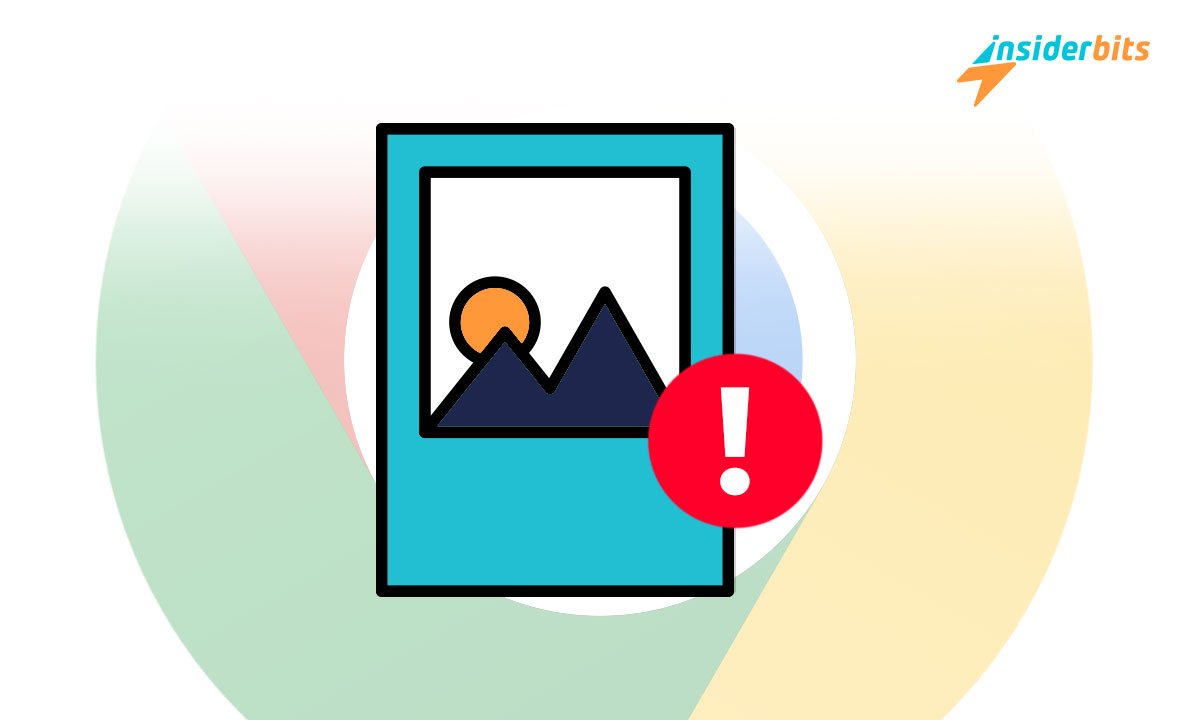En effet, vous pouvez trouver Les images ne s'affichent pas dans Chrome. Il existe des solutions simples et pratiques à ce problème habituel.
Insiderbits vous invite à explorer les méthodes permettant de résoudre ce problème et de garantir une expérience en ligne fluide et ininterrompue - des procédures éprouvées et faciles à appliquer pour tous ceux qui cherchent à naviguer complètement et sans complications.
Les images ne s'affichent pas dans Chrome
Il existe plusieurs façons de résoudre ce problème, mais nous en mentionnerons trois qui sont efficaces.
Essayez de vider le cache et les cookies
Il s'agit d'une étape fondamentale lorsque vous rencontrez ce problème. Grâce à elle, vous résoudrez le problème si la raison en était :
- Données corrompues. Parfois, le cache stocke des données corrompues qui affectent le moteur visuel du navigateur.
- Conflits de connectivité. Ceux-ci peuvent entraver la fonctionnalité entre le navigateur et le site web.
- Un contenu actualisé. Le fait de disposer de la version la plus récente du navigateur permet de résoudre les problèmes généraux et de prévenir les problèmes futurs.
- Performance. Un nettoyage régulier optimise les performances de Chrome, y compris le chargement rapide des images.
- Erreurs de chargement. S'ils sont modifiés ou corrompus, les fichiers temporaires stockés dans la mémoire cache provoquent parfois des erreurs de chargement. En les supprimant, on s'assure que le navigateur demande et reçoit des photos plus récentes du serveur.
Il aide à résoudre les problèmes liés aux images et contribue à la maintenance et à l'efficacité globales du navigateur. Pour ce processus de suppression, vous devez procéder comme suit :
- Ouvrir le navigateur. Initialiser le navigateur à l'aide de l'icône qui se trouve sur le bureau ou dans la barre des tâches.
- Accéder au menu par les points à droite du coin supérieur pour afficher les sélections.
- Configuration avancée. Pour accéder aux paramètres de suppression, cliquez d'abord sur "Autres outils". Sélectionnez ensuite "Effacer les données de navigation" dans le menu qui s'affiche.
- Supprimer les données. Dans les paramètres de suppression, indiquez la période à supprimer, cochez les cases "Cookies et autres données de site" et "Images et fichiers mis en cache", puis cliquez sur "Supprimer les données".
Cette procédure peut fermer vos sessions actives, de sorte que vous devez vous connecter à certains sites.
Vérifions les paramètres du navigateur
Il s'agit d'une étape cruciale pour réparer Les images ne s'affichent pas dans Chrome parce qu'elle le permet :
- Activation de l'affichage des images. Confirmez que l'option d'affichage des images est activée dans les paramètres.
- Examen des extensions. Il vous donne la possibilité de désactiver les extensions qui affectent le contenu visuel.
- Configuration du proxy ou du VPN. Vérifier que les paramètres de fonctionnement de ces outils ne bloquent pas le chargement des images.
Il vise à identifier et à résoudre les problèmes liés aux paramètres de navigation habituels. Maintenant, en ce qui concerne le processus permettant la visualisation des images, vous devez :
- Initialiser le navigateur par l'intermédiaire de l'icône sur le bureau ou dans la barre des tâches.
- Accéder aux paramètres par le menu.
- Configuration avancée. Recherchez et cochez "Avancé" pour voir plus de choix.
- Vie privée et sécurité. Dans ce segment, recherchez "Paramètres de contenu" ou "Paramètres du site", selon votre version.
- Images. Recherchez et sélectionnez "Images". Vérifiez que l'option "Afficher tout" est activée.
Qu'en est-il des extensions ?
Voici les actions détaillées pour passer en revue les extensions actuellement installées dans votre navigateur. Voyons voir !
- Initialiser le navigateur par l'intermédiaire de l'icône qui se trouve sur votre bureau ou dans la barre des tâches.
- Le menu. Cliquez sur les points verticaux dans le coin supérieur droit pour afficher le menu. Sélectionnez ensuite "Autres outils", puis "Extensions".
- Extensions. Vous disposez ici d'une liste de toutes vos extensions Chrome. Examinez chacune d'entre elles pour voir si elle dispose d'autorisations susceptibles d'affecter le chargement des photos.
- Désactiver pour tester. Si vous pensez qu'une extension est à l'origine du problème, désactivez-la provisoirement et rechargez la page web pour voir si les images s'affichent correctement.
Si la désactivation d'une extension permet aux images de se charger sans problème, envisagez de la supprimer ou de chercher une alternative qui n'entre pas en conflit avec l'affichage du contenu dans votre navigateur.
Proxy ou VPN
Enfin, pour corriger le Proxy ou le VPN, vous devez :
- Initialiser le navigateur par l'intermédiaire de l'icône qui se trouve sur votre bureau ou dans la barre des tâches.
- Paramètres d'accès en ouvrant le menu.
- Configuration avancée. Cochez "Avancé" pour développer des options supplémentaires.
- Système et proxy. Recherchez 'Ouvrir les paramètres proxy de votre ordinateur' dans cette partie pour afficher les options de modification.
- VPN. Si vous en utilisez un, vous devez vous assurer qu'il est configuré de manière appropriée et qu'il ne bloque pas les contenus tels que les photos.
Si le problème persiste après avoir effectué ces modifications, il peut être nécessaire d'explorer d'autres solutions ou de demander l'aide d'un professionnel.
La possibilité de désactiver les extensions
Il cherche à résoudre les complications liées aux images généré par :
- Problèmes de chargement. Parfois, les extensions bloquent ou interfèrent avec les images, les rendant difficiles à visualiser.
- Conflits logiciels. Les mises à jour du navigateur ou les extensions ont souvent des problèmes d'interaction et provoquent des erreurs.
- Ralentissement. Certaines extensions consomment beaucoup de ressources, leur désactivation peut donc accélérer le fonctionnement du navigateur.
- Sécurité. De nombreuses extensions malveillantes ou compromises violent l'intégrité du système.
Les bonnes pratiques informatiques consistent à examiner et à gérer régulièrement les extensions afin d'optimiser le fonctionnement du navigateur. Pour les désactiver, il suffit de :
- Initialiser le navigateur sur le bureau ou dans la barre des tâches.
- Pour accéder au menu des extensionsCliquez sur les points verticaux dans le coin droit et sélectionnez "Autres outils" puis "Extensions".
- Gérer les extensions. Dans la liste de toutes les extensions installées, recherchez l'extension que vous soupçonnez de causer des problèmes et cliquez sur le bouton de basculement pour la désactiver.
- Vérifier le navigateur. Après avoir désactivé l'extension, rechargez la page web pour vérifier si les images s'affichent correctement.
En désactivant les extensions, vous pouvez déterminer si l'une d'entre elles interfère avec le chargement des images. Si le problème est résolu, vous pouvez envisager de maintenir l'extension désactivée ou de la supprimer.
Oubliez les problèmes d'images qui ne s'affichent pas dans Chrome !
Ils ne posent plus de problème. La procédure que nous vous avons expliquée précédemment peut résoudre ce problème.
Ainsi, l'invitation de Idées reçues c'est à vous de les mettre en pratique et d'être une entité multiplicatrice de ces informations. Visitez-nous également pour découvrir d'autres pratiques ; vous aimerez notre contenu.