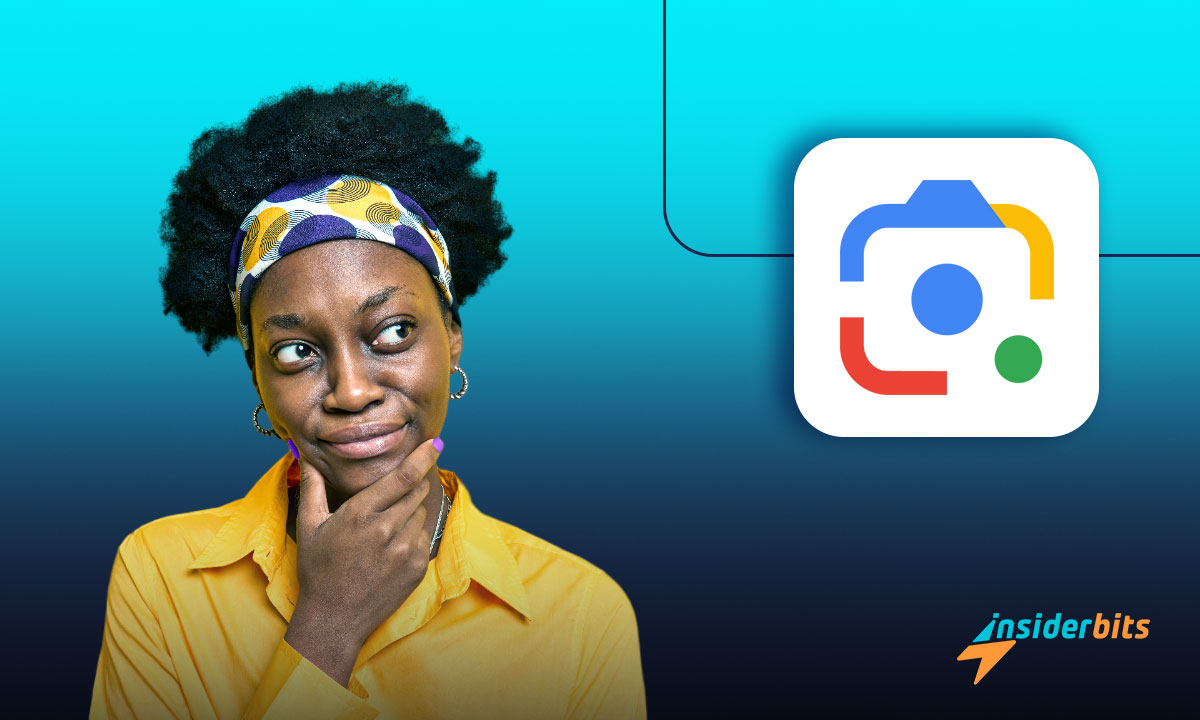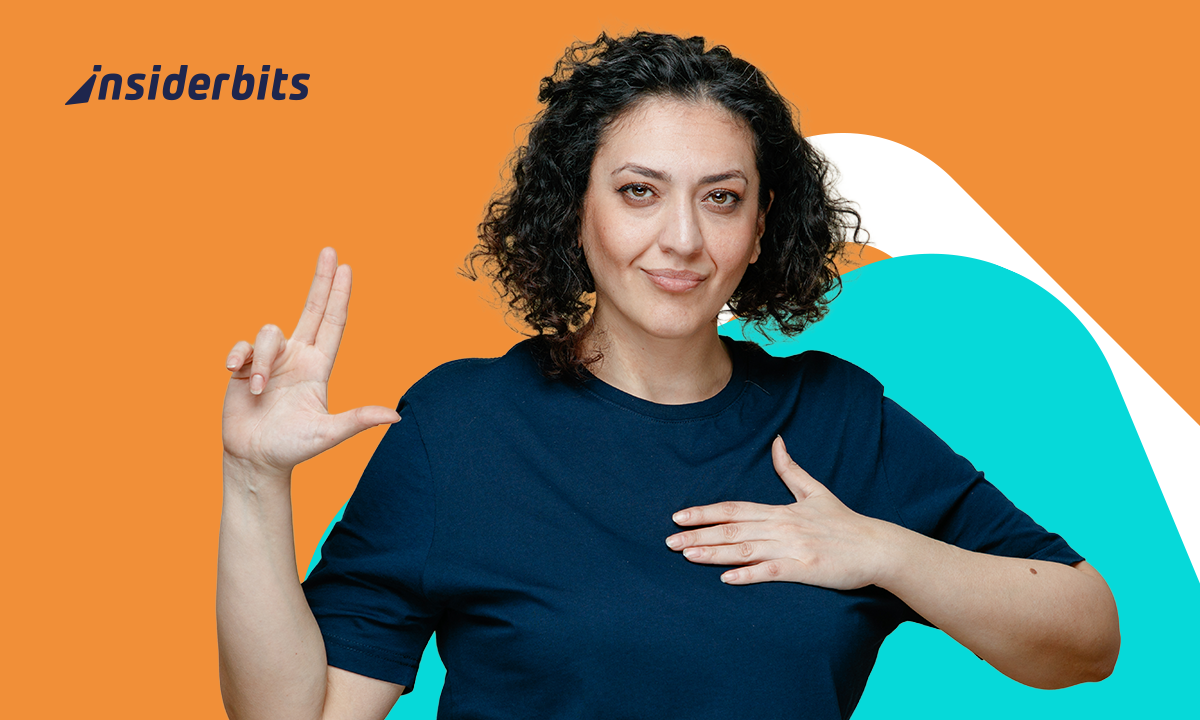Traditionally, you had to describe what sparked your curiosity to know about it using search engines. But, as their usage increased, the demand for more flexibility in terms of search input also grew.
For example, if you are mesmerized by a yellow bird you just saw, what would you search in Google to know more about it – “A yellow beautiful bird”? No need to say you will get some vague answers.
So, a more convenient way was needed to improve search capabilities. Thus, came Google Lens. If you are unaware of its power, then we at Insiderbits have created this article just for you. Read on to find out everything you need to know about it.
What is Google Lens?
Google Lens was created based on a simple idea – if you can see it, you can search it. Thus, Google removed the compulsion of typing in your search bar and allows you to search for anything with your camera or an image.
So, you do not need to type in “A yellow beautiful bird.” Just capture the bird’s image and input it in Google Lens to get the search results. Isn’t that more convenient?
That is why it didn’t take much to be a part of how people search for things. Today, more than 12 billion visual searches happen with Google Lens every month.
Have you tried it yet? If not, next we will show you how.
4.6/5
How to Use Google Lens
Google Lens is integrated into the Chrome browser. You can find it attached to the typical search bar depicted with an image of a camera.
Just tap on it and you will have the option to search by clicking a picture from your camera or from an image in your gallery. Here is a sample result.
![What is Google Lens? [+ 9 Ways to Tap its Potential] 3 Google Lens, mobile app, photo app](https://insiderbits.com/wp-content/uploads/2023/11/image-2023-11-28T160626.169.jpg)
In it, you can toggle between various modes for the type of results you seek. Here are some of them:
- Search – To see the image results of the picture.
- Homework – To see the classical search result of the picture.
- Translate – To translate the text in it to any other language.
It also has a dedicated app for Android et iOS. Now let us see how you can use this technology in your everyday life.
How it Can Make Your Life Easier
1. Learn about things you see
This is obvious as it is what Google Lens is all about. So, from now on, you can search for anything you see by just pointing your phone towards it.
Want to know more about the person on the poster? The species of snake you just saw? Google Lens makes it as easy as using your camera.
2. Translate anything
Many a time you may be in a territory where an unknown language is the standard mode of communication. That’s when Google Lens can assist you in understanding your nearby posters, billboards, etc.
You may also want some text translated into your native language to understand it better. No problem. Translating text with Google Lens is straightforward.
3. Copy text
Sometimes you may want the text of a newspaper or a book in the digital format so you don’t have to type it manually. So, just bring it underneath your camera and you will have the option to copy it in the “Text” tab.
4. Get help with homework
Are you stuck in a study-related problem? No matter whether it is math, history, or science, you will get assistance to complete it in the “Homework” tab of Google Lens. And, not just English, you can tackle questions in many other languages.
5. Shop for products you see
Maybe you saw a beautiful purse displayed in a shop on the street. Or you saw the billboard of a cool new gadget on sale. If shopping is what you want, then let Google Lens help you find all the online stores that sell that same product and get a better deal.
6. Discover things near you
Whether it is finding restaurants with the item you are craving or a service like plumbing you need assistance with, Google Lens has got you covered. Just enter the picture and add “near me” to it to find anything near you.
7. Save a business card
Almost every local business has a business card. That’s why it is hard to manage them. But instead, Google Lens has a better way. With it, you can scan a card and save the contact information in it to your phone contacts directly.
8. Create a calendar event
Whenever you see a poster of an event you want to go to, just capture it with Google Lens to automatically extract its timing and create an event in your calendar. This way you won’t forget attending it.
9. Scan QR codes
QR codes are getting so popular that even some TV ads display them to help you get to the purchase page directly. So, you don’t need to have a separate QR scanning app as Google Lens can do the job just fine.
4.6/5
En rapport : Comment utiliser Trello : gérer facilement vos projets
Conclusion
Google Lens is relatively much younger as compared to standard search. But the convenience it provides and the ways to search for things it unlocks are unparalleled. Thus, Google Lens is here only to get more and more popular.
You probably already have it on your phone. So, start using Google Lens now to see how easy it is to explore new things with it.