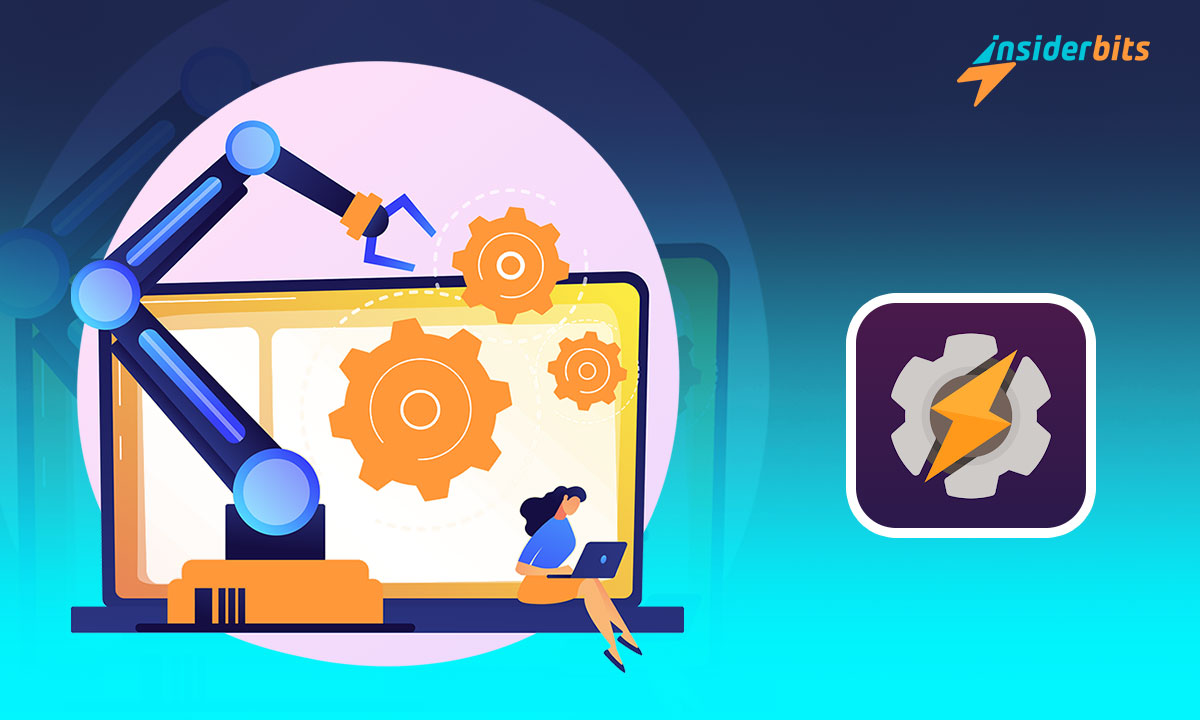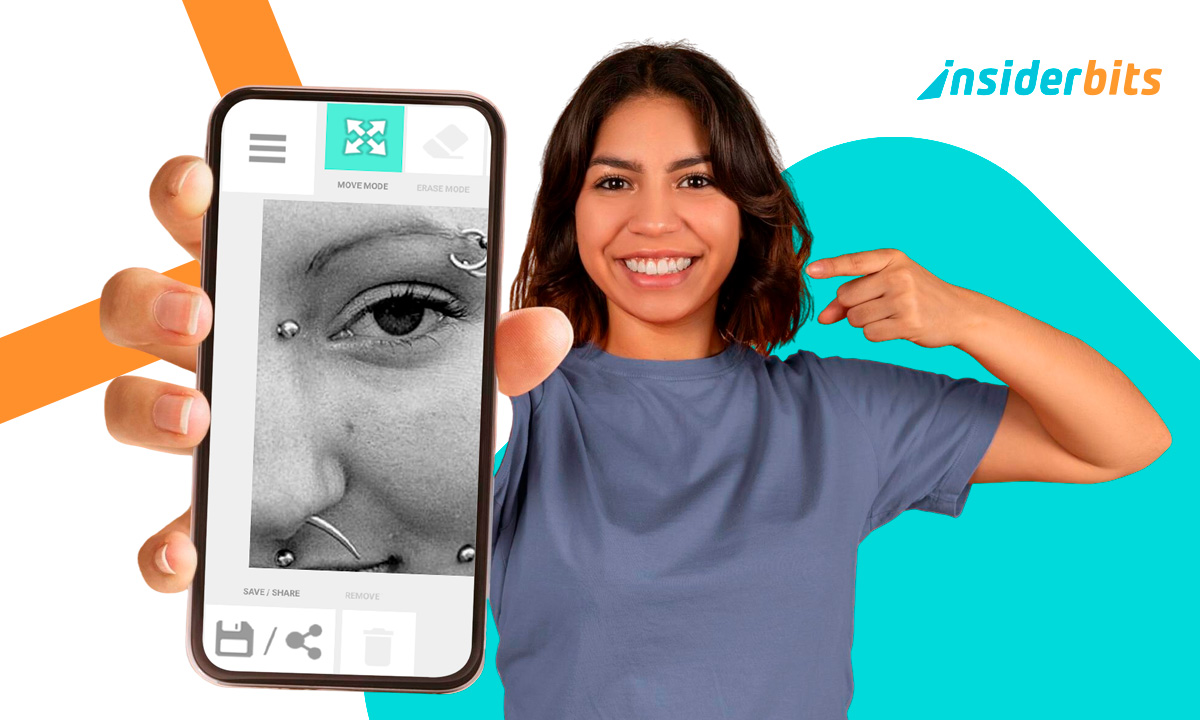Tasker is a powerful automation app for Android that allows you to customize and automate various tasks on your smartphone. Despite its capabilities, Tasker can be challenging for beginners to grasp.
From creating custom automation to enhancing Android customization, this article will serve as a beginner’s guide to using Tasker effectively.
Insiderbits will help you to learn how to navigate Tasker’s interface, create various automation, and take advantage of its features to simplify your life and make your Android device truly your own.
By the end of this guide, you will have the knowledge and confidence to use Tasker to streamline your daily routines and personalize your Android experience.

What is the Tasker App and How Does it Work
Tasker is an automation app for Android that empowers users to streamline their smartphone experience by creating customized tasks and automation. With Tasker, you can design a series of actions, known as a task, and specify the conditions under which these tasks should be executed.
For instance, you can instruct Tasker to perform actions A, B, and C when specific events X and/or Y occur. This level of control and customization sets Tasker apart, making it a versatile tool for enhancing Android functionality and personalizing the user experience.
The app’s flexibility allows users to create standalone tasks or integrate them into profiles, which can be triggered based on various contexts such as time, app usage, or location.
Tasker’s capabilities extend to a wide range of functions, including creating custom notifications, scheduling delayed messages, and interacting with other apps.
Tasker’s potential is virtually limitless, as evidenced by the diverse ways in which users leverage it, from automating home tasks to integrating with other smart devices.
4.5/5
Tasker App – Features
The Tasker app for Android offers a wide range of features that enable users to automate tasks and customize their device experience. Some of the key features of Tasker include:
Task Automation
Tasker allows users to create customized tasks, which are lists of actions that can be executed based on various contexts such as time, location, application, event, or gesture.
Context-Based Execution
Tasks can be executed based on a variety of contexts, giving users the flexibility to define when and where the tasks should be performed. This context-based execution enhances the automation capabilities of the app.
Extensive Action Library
Tasker offers a wide range of actions that can be performed, such as toggling settings (e.g., Bluetooth, Wi-Fi), sending messages, interacting with other apps, and more. This extensive action library enables users to create diverse and complex automation.
Profile Integration
Users can integrate tasks into profiles, which are combinations of contexts and tasks. This allows for more advanced and customized automation based on specific scenarios or conditions.
User Interface Design
Tasker enables the creation of custom user interfaces (UI) to display information or trigger tasks, providing users with the ability to design their own UI elements for their automation.
App Creation
The app includes a feature that allows users to create standalone apps (APK files) using the Tasker App Factory, expanding the possibilities for app creation and customization.
Tasker’s versatility and extensive functionality make it a powerful tool for Android users seeking to automate tasks, customize their devices, and create personalized experiences based on their specific needs and preferences.
How to Download Tasker App
Here are the step-by-step instructions to download this Android customization app on Android:
Sur Android
- Ouvrez le Google Play Store sur votre appareil Android.
- Search for Takser in the search bar.
- Cliquez sur le bouton "Installer" pour télécharger et installer l'application.
- Une fois l'application installée, ouvrez-la et accordez les autorisations nécessaires.
- Vous pouvez maintenant commencer à utiliser l'application.
4.5/5
How to Create a Task in the Tasker App
To create a task in the Tasker app, you can follow these general steps:
- Open Tasker and Navigate to the Tasks Tab:
- Head to the Tasks tab from Tasker’s main menu.
- Add a New Task:
- Tap the floating + button in the bottom-right corner of the screen to add a new task.
- Name Your Task:
- Type in a name for your task and hit the check mark. It’s recommended to use a descriptive name for the task to easily identify its purpose
- Add Actions to Your Task:
- After creating the task, you can add actions to it. Actions are the operations that Tasker will perform when the task is triggered. You can add multiple actions to a task, and they will be performed in sequential order. Tasker can perform a wide range of actions, from toggling Bluetooth to mimicking touch input
These steps provide a basic overview of creating a task in Tasker. The app’s flexibility allows for the creation of standalone tasks or the integration of tasks into profiles, offering a high level of customization and automation for Android devices
Tasker – Task Automation App – Conclusion
The Tasker app has undoubtedly become an indispensable tool for many users, going beyond simple task automation to fill crucial gaps in the Android ecosystem.
Tasker has proven instrumental in enabling a diverse range of complex tasks, integrating with home automation, and even playing a life-saving role in certain situations.
In conclusion, Tasker has evolved into an essential component of the Android operating system for many, offering a level of customization and automation that is unmatched by other applications. Its impact on users’ lives, the breadth of tasks it can handle, and its role in addressing specific needs make it a truly indispensable app for Android users.
Cet article vous plaît ? Ajoutez le blog Insiderbits à vos favoris et visitez-nous chaque fois que vous voulez apprendre de nouvelles informations passionnantes sur la technologie et bien plus encore !