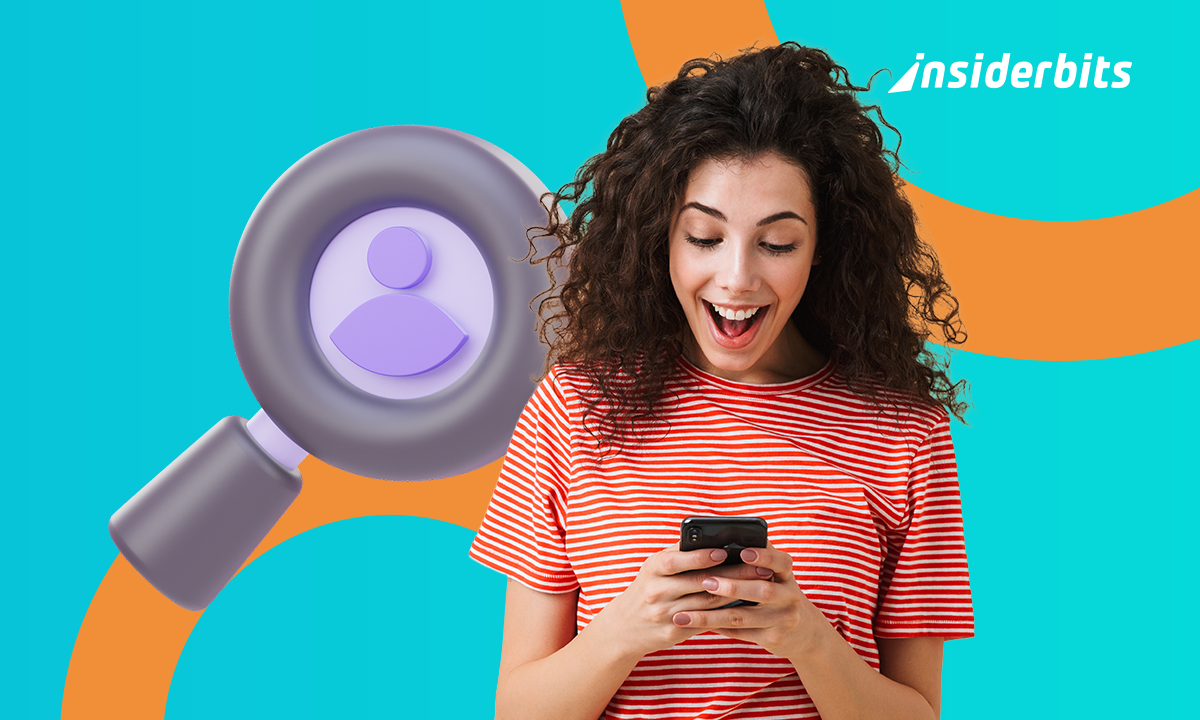Welcome to the beginner’s guide on how to use the Zoom app! Whether you’re new to video conferencing or looking to enhance your virtual communication skills, this comprehensive guide will walk you through the essential steps of getting started with Zoom.
From creating an account and scheduling your first meeting to exploring key features and tips for effective virtual meetings, this Insiderbits app guide aims to provide you with a solid foundation for using Zoom with confidence.
Let’s dive in and explore the world of the Zoom app together!
Beginner’s Guide Part 1 – About Zoom App
Zoom is an all-in-one intelligent collaboration platform that has revolutionized the way businesses and individuals connect and communicate. With its user-friendly interface and powerful features, Zoom offers a seamless and immersive experience for virtual meetings and interactions.
The key features of the Zoom app include:
HD Video and Audio:
Enjoy high-definition video and audio quality during meetings, available for free with the Basic plan
Zoom Rooms:
Designed for managing teams and ideal for business applications, offering features such as single sign-on for access
Collaboration Tools:
Enhance collaboration with AI-powered features, including intelligent processing of recordings, meeting summaries, and query capabilities
Multi-Device Functionality:
Seamlessly move a call or meeting between devices with a single click without interruption, and use the mobile app to start a Zoom Rooms meeting and share content
Customization and Integration:
Customize settings and integrate with other platforms to enhance the user experience and productivity
Additional Features:
Zoom offers various advanced features such as breakout rooms, virtual backgrounds, and integration with third-party apps. Familiarize yourself with these features to enhance your Zoom experience
Customizing Settings:
Customize your Zoom settings to tailor the app according to your preferences, including audio and video settings, virtual background, and security options
Beginner’s Guide Part 2 – How to Download Zoom App – Step-by-Step Guide
To download the Zoom app on Android and iOS, follow these steps:
Pour Android :
- Ouvrez le Google Play Store.
- Search for Zoom Cloud Meetings.
- Appuyez sur Installer pour télécharger et installer l'application sur votre appareil.
Pour iOS :
Ouvrez l'App Store.
Search for Zoom – One Platform to Connect.
Tap Get to download and install the app on your device
4.1/5
Beginner’s Guide Part 3 – How to Use Zoom App – Step by Step Instructions Guide
Sign Up or Sign In on Zoom App:
- Visit the Zoom website and click on the SIGN UP button at the top-right corner of the screen.
- Create a new account using your work email address or sign in using your Google or Facebook account
Schedule a Meeting on Zoom App:
- Log in to your Zoom account and click on Schedule a New Meeting to set up the details for your meeting, such as date, time, and participants
Joining a Zoom Meeting on Zoom App:
- Open the Zoom app on your device.
- Click on “Join a Meeting” and enter the meeting ID provided by the host to join the meeting
Starting a Meeting on Zoom App:
- After logging in to your Zoom account, click on Start a Meeting to initiate a new meeting session
Using Meeting Controls on Zoom App:
- Familiarize yourself with the meeting controls, such as video, audio, screen sharing, and chat options, to effectively manage the meeting
Recording a Meeting on Zoom App:
- During the meeting, click on “Record” to capture the audio, video, and screen-sharing activities for future reference
Beginner’s Guide Part 4 – How to Share Your Screen During a Call on Zoom App
- Start a Zoom Meeting: Log in to your Zoom account and start a new meeting.
- Click on the “Share Screen” Button: Once you are in the meeting, click on the “Share Screen” button located at the bottom of the screen.
- Select the Screen to Share: Choose the screen you want to share from the options available, such as your desktop, a specific application, or a whiteboard.
- Start Sharing: Click on the “Share” button to start sharing your screen with the other participants in the meeting.
- Stop Sharing: To stop sharing your screen, click on the “Stop Share” button located at the top of the screen.
Beginner’s Guide Part 5 – Advantages of Using Zoom App for Remote Work
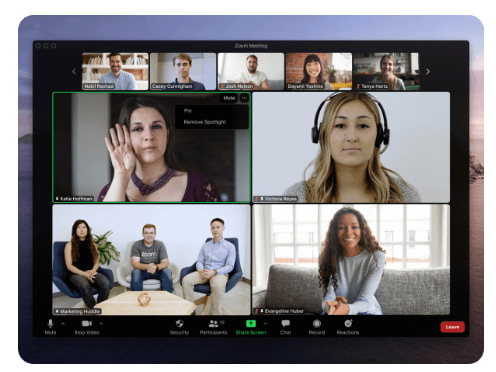
Here are some advantages of using the Zoom app for remote work and virtual teams:
Facilité d'utilisation : Zoom is incredibly easy to use and doesn’t require an extensive installation process, making it convenient for remote collaboration
Screen Sharing: Zoom allows for seamless screen sharing, which is essential for remote collaboration and presentations
Virtual Backgrounds, Recording Options, and Breakout Rooms: Zoom offers a range of features such as virtual backgrounds, recording options, and breakout rooms that enhance the meeting experience
Affordable Pricing Structures: Zoom offers affordable pricing structures to cater to businesses of all sizes while providing high-quality service, making it accessible for small and large organizations alike
Flexibility and Integration: Zoom enables remote team members to join meetings from anywhere, as long as they have an internet connection, and offers integration with a variety of apps to enhance productivity and collaboration
Support for Large Online Conferences: Zoom allows the hosting of very large online conferences, making it ideal for businesses with a significant number of employees
4.1/5
How to Use the Zoom App: A Beginner’s Guide – Conclusion
As remote work and virtual collaboration continue to be integral to modern work environments, mastering the use of Zoom is essential for effective communication and productivity.
By following this guide, beginners can confidently navigate the Zoom app and harness its capabilities to facilitate seamless virtual interactions and enhance remote work experiences.
En rapport : How To Delete a Zoom Account
Cet article vous plaît ? Ajoutez le blog Insiderbits à vos favoris et visitez-nous chaque fois que vous voulez apprendre de nouvelles informations passionnantes sur la technologie et bien plus encore !