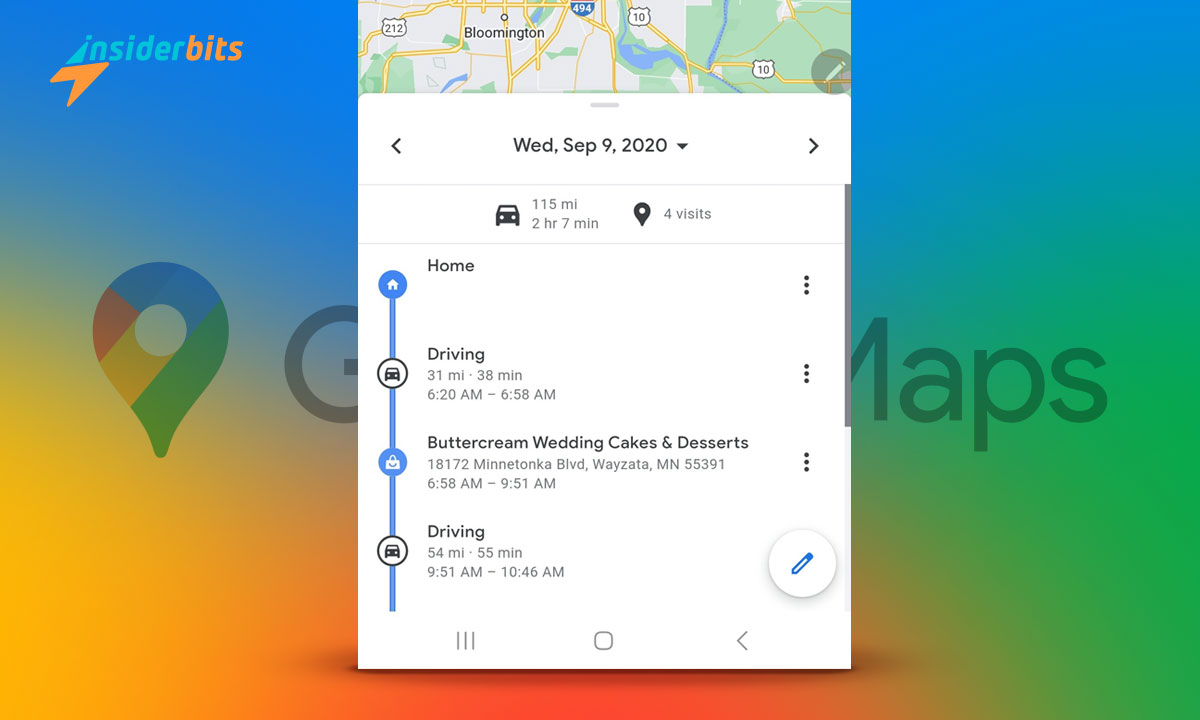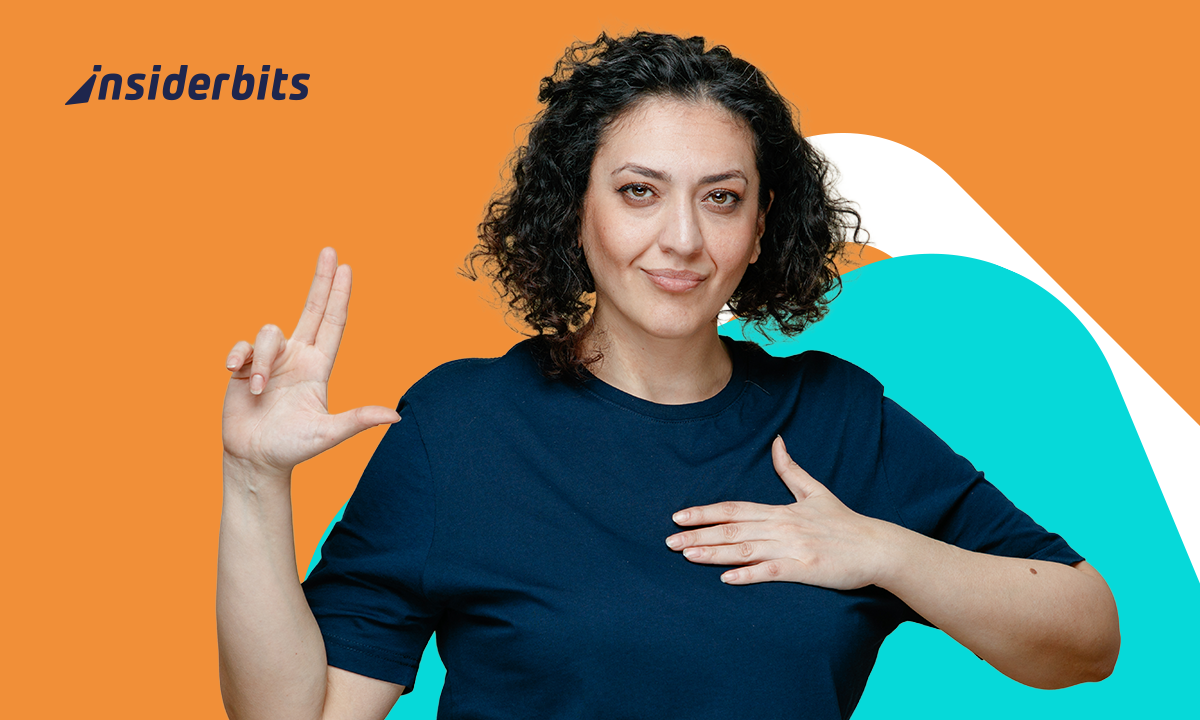Google Maps Timeline est une fonctionnalité pratique qui retrace vos déplacements et vous permet d'explorer l'historique de vos voyages et de revenir sur des destinations passées.
Il permet aux utilisateurs de suivre leurs itinéraires et de créer un journal personnel des lieux visités.
Que ce soit par nostalgie ou pour des raisons pratiques, c'est un excellent moyen de comprendre vos habitudes quotidiennes ou de revivre vos aventures.
4.7/5
Comment retrouver ma chronologie Google Maps ?
Pour trouver votre chronologie Google Maps, vous devez accéder à l'application ou au site web.
Sur votre appareil mobile, ouvrez l'application Application Google MapsAppuyez sur votre photo de profil et sélectionnez la section Votre chronologie dans le menu déroulant. Vous verrez alors l'historique de vos déplacements en détail, trié par date et par activité.
Si vous êtes sur un ordinateur, ouvrez Google Maps, cliquez sur l'icône de menu dans le coin supérieur gauche et choisissez "Votre chronologie". Vous obtiendrez alors un affichage clair de vos itinéraires passés, y compris les lieux et heures visités.
Puis-je consulter l'historique de ma localisation ?
Oui, vous pouvez accéder à l'historique de vos déplacements à l'aide de Google Maps Timeline. Il vous suffit d'ouvrir la section de la fonctionnalité Timeline pour voir apparaître une carte chronologique des endroits où vous êtes allé, avec des informations détaillées sur les lieux visités et les heures auxquelles vous vous y êtes rendu.
Pour des dates précises, utilisez la fonction calendrier pour choisir un jour. Vos itinéraires, vos temps de trajet et vos durées à différents endroits s'affichent, vous donnant ainsi une idée précise de vos déplacements.
Cela n'est possible que si l'historique des localisations est activé. S'il est désactivé, vous devez l'activer pour commencer à enregistrer vos données de localisation.
Qu'est-il advenu de la chronologie de Google Maps ?
La chronologie de Google Maps n'a pas disparu ; elle a été améliorée pour garantir une meilleure confidentialité et une plus grande facilité d'utilisation. Google a rendu facultatif l'historique des positions, ce qui signifie qu'il est désactivé par défaut pour les nouveaux comptes. Les utilisateurs ont ainsi davantage de contrôle sur ce qui est suivi.
L'interface a également été mise à jour pour catégoriser votre activité. Vous pouvez désormais consulter des informations détaillées sur vos déplacements, les lieux visités et même les types de transport utilisés. Ces améliorations rendent la timeline plus utile et plus facile à parcourir.
Si vous ne trouvez pas votre Timeline, assurez-vous que l'historique des emplacements est activé dans vos paramètres pour réactiver la fonctionnalité.
Comment désactiver la chronologie de Google Maps ?
Vous pouvez désactiver Google Timeline si vous préférez que vos déplacements ne soient pas enregistrés.
Ouvrez l'application Google Maps sur votre téléphone, appuyez sur votre photo de profil et sélectionnez "Votre chronologie". De là, allez dans "Paramètres et confidentialité" en appuyant sur les trois points dans le coin. Faites défiler jusqu'à "Paramètres de localisation" et désactivez l'option "Historique de localisation".
Pour les utilisateurs d'ordinateurs de bureau, visitez la page Contrôles d'activité du compte Google. Recherchez "Historique des positions" et utilisez le commutateur à bascule pour le désactiver.
La désactivation de cette fonction empêche l'enregistrement de nouvelles données. Si vous souhaitez effacer les données précédemment enregistrées, vous pouvez supprimer manuellement l'historique de vos positions dans les paramètres de la ligne de temps.
Comment modifier ou supprimer des entrées dans la chronologie de Google Maps ?
Si vous remarquez des informations incorrectes dans votre chronologie, vous pouvez facilement les corriger. Ouvrez la chronologie sur votre appareil, sélectionnez l'entrée que vous souhaitez modifier et choisissez l'option de modification ou de suppression.
Ce processus vous permet de corriger des erreurs ou de supprimer des lieux spécifiques que vous ne souhaitez pas voir figurer dans votre historique.
Pourquoi utiliser la chronologie de Google Maps ?
Google Maps Timeline est une ressource qui vous permet d'organiser votre vie quotidienne.
Utilisez-le pour suivre vos trajets, redécouvrir des endroits que vous avez oubliés ou même vérifier votre présence à des endroits spécifiques.
Pour les voyageurs, il s'agit d'un carnet de voyage numérique qui leur permet de revivre leurs aventures et de se souvenir de leurs endroits préférés.
Comment activer la suppression automatique de l'historique des emplacements :
Pour faciliter la gestion de votre chronologie, vous pouvez activer la suppression automatique des données plus anciennes. Rendez-vous dans la section Paramètres et confidentialité de votre Timeline et configurez la suppression automatique des données datant de plus de trois, dix-huit ou trente-six mois.
Cette fonction permet d'ordonner votre historique de localisation et de garantir que seules les données les plus pertinentes sont stockées.
Comment Google Maps Timeline aide à planifier un voyage
Votre ligne de temps peut être un outil pratique pour planifier un voyage. En accédant à des itinéraires et des destinations antérieurs, vous pouvez créer des itinéraires basés sur vos expériences favorites. Par exemple, il est facile de revisiter un bon restaurant ou d'emprunter une route panoramique que vous avez découverte lors d'un précédent voyage.
La chronologie vous permet d'organiser et de revivre vos aventures, ce qui rendra vos futurs voyages encore plus passionnants.
4.7/5
Google Maps Timeline - Un guide complet - Conclusion
Il s'agit d'un outil puissant pour explorer vos voyages passés, organiser vos itinéraires quotidiens et planifier vos futures aventures.
Il vous permet de suivre vos trajets, de revisiter des souvenirs chers ou de garantir la sécurité de vos données de localisation, il vous offre flexibilité et contrôle. Vous êtes maintenant prêt à tirer le meilleur parti de cette fonctionnalité tout en gardant vos données organisées et accessibles.
En rapport : Voir les cartes GPS en direct de l'ensemble des États-Unis
Cet article vous plaît ? Ajoutez le blog Insiderbits à vos favoris et visitez-nous à chaque fois que vous voulez apprendre de nouvelles informations passionnantes sur la technologie et bien plus encore.