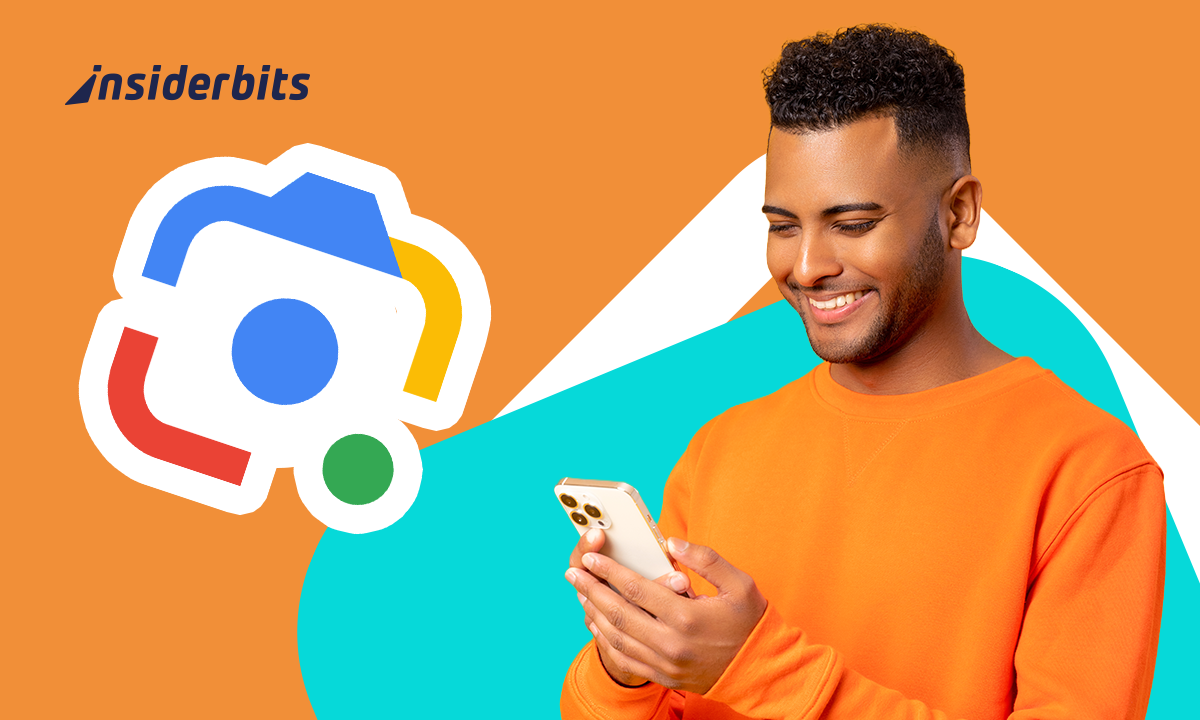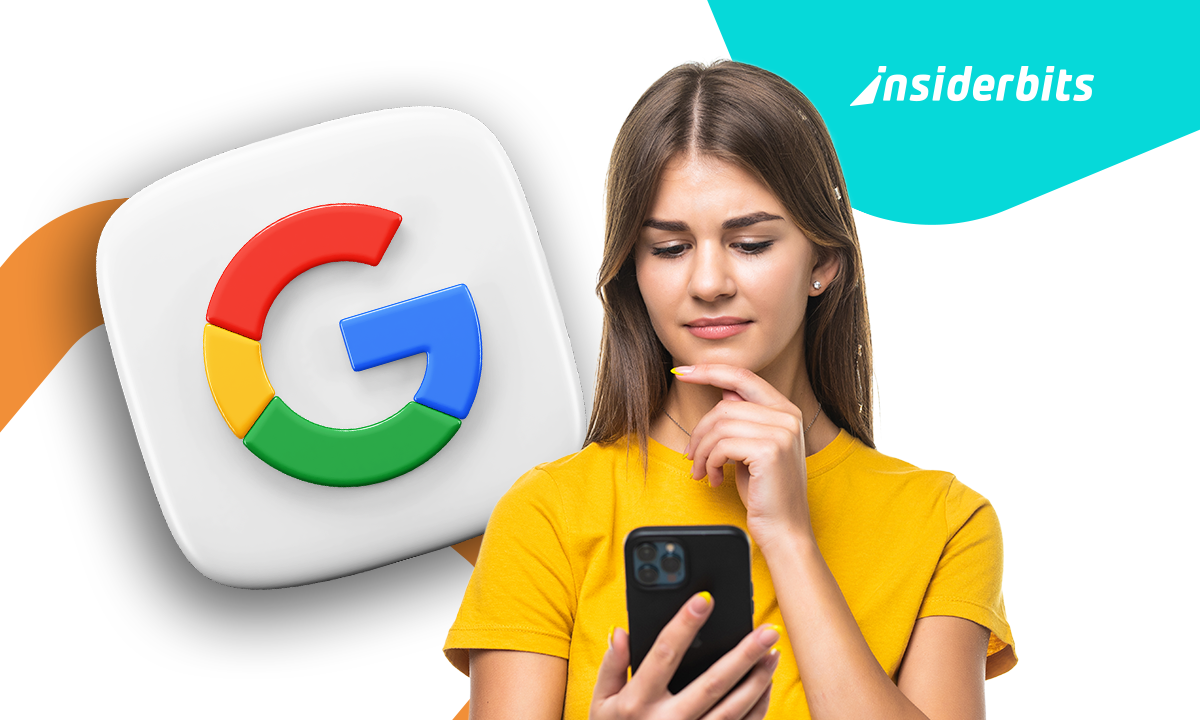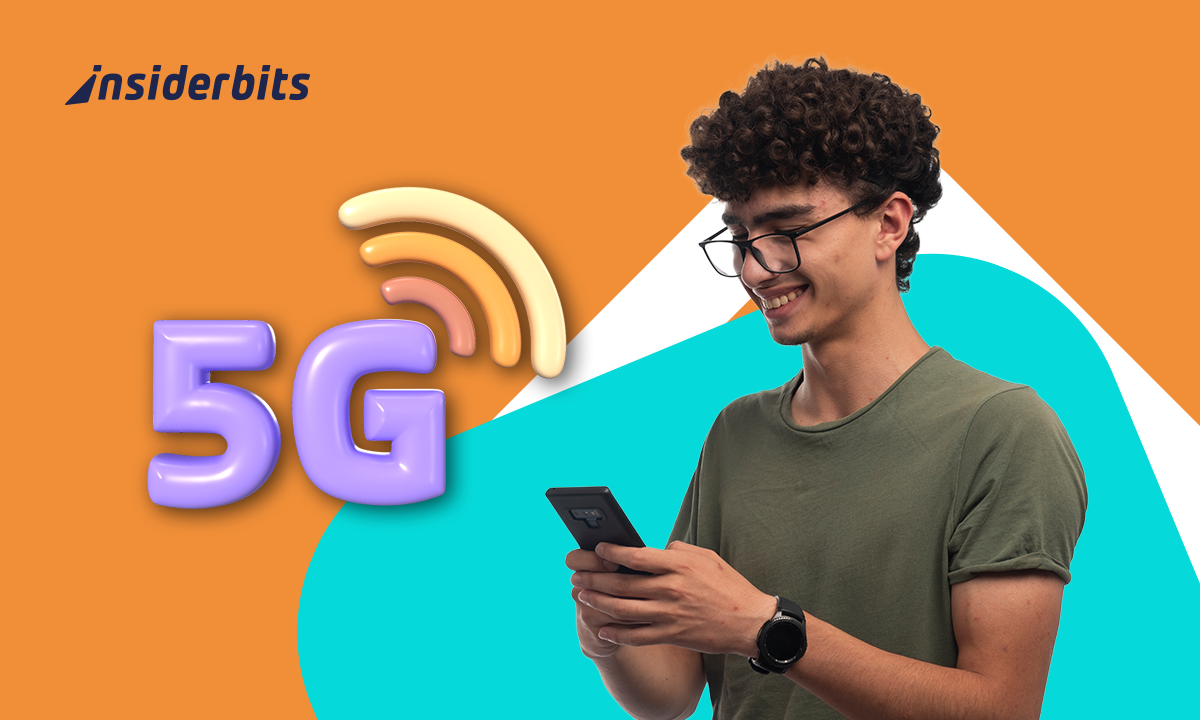La mise en place d'un serveur FTP sur Android permet aux utilisateurs de partager facilement des fichiers entre leur téléphone et d'autres appareils. C'est un moyen pratique d'améliorer votre productivité en toute transparence.
Le transfert direct de fichiers évite les tracas liés aux câbles ou aux applications tierces. Qu'il s'agisse de gérer des photos, des documents ou des sauvegardes, cette méthode offre un contrôle et une flexibilité adaptés à vos besoins.
Chez Insiderbits, nous avons conçu ce guide étape par étape pour simplifier le partage de fichiers. Restez à l'écoute et découvrez comment exploiter tout le potentiel de votre Android grâce à la fonctionnalité FTP !
En rapport : Comment vérifier l'utilisation des données sur Android
Qu'est-ce que FTP dans Android ?
Le protocole FTP (File Transfer Protocol) permet aux appareils d'échanger des fichiers sur un réseau. Sur Android, cette fonction simplifie le transfert de données sans avoir recours à des câbles ou à des configurations compliquées.
Les appareils Android peuvent faire office de serveurs, permettant à d'autres personnes sur le même réseau d'accéder à des fichiers partagés. La mise en place d'un serveur FTP sur Android garantit une gestion efficace et sans fil des fichiers.
Cette technologie est particulièrement utile pour le transfert de fichiers volumineux. En utilisant le FTP, les utilisateurs peuvent contourner les méthodes de partage traditionnelles telles que le courrier électronique ou les applications de messagerie, ce qui est plus pratique.
Contrairement au stockage en nuage, le protocole FTP ne s'appuie pas sur des serveurs externes. Il connecte directement les appareils, ce qui permet de mieux contrôler les transferts tout en maintenant la sécurité et en protégeant les informations.
Comment configurer un serveur FTP sur Android ?

La configuration d'un serveur FTP sur un appareil Android simplifie le transfert de fichiers et permet à votre téléphone de bénéficier d'une connectivité transparente, sans câble, et d'une gestion efficace.
Un FTP peut transformer votre appareil en un centre de partage de fichiers, offrant une solution simple pour gérer les documents, les médias ou les sauvegardes. Découvrez comment commencer en suivant les étapes ci-dessous :
- Télécharger une application FTP fiable: Choisissez des applications telles que PowerFTP ou WiFi FTP Server sur le Play Store, afin de garantir la compatibilité et la sécurité des fonctionnalités dont vous avez besoin.
- Configuration des paramètres du serveur: Ouvrez l'application, sélectionnez un répertoire racine, définissez un nom d'utilisateur et un mot de passe, et ajustez le numéro de port pour des performances optimales.
- Activer le serveur: Démarrez le serveur dans l'application et notez l'adresse FTP fournie. Cette adresse est essentielle pour connecter d'autres appareils à votre serveur.
- Connexion à partir d'un autre appareil: Utilisez un client FTP sur un PC ou un téléphone, en saisissant l'adresse du serveur, le nom d'utilisateur et le mot de passe pour accéder facilement aux fichiers partagés.
- Tester la connexion: Assurez-vous que tous les appareils peuvent se connecter et transférer des fichiers avec succès. Dépanner les erreurs en vérifiant le réseau, les informations d'identification et les paramètres du serveur.
Transformer votre téléphone en serveur FTP facilite grandement le partage de fichiers. Grâce à ces étapes, la gestion des données entre les différents appareils devient simple et très efficace.
Grâce à cette configuration, les transferts sécurisés et l'accès flexible aux fichiers sont à portée de main. Mettez en place votre serveur FTP dès aujourd'hui et simplifiez votre expérience de partage de données sans avoir besoin de matériel supplémentaire.
En rapport : How To Change Your Android Lock Screen Shortcuts
Existe-t-il un serveur FTP gratuit ?
Oui, il existe plusieurs applications gratuites de serveur FTP pour Android, qui facilitent la mise en place du partage de fichiers. Ces applications offrent un équilibre entre les fonctionnalités et les interfaces simples et conviviales.
Des applications gratuites comme PowerFTP et WiFi FTP Server offrent d'excellentes fonctionnalités pour créer un serveur FTP sur Android. Elles prennent en charge les connexions sécurisées et jouissent d'une grande confiance de la part des utilisateurs.
Ces applications offrent des fonctionnalités telles que l'accès anonyme, les transferts de fichiers cryptés et la prise en charge du stockage externe. Elles sont accessibles aux débutants tout en répondant aux besoins des utilisateurs avancés.
Le choix du bon serveur FTP gratuit dépend des exigences personnelles, notamment des options de sécurité, de la facilité d'utilisation et de la compatibilité. Cependant, chaque application garantit un partage de fichiers fiable.
Ce qu'il faut rechercher dans une application gratuite de serveur FTP
Pour trouver la meilleure application gratuite, il faut évaluer les caractéristiques qui concilient commodité et sécurité. Le choix de la bonne application garantit un bon partage de fichiers et un serveur FTP fiable sur Android.
Recherchez des applications dotées de fonctionnalités robustes et compatibles avec votre appareil. Des fonctions essentielles telles que le cryptage, le contrôle par l'utilisateur et des paramètres flexibles font une différence significative en termes de performances.
- Options de cryptage et de sécurité: Protégez les transferts de fichiers avec le cryptage SSL ou TLS pour garantir que les données restent privées et inaccessibles aux utilisateurs non autorisés pendant la transmission.
- Paramètres d'authentification de l'utilisateur: Les noms d'utilisateur et les mots de passe sont personnalisables, ce qui permet de sécuriser l'accès à votre serveur tout en empêchant les abus ou les connexions non autorisées.
- Support de stockage externe: Veillez à ce que l'application puisse accéder aux cartes SD ou à d'autres supports de stockage externes, afin d'étendre les possibilités de partage de fichiers et d'améliorer le confort d'utilisation des fichiers volumineux.
- Paramètres du serveur personnalisables: Choisissez des applications offrant des numéros de port ajustables, des répertoires racine et des protocoles supplémentaires comme SFTP, permettant des configurations personnalisées.
- Facilité de contrôle de la connexion: Optez pour des applications dotées d'une surveillance en temps réel pour suivre les connexions actives et détecter les activités inhabituelles, afin de renforcer le contrôle et la sécurité du réseau.
Les applications de serveur FTP gratuites fournissent des outils essentiels pour un partage de fichiers efficace. Privilégiez les fonctionnalités telles que la sécurité et la compatibilité pour garantir une expérience de transfert de fichiers transparente et fiable.
Existe-t-il FileZilla pour Android ?
FileZilla est un client FTP très connu, mais ses développeurs n'ont pas encore publié de version officielle pour Android. De nombreux utilisateurs s'appuient sur des alternatives pour répondre à leurs besoins en matière de partage de fichiers.
Malgré l'absence de FileZilla, les utilisateurs peuvent toujours créer un serveur FTP efficace sur Android. De nombreuses applications offrent des fonctionnalités similaires, garantissant une gestion transparente des fichiers sur tous les appareils.
Des alternatives comme FTP Manager et AndFTP constituent des options solides pour les utilisateurs d'Android. Ces applications prennent en charge les protocoles FTP, SFTP et FTPS, ce qui en fait des choix fiables pour les transferts de fichiers mobiles.
Le choix de la bonne application dépend de vos besoins. Recherchez des interfaces conviviales, la compatibilité avec les appareils et des fonctions de sécurité pour garder le contrôle tout en gérant efficacement vos fichiers.
Meilleures alternatives à FileZilla pour les utilisateurs d'Android
L'absence de FileZilla sur Android ne limite pas les utilisateurs à la recherche d'options de transfert de fichiers fiables. Plusieurs alternatives offrent d'excellentes fonctionnalités et permettent de créer un serveur FTP fiable sur Android.
Ces alternatives prennent en charge une variété de protocoles et offrent des interfaces intuitives. Elles rendent la gestion des fichiers simple, sûre et compatible avec de nombreux appareils.
PowerFTP
PowerFTP allie fonctionnalité et facilité, offrant un outil puissant pour la gestion de plusieurs serveurs. Grâce à la prise en charge intégrée du serveur FTP, il permet une navigation transparente dans les fichiers locaux et distants.
Des fonctionnalités telles que la synchronisation automatique des dossiers et un éditeur intégré rendent PowerFTP polyvalent. De la gestion des autorisations à l'organisation avec des signets, il est conçu pour un contrôle total.
Serveur FTP WiFi
Serveur FTP WiFi transforme votre appareil Android en un serveur FTP fiable, permettant des transferts de fichiers transparents par Wi-Fi. Évitez les câbles et sauvegardez vos données sans effort grâce à cette application.
Les principales caractéristiques sont la prise en charge de FTPS, les ports configurables et la gestion des utilisateurs. Avec des options telles que l'accès anonyme et les dossiers personnels personnalisés, l'application garantit la flexibilité et la sécurité du partage de fichiers.
Gestionnaire FTP
Gestionnaire FTP offre une excellente solution pour la gestion des fichiers sur des serveurs distants. Avec le chargement et le téléchargement en temps réel et les opérations de base, il rationalise l'organisation des données sans effort.
Prenant en charge le cryptage FTPS, à la fois explicite et implicite, FTP Manager donne la priorité à la sécurité pour les transferts de données sensibles. Parfait pour tous ceux qui ont besoin d'outils efficaces de gestion de serveurs à distance.
En rapport : Qu'est-ce qu'un VPN ? Comprendre le fonctionnement du réseau privé virtuel
Sécurisez vos transferts de fichiers avec les solutions FTP Android
La mise en place d'un serveur FTP sur votre téléphone simplifie le partage de fichiers tout en offrant flexibilité et contrôle. Avec les bons outils, la gestion des fichiers devient un jeu d'enfant sur tous vos appareils.
Les applications présentées offrent d'excellentes fonctionnalités pour la création d'un serveur FTP sur Android, garantissant des transferts de fichiers sécurisés et fluides. Le choix de la bonne application améliore votre expérience du partage de fichiers.
Ce guide d'Insiderbits passe en revue les meilleures alternatives à FileZilla et présente des conseils essentiels pour créer votre serveur Android. Les conseils pratiques garantissent le succès, quelle que soit votre expertise.
Découvrez d'autres articles sur les fonctionnalités d'Android sur Insiderbits. Des guides utiles aux recommandations d'applications, il y a beaucoup à apprendre et à appliquer. Continuez à naviguer pour trouver des conseils pratiques !