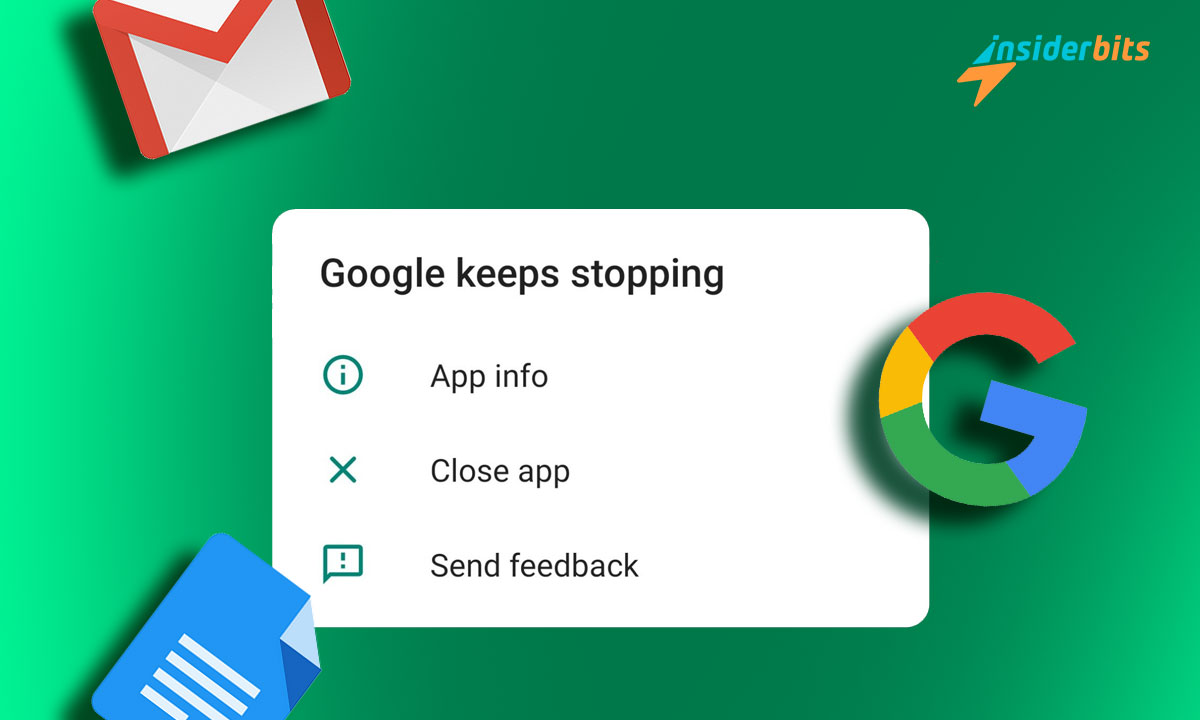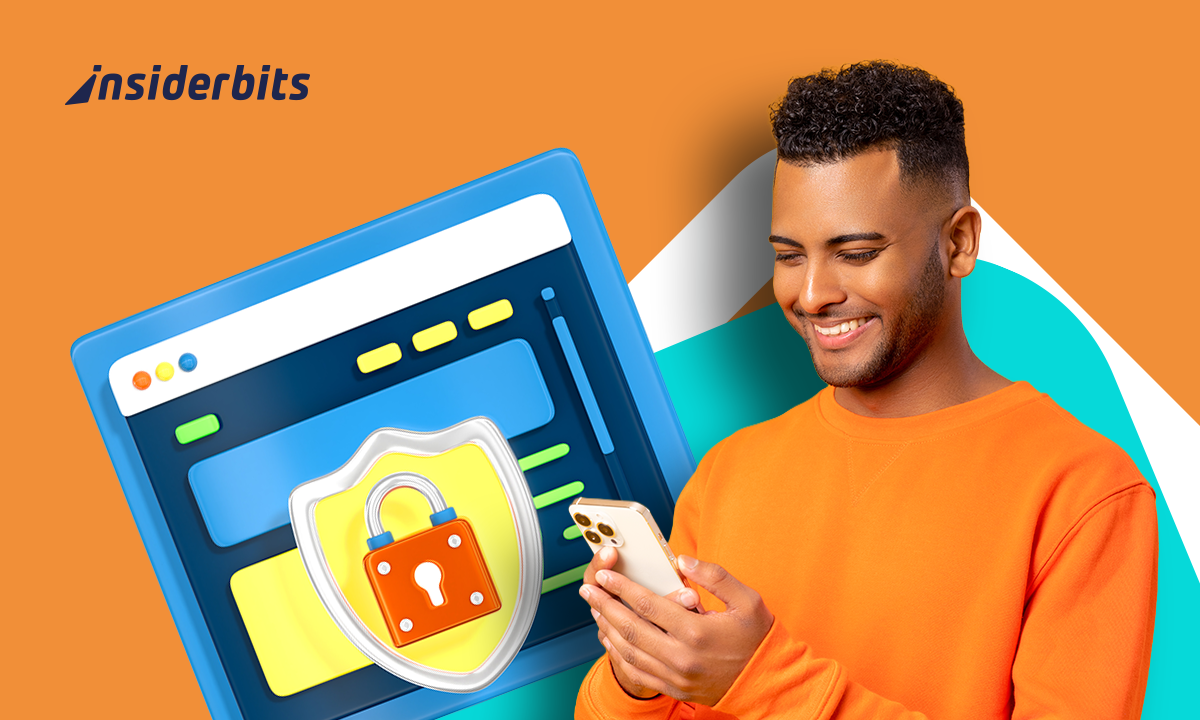Apps that refuse to open can quickly turn a productive day into a frustrating one. If you’re looking to fix Android apps effectively, this tutorial has you covered.
From clearing cache to reinstalling, we have practical solutions that work. Say goodbye to app crashes and frozen screens by following our guide designed for Android users.
Brought to you by Insiderbits, this article simplifies troubleshooting so you can get back to using your favorite apps. Stick around to discover solutions that truly make a difference.
En rapport : Sauvetage de l'écran noir de Samsung : Conseils rapides
How Do You Repair Apps on Android?

Apps misbehaving can disrupt your day, leaving you unable to access important features. From crashes to endless loading, repairing apps on Android doesn’t have to be a challenge.
We’ve gathered practical solutions to help resolve these issues quickly. If you’re ready to fix Android apps and restore their performance, keep reading to uncover five effective methods.
Fix Apps on Android by Restarting Your Device
When apps start misbehaving, restarting your Android device can be a surprisingly effective way to fix them. It’s a simple procedure that often resolves many software-related issues.
By restarting your device, you’re refreshing the system, clearing temporary glitches, and giving apps a clean slate to function properly. Here’s how you can do it effectively.
- Press and hold the power button until the shutdown menu appears. This ensures the restart option is visible across all Android models.
- Tap the restart option from the power menu. For older devices, you might need to power off manually and turn the device back on.
- Allow your device to fully shut down and restart. Avoid pressing buttons during this process to prevent system interference or delays.
- Once your device restarts, open the app you were having trouble with. A refreshed system often resolves crashes or unresponsiveness.
Repair Apps on Android by Updating the App
Outdated apps often cause glitches. To fix these Android apps effectively, updating them ensures you’re running the latest version with all essential improvements and bug fixes.
Regular updates improve performance and maintain compatibility with your device’s software. Let’s walk through how updating your apps can resolve errors and keep them functioning.
- Launch the Play Store app on your Android device, which is the go-to platform for managing app updates quickly and efficiently.
- Next, tap your profile icon, then select “Manage Apps & Device” from the menu. This is where you’ll find available updates.
- Under “Updates Available”, identify the app causing issues. This is crucial for resolving compatibility problems and ensuring smooth functionality.
- Select the update button next to the problematic app. Allow the process to complete without interruptions for optimal performance improvements.
- In the Play Store settings, activate automatic updates. This feature ensures your apps stay current and reduces the likelihood of future issues.
Fix Apps on Android by Clearing the App Cache and Data
When apps misbehave, clearing their cache and data can work wonders. It’s a quick way to fix these applications, removing corrupted files and resetting their functionality.
Cached files often accumulate over time, causing apps to slow down or crash. Resetting app data gives them a fresh start without requiring complete reinstallation.
- Begin by opening the “Settings” app on your Android device. It’s the main hub for managing apps and resolving performance issues efficiently.
- Next, scroll through settings and tap on “Apps” or “Application Manager” to access a list of installed applications.
- Find the app causing trouble, then tap on its name to open its details and access options for clearing cache and data.
- Tap “Storage”, then select “Clear Cache”. This removes temporary files that might be causing slowdowns or app crashes without deleting personal settings.
- If clearing the cache doesn’t solve the issue, tap “Clear Data” or “Clear Storage”. This resets the app to its default state.
En rapport : Comment vider le cache d'Instagram
Repair Apps on Android by Forcing the App to Stop
Sometimes, apps can freeze or stop responding entirely. Forcing the app to stop is an effective way to fix apps on Android devices and restore their proper functionality quickly.
This action halts all app processes running in the background, allowing the app to restart fresh. It’s a simple yet impactful solution to troubleshoot unresponsive apps effectively.
- Navigate to the “Settings” app on your Android device, which will show you where to locate your entire app’s list.
- Tap “Apps” or “Applications” (depending on your phone) to view all installed apps. This provides a complete list for finding the problematic application.
- Locate the app causing trouble and tap its name to open its details page. This reveals troubleshooting options specific to the app.
- Select the “Force Stop” button to terminate the app. This action stops all background activities that may be causing crashes or errors.
- After forcing the stop, relaunch the app from your home screen. A fresh start often resolves performance issues and improves stability significantly.
Fix Apps on Android by Reinstalling Them
When all else fails, reinstalling the app can be the most effective way to repair its functionality. This process removes corrupted files and ensures a fresh installation.
Reinstalling eliminates potential errors caused by outdated or incomplete data. It’s an easy solution that resolves persistent app issues, giving you a clean slate for smooth performance.
- First, find the app causing issues on your home screen or app drawer. Take note of its functionality before proceeding with uninstallation.
- Press and hold the app icon until a menu appears. Tap “Uninstall”, then confirm your choice to completely remove the app from your device.
- Reboot your Android device after uninstalling the app. This clears temporary files and prepares the system for a clean reinstallation process.
- Open the Google Play Store, search for the app, and select “Install”. Allow the process to complete before opening the freshly installed version.
- After reinstalling, configure the app to your preferences. This ensures you regain access to features without retaining old data that causes issues.
How to Fix Application Errors on Android?

App errors on Android devices can be frustrating, but there are targeted solutions to address these issues. Knowing how to fix your beloved Android apps ensures smoother performance.
Errors often result from conflicting settings, lack of permissions, or external factors like insufficient storage. These strategies tackle the root causes, helping you regain control.
- Check App Permissions: Go to “Settings” > “Apps” and review permissions for the problematic app. Ensure it has access to features like storage or location, as required.
- Free Up Device Storage: Low storage can disrupt app performance. Delete unnecessary files, move media to the cloud, or uninstall unused apps to create space.
- Désactiver l'optimisation de la batterie : Some apps struggle under strict battery-saving settings. Go to “Settings” > “Battery” > “Optimization” and exclude the problematic app.
- Clear Background Apps: Too many apps running simultaneously can overwhelm your device. Close unused apps from the recent apps menu to free up resources.
- Vérifier la connexion Internet : Many apps rely on a stable connection. Ensure your Wi-Fi or mobile data is working properly and restart your router if needed.
Application errors often stem from overlooked settings or external factors. By adjusting permissions, managing storage, and optimizing your device, you can resolve issues.
How Can I Repair an App?

Sometimes apps malfunction without warning, leaving you puzzled about the cause. Knowing how to repair them can make troubleshooting smoother and restore your apps to working order.
Whether it’s a persistent crash or a failure to open, repairing apps requires targeted solutions. Let’s explore the best ways to resolve issues and fix Android apps.
- Restart the App: Close the problematic app completely through the recent apps menu. This refreshes its state and can eliminate temporary glitches causing disruptions.
- Disable Conflicting Features: Turn off specific settings like data-saving or VPN that might interfere with app operations. These features can block essential connections.
- Use Safe Mode: Boot your device in safe mode to identify whether third-party apps are causing conflicts. Only essential system apps run, helping isolate the problem.
Remember, regular maintenance like updates and clearing the cache can also prevent future issues. Apply these tips whenever needed, and you’ll be prepared to fix any issues efficiently.
How Do I Find Corrupted Apps on Android?

Corrupted apps can cause frequent crashes and disrupt your mobile experience. Identifying them is a crucial step to fixing the apps on Android and restoring your device’s smooth performance.
Recognizing corrupted apps involves monitoring their behavior, reviewing error logs, and checking performance metrics. Here’s how to pinpoint problematic apps and address issues.
- Look for Frequent Crashes: Apps that crash repeatedly or freeze during use are strong indicators of corruption or compatibility issues requiring further investigation.
- Check System Error Logs: Access “Settings” > “Developer Options” > “Take Bug Report”. This includes error details, helping you identify specific apps causing problems.
- Monitor Battery Usage: Go to “Settings” > “Battery” > “Battery Usage”. Corrupted apps may drain excessive battery due to malfunctioning background processes.
- Inspect Storage and RAM Usage: Navigate to “Settings” > “Apps” and select “Storage” or “Memory”. Corrupted apps often consume unusually high resources.
Identifying corrupted apps is a key step in resolving Android issues. Observing app behavior and utilizing system tools can quickly highlight and address these troublesome applications.
By taking proactive measures, you prevent corrupted apps from disrupting your device. Regular maintenance and monitoring ensure your Android apps run without unnecessary complications.
En rapport : Problème de son du téléviseur Samsung : découvrez ce que cela peut être et comment le résoudre
Concluding the Best Ways to Fix Android Apps Problems
The methods we’ve covered provide practical solutions for common Android app problems. Each step is designed to help you regain control and keep your apps running smoothly.
Clearing cache, updating, or reinstalling are effective strategies to fix Android apps. These tips empower you to resolve issues efficiently, making troubleshooting app problems stress-free.
This comprehensive guide is brought to you by Insiderbits, your trusted source for actionable advice and tech solutions to keep your Android experience hassle-free and enjoyable.
For more tips and guides on Android functions and resources, keep reading Insiderbits. Stay informed, resolve issues confidently, and discover ways to get the best out of your devices.