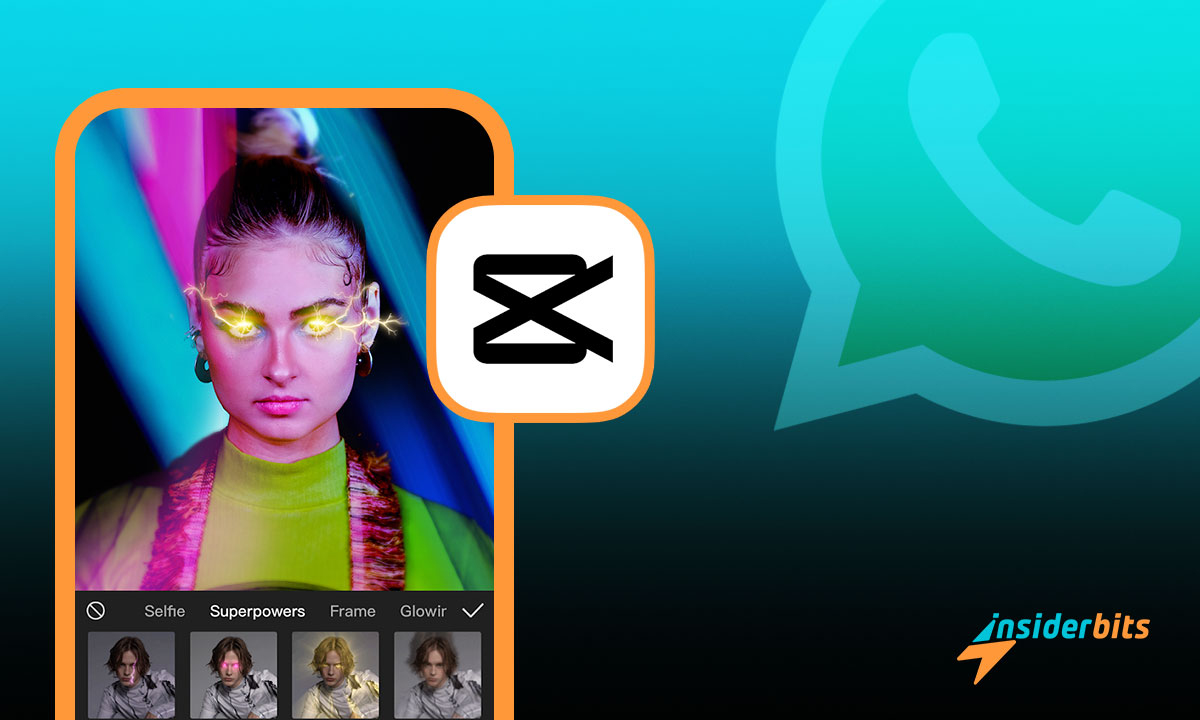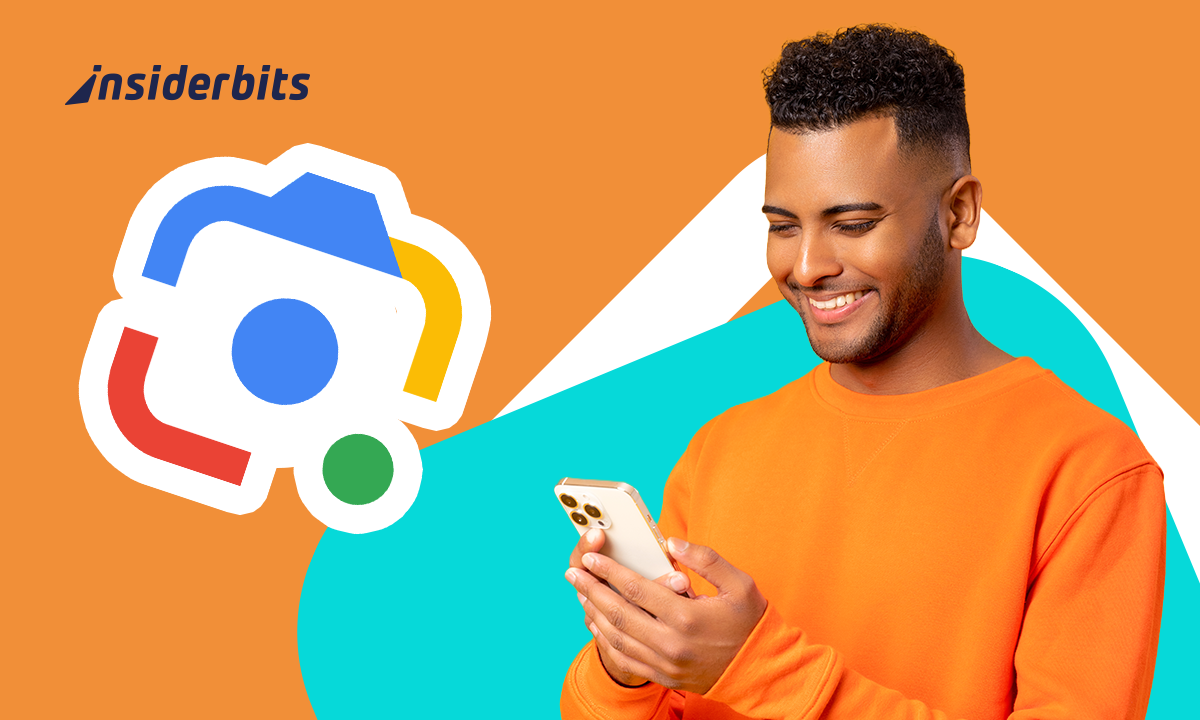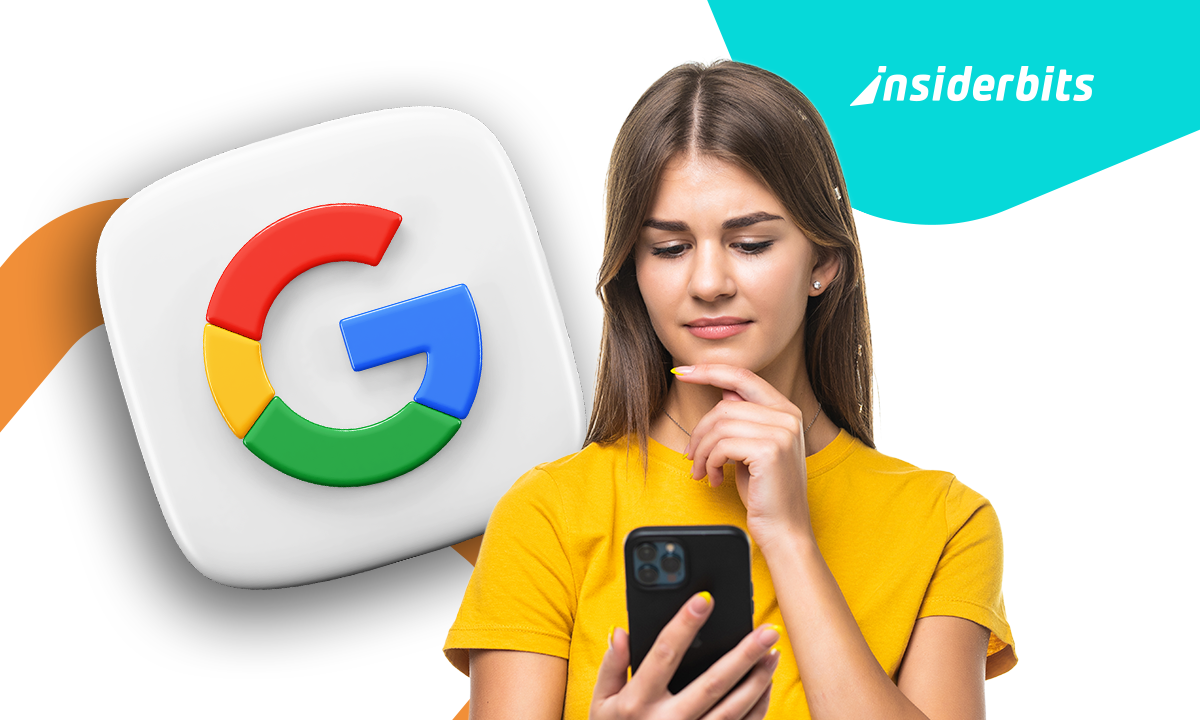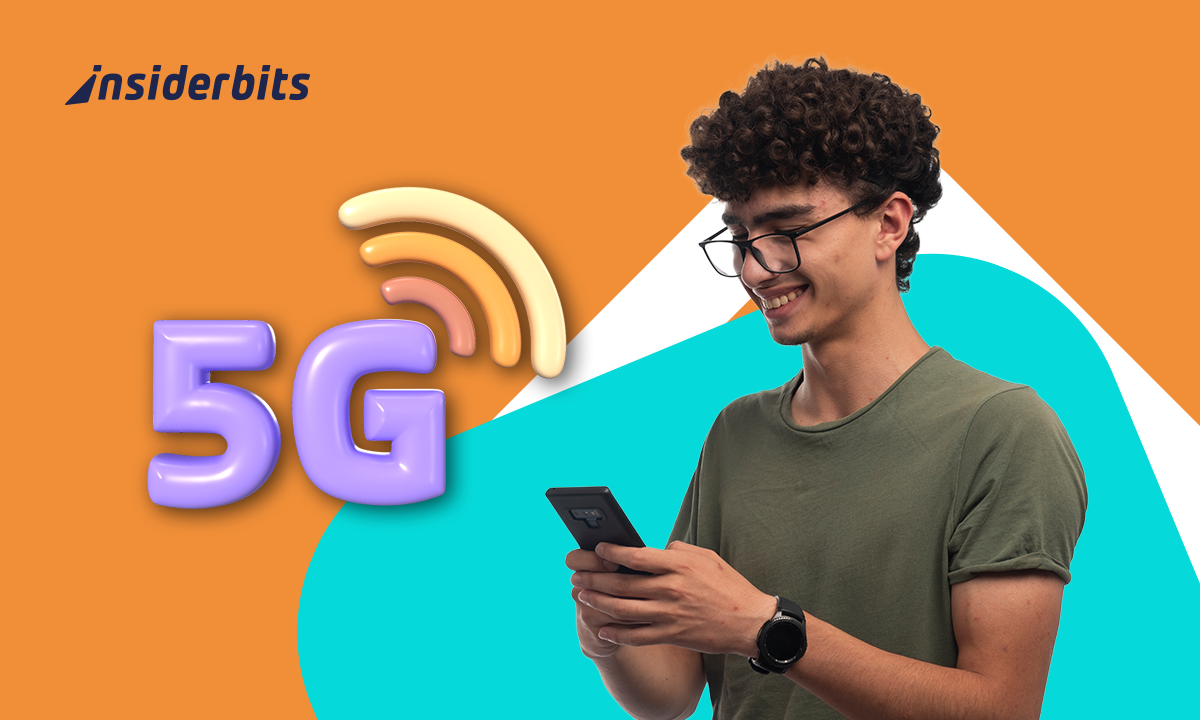Vous souhaitez améliorer vos expressions numériques ? Apprenez à ajouter des effets à vos vidéos de statut WhatsApp et transformez des mises à jour ordinaires en chefs-d'œuvre créatifs avec CapCut !
Cet outil puissant et convivial est là pour changer votre façon d'éditer. Avec de nombreuses fonctionnalités à portée de main, il n'a jamais été aussi accessible de créer des mises à jour de statut époustouflantes.
Prêt à faire vibrer vos réseaux sociaux avec un contenu engageant ? Insiderbits est là pour vous guider pas à pas. Plongez et découvrez l'art du montage vidéo !
| Prix : | De nombreux filtres sont gratuits, mais vous pouvez accéder à toutes les fonctionnalités moyennant un abonnement mensuel de $7,99. |
| Disponible pour : | Android et iOS. |
4.5/5
En rapport : Comment ajouter de la musique dans le statut WhatsApp : application gratuite
Qu'est-ce que CapCut et comment fonctionne-t-il ?
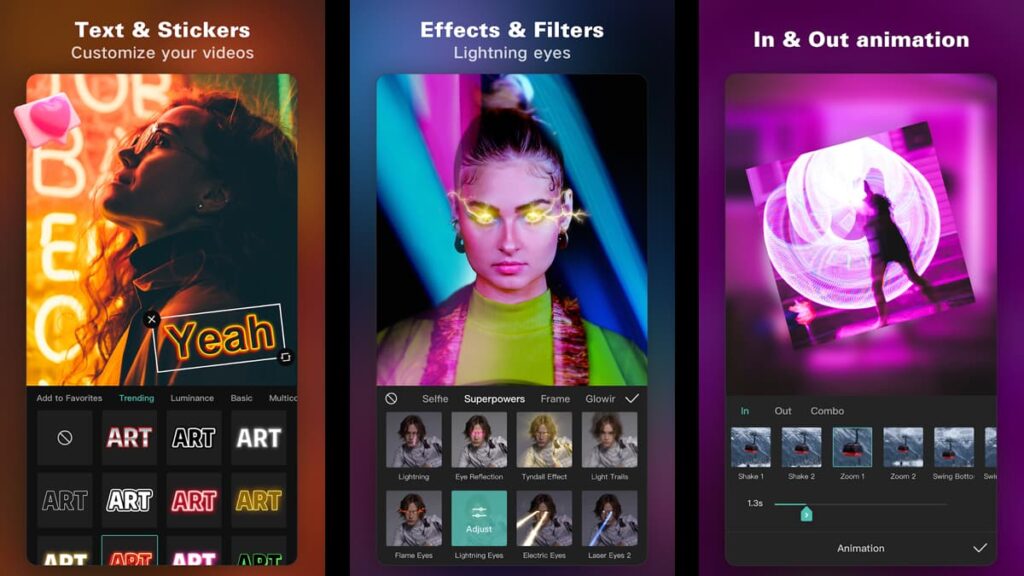
CapCut est une application incroyablement populaire dans le monde de l'édition vidéo, offrant des outils qui ajoutent une touche professionnelle à vos histoires visuelles, sans effort.
Si vous cherchez une application qui vous aide à ajouter de beaux effets à vos vidéos WhatsApp, CapCut est un choix solide. Elle dispose de fonctionnalités uniques conçues pour faire briller votre contenu.
Qu'il s'agisse de découper des scènes ou de fusionner des clips, les options d'édition de base de CapCut garantissent un processus simple, amplifiant votre liberté créative.
Vous pouvez également explorer l'édition avancée avec CapCut. Animez vos souvenirs, réalisez des ralentis dignes du cinéma ou immergez les spectateurs dans des styles d'image dans l'image.
L'application se distingue par des fonctions spéciales telles que les légendes automatiques et la suppression de l'arrière-plan, qui simplifient les éditions complexes pour des résultats captivants.
Amplifiez vos vidéos grâce à la riche bibliothèque musicale de CapCut, qui donne de la profondeur à vos histoires. Synchronisez, extrayez ou ajoutez simplement du son pour un effet maximal.
En outre, les fonctions de partage et de collaboration de CapCut vous permettent d'afficher en quelques secondes vos vidéos de statut WhatsApp modifiées, encourageant ainsi la créativité collective.
En rapport : Ajouter des photos avec de la musique dans le statut Whatsapp
Comment télécharger facilement CapCut
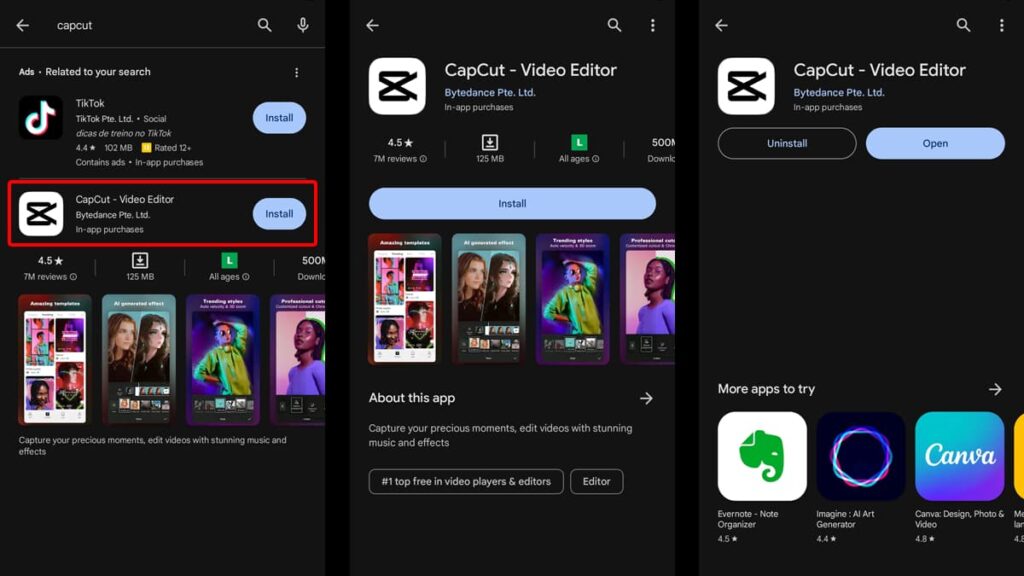
Le chemin vers l'édition professionnelle et l'expression créative infinie commence par une étape simple : le téléchargement de l'application CapCut.
Nous vous expliquons ci-dessous comment obtenir CapCut sur votre appareil, afin de transformer la façon dont vous éditez vos vidéos de statut WhatsApp.
Appareils Android :
- Déverrouillez votre téléphone et ouvrez l'application Play Store. Une fois dans l'application, repérez la barre de recherche en haut de l'écran. Tapez dessus et saisissez "CapCut".
- Dans les résultats de la recherche, recherchez l'icône de l'application CapCut, reconnaissable à son logo distinctif. Méfiez-vous des noms d'applications similaires ou trompeurs.
- Tapez sur le nom de l'application pour accéder à sa page dédiée. Vous y trouverez le bouton "Installer". Tapez sur "Installer" et le téléchargement commencera.
- Pendant cette opération, assurez-vous d'être connecté à un réseau Wi-Fi fiable afin d'éviter toute facturation de données.
- Après l'installation, appuyez sur "Ouvrir" pour lancer CapCut, ou trouvez l'icône CapCut sur votre écran d'accueil pour commencer à créer vos remarquables vidéos de statut WhatsApp.
Appareils iOS :
- Accédez à votre appareil et recherchez l'application App Store. Après avoir ouvert l'App Store, trouvez l'icône de recherche, généralement située en bas de votre écran, et appuyez dessus.
- Tapez ensuite "CapCut" dans la barre de recherche. Dans les résultats, identifiez l'application CapCut correcte. Tapez dessus pour obtenir plus d'informations et consulter les avis des utilisateurs.
- Pour télécharger, appuyez sur l'icône "Obtenir". Vous serez peut-être invité à saisir votre mot de passe Apple ID ou à utiliser Face ID/Touch ID pour confirmation.
- Une fois téléchargé, vous pouvez ouvrir CapCut directement depuis l'App Store. Tapez sur pour l'ouvrir, et vous êtes prêt à élever vos vidéos de statut WhatsApp avec une créativité inégalée.
Comment éditer vos vidéos de statut WhatsApp avec CapCut
Transformer votre statut WhatsApp en histoires captivantes est un art, et CapCut est votre palette et votre pinceau dans ce processus.
Découvrez ci-dessous comment explorer le monde de l'édition raffinée et faites en sorte que vos vidéos deviennent plus que de simples moments, mais des souvenirs qui suscitent l'engagement et l'émerveillement.
Première étape : les bases
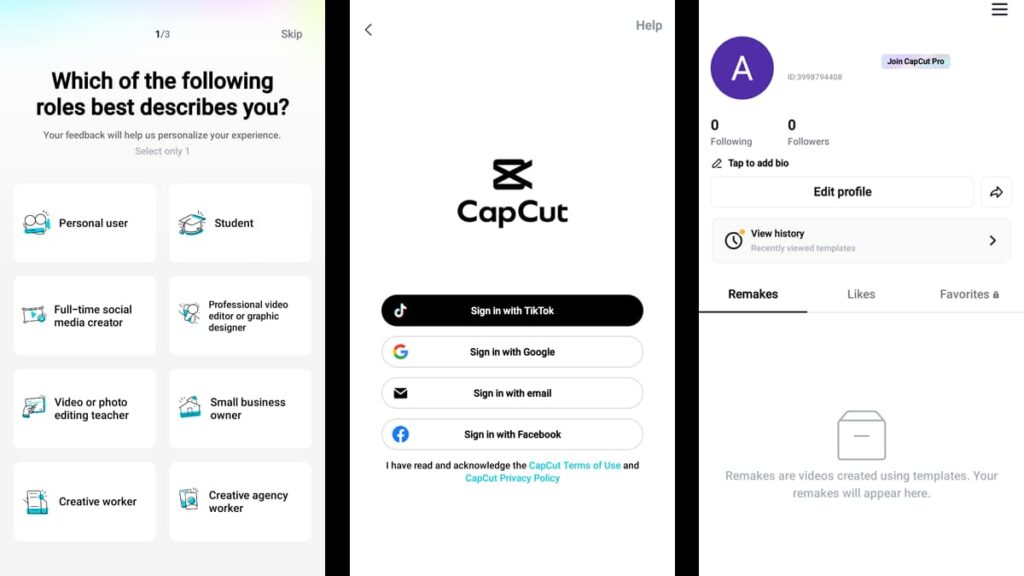
Lorsque vous lancez CapCut pour la première fois sur votre appareil, vous devez le configurer. L'application commence par vous poser des questions simples, comme l'utilisation que vous souhaitez en faire, afin de personnaliser votre expérience.
Une fois cette première étape franchie, connectez-vous à l'aide de vos identifiants Google, TikTok ou Facebook, ou créez un nouveau compte à l'aide de votre adresse électronique.
Vous accéderez ainsi directement à votre profil, où seront stockés vos "J'aime" et vos "Favoris". Vous pouvez également voir qui vous suivez et qui vous suit, et modifier vos paramètres.
En rapport : Créez des autocollants amusants pour WhatsApp avec cette application
Étape 2 : Démarrer votre projet dans CapCut
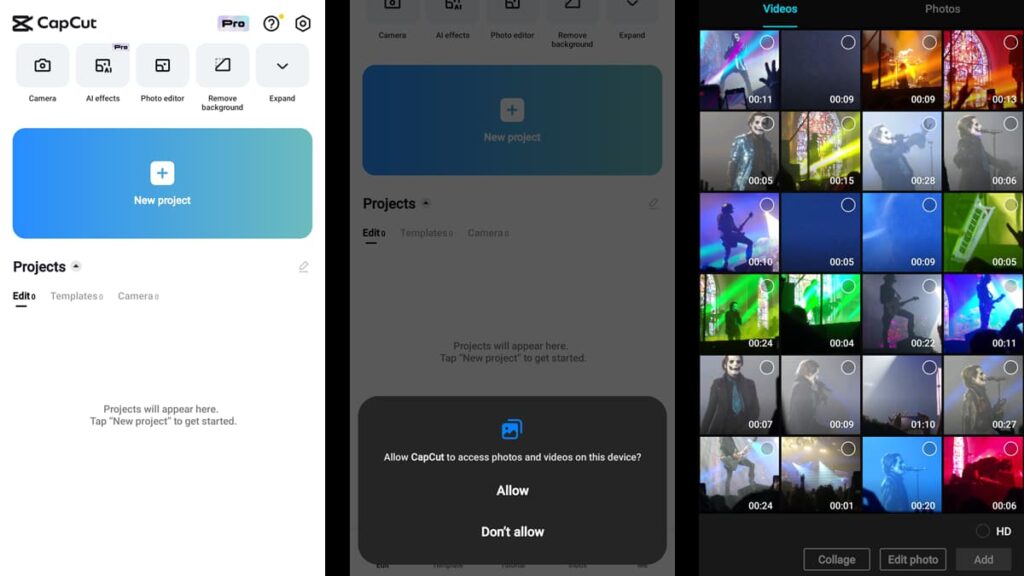
Dans le menu situé en bas de l'écran, appuyez sur "Modifier". Une fois que vous y êtes, appuyez sur "Nouveau projet". CapCut vous demandera la permission d'accéder à vos photos et vidéos - accordez-la.
Une nouvelle page s'ouvre, affichant toutes les vidéos stockées sur votre téléphone. Dans le menu supérieur, vous pouvez voir qu'il y a également un onglet "Photos", au cas où vous voudriez vous y aventurer aussi.
Parcourez les vidéos de votre galerie jusqu'à ce que vous repériez celle que vous souhaitez ajouter à votre statut WhatsApp. Une fois que vous l'avez trouvée, tapez dessus.
CapCut ouvrira automatiquement la vidéo et vous donnera la possibilité d'en découper une partie et de la modifier en HD. Modifiez à votre guise, puis cliquez sur "Ajouter".
Troisième étape : Ajouter des effets à vos vidéos WhatsApp
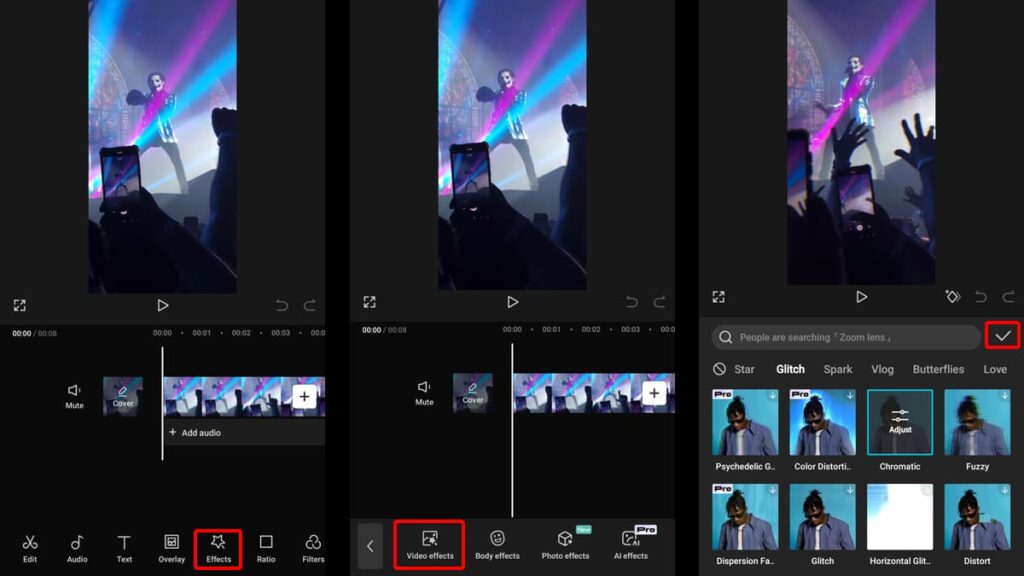
Sur la page suivante, vous verrez un aperçu de votre vidéo avec un petit menu en dessous. Pour ajouter un effet, appuyez sur l'icône en forme d'étoile intitulée "Effets", puis sur "Effets vidéo".
Ici, vous pouvez explorer tous les effets disponibles dans l'application en parcourant le menu supérieur. Choisissez entre "Trendy", "Lens", "Nightclub", "Retro", "Light Effect", et bien plus encore.
Vous pouvez appuyer sur autant de filtres que vous le souhaitez, et CapCut vous montrera ce que cela donne dans l'aperçu de votre vidéo. Lorsque vous êtes satisfait de votre choix, appuyez sur la coche au-dessus du menu.
Quatrième étape : Synchronisation et partage
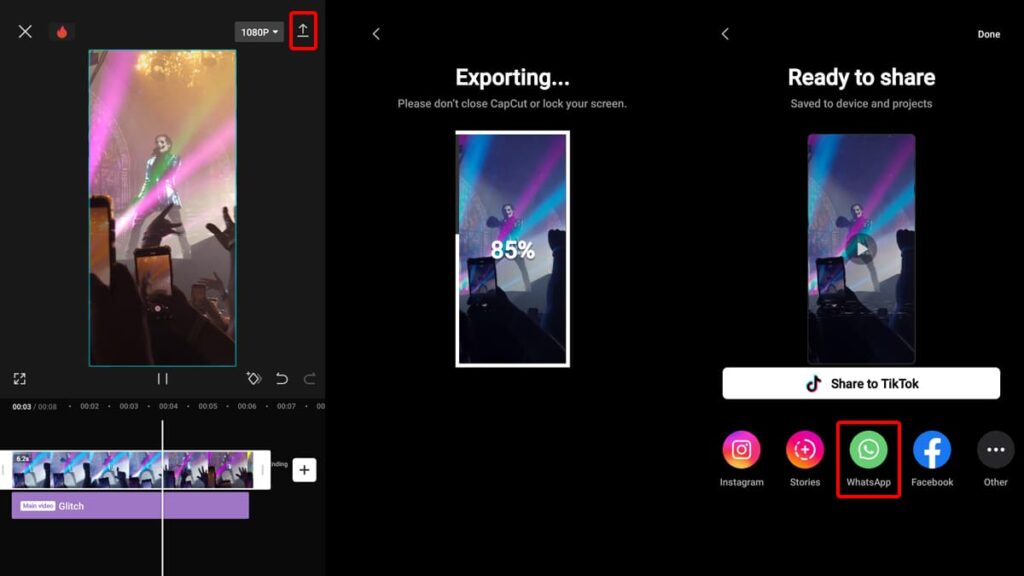
Ensuite, CapCut vous donnera un autre aperçu, mais cette fois-ci pour vous montrer à quoi ressembleront vos vidéos de statut WhatsApp avec l'effet que vous avez choisi.
Vous pouvez synchroniser l'effet avec la durée de votre vidéo en appuyant simplement sur l'écran et en le maintenant enfoncé, puis en balayant vers la droite jusqu'à ce que les deux soient de la même longueur.
Lorsque vous êtes satisfait de votre montage, appuyez sur l'icône en forme de flèche en haut à droite de votre écran et CapCut commencera à exporter la vidéo.
Une fois la vidéo prête à être partagée, CapCut vous présentera une série de plateformes de médias sociaux sur lesquelles vous pourrez la publier. Pour ajouter vos vidéos à votre statut WhatsApp, sélectionnez "WhatsApp".
4.5/5
Cinquième étape : Ajouter les vidéos modifiées à votre statut WhatsApp
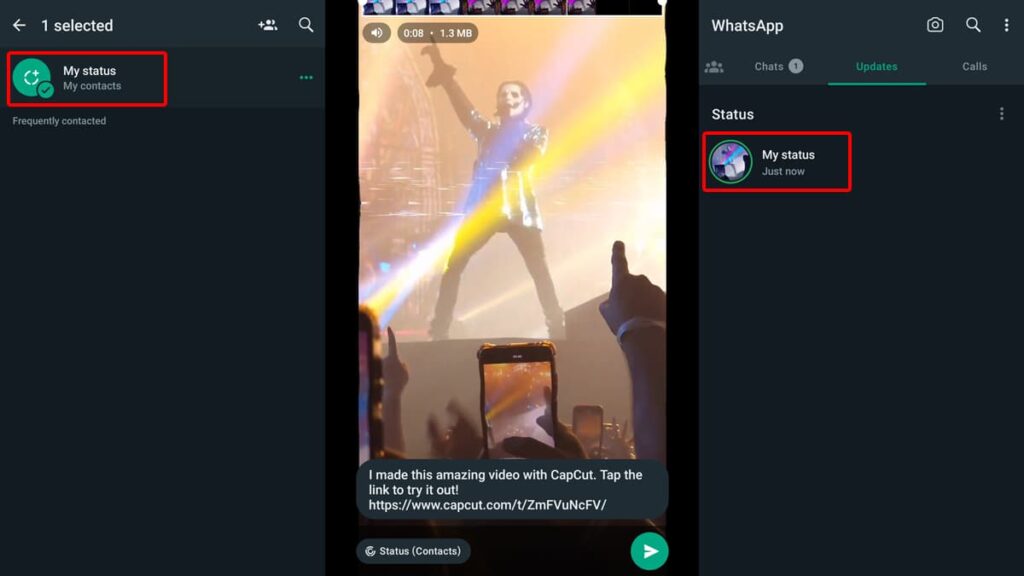
Dès que vous appuyez sur "WhatsApp", CapCut vous redirige automatiquement vers l'application de messagerie. Les dernières étapes sont aussi simples que possible.
Tapez sur "Mon statut" en haut de l'écran, puis sur la flèche blanche en bas de l'écran. WhatsApp ouvrira ensuite votre vidéo modifiée.
Vous pouvez effacer le message CapCut automatique pour ajouter une touche personnelle, ou vous pouvez simplement appuyer sur le bouton "Envoyer" dans le coin supérieur droit de votre écran.
Et voilà, c'est fait ! Votre nouvelle vidéo éditée est maintenant officiellement sur votre statut WhatsApp pour que tous vos amis et votre famille puissent la voir et s'en émerveiller.
En rapport : Comment afficher des courts métrages sur le statut WhatsApp
CapCut Conclu : Prêt pour votre coup de projecteur ?
Créer des vidéos de statut WhatsApp étonnantes et innovantes devient beaucoup plus facile lorsque vous donnez une chance à CapCut. Du début à la fin, il s'agit de donner de l'éclat à votre contenu !
L'application offre un moyen simple et divertissant de laisser libre cours à l'artiste qui sommeille en vous. Grâce à elle, vous pouvez transformer vos histoires ordinaires en récits incroyables.
Proposé par Insiderbits, ce tutoriel vise à démystifier le montage vidéo. Mais nos conseils ne s'arrêtent pas là : il y a beaucoup à apprendre avec nous.
Vous en voulez plus ? Nous avons un monde de contenu qui n'attend que vous. Explorez, apprenez et, surtout, continuez à créer en toute confiance !