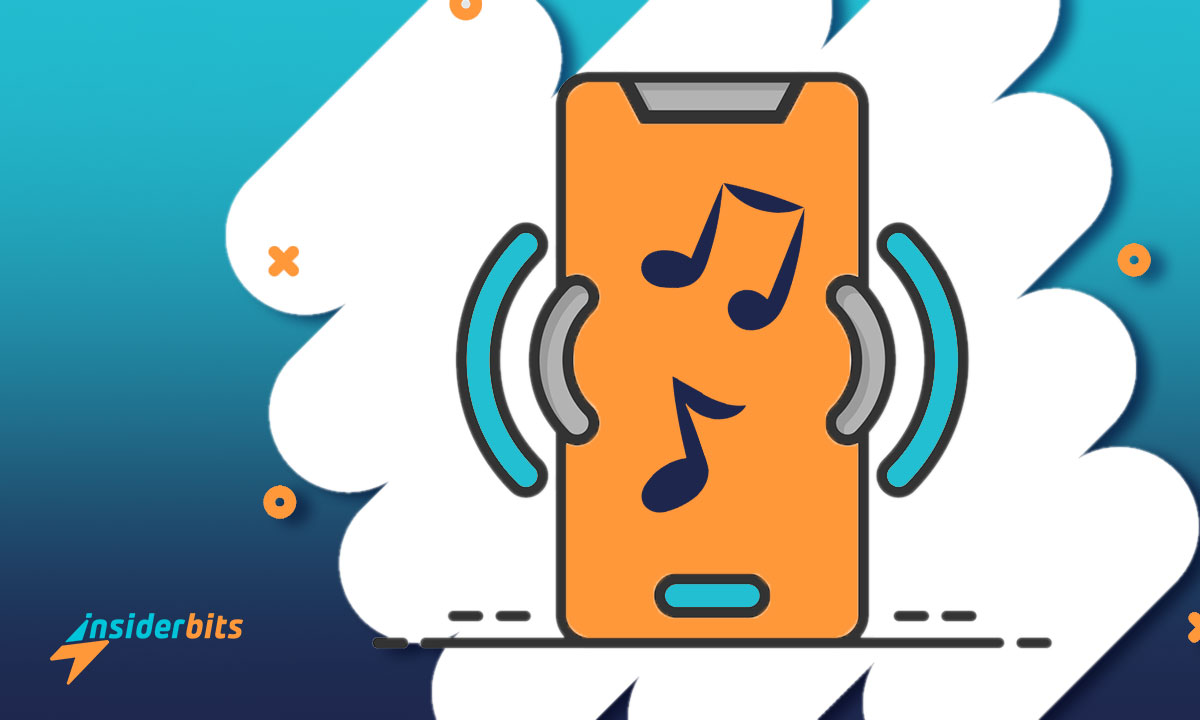Set Song as a Ringtone on your phone can be a fun way to personalize your device and make it stand out. Fortunately, it’s easy to set any song as your phone’s ringtone on an Android device.
In this article, InsiderBits will guide you through the steps to set any song as your phone’s ringtone. We will also provide additional tips on how to set a song as the ringtone for a specific contact.
Whether you want to use a popular song or a unique audio file, we’ve got you covered.
How to Set Song as a Ringtone – Step by Step
Here are the steps to set any song as your phone’s ringtone:
Für Android:
- Open the Settings app.
- Tap on “Sound & vibration”.
- Tap on “Phone ringtone”.
- Tap on “My Sounds”.
- Tap on the “+” icon in the lower-right corner.
- Select the audio file you want to use from your device directory.
- Tap on “Save” in the upper-right corner.
Für iOS:
- Download GarageBand from the App Store.
- Choose the song you want to use as your ringtone in GarageBand.
- Edit the song to the desired length and add effects like fade-in and fade-out.
- Save the song as a ringtone in GarageBand.
- Open the Settings app on your iPhone and go to “Sounds & Haptics”.
- Tap on “Ringtone” and select the custom ringtone you just created.
After completing these steps, you will have a customized ringtone, and the song (or whatever audio you choose) will play when you get a phone call.
How to Set Song as a Ringtone for a Specific Contact
If you want to set a song as a ringtone for a specific contact, you can follow these additional steps:
- Open the Contacts app.
- Select the contact.
- Tap on the “Edit” button.
- Tap on “Ringtone”.
- Follow the same steps as above to select the audio file you want to use as the ringtone for that contact.
- Tap on “Save” in the upper-right corner.
Tips to Edit a Song and Make it the Perfect Ringtone
If you want to tweak a song to make it the perfect ringtone, here are some tips:
Choose the right section: Pick a section of the song that has a catchy melody or a memorable hook. You can use a free audio editing app like Audacity to trim the song and select the section you want to use as your ringtone
Adjust the volume: Make sure the volume of the ringtone is loud enough to hear, but not so loud that it’s jarring. You can adjust the volume of the song using an audio editing app
Add fade-in and fade-out effects: Adding a fade-in effect at the beginning and a fade-out effect at the end of the ringtone can make it sound more polished and professional. You can use an audio editing app to add these effects
Use a ringtone maker app: If you don’t want to use an audio editing app, you can use a ringtone maker app like Media.io Online Ringtone Maker or Ringer to create a custom ringtone. These apps allow you to select the section of the song you want to use, adjust the volume, and add fade-in and fade-out effects
By following these tips, you can create a customized ringtone that perfectly suits your style and personality and Set the Song as a Ringtone in a better way.
How to get Music files on your Device
If you are wondering how to get music files on your device to Set Song as a Ringtone, here are some ways to do it:
Google Account: You can use your Google Drive to move photos, music, and other files between your computer and your device.
USB Flash Drive: You can use a USB flash drive to transfer your music files from your PC to your device. Open up Windows File Manager, select your files, and start dragging items to your device where you’d like to store your music collection.
Music Apps: Alternatively, you can use music download apps like Apple Music, Google Play Music, or Spotify to download music files directly to your Android or iOS device.
You can also use third-party apps like Droid Transfer or ShareIt to transfer music files wirelessly between your Android and iOS devices.
Extra – How to Set Song as a Ringtone From YouTube:
Here’s a guide on how to set a YouTube video as your ringtone on Android and iOS:
Für Android:
- Use a YouTube to MP3 converter: Find a credible tool to convert your YouTube video into MP3. With just a quick Google search, you’ll find tons of options with this resource.
- Trim the audio: Use an audio trimming tool to cut the desired ringtone from the MP3 file.
- Set the ringtone: Go to your phone’s settings>sound and vibration>Ringtones. Setting it as your default ringtone.
Für iOS:
- Use an MP3 converter: Install an MP3 converter and GarageBand for iOS.
- Screen record your video: Use the screen recording feature on your iPhone to record the audio from the YouTube video.
- Import the audio to the MP3 Converter: Import the screen-recorded video to the MP3 Converter and crop the desired ringtone.
- Convert the audio to a ringtone: Convert the audio to a ringtone using MP3 Converter.
- Set the ringtone: Go to your iPhone’s settings>sounds>ringtone and select the custom ringtone you just created.
Set Song as a Ringtone – Tips to Avoid Issues
Here are some tips to avoid issues when setting a custom ringtone:
Check the file format: Make sure the audio file is in a compatible format for your device. For example, on an iPhone, the file should be in either MP3 or MP4 format with no digital rights management (DRM) protection attached to it.
Check the file location: Make sure the audio file is saved in the correct directory on your device. For example, on an Android device, the file should be saved to Internal Storage in the Ringtones, Notifications, or Alarms directory.
Check the length of the ringtone: Make sure the ringtone is not too long. On an iPhone, the maximum length for a ringtone is 40 seconds, while on an Android device, it may vary depending on the device.
Use a reliable tool: Use a reliable tool to convert or create your custom ringtone. Make sure the tool is credible and has good reviews.
Troubleshoot issues: If you encounter issues with your custom ringtone, try troubleshooting the issue by checking the device settings, restarting the device, or seeking help from online forums or the device manufacturer.
By following these tips, you can avoid common issues when setting up a custom ringtone and enjoy your personalized ringtone without any problems.
How to Set Song as a Ringtone on Your Phone – Conclusion
In conclusion, to set a song as a Ringtone on your phone is a fun way to personalize your device and make it stand out. Whether you have an Android or iOS device, there are several ways to set any song as your phone’s ringtone.
With the help of audio editing tools and ringtone maker apps, you can customize your ringtone to suit your style and personality. By following the steps outlined in this article, you can easily set any song as your phone’s ringtone and make your device truly your own.
Hat Ihnen dieser Artikel gefallen? Fügen Sie den InsiderBits-Blog zu Ihren Favoriten hinzu und besuchen Sie uns, wann immer Sie neue und spannende Informationen über Technologie und vieles mehr erfahren möchten!