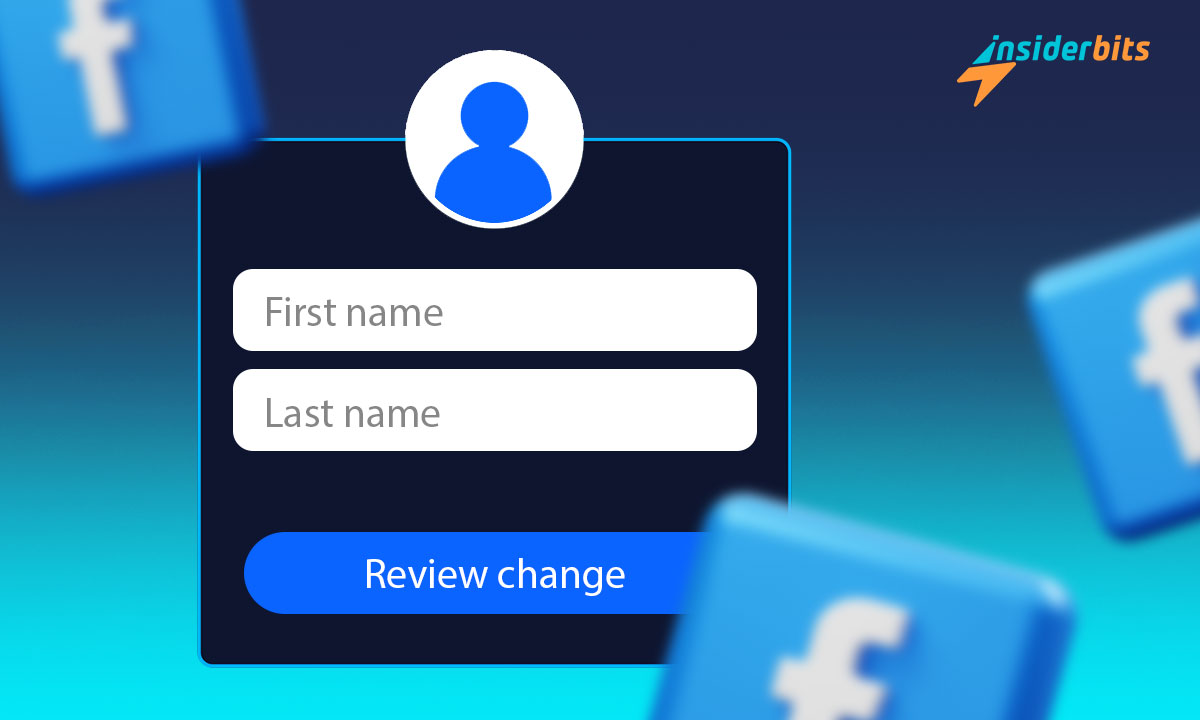Many reasons might make you want to change your name on Facebook. Sometimes, it’s the fresh start you need or a step towards personal rebranding.
Regardless of the reason, Insiderbits is here to guide you. Our tutorial takes the guesswork out, leaving you with a straightforward path to making that desired change.
Verwandt: Stille Zeit: So deaktivieren Sie Facebook Messenger ganz einfach
A new name can mean a new you on Facebook. Exciting, right? Stay with us to see just how easy it can be, and let’s make the change together!
Is there a name-change policy on Facebook?
If you’re considering going through with a name change on Facebook, know that it might not be as simple as you might think. The platform has a few rules you need to follow.
Let’s take a closer look at these specific guidelines to help you make informed decisions and avoid any stumbling blocks while customizing your profile.
- Use Your Real Name: Facebook wants you to use the name your friends know you by. This makes sure everyone knows who they’re connecting with.
- Change Restrictions: You’re allowed to change your name once every two months. This policy helps avoid confusion for people trying to find you.
- Proper Name Format: Facebook doesn’t allow strange symbols, numbers, or unusual characters in your name.
- Stay Respectful: Anything offensive or inappropriate in a name is not allowed. Keep it clean to ensure a comfortable environment for everyone.
- No Fake Names: Joke names, fake names, or anything that isn’t your real name isn’t allowed. They sometimes ask for an ID to make sure your name is really yours.
- Single Language Characters: Your name shouldn’t mix characters from different languages. It needs to be in one language for all to understand and recognize.
- No Titles or Phrases: Adding professional, religious, or any other titles before your name isn’t allowed. Also, you can’t use words or phrases as a substitute for a name.
So, changing your name on Facebook comes with rules to keep things fair and safe. These rules help make sure everyone knows who they’re talking to, which builds trust.
If you want to change your name, think about these points first. That way, you can enjoy chatting and sharing without any trouble.
Easy steps to change your name on the Facebook app
Updating your personal details on social media should always be quick and hassle-free. If you’re looking to change your name on Facebook via your mobile device, we can help.
This method is the same on Android and iOS. So, here’s a simple guide to help you make this adjustment swiftly and efficiently:
Step One: Go to “Settings”
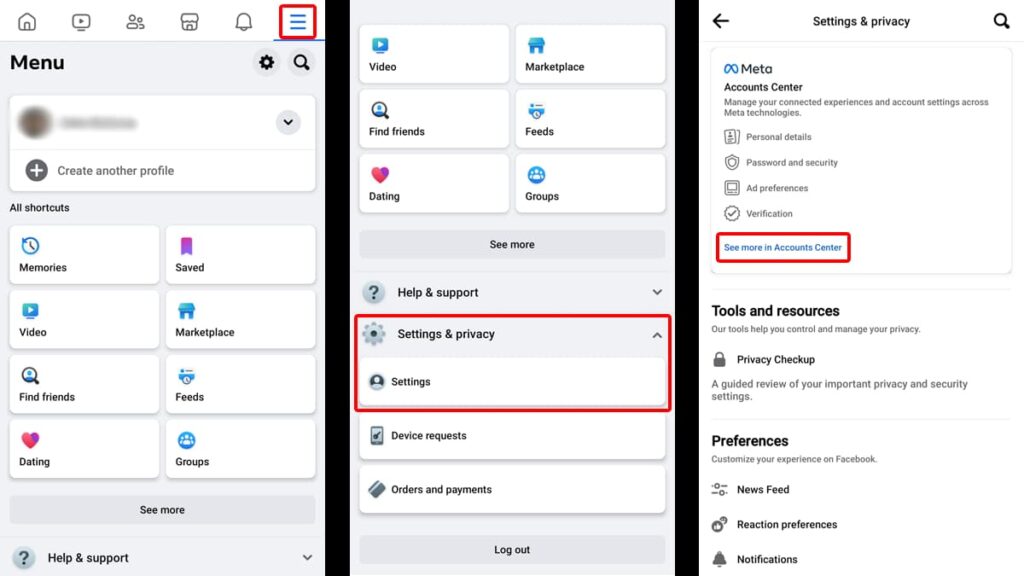
Begin by opening the Facebook app on your mobile phone. Then, tap the menu icon, which is the three horizontal lines on the top right of your screen.
Select “Settings & Privacy” and go to “Settings” next. On the new page that will open, tap “See More in Accounts Center” right under Meta’s Account Center manager.
Verwandt: Quick Steps to Easily Delete Your Facebook Account
Step Two: Select your new name
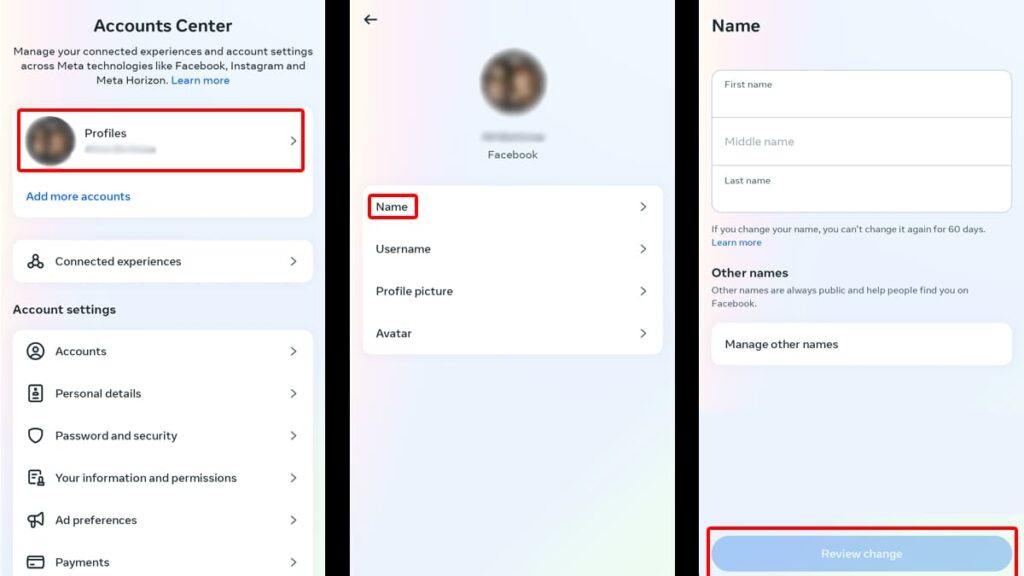
Once you’re in the Accounts Center, tap on “Profiles” and select your Facebook account. If you have other Meta accounts (such as Instagram) they’ll show up here as well.
On “Profiles”, tap “Name” and a new page will pop up. There you’ll see the fields with your name, middle name, and last name.
Tap on it and key in your new name. Finally, click “Review Change” and let Facebook evaluate it. Confirm your changes and your new name will show on the platform.
Easy steps to change your name on Facebook web
Want to refresh your online presence from your computer? No worries. Next, we’ll walk you through how to change your name on Facebook using the desktop version.
Step One: Find your “Settings”
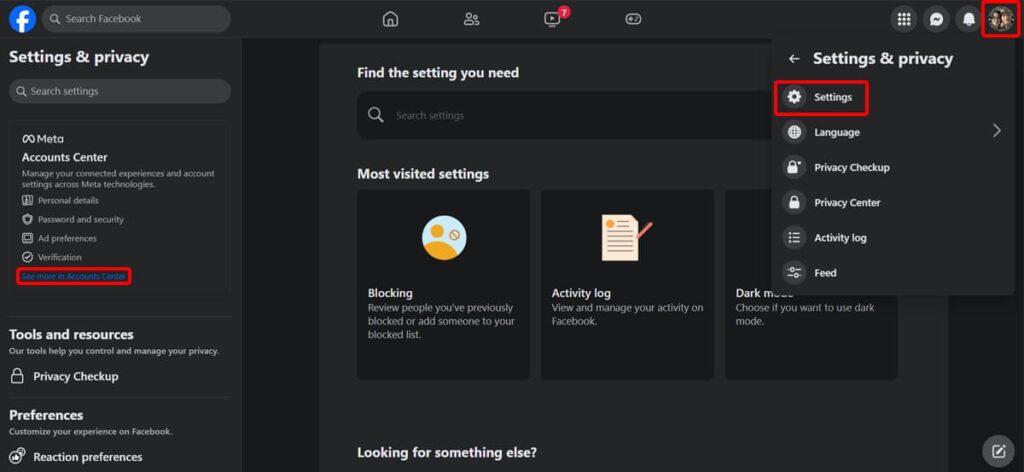
Open your web browser and visit the official Facebook website. Log in with your credentials and click on your profile picture, located in the top right corner of your screen.
On the menu that will pop up, click on “Settings & Privacy” and then “Settings”. On the new page, you’ll notice a menu on the left displaying Meta’s “Account Center”.
Step Two: Make your changes
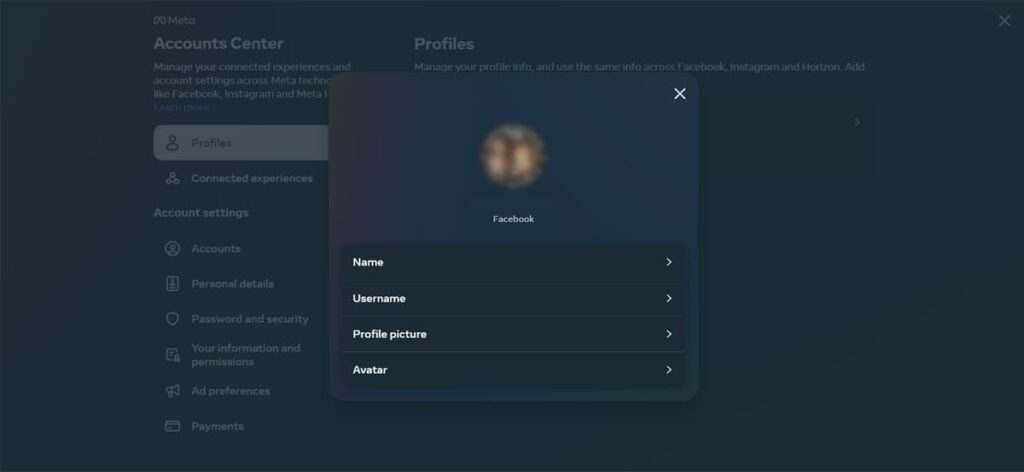
Click on “See More in Accounts Center” and once you’re in there, select your Facebook profile. To change your name on Facebook, click “Name” and a new pop-up will appear.
If you haven’t changed your name in the past 60 days, you’ll be able to edit the “Name” and “Last Name” options. If you have, wait until 60 days have passed and try again.
Once you’re satisfied with your name change, click on “Review Changes” and save it. Now your new online persona should appear on your Facebook profile.
Verwandt: How To Find Someone’s Facebook Profile on Instagram
How to add a nickname to your profile
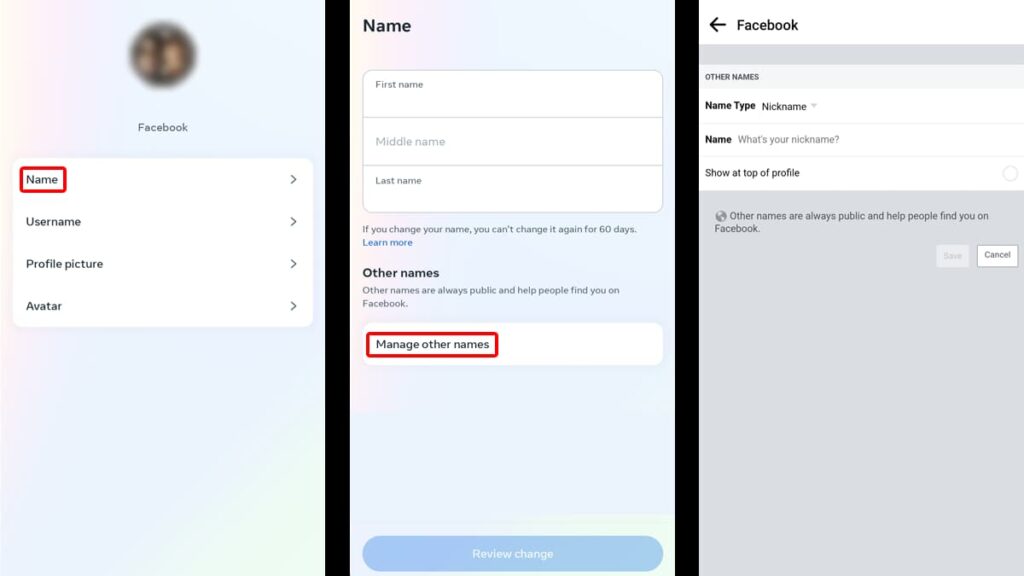
You can’t change your name on Facebook to a nickname, but you can add one to your name and it will show up on the top of your profile.
Doing so is super simple, too. Open the Facebook app on your mobile and follow the exact prompt we laid out above on how to change your name.
However, once you’re in the “Names” tab, scroll down until you see “Manage Other Names”. Tap on it and a new page will open.
In it, select “Nickname” on the “Name Type” drop-down menu and write down your desired nickname below. Then tap on “Save” and that is all it takes!
Your New Facebook Era: Name Change Complete!
If you’re ready for a fresh start online, use our simple guide and easily change your name on Facebook! Embrace your new identity or just switch things up – the choice is yours.
Remember, Facebook’s guidelines are there to ensure genuine, safe connections. Stay real, follow the rules, and your profile is all set for a makeover.
This tutorial was brought to you by Insiderbits, your go-to guide for the latest social media updates. Curious to learn other insightful tips and tricks? We’ve got you!
See how you can optimize your phone’s memory and usability in our article on how to delete unused apps on Android and iOS and take the next step in your digital life!