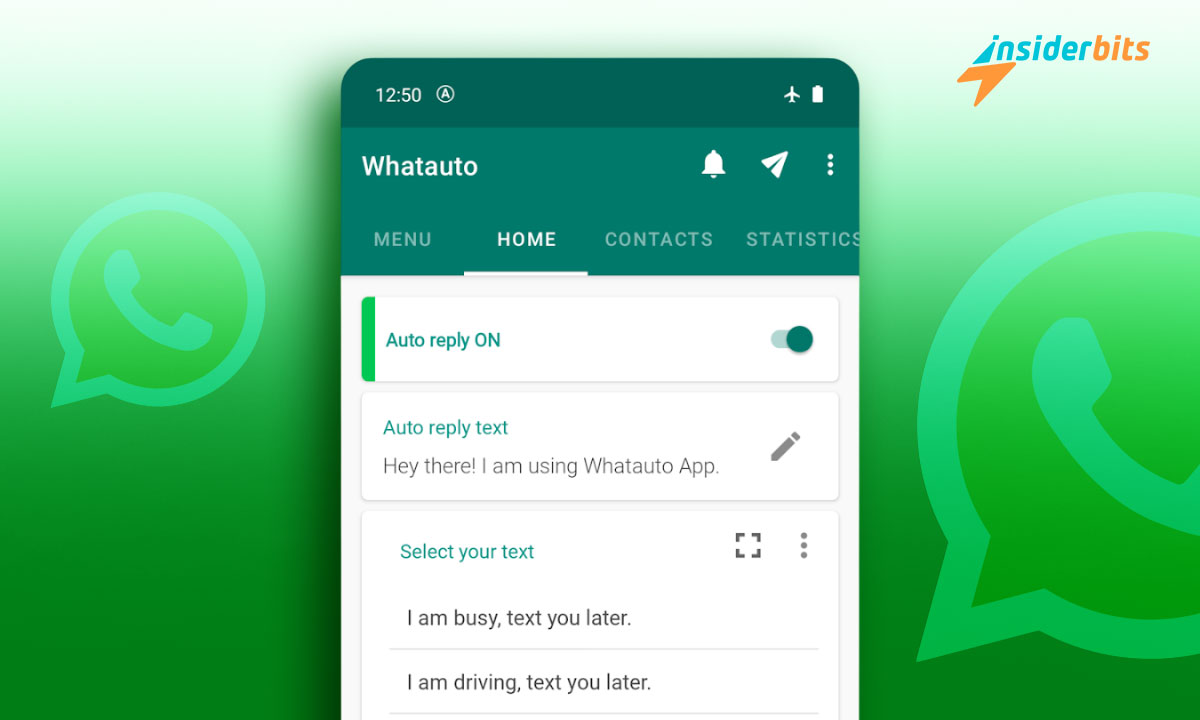Managing communication is easier with auto-reply on WhatsApp. This feature ensures you stay responsive by automating messages, saving time, and keeping your conversations organized.
Setting it up is easier than you’d think. With a few adjustments, you’ll save time, stay organized, and ensure no message goes unanswered, improving your daily communication flow.
Insiderbits created this guide to help you understand and unlock the full potential of automated messaging. Stay with us and discover how to make WhatsApp work smarter for you!
Verwandt: WhatsApp-Automatisierung für Unternehmen leicht gemacht
Can You Set an Auto-Reply on WhatsApp?
Yes, you can set an auto-reply feature on WhatsApp, but it’s officially available only for WhatsApp Business users. This helps ensure timely responses even during unavailability.
For personal accounts, alternatives exist to create automated responses. While auto-reply on WhatsApp is not built-in, external tools allow you to set customized message automation.
WhatsApp Business makes it easy to set up away or greeting messages. These options keep conversations active, ensuring customers or contacts are informed during offline hours.
Automation tools can replicate auto-reply functionality for personal use, offering options to send instant responses. These help maintain communication when manual replies aren’t possible.
How Do I Set Up Auto Text on WhatsApp?
Auto-reply on WhatsApp is designed to help you maintain communication. With WhatsApp Business, setting up auto text ensures your contacts always receive timely responses.
Setting up auto text can save time and streamline communication. Whether for business or any other use, we’ll explain below each of the steps to implement automated replies effectively.
4.5/5
- Open WhatsApp Business Settings: Access the app, tap the menu (three dots) on the top-right, and select “Settings” to begin setting up auto text.
- Navigate to Business Tools: Within the settings, find and select “Business Tools”. This section is where you’ll configure greeting messages, away messages, and quick replies.
- Enable Greeting Messages: Toggle the “Greeting Message” option, then customize the automated text. This auto-reply on WhatsApp ensures professional first impressions.
- Set Up Away Messages: Activate “Away Message” when you’re offline. Craft a message informing contacts of your unavailability and when they can expect a reply.
- Customize Quick Replies: Quick Replies are pre-saved messages triggered by shortcuts. Create responses for frequently asked questions or queries to save time.
Using auto-text enhances communication by keeping responses consistent. WhatsApp Business simplifies this process, making it invaluable for users needing reliable automation.
Incorporating auto-reply on WhatsApp ensures no message goes unanswered. By setting it up, you can efficiently manage conversations and focus on what matters most without interruptions.
How Do I Automate a Message on WhatsApp?
If you feel the need to automate messages on your personal WhatsApp account, you can do so by downloading a reliable third-party app such as Whatauto – Auto Reply.
Whatauto simplifies automated messaging for all major platforms. The auto-reply on WhatsApp feature allows users to provide replies even when unavailable to check messages.
The app offers flexibility by supporting groups, individuals, and various messaging apps. You can choose who receives replies, tailoring automation to meet your personal needs.
Scheduling and driving modes make Whatauto practical and safe. Automate replies during specific hours, ensuring communication while focusing on other important tasks.
Backup and restore options via Google Drive or phone storage add reliability. Whatauto ensures managing auto-reply on WhatsApp and other platforms is easy, efficient, and customizable.
Whatauto – Auto Reply Best Features
- Effortless Setup: Activate automated replies with a single tap. No complicated settings are required, making Whatauto simple to use for anyone.
- Custom Contact Options: Choose specific contacts or groups to receive automated responses, ensuring personalized communication that fits your needs.
- Driving Mode Feature: AI detects when you’re driving and auto-replies to messages, prioritizing safety while keeping senders informed of your current status.
- Customizable Scheduling: Automate replies during business hours or downtime. The auto-reply on WhatsApp and other platforms adjusts perfectly to your schedule.
- Message Backup Capability: Save custom replies to phone storage or Google Drive. Restore backups easily to keep your messaging preferences secure and ready.
Verwandt: WhatsApp AI Chatbots – Choosing The Best Option
How Do I Set Up a Quick Reply on WhatsApp?
Quick replies are a convenient way to streamline responses. This allows you to save pre-written messages, enhancing communication alongside tools like auto-reply on WhatsApp for efficiency.
Perfect for businesses and personal use, quick replies save time and ensure consistent messaging. By setting up shortcuts, you can respond faster without typing the same messages.
- Access Quick Replies: Open WhatsApp Business, go to “Settings”, and find “Quick Replies” under the “Business Tools” section for easy setup and management.
- Create and Save Frequently Used Messages: Tap “Add” to create a new quick reply. Write your commonly sent message and assign it a shortcut for fast retrieval.
- Use Shortcuts Efficiently: Type a forward slash (“/”) in the chat box to view your saved quick replies. Select the appropriate reply to insert it into your message.
- Update Regularly: Edit or replace outdated quick replies to keep them useful. Refreshing messages ensure they meet current needs and maintain their effectiveness.
- Combine Quick Replies with Personalization: Include placeholders like {name} in your quick replies for a personalized touch, maintaining engagement.
Quick replies make communication more manageable, especially when dealing with repetitive queries. They’re ideal for anyone seeking to save time and improve response times.
Tips For Organizing and Managing Quick Replies
Quick replies are a form of auto-reply on WhatsApp. It saves time by simplifying messaging, and organizing them ensures better communication for handling frequent inquiries.
By managing quick replies effectively, you can keep responses relevant. Proper organization minimizes confusion and helps maintain a consistent tone in all conversations.
- Group Replies by Topic: Categorize replies into sections such as greetings, FAQs, or order updates. This organization makes it easy to locate the right message quickly.
- Keep Responses Concise: Ensure each quick reply is short and direct while still informative. Clarity helps maintain professionalism and avoids unnecessary confusion.
- Regularly Review and Update: Periodically check replies to ensure they remain accurate. Outdated or incorrect messages can harm the flow of communication.
- Use Descriptive Shortcuts: Assign meaningful keywords or phrases to your quick replies. This helps you recall and access specific responses without needing to search.
- Personalize When Possible: Include placeholders for names or order numbers in replies. Personalization adds a human touch, making interactions feel less automated.
Quick replies save time and keep conversations efficient. With proper management, they ensure fast responses while maintaining professionalism and clarity in every interaction.
Verwandt: WhatsApp Is Down: Find Out What To Do
The Final Word on WhatsApp Auto-Messaging
Using auto-reply on WhatsApp keeps you connected. Automated responses ensure your messages are answered, saving time and keeping you active even when you’re not available.
Automating replies is an effective way to balance your busy schedule. With customizable options and smart features, it’s easy to stay responsive without constant interruptions or effort.
This guide by Insiderbits provides step-by-step instructions to help you master automated messaging. Whether for work or personal use, they ensure communication stays on point.
Insiderbits offers practical guides to improve your tech-savviness. Explore more tips and resources to simplify your digital life and discover new ways to maximize your favorite tools.