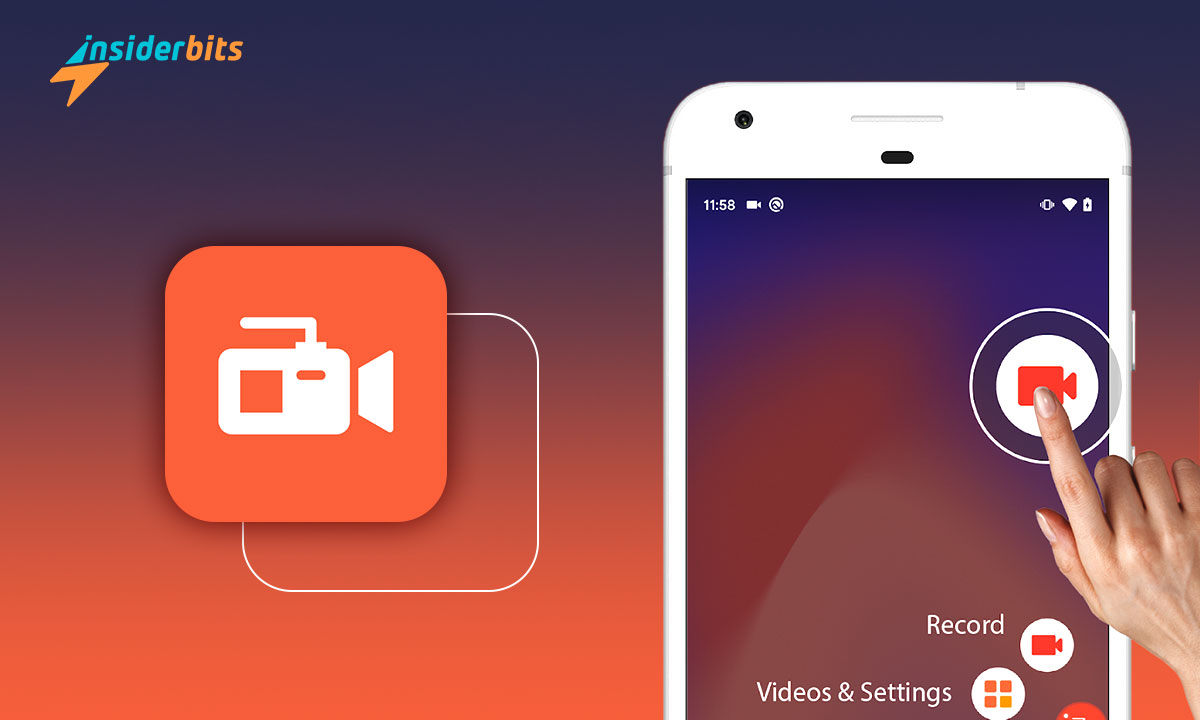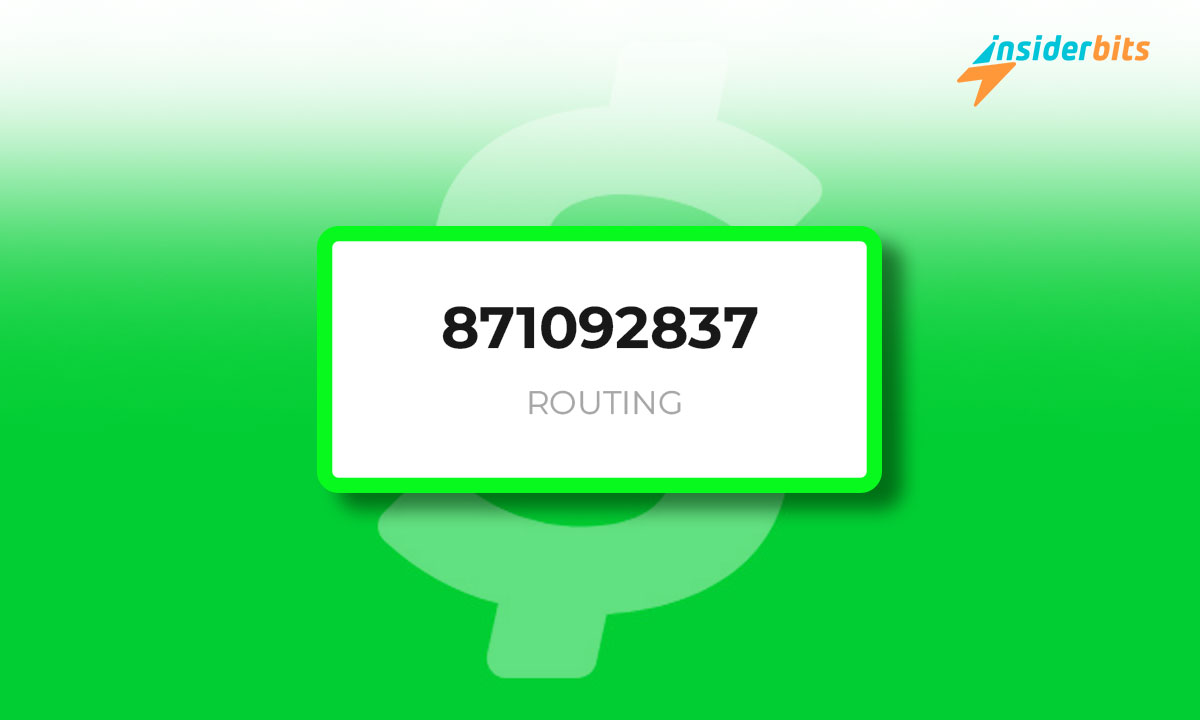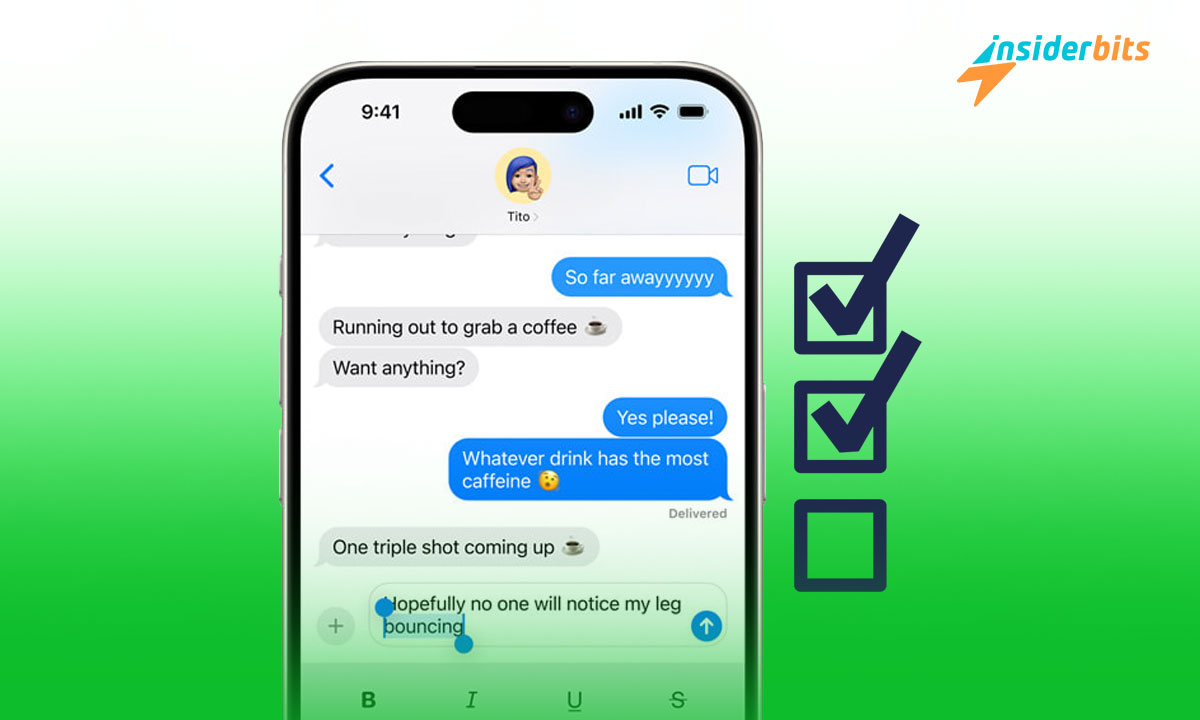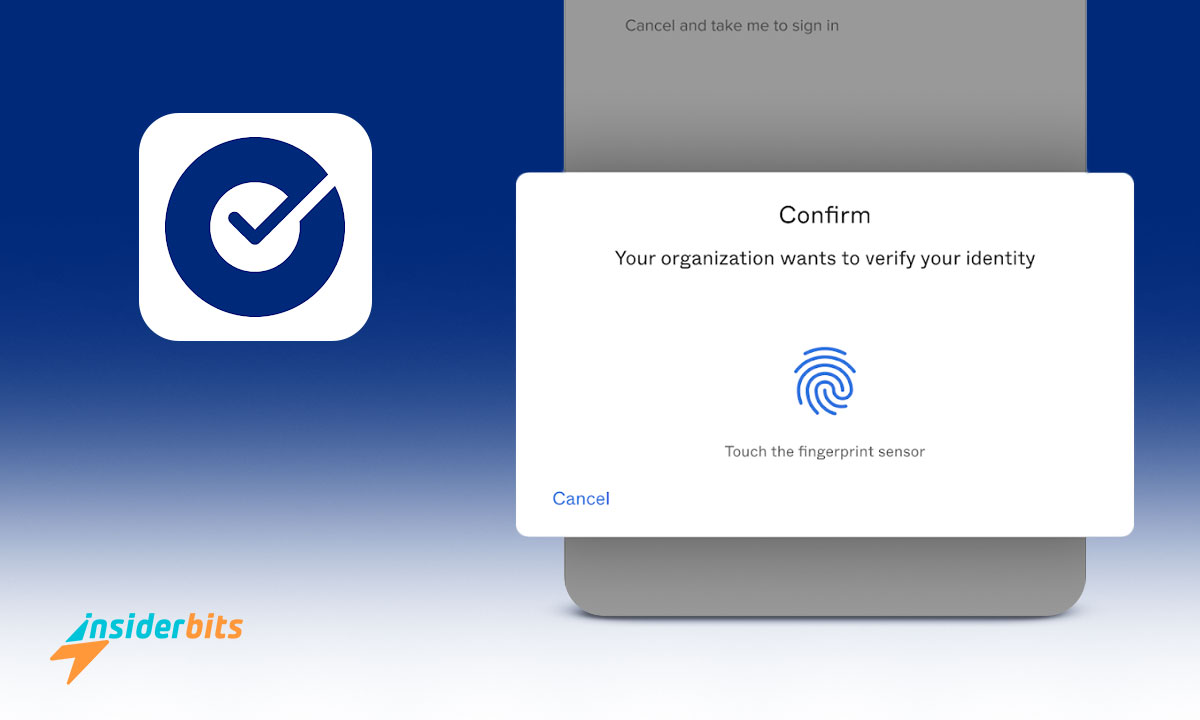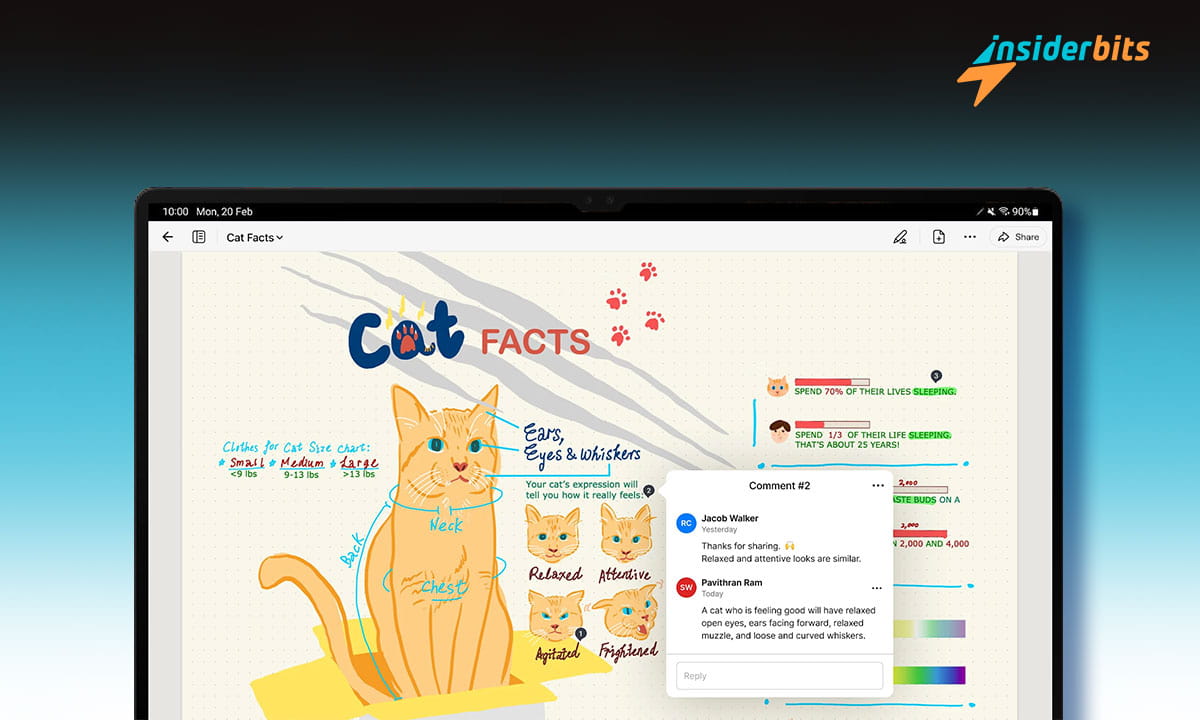If you’re looking for a reliable and high-quality screen recorder app for your Android device, AZ Screen Recorder is a great option to consider. With many features including screen recording, screen capture, video editor, and live streaming, this app lets you create and share gameplay videos, save video calls, or record videos that cannot be downloaded.
In this article, Insiderbits will provide a comprehensive review of the AZ Screen Recorder app, discussing its key features, advantages, and disadvantages. We will also provide a step-by-step guide to help you record your phone’s screen while using the app.
Whether you want to create a video tutorial, capture gaming moments, or stream online videos, AZ Screen Recorder is a great free screen recorder app.
AZ Recorder Review
AZ Screen Recorder is a popular screen recorder app for Android devices that allows users to record high-quality videos of their screen with audio. The app has many features that allow users to record their device’s screen.
It is easy to use, produces high-quality videos, and has no watermark or time limit. The screen recorder app also allows users to take screenshots and edit images with in-app image editing tools.
However, it does not record internal audio on devices running Android 9 and lower and captures background sounds during voice and video recording.
4.5/5
AZ Recorder Features
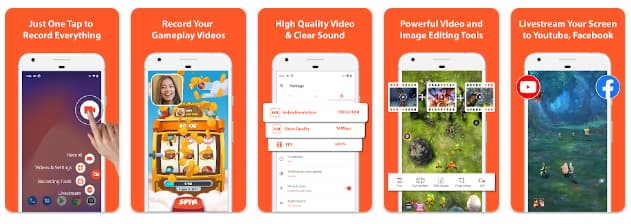
Here are some of the most important features that you can expect to find on the AZ screen recorder app:
Screen record: AZ Screen Recorder allows users to record their screen in high definition, catching every single detail. If something shows up while you’re recording, you can just pause the recording and resume it later, as you want. You won’t have to restart if you get interrupted by a call, for example, saving you time efficiently.
Screen capture: The app also allows users to take screenshots of their screen with in-app image editing tools to stitch images, crop images, blur images, add text, and emojis, or draw directly on screenshots.
Video editor: AZ Screen Recorder has an in-app video editor that allows users to edit their recorded videos. Users can trim, cut, merge, add music, and adjust the speed of their videos.
Live streaming: The app also allows users to live stream their screen to platforms like YouTube, Facebook, and Twitch.
Facecam: Users can adjust the Facecam’s size and drag it to any place on the screen.
Ambient noise reduction: AZ Screen Recorder has an ambient noise reduction feature that eliminates or reduces background noise during voice and video recording.
AZ Recorder Pros
- Einfach zu bedienen.
- High-quality videos.
- No watermark.
- No time limit.
- In-app image editing tools.
- Live streaming feature.
- Ambient noise reduction feature.
AZ Recorder Cons
- Will not record internal audio on devices running Android 9 and lower.
- Captures background sounds during voice and video recording.
- Lacks advanced editing features.
How to Download AZ Recorder – Step-by-Step
Hier finden Sie eine schrittweise Anleitung zum Herunterladen von AZ Recorder auf Android- und iOS-Geräte:
Auf Android
- Öffnen Sie den Google Play Store auf Ihrem Android-Gerät.
- Search for “AZ Screen Recorder” in the search bar.
- Klicken Sie auf die Schaltfläche "Installieren", um die App herunterzuladen und zu installieren.
- Sobald die App installiert ist, öffnen Sie sie und erteilen die erforderlichen Berechtigungen.
- Sie können nun die Aufnahme Ihres Bildschirms starten, indem Sie auf die Schaltfläche "Aufnehmen" klicken.
Unter iOS
- Öffnen Sie den App Store auf Ihrem iPhone oder iPad.
- Search for “Screen Recorder – AZ Recorder” in the search bar.
- Klicken Sie auf die Schaltfläche "Holen", um die App herunterzuladen und zu installieren.
- Sobald die App installiert ist, öffnen Sie sie und erteilen die erforderlichen Berechtigungen.
- Sie können nun die Aufnahme Ihres Bildschirms starten, indem Sie auf die Schaltfläche "Aufnehmen" klicken.
4.5/5
How to use AZ Recorder – Step-by-Step
Here is a step-by-step guide on how to use AZ Recorder:
- Configure the settings: Once the app is installed, launch it. You will see options for recording, taking screenshots, live streaming, and more. Select the “Record” option and confirm to start recording.
You can configure the settings to adjust the video quality, resolution, and orientation as needed.
- Start recording: To start recording, click on the “Record” button. You can pause and resume the recording as needed. You can also use the Facecam feature to record yourself while recording your phone’s screen.
- Edit the video: Once you have finished recording, you can edit the video using the in-app video editor. You can trim, cut, merge, add music, and adjust the speed of your videos, as you see fit.
- Save and share the video: Once you have finished editing the video, you can save it to your device or share it on social media platforms like YouTube, Facebook, Instagram, and Twitch.
How to Share Your AZ Recorder Videos:
To share recorded videos you made with the screen recorder app, follow these steps:
- Open the AZ Recorder app on your Android or iOS device.
- Click on the “Record” button to start recording your screen.
- Once you have finished recording, click on the “Stop” button to end the recording.
- The recorded video will be saved in your device’s gallery.
- To share the video, open your device’s gallery and select the recorded video.
- Click on the “Share” button and select the platform where you want to share the video.
- You can share the video on social media platforms like YouTube, Facebook, and Twitch.
Alternatively, you can also upload your recorded videos directly to YouTube from the AZ Recorder app. To do this, click on the “Share” button next to the video you want to upload and select the YouTube option.
You will be asked to sign in to your YouTube account and provide the necessary details and information about the video. Once you have completed the process, your video will be uploaded to YouTube.
Die beste Screen Recorder App - Fazit
Overall, AZ Screen Recorder is a great option for those who want to create and share gameplay videos, save video calls, or record videos that cannot be downloaded. The app is also useful for creating video tutorials, capturing gaming moments, or streaming online videos.
With its many features and ease of use, AZ Screen Recorder is a top choice for anyone looking for a reliable and high-quality screen recorder app.
Hat Ihnen dieser Artikel gefallen? Fügen Sie den Insiderbits-Blog zu Ihren Favoriten hinzu und besuchen Sie uns, wann immer Sie neue und spannende Informationen über Technologie und vieles mehr erfahren möchten!