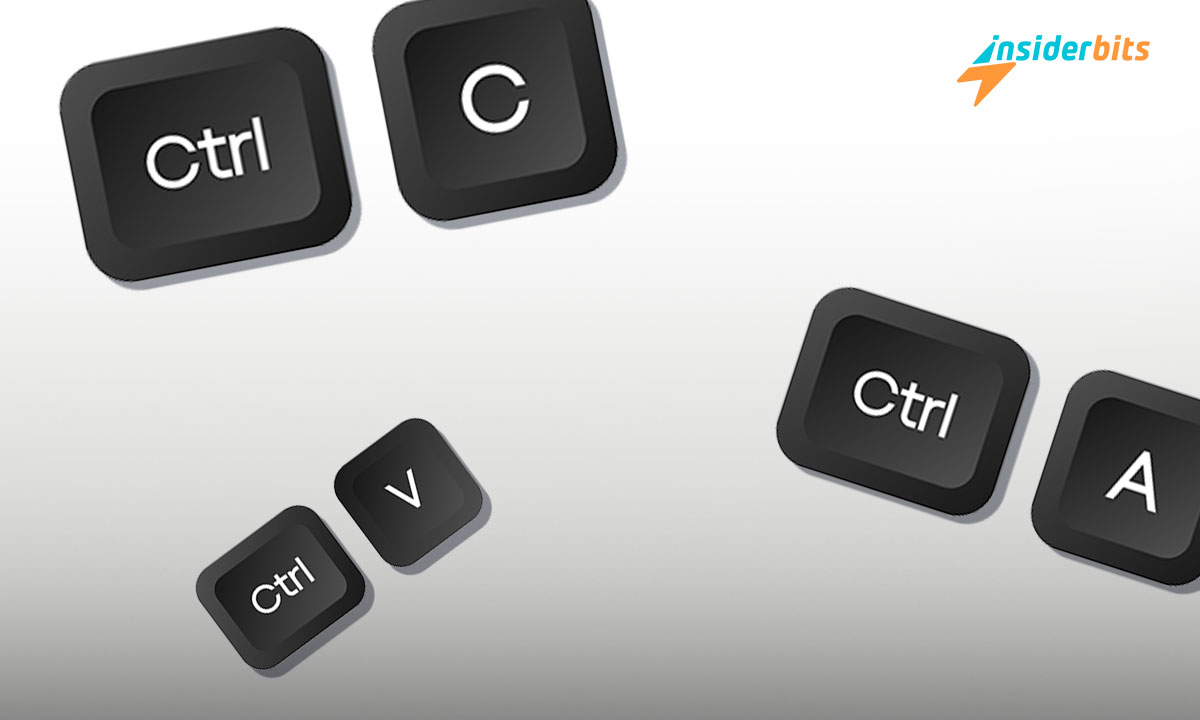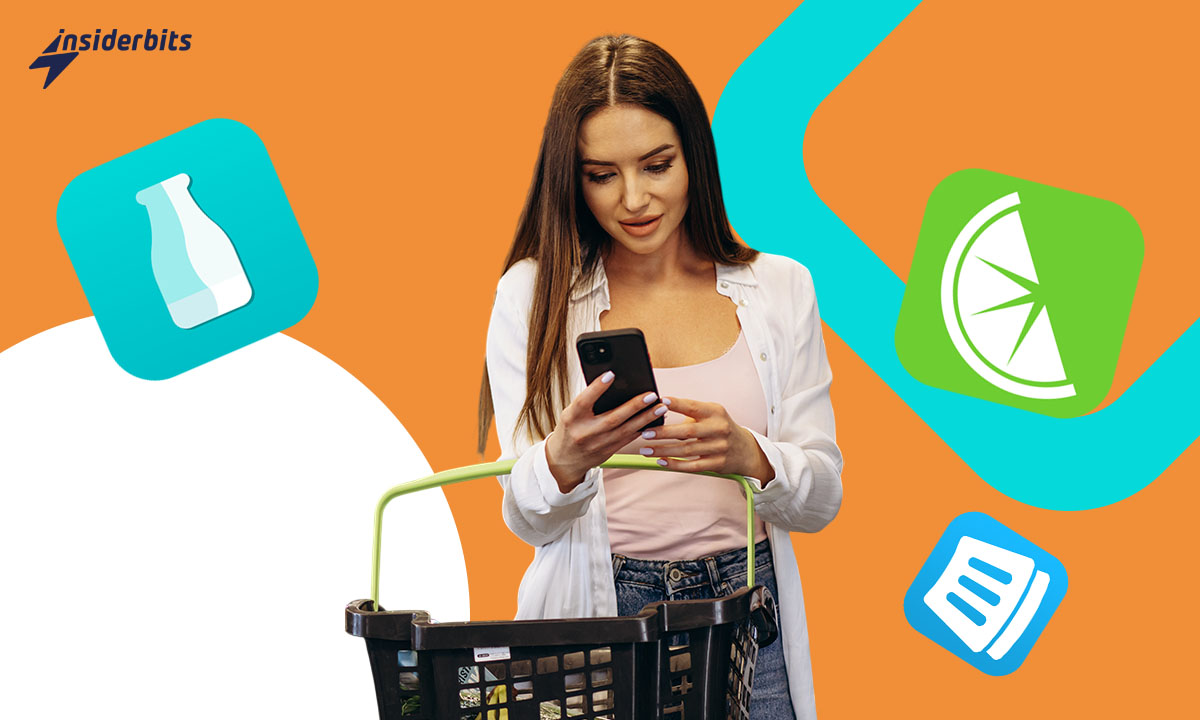Keyboard shortcuts are the unknown heroes of productivity, offering a powerful way to streamline your digital workflows and boost efficiency.
From the fundamentals of copy-pasting to advanced operating system-specific shortcuts, you’ll discover practical techniques to revolutionize the way you interact with your devices and applications.
In this guide, Insiderbits will explore the art of mastering keyboard shortcuts and unlock the secrets to unlocking your full potential.
How To Streamline Tasks with Keyboard Shortcuts?
One of the primary benefits of mastering keyboard shortcuts is the significant boost in productivity they can provide. This allows them to maintain focus on their core work, leading to greater efficiency and a more streamlined workflow.
Consider the simple act of copying and pasting text or images. Without keyboard shortcuts, this process would require multiple mouse clicks, navigating to the appropriate menu options, and precisely positioning the cursor.
With the Ctrl + C and Ctrl + V shortcuts, however, this task can be completed in a matter of seconds, freeing up valuable time and mental energy to devote to the task at hand.
The same principle applies to a wide range of common computing tasks, from formatting text and adjusting document layouts to managing files and folders.
By automating these repetitive actions through keyboard shortcuts, users can significantly reduce the time and effort required to complete them, allowing them to focus more on the substance of their work rather than the mechanics.
How To Enhance Productivity Using Keyboard Shortcuts?
Mastering keyboard shortcuts is a game-changer for boosting productivity in the digital age. With an array of commands at your fingertips, from navigating the address bar to swiftly moving between tabs, these time-saving tricks can revolutionize your workflow.
Here are some tips to help you enhance productivity using keyboard shortcuts:
Learn System-Wide and Application-Specific Shortcuts
Start by familiarizing yourself with universal shortcuts that work across multiple applications and platforms, such as Ctrl + C for copy, Ctrl + V for paste, and Ctrl + Z for undo. Then, dive into application-specific shortcuts tailored to the programs you use most often. For example, in Microsoft Word, Ctrl + B toggles bold, while in Adobe Photoshop, Ctrl + T activates the Transform tool.
Practice Makes Perfect
The key to mastering keyboard shortcuts is consistent practice. Incorporate them into your daily tasks, gradually adding more complex shortcuts as you become more comfortable. Use sticky notes, cheat sheets, or digital reminders to help memorize new shortcuts. Over time, these combinations will become second nature, significantly boosting your efficiency.
Utilize Keyboard Launchers and Macro Programs
Take your productivity to the next level with keyboard launchers and macro programs. Keyboard launchers allow you to launch applications by typing a few keystrokes, keeping your hands on the keyboard. Macro programs, on the other hand, enable you to expand a few keystrokes into words, phrases, or even entire documents, saving you time on repetitive typing.
Customize Shortcuts to Fit Your Workflow
While many shortcuts are universal, you can often customize them to better suit your needs. Experiment with different combinations and find the ones that feel most natural and efficient for you. This personalization can help you work even faster and more intuitively.
Main Keyboard Shortcuts to Enhance Productivity
Universal Shortcuts
- Ctrl + C: Copy the selected text or item
- Ctrl + V: Paste copied text or item
- Ctrl + X: Cut selected text or item
- Ctrl + Z: Undo the last action
- Ctrl + Y: Redo the last action
- Ctrl + S: Save the current document or file
Navigation Shortcuts
- Ctrl + Tab: Switch between open tabs or windows
- Alt + Tab: Switch between open applications
- Windows Key + Tab: Open Task View to manage virtual desktops
- Windows Key + Left/Right Arrow: Snap the active window to the left or right side of the screen
File Management Shortcuts
- Windows Key + E: Open File Explorer
- Ctrl + A: Select all items in a window or document
- Ctrl + Shift + Esc: Open Task Manager
Text Editing Shortcuts
- Ctrl + B: Bold selected text
- Ctrl + I: Italicize selected text
- Ctrl + U: Underline selected text
- Ctrl + F: Find text within a document
- Ctrl + H: Find and replace text
Screenshot Shortcuts
- Windows Key + Shift + S: Capture a portion of the screen
- Windows Key + PrtScn: Capture the entire screen
How to Reduce Strain with Keyboard Shortcuts
Constant reliance on mouse navigation can take a toll on the hands and wrists, leading to repetitive strain injuries (RSI) and other musculoskeletal issues.
By incorporating keyboard shortcuts into your workflow, you can significantly reduce the amount of time spent moving the mouse and clicking, promoting better ergonomics and minimizing the risk of long-term health problems.
When you use a mouse, your hand and wrist are often in a static, extended position for extended periods, which can strain the muscles, tendons, and joints. In contrast, keyboard shortcuts allow you to keep your hands in a more neutral, relaxed position, reducing the strain on your upper extremities.
Moreover, keyboard shortcuts often require less precise movements compared to mouse-based actions, further reducing the risk of RSI.
This approach promotes better posture, reduces the risk of musculoskeletal disorders, and helps maintain the health and flexibility of your hands and wrists, allowing you to work comfortably and efficiently for longer periods.
Keyboard Shortcuts: How to Master Your Keyboard – Conclusion
Mastering keyboard shortcuts is a journey of continuous learning and adaptation. By integrating the right shortcuts into your daily routine, customizing them to fit your workflow, and staying updated on new shortcuts and tools, you can significantly enhance your productivity across any device or application.
Remember, the goal is not to memorize every possible shortcut but to internalize those that make your work faster and more efficient.
With practice and patience, you’ll find that keyboard shortcuts become an invaluable part of your digital skillset, allowing you to navigate and execute tasks with speed and precision that was previously unimaginable
Hat Ihnen dieser Artikel gefallen? Fügen Sie den Insiderbits-Blog zu Ihren Favoriten hinzu und besuchen Sie uns, wann immer Sie neue und spannende Informationen über Technologie und vieles mehr erfahren möchten!