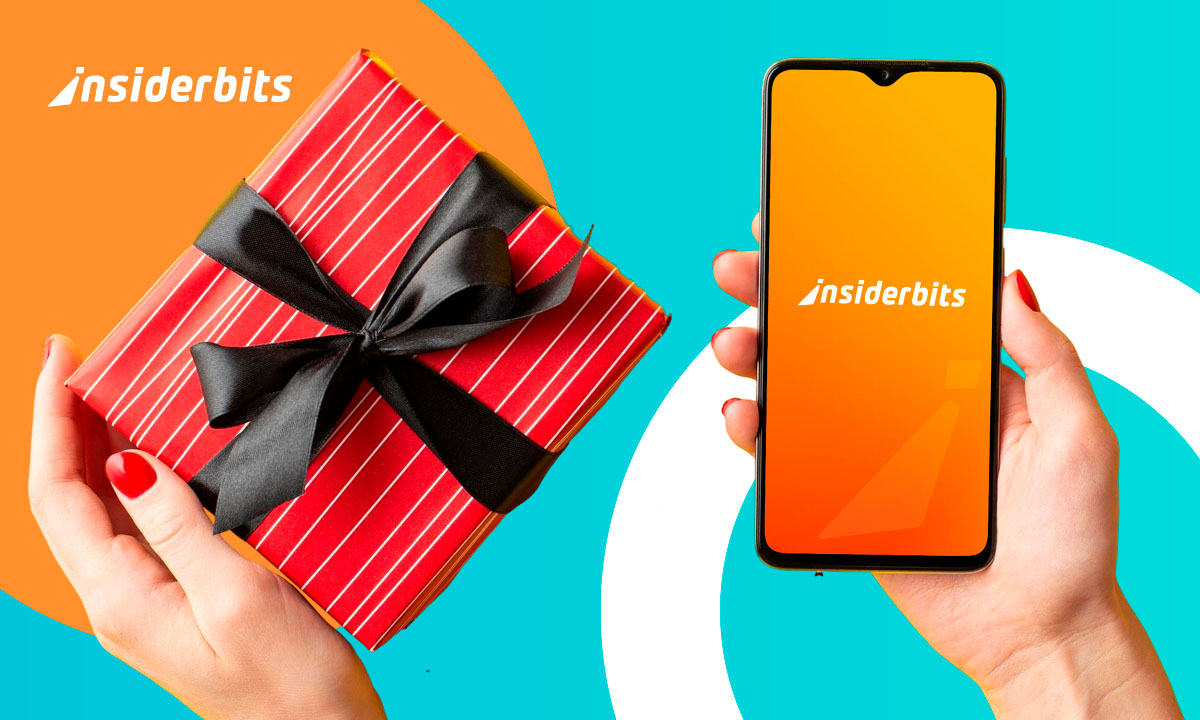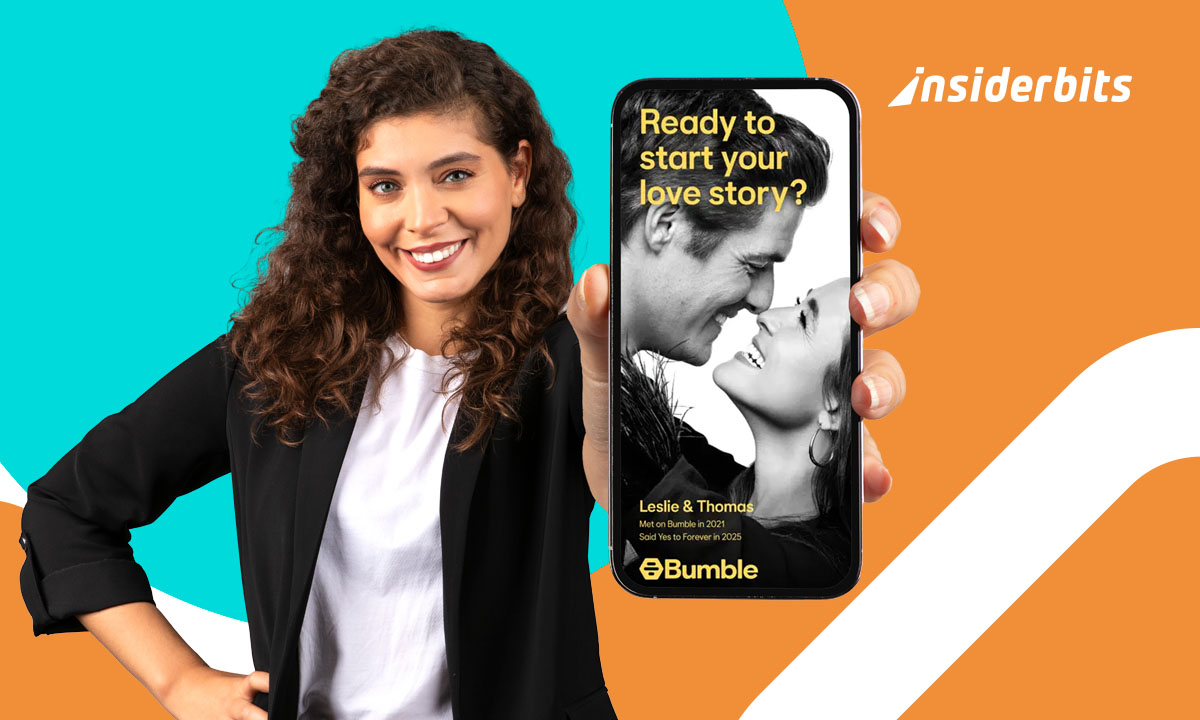Now, especially after quarantines, filters for my online meetings are expected to be added. Furthermore, they have become essential because they allow us to give our video calls a fun or professional touch. And, thanks to this, you give it a new and more exciting experience.
There is always a way to make things more attractive and practical. One way to do this is through the filters for my online meeting, regardless of platform. This way, you can hide the clutter in the background or eliminate distractions.
Learn all the steps you need to follow to add filters to my online meeting
Everything will be different once you figure out how to add filters for my online meeting. Because, as we have told you, you will completely transform your experience with this technology. Above all, it allows you to be more attractive, professional, and, yes, even fun.
Despite all their advantages, only some know how to add these filters to online meetings. For that reason, this article will teach you how to do it quickly and easily. This way, you can give them that extra touch you always lacked or hide what you need.
However, the steps to follow depend on the platform. For example, it is not the same to do it on Zoom as on WhatsApp. For this reason, at Insiderbits, we are going to explain how to add them to the most popular ones. This way, you can make your home office more attractive.
Steps to access filters on different platforms
Due to the quarantines, there was a boom in video calls and platforms to make them. As these continued, more features were created to make online meetings more engaging. One of them, of course, is the filters to change the backgrounds.
However, with all the platforms, it can be difficult to follow each one. So, at Insiderbits, we explain them so you don’t have to keep searching.
Zoom
Do you want to customize your image with filters for my online meeting? Now, Zoom lets you do that more quickly and easily. Best of all, you have two options to choose from: adding it outside of a meeting and adding it when you are already inside.
Add the filter outside of a meeting
The steps you must follow to add filters while you are out of a meeting are as follows:
- Look for different background options and download the ones you like the most to your device. This way, you will always have them stored.
- Next, go to Zoom settings and look for the “Backgrounds and effects” section.
- Click on the + icon in the virtual backgrounds section to upload the image you like the most.
We don’t know if you already knew this, but at Insiderbits, we tell you anyway: You can also add videos! This way, you can create a background that is as dynamic and attractive as the one you have always wanted.
Additionally, you have the option to select from a variety of predefined background images or use the “Blur” option. With it, you will give a blur effect to your natural background to make it more discreet and preserve your privacy.
Add the filter within a meeting
If you’re already on a video call, Zoom has a couple of apps that can help you:
- Virtual Backgrounds
- Pexels Virtual
These two tools have a wide selection of free images from which you can select. Plus, you make it so easy! You just have to search for them using keywords or explore the necessary categories. Then, you have to click on the photo, which will be applied as a virtual background.
If you still need to set up these apps, doing so is very easy. Just follow these steps:
- During online meetings, click the up arrow. It is next to the “Start/Stop Video” option.
- Then, select the “Choose virtual background” button.
- This option will take you to the settings, where you can add an image or video or select one from your library.
4.1/5
This application is not only well known for being very useful in messaging. We also know much about it because we can easily hold online meetings. So, if you don’t know how to add filters on WhatsApp, at Insiderbits, we are going to explain it to you:
- Start a video call.
- You will see a video camera icon on the screen.
- Click on it to enter the “Call Effects” option.
- You will find at least four options: none, blur, color, image.
- Additionally, you have the face option, which helps you soften your image.
4.2/5
Snap Camera
Now, if changing the backgrounds is not enough for you and you want to use other filters and effects, there is a solution. You just have to download this application, which also belongs to the company that owns Snapchat.
An application that we highlight a lot. With it, you can add filters and effects to your online meetings on many platforms. Whether you want to use Zoom, Skype, or Google Meets, Snap Camera is the solution for everyone. For that reason, you have to know it and understand how you should use it:
- The first thing you should do is install it on your computer or laptop. After all, this incredible app to add filters for my online meetings does not have a mobile version.
- Open the application and choose the filter you like the most. You can also preview how it will look before activating it in your online meetings.
- And that’s it!
That’s all you need to do to make your home office look more exciting and attractive.
Discover how adding filters can improve your online meetings
Adding filters to my online meetings can significantly impact their impact. After all, they add a touch of fun and creativity to the video calls you make in your home office. In addition, they could improve the general experience of all participants.
You can even enhance your appearance with them or hide the clutter behind you. This way, you not only make it more fun but also allow you to be more comfortable during the meeting.
Additionally, depending on the filter, you can create a more professional environment. Above all, you hide the clutter or possible distractions around you, an essential aspect of all online meetings about work topics that require an impeccable presentation.
For all these reasons, never doubt the effectiveness of filters in online meetings. It doesn’t matter if you need them to make the video call more professional and fun or to fix your appearance; there is always an effect available that will help you with whatever you need.
The most popular filters you can use
Of course, the most popular filters for my online meeting are the ones that change the background. However, you can also discover more fun ones that are very popular. These are available in the “Trending” category on the different platforms.
Add the filters you want and change your online meetings
As you can see, filters for my online meeting are easy to add. You only need a few clicks to change the atmosphere of your video call. Now, you can make it go from professional to fun or vice versa. Remember that it all depends on you.
If you want to know more, we invite you to read all the guides we have for you at Insiderbits.