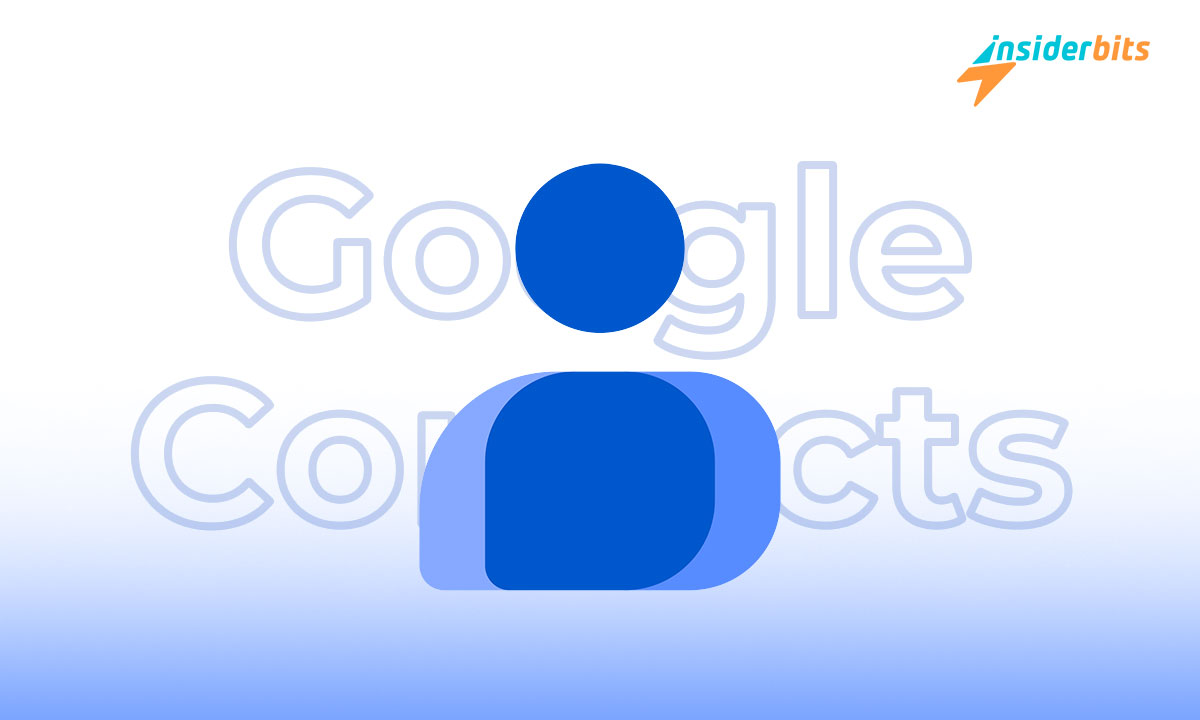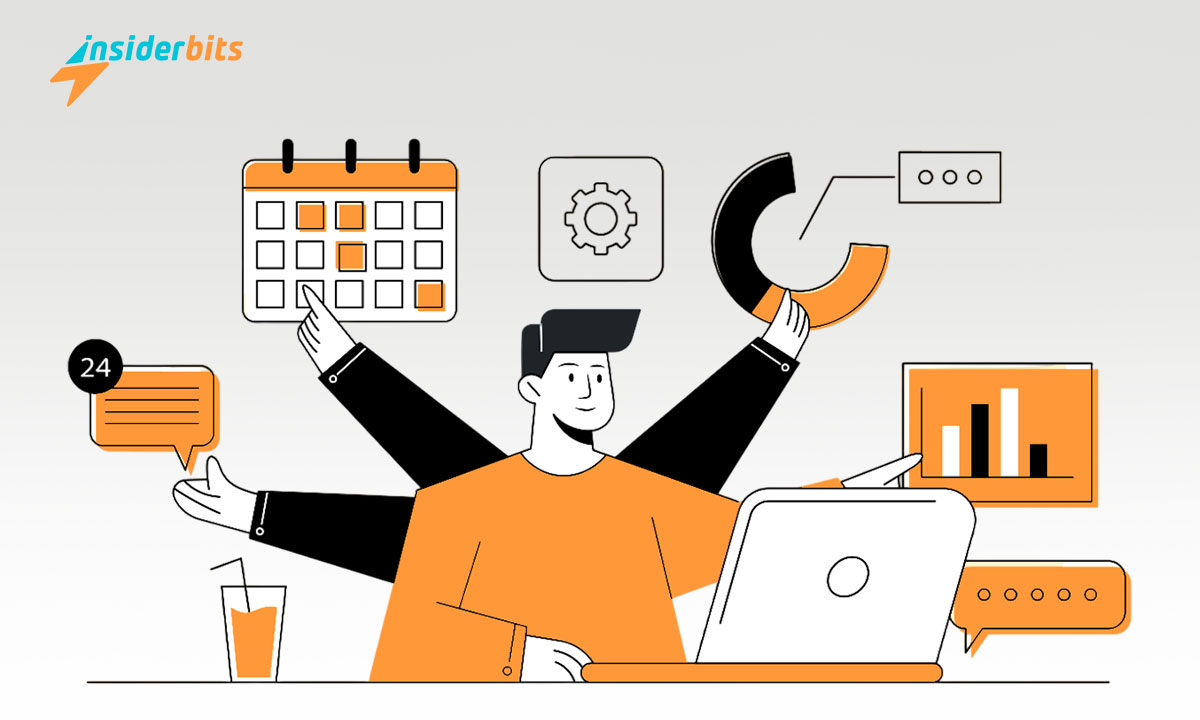Learning how to sync your contacts with Google Contacts, is a simple process and ensures that your network is just a click away, no matter where you are.
If you don’t know how, this tutorial by Insiderbits will walk you through the steps to secure your important connections in the cloud, maintaining accessibility across all your devices.
Want to see how syncing can streamline your life? Stay with us to learn more about this powerful feature that keeps your digital world connected and updated.
Related: How To Manage and Understand App Permissions on Android
Managing Your Google Contacts
Verifying contact sync with Google is straightforward, though you need to follow a few preliminary steps. The first is confirming your device has a stable connection to the internet.
Then, you need to check if your Google account is active on your device, as the sync process depends on the connection between your device and Google’s servers.
Lastly, make sure your device’s software is up to date, as outdated software can often delay the syncing process. With these conditions met you’re ready to check the sync status.
The next step is to access your Google account and make sure contact synchronization is enabled. To do so, follow these easy steps:
- Step 1: Log into your Google Account on a computer or device.
- Step 2: Now click on the “Manage Google Account” button.
- Step 3: Select the “People and Sharing” tab from the sidebar.
- Step 4: Scroll down to find “Contact Info from Your Devices”.
- Step 5: Click on this option to view the current sync settings.
- Step 6: If synchronization is off, toggle it on to enable it.
Reviewing Your Contact’s List
Once you enable synchronization on your Google account, compare your device’s contacts list with the one in your Google Contacts to ensure they match accurately.
If you notice discrepancies between the two lists, it’s possible to manually sync your phone to your Google account, ensuring all contacts are properly stored in the cloud.
Manual syncing refreshes your contact data, helping bridge any gaps between your device and Google’s servers, and maintaining a unified contact list across all your platforms.
Syncing Contacts Manually on Android
- Step 1: Begin by opening the “Contacts” app on your phone.
- Step 2: Tap on the Menu icon to access additional options.
- Step 3: Select “’Manage contacts” from the menu to access management settings.
- Step 4: Press “Sync contacts” to see which are your sync options.
- Step 5: If your Google account isn’t already selected, tap the switch next to your Google account to activate syncing.
- Step 6: Press “Sync now” to initiate the manual synchronization of your contacts.
- Step 7: After syncing, check your Google Contacts via a web browser or another device to confirm that the lists now match.
Manually Syncing Contacts on iOS Devices
Manually syncing contacts with your Google account on iOS devices involves a slightly different process. Here’s what to do:
- Step 1: Access the Settings app on your iOS mobile.
- Step 2: Scroll down, press “Mail”, and then tap “Accounts”.
- Step 3: Choose “Add Account” if your Google account isn’t already set up.
- Step 4: Follow the prompts to enter your Google account credentials and sign in.
- Step 5: Select your account, then toggle the “Contacts” switch to ON.
- Step 6: Immediately, your device begins syncing contacts to Google.
- Step 7: Open the Contacts app or visit Google Contacts on a web browser to verify that your contacts have been synced properly.
Related: How To Connect Your Apple Devices – A Comprehensive Guide
Validating and Fixing Issues with Your Google Contacts List
After following the sync settings, test the process by adding a new contact to your device. This helps confirm if synchronization is active and functioning properly.
Next, access your Google Contacts through a web browser or another device. Look for the new contact you just added to see if it appears in the cloud.
If the new contact shows up in your Google Contacts, you’ve successfully set up synchronization. If not, you may need to retry to try some troubleshooting techniques.
Troubleshooting Tips
If you’re having issues with syncing your contacts to Google, don’t worry. Here are some effective troubleshooting tips to help ensure your contact list syncs seamlessly and reliably.
Ensure Network Connectivity
Verify your device’s internet connection first. A stable network is crucial for syncing processes. Check if you can browse the web to confirm connectivity.
If you’re experiencing a choppy connection, experiment with switching between Wi-Fi and mobile data, or power cycle your router. Then, have another go at syncing your contacts.
Check Google Account Permissions
Sometimes, sync issues arise from restricted permissions. Open your device settings, navigate to your Google account, and ensure that contact syncing is explicitly permitted.
If permissions are limited, update them to allow full access. Afterwards, restart the sync process. This adjustment can often resolve issues preventing cloud synchronization.
Update Your Device’s Software
Running outdated software can obstruct syncing. Check for updates by going to your device’s settings under “Software Update” and installing any available upgrades.
After updating, reboot your device to ensure all new settings take effect properly. Try syncing your contacts once more to see if the issue has been resolved.
Unlink and Reconnect Your Google Account
If syncing problems persist, consider removing your Google account from your device and adding it back. This can resolve issues caused by account glitches.
To re-add your account, go to your device’s settings, remove the Google account, restart your device, and then add the account again to reset synchronization settings.
Related: How to Resolve App Installation Errors in Google Play Store
Google Contact Sync: Mission Accomplished
Successfully syncing your Google contacts ensures your connections remain accessible in the cloud, bridging your digital communications across your devices.
By following the steps we outlined here, you’ll lay the groundwork for reliable contact management, keeping your network updated at all times when you need it.
This comprehensive guide was brought to you by Insiderbits, aiming to provide clear, practical advice on managing your digital tools efficiently and effectively.
Keep visiting Insiderbits for more guides like this! We’re here to help you improve your tech proficiency with articles that empower and inform your digital decisions.