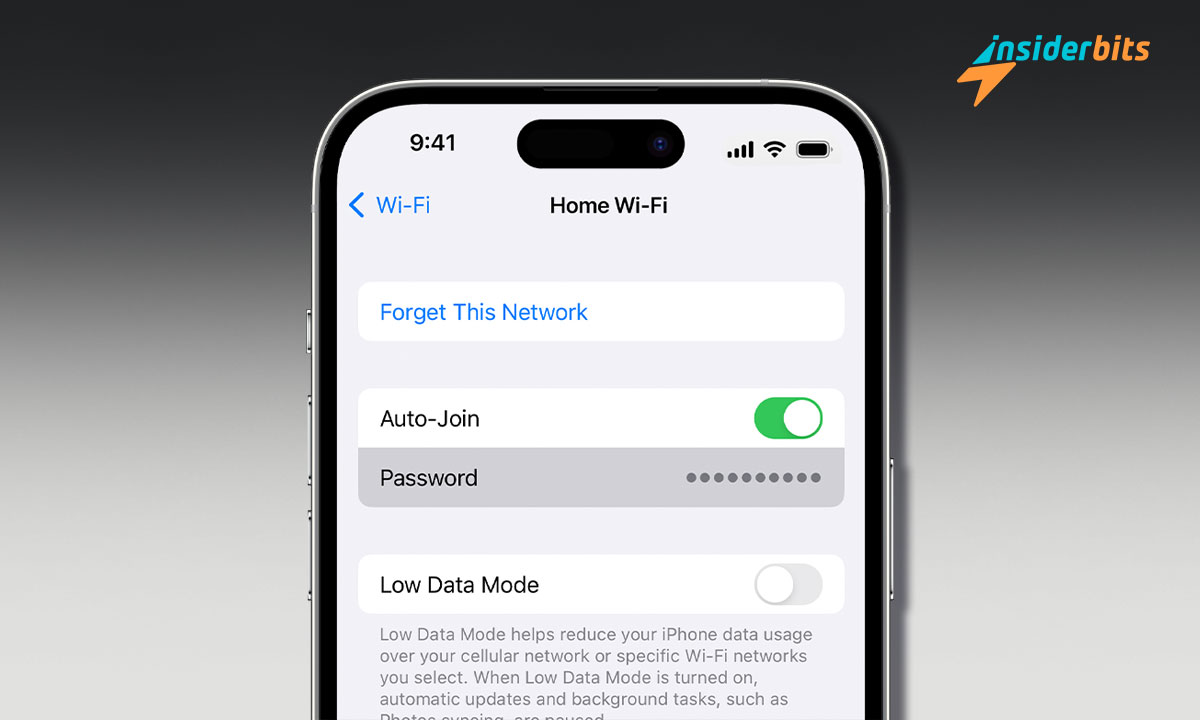People highly seek a network security key. It involves discovering the password of a private connection to the Internet, which only takes a few minutes. This way, you can navigate comfortably and reliably with your mobile phone.
For this reason, this piece of writing includes some effective and legal methods to apply with your mobile phone. Although we limit ourselves to iPhone use, you can likely apply these processes to other cell phones. Keep reading!
Finding the network security key – How to do it!
Consider some significant aspects before discovering how to find the network security key. For example, having a secure browser is important; Safari is the default app on Apple products.
Now, without further ado, at Insiderbits, we study the most critical methods to discover the WiFi key, and these are the following:
Some key points about Router Access
Accessing the router is a common way to find important options, such as the network key. It is a reliable way. And to meet that goal, you have to pay attention to these guidelines:
- Join the Wi-Fi network selected to learn the password
- Go to the default mobile browser or your favorite
- Open the default mobile browser
- Write the IP 192.168.1.1 or 192.168.0.1
- Click on the arrow symbol and start the search process
Now, if you do not know which IP address you should use, you have to proceed as follows:
- Use your iPhone and go to the settings menu
- Look for the “Wifi” section within this menu and click on it
- FFind the “Router” section and go to the IP address data
After you follow these steps, you just have to copy the IP and insert it into your mobile device’s browser. Subsequently, you must click on the arrow that says “Search,” and that’s it.
After following the previous procedure, you will realize that you will access a menu from your browser. It will represent the router interface. Once there, you have to navigate the cell phone security options and look for the “Network Password” section, and that’s it.
Let´s know the Keychain Access
This phone function remembers data of interest, such as passwords and other data. And you can access this from iCloud. Consequently, it is a helpful tool for finding network data, and you follow these instructions:
- Find the iCloud section in the cell phone menu to enable keychain
- Return to the previous menu and search for the Hotspot
- Go to your laptop or PC with the MacOS operating system
- Press the combination “CMD+Space” on the keyboard
- Go to the search option, type “Keychain Access,” and press enter
- Write the leading name of the wifi
- Click on SSID and check the box to show the Wi-Fi key
The best thing is that you do not need root access on your cell phone or worry about losing the warranty so that you can do this procedure calmly.
Don’t forget the Router label
You can also use the router label if none of the previous methods have worked correctly or as expected. It is a simple method that only requires access to the physical router. To do this, you have to follow these steps:
- Find the physical router
- Turn it over and look at the label on the bottom
- Check the administrator data, settings, or similar section
Sometimes, the router displays some passwords at the bottom to facilitate access to its main menu from a browser. It is a simple way to have your desired key without requiring an iPhone. However, you can always use your mobile to photograph the data or save the key.
Find the Wi-Fi password and enjoy
Finding the Wi-Fi password helps you link to the Internet without problems. Of course, at Insiderbits, we insist that you only use this procedure by asking permission from the network owner since the last thing we want is for you to have a problem.
If you want to learn more about the best cloud service or other topics, we invite you to visit different sections of our website.