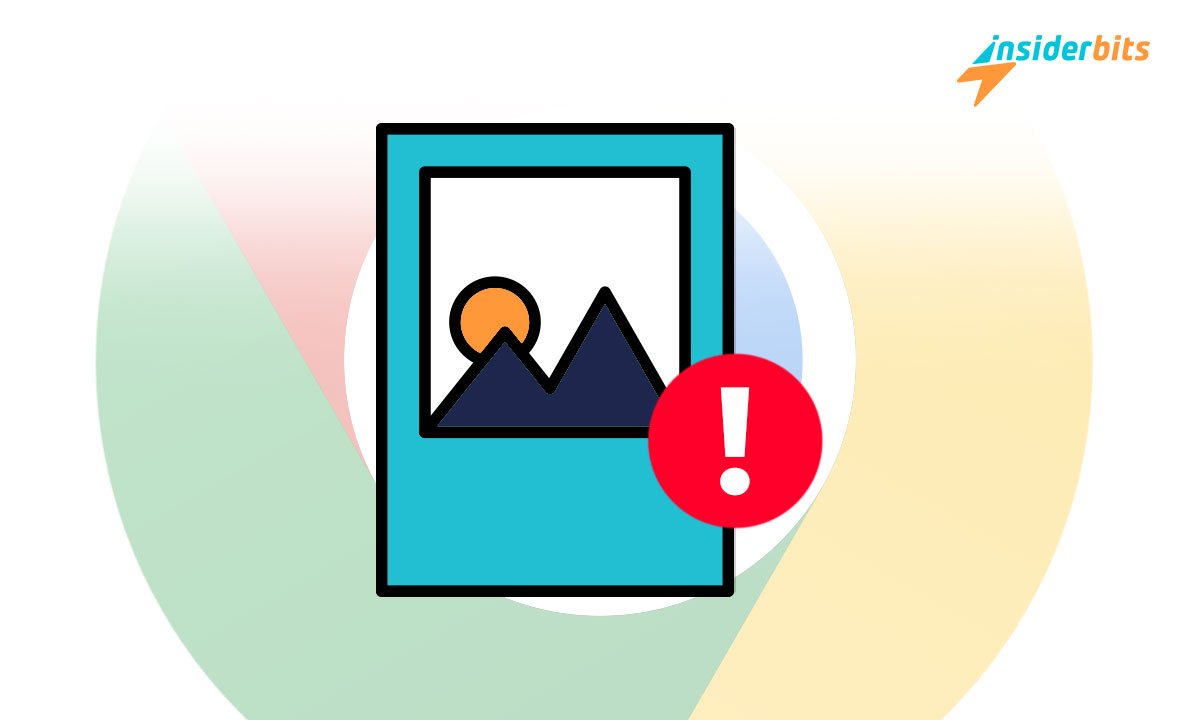Indeed, you may find pictures not showing in Chrome. Well, there are simple and practical solutions to this usual problem.
Insiderbits invites you to explore methods to resolve this issue and ensure a fluid and uninterrupted online experience—proven and easy-to-apply procedures for anyone looking to navigate completely and uncomplicated.
Pictures not showing in Chrome
There are several ways to solve this problem, but we will mention three effective ones.
Try to clear cache and cookies
It is a fundamental step when you find this problem. With this, you will solve the problem if the reason were:
- Corrupt data. Sometimes, the cache stores corrupted data that affects the browser’s visual engine.
- Connectivity conflicts. These can hinder functionality between the browser and the website.
- Up-to-date content. Having the most recent version of the browser solves general problems and prevents future problems.
- Performance. Regular cleaning optimizes Chrome’s performance, including fast loading of images.
- Loading errors. If modified or corrupted, temporary files stored in the cache sometimes cause loading errors. Removing them ensures the browser requests and receives more current photos from the server.
It helps resolve issues with images and contributes to the overall maintenance and efficiency of the browser. For this deletion process, you must do the following:
- Open the browser. Initialize the browser through the icon on your desktop or taskbar.
- Access the menu by the dots to the right of the upper corner to display the selections.
- Advanced configuration. To access the deletion settings, first, click on ‘More tools.’ At that point, select ‘Clear browsing data’ from the menu that appears.
- Delete data. In the deletion settings, indicate the time range to be deleted, check the boxes for ‘Cookies and other site data’ and ‘Cached images and files, ‘ and click ‘Delete data.’
This procedure may close your active sessions, so you must log in to some sites.
Let’s verify browser settings
It is a crucial step to fix pictures not showing in Chrome issue because it allows:
- Enabling image display. Confirm the alternative to show images is activated in the settings.
- Review of extensions. It gives you the possibility to turn off those extensions affecting the visual content.
- Proxy or VPN configuration. Verify that the operating parameters of these tools do not stop the loading of images.
It seeks to identify and resolve problems with typical navigation settings. Now, regarding the process to permit image viewing, you must:
- Initialize the browser through the icon on the desktop or taskbar.
- Go to Settings by the menu.
- Advanced configuration. Find and tick ‘Advanced’ to see more choices.
- Privacy & Security. In this segment, look for ‘Content settings,’ or it could be ‘Site settings,’ depending on your version.
- Images. Find and select ‘Images.’ Validate the ‘Show all’ option is activated.
What about the extensions?
Here are the detailed actions to review the extensions currently installed in your browser. Let us see!
- Initialize the browser through the icon on your desktop or taskbar.
- The menu. Click the vertical dots in the upper right corner to view the menu. Then, select ‘More tools’ and then ‘Extensions.’
- Extensions. Here, you have a list of all your Chrome extensions. Review each one to see if it has permissions that could affect photo loading.
- Disable to test. If you suspect an extension could cause the problem, provisionally turn it off and reload the web page to see if the images are displayed correctly.
If turning off an extension causes images to load without problems, consider removing it or looking for an alternative that does not conflict with the display of content in your browser.
Proxy or VPN
And finally, to correct the Proxy or VPN, you must:
- Initialize the browser through the icon on your desktop or taskbar.
- Access settings by opening the menu.
- Advanced configuration. Tick ‘Advanced’ to expand additional options.
- System and Proxy. Find ‘Open your computer’s proxy settings’ in this part to display the modification options.
- VPN. If you use one, you should certify it is configured suitably and does not block content like photos.
If the issue continues after making these modifications, it may be necessary to explore additional solutions or seek assistance from a professional.
The possibility of turning off extensions
It seeks to solve the complications associated with pictures generated by:
- Loading problems. Sometimes, extensions block or interfere with images, making them difficult to view.
- Software conflicts. Browser updates or extensions often have interaction problems and cause errors.
- Slowdown. Some extensions’ resource consumption is significant, so disabling them can speed up the browser functionality.
- Security. Many malicious or compromised extensions violate the integrity of the system.
Good IT practices include regularly reviewing and managing extensions to optimize browser operation. To turn these off, just:
- Initialize the browser on the desktop or taskbar.
- To access the extensions menu, click the vertical dots at the right corner and pick ‘More Tools’ then ‘Extensions.’
- Manage extensions. In the list of all installed extensions, look for the extension you suspect is causing problems and click the toggle button to turn it off.
- Check the browser. After turning off the extension, reload the web page to see if the images are displayed correctly.
By disabling extensions, you can identify if any are interfering with image loading. If the difficulty is resolved, you can consider keeping the extension disabled or obliterating it.
Forget about problems with pictures not showing in Chrome now!
They are no longer a problem. The procedure we explained to you previously can solve this.
So, the invitation from Insiderbits is for you to put them into practice and be a multiplier entity of this information. Also, visit us to learn about other practicals; you will love our content.