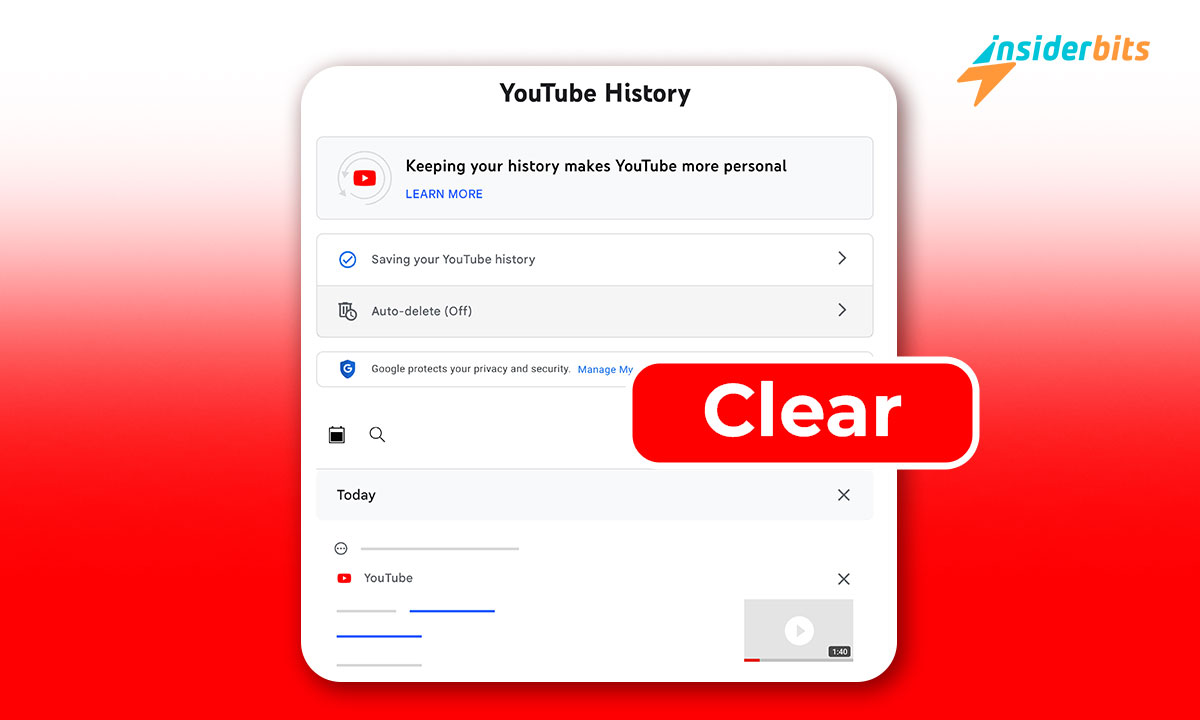Are you tired of your YouTube search history cluttering up your recommendations and giving away your guilty pleasures?
In this article, Insiderbits will show you how to delete your YouTube search history, step-by-step, on both mobile and desktop devices. We’ll also answer some frequently asked questions about managing your YouTube search history
Say goodbye to those embarrassing searches and hello to a personalized feed tailored to your current interests.
How to Delete YouTube History?
Here is a step-by-step guide on how to delete your YouTube search history on both desktop and mobile devices:
Deleting YouTube Search History on Desktop
- Open YouTube in your web browser and make sure you are signed in to your account.
- Click on the menu icon (three horizontal lines) in the top left corner.
- Select History from the menu.
- On the History page, click on Manage all activity to open your Google Account activity page.
- Click on the arrow next to Delete under the YouTube section.
- Choose whether you want to delete your search history for today, a custom date range, or all time.
- If selecting a custom range, use the calendar icons to choose the start and end dates.
- Click Next and then Delete to confirm.
Deleting YouTube Search History on Mobile
- Open the YouTube app on your mobile device and tap on your profile picture in the top right.
- Select Settings from the menu.
- Tap on History & privacy.
- Select Clear search history.
- Confirm that you want to delete your search history.
So in summary, clearing your YouTube search history on both desktop and mobile is a straightforward process of accessing your account history, selecting the search history section, and choosing to delete either specific searches or your entire history.
What Happens to My YouTube Recommendations After Clearing My Search History?
Deleting your YouTube search history can help reset your video recommendations, but it’s important to understand how it impacts your personalized feed.
When you clear your search history, those past searches will no longer influence the videos suggested in your YouTube search box or on your homepage. However, your watch history and subscribed channels will still play a significant role in determining your recommendations.
To get a truly fresh start with your YouTube recommendations, you should delete both your search and watch history.
Alternatively, you can pause your search and watch history altogether to prevent them from influencing your recommendations going forward.
Keep in mind that deleting your history on your device or browser doesn’t actually remove the data from YouTube’s servers – it will still be stored by YouTube, even if it is no longer being used to personalize your recommendations.
How to Set Up Automatic Deletion of My YouTube Search History?
Access Your YouTube History Settings
- Go to the YouTube website and click on the hamburger menu in the top left.
- Select History from the menu.
- Click on Manage all activity to open your Google account activity page.
Choose Auto-Delete Options
- On the activity page, click on the arrow next to “Auto-delete” under the YouTube history section.
- Select how often you want your history to be automatically deleted – every 3 months, 18 months, or 36 months.
Confirm Auto-Delete Settings
- Click “Next” to confirm your selection.
- Review the details and click “Confirm” to save your auto-delete preferences.
That’s it! Your YouTube search history will now be automatically deleted at the interval you chose. This will remove both your watch history and search history.
How to Recover Deleted YouTube Search History?
Check Your Google Chrome History
- Open Google Chrome and click the three dots in the top right corner.
- Hover over History and select History from the dropdown menu.
- Use the search bar to find your YouTube history by typing in keywords related to the video or channel you’re looking for.
Visit Google’s My Activity Page
- Open Google Chrome and go to https://myactivity.google.com/
- Make sure you’re signed in with the Google account linked to your YouTube.
- Click “Filter by Google product” and select YouTube from the list.
- Click Apply to filter your activity specifically for YouTube.
- You can now browse your YouTube watch and search history.
Use Google Takeout to Export Your YouTube History
- Go to the Google Takeout page at https://takeout.google.com/
- Click “Deselect all” at the bottom and find “YouTube” in the list.
- Select “YouTube” and click “All YouTube data included” to open a dropdown menu.
- Make sure the checkbox next to “History” is selected.
- Click “Next step” to customize your export settings and create the export.
- You’ll receive a download link in your Gmail inbox once the export is ready.
How to Clear YouTube Search History – Conclusion
Deleting your YouTube search history is a straightforward process that can be done on both desktop and mobile devices.
Remember, deleting your search history will not impact your subscriptions, likes, or playlists, but it will remove those past searches from influencing your suggested videos.
For a truly fresh start, consider also deleting your watch history or enabling auto-delete to automatically clear your history at regular intervals.
Related: YouTube Trends of 2023: Remember The Most Viral Videos
Like this article? Add the Insiderbits blog to your favorites and visit us whenever you want to learn new and exciting information about technology and much more!