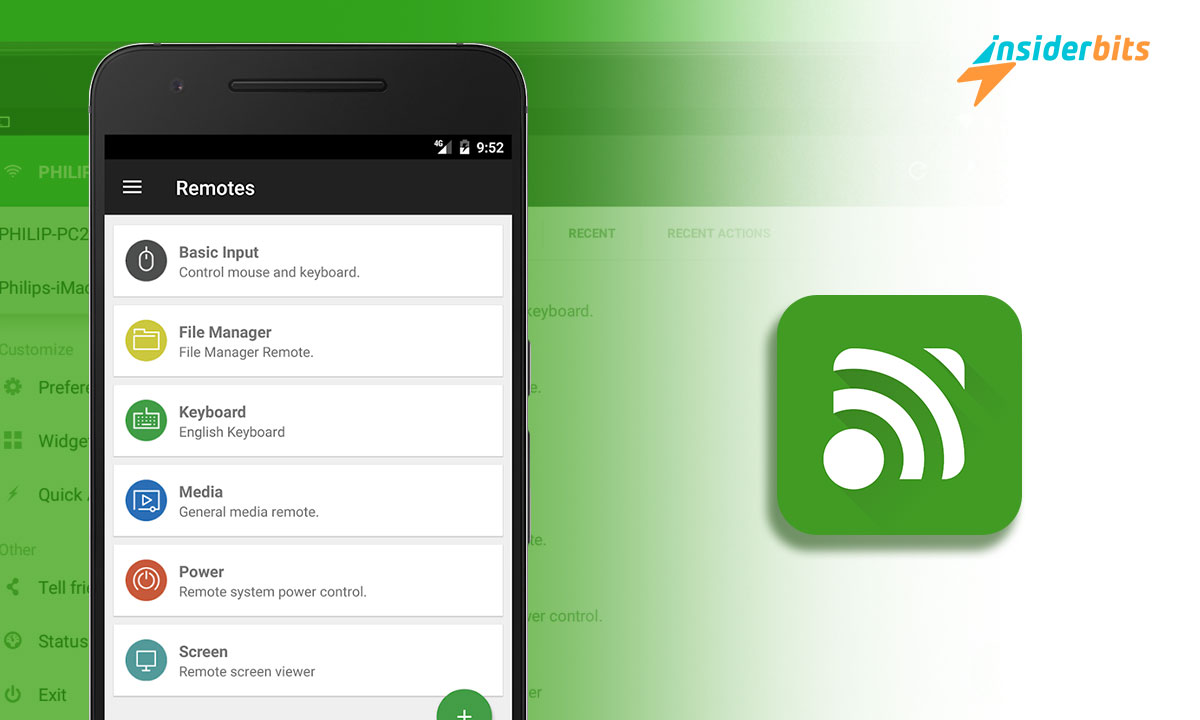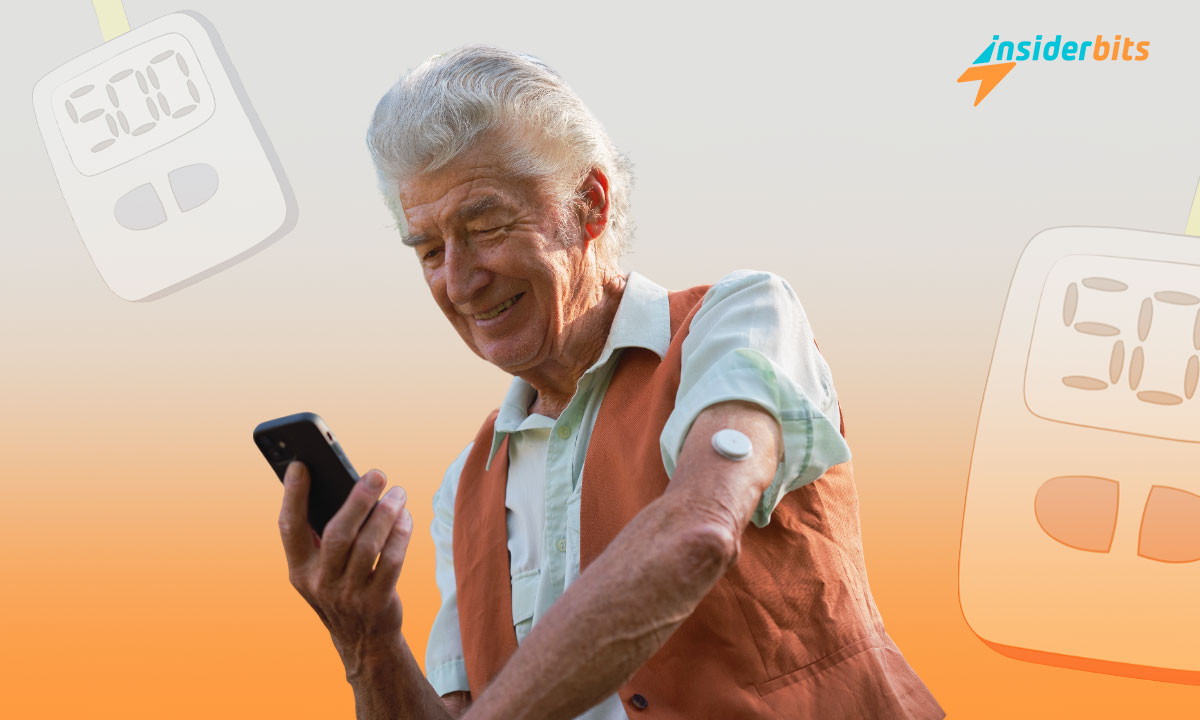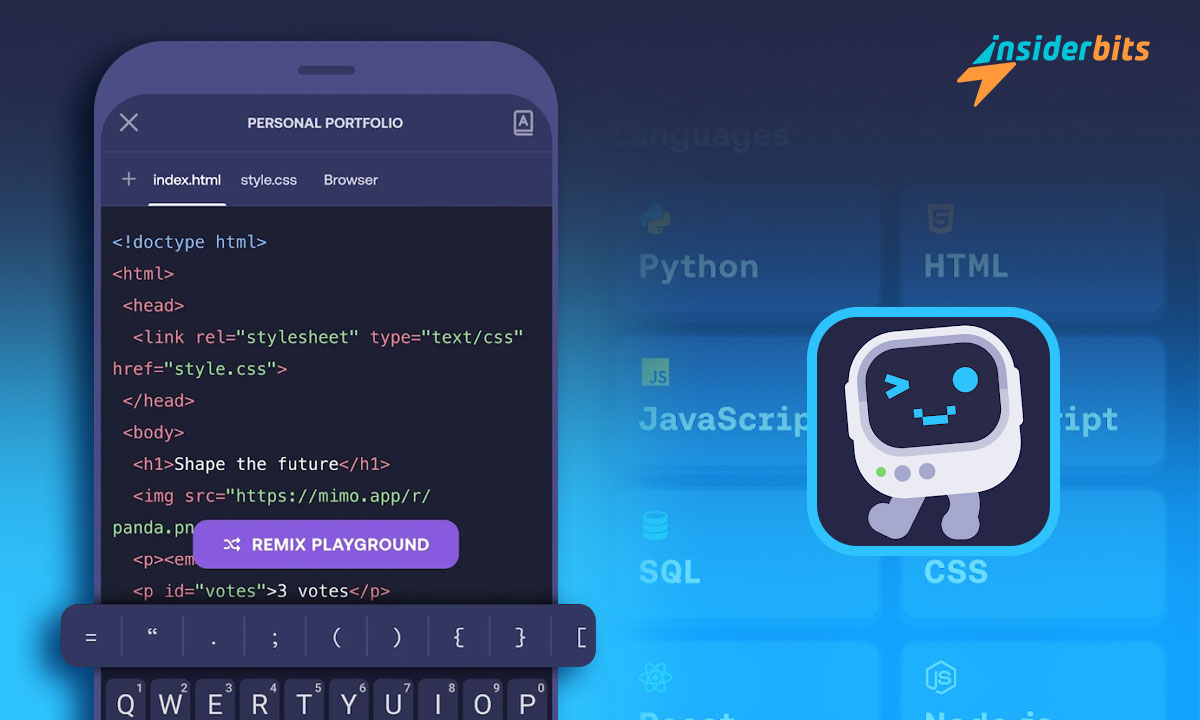Unified Remote Full is an impressive application developed by Sweden-based company Unified Intents. It is available to download for free from the Google Play Store.
This application has a rating of 4.4 stars among the more than 10 million users who have downloaded it. Keep reading! From Insidertbits, we tell you everything about this great app and how to make the most of it.
Get a remote control with Unified Remote Full
Unified Remote Full completely transforms how you interact with and control your electronic devices. Turn your Android smartphone or tablet into a robust remote control capable of managing desktops, laptops, and smart TVs. As well as projectors, entertainment systems, smart home devices, and much more.
It offers a unified and highly customizable platform to centralize control of virtually any compatible electronic device, with nothing but your phone or tablet.
4.4/5
Unified Remote Full features and functionality
What has made Unified Remote Full one of the most popular and highest-rated remote-control apps in its category? Thanks to the integration of such complete features, they cover practically any need. Some of the ones that stand out the most include:
• Cross-platform compatibility: Unified Remote Full allows you to control devices with Windows, macOS, and Linux operating systems for maximum compatibility.
• Support over 70 devices directly from the app with built-in drivers that you can customize. Compatible brands include Lenovo, HP, Sony, Microsoft, Logitech, LG, and Samsung.
• Customizable controls with more than 1,300 icons available so you can design the remote in your image, keeping only the buttons and functions you use.
• Ability to create advanced macros that execute sequences of actions and commands with the push of a button. Ideal for automating repetitive tasks.
• Direct connection via Wi-Fi and Bluetooth for remote control even without internet access. Also compatible with LAN and WAN.
Likewise, it has an adaptable interface that automatically adjusts in portrait and landscape mode without losing visibility or functionality. These are just a few features that put Unified Remote Full ahead of similar applications.
How do you use the Unified Remote Full app?
Setting up and using Unified Remote Full is a breeze with its intuitive interface and guided setup process. To achieve this, follow the following steps:
• Facility. Download and install the application on your Android device and the devices you want to control (Windows, Mac, or Linux). Grant the necessary permissions.
• First configuration. When you open the app for the first time on Android, it will guide you to detect devices on the network, select the remote controls you want to use and customize them.
• Remote control by default. For desktop or laptop computers, you can use the full-touch remote control. It emulates a remote trackpad and keyboard with clicks, gestures, and shortcuts.
• Additional controls. You can also add controls for televisions, projectors, lights, audio systems, and IP cameras, among many other compatible devices.
• Advanced editing. In the “Edit Remotes” section, you can thoroughly modify the appearance, buttons, and assigned functions, including advanced macros.
• Save profile. Once everything is configured to your liking, please create an account to save your personalized profile in the cloud and have it available on all your devices.
With these simple steps, you will be ready to enjoy the convenience of remote control with its powerful device management for any compatible system in general.
How do you download Unified Remote Full-on Android?
Downloading this fantastic remote-control application is very simple. Ensure you have at least 20 MB available in your device storage and a higher version of Android 4.1. Now, continue with these steps:
• Open the Google Play Store from your smart device.
• Type “Unified Remote Full” in the search engine or access directly from this link.
• On the application page, press the green “Install” button. If you are not logged in to your Google account, it will ask you to log in or create a new account if you do not already have one.
• Accept the permissions requested by the application to function correctly.
• And ready! Once the installation is complete, you can open the application and begin configuring your unified remote controls.
It won’t take you more than 5 minutes to complete the process; it’s simple, right?! Remember to grant all the necessary permissions to the app, and you’re done! You will begin to enjoy this versatile all-in-one remote control.
4.4/5
Rating and opinions on Google Play Store
In the Android app store, Unified Remote Full enjoys a good position. It has more than 140,000 user reviews and over 10 million downloads, giving it an average of 4.4 stars out of 5.
• Highlights by users include the simple, intuitive interface and extensive device compatibility. Likewise, fully customizable controls and the ability to create advanced macros.
• Most negative opinions are related to momentary connectivity failures on specific devices or the interface being a bit overloaded for some tastes.
Generally, it is considered a perfect application that fulfills its function well. However, some sections still have room for improvement in connection stability and visual simplification.
In any case, with a score above the average of similar applications, you can’t pass it up. Undoubtedly, it is one of the best options currently available to turn your Android smartphone into an all-in-one remote control.
If you like this content or similar topics, don’t forget to visit our Insiderbits blog. You will find new and exciting topics to learn and have an entertaining time.