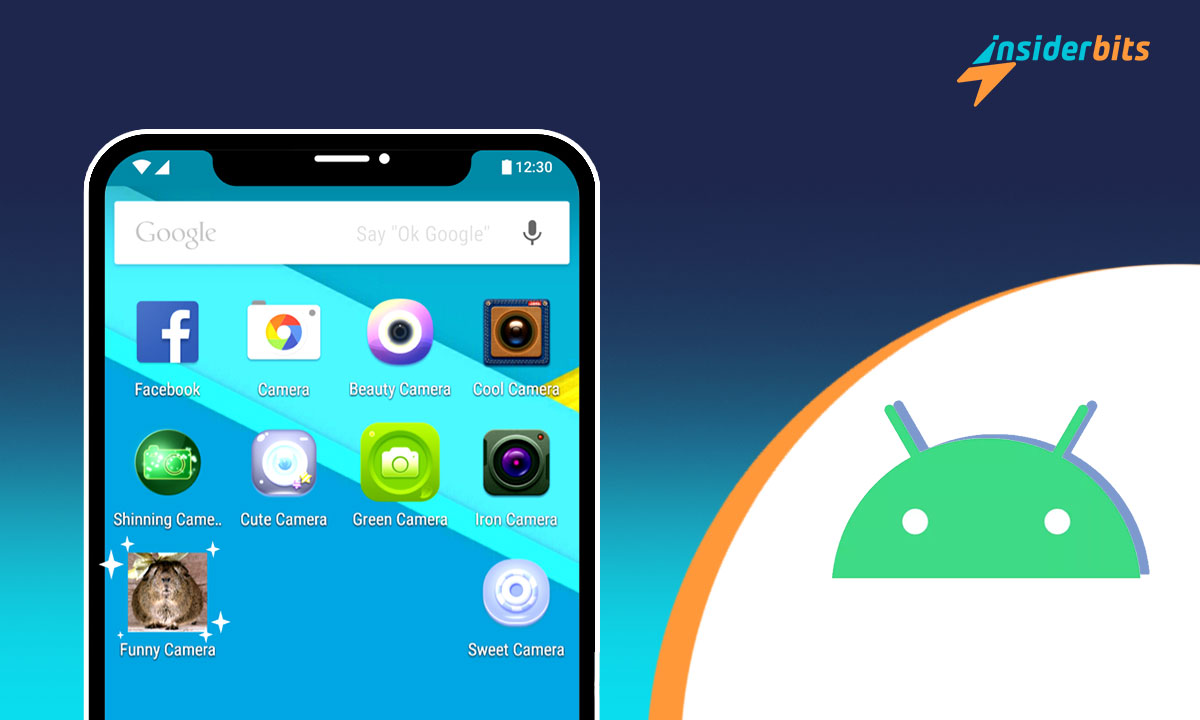Are you tired of the same old look on your Android? Learn how to change app icons and names for a more fresh and personalized look with our simple guide.
Insiderbits brings you a streamlined tutorial, crafted to guide you through each step of customizing your device. Our tips and tricks make icon makeover a breeze.
Get ready to transform your user experience. With a few taps, your phone will reflect your style and personality. Join us, and let’s unlock the full potential of your Android interface!
Related: How to Quickly Delete Apps the Right Way
How to customize your app’s icons on any Android device
Unlike iOS, Android’s flexibility allows for extensive customization on almost all devices. You can choose different wallpapers, widgets, icons, and much more.
If you’re looking for a way to refresh your phone’s appearance, there are plenty of different techniques you can apply to change your device’s app icons and names.
Below, we will take a closer look at all of them so you can decide which one fits your profile better. Stay tuned, and let your Android’s complete makeover begin!
Download a custom icon set

Unlock your device and head straight to the Play Store. Once inside, tap on the search bar at the top and key in “Custom Icon Sets”. You’ll see there are many options to choose from.
Take a few minutes to shop around and check for ratings, number of downloads, and user reviews to make sure you’re getting a legitimate application on your phone.
In this article, we are going to explore the X Icon Changer app. This free, user-friendly tool has a straightforward approach when it comes to changing your phone’s icons.
Tap on the X Icon Changer to open its dedicated page, select “Install” and wait for the app to download onto your device. Once it’s done, tap “Open” to launch the app.
Changing your app’s icons with the X Icon Changer
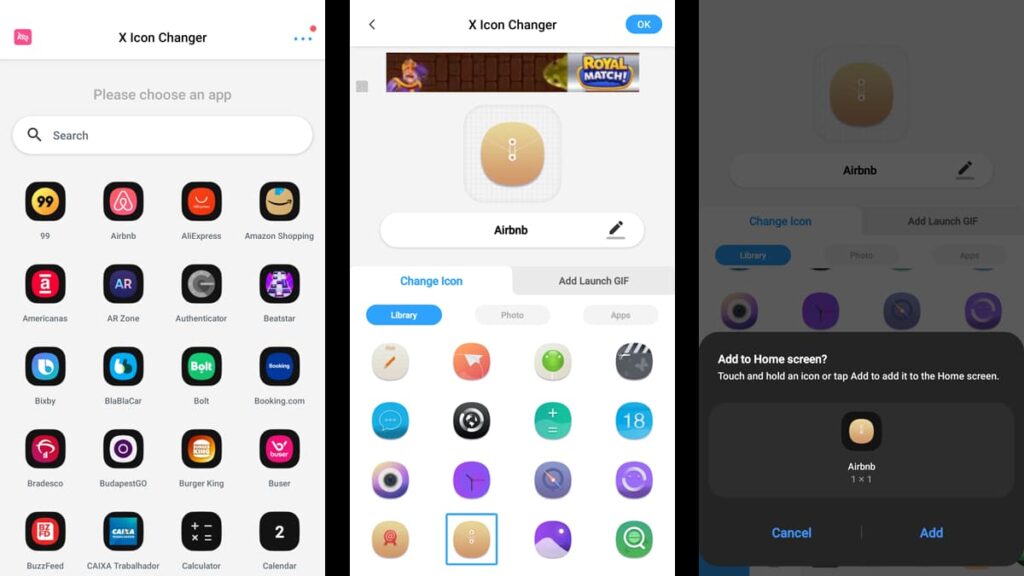
With X Icon Changer, you can’t change both app icons and names – only icons. The process is incredibly intuitive, and you can customize your phone’s appearance in seconds.
Simply tap the app to launch it, and it will prompt you to select an app you have installed on your phone. Tap the app you want to personalize and choose a different icon.
You can choose one of the app’s default icons or choose a photo from your gallery to make things more entertaining. By purchasing a premium subscription, there are more options.
Select your preferred option and tap on “OK” at the top right of your screen. The app will inquire if you’re sure you want to add the customized icon to your home screen, tap “Add”.
That’s all it takes to personalize your Android icons with a personal touch. You can repeat this process an unlimited amount of times until you’re satisfied with the outcome.
Related: How to delete unused apps on Android and iOS
Change app icons and names with Shortcut Maker
To customize your Android applications even further, you can install an app called Shortcut Maker. This easy-to-use app allows you to add personalized icons and names with ease.
Downloading Shortcut Maker
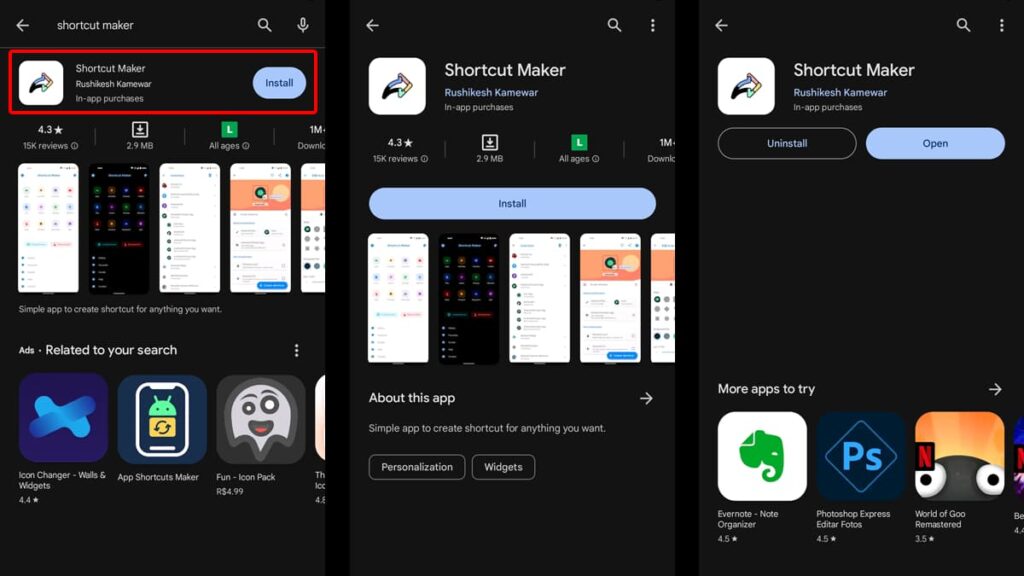
Open the Google Play Store on your phone and tap the search bar at the top. In it, type “Shortcut Maker” and hit enter on your keyboard.
Among the results, find the app with a white background and a colorful arrow and tap on it. Hit “Install” and wait a few moments until the app is fully installed on your phone.
3.6/5
How to change your app icons and names with Shortcut Maker
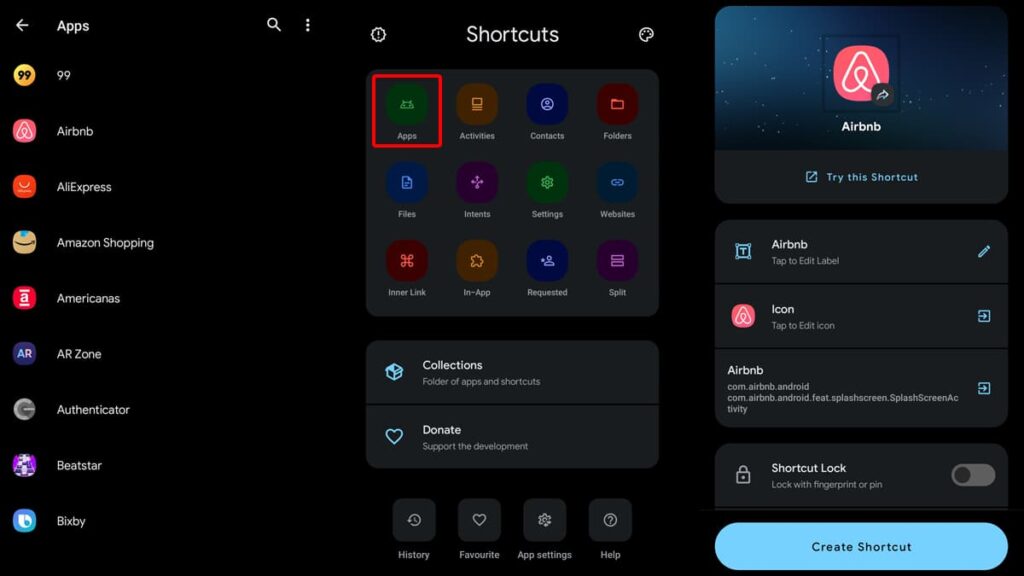
Launch the app on your phone and select “Apps” on its home screen to begin the transformation. Select which apps you want to modify from your app’s list.
To change the app’s name, tap on the “Tap to Edit Label” option under its default icon. Once you’re satisfied with the changes, tap “Done”.
To modify the app’s icon, select “Tap to Edit Icon” underneath “Tap to Edit Label”. From there, you can choose emojis, system icons, a photo from your gallery, and more.
Choose whichever image you want and tap the checkmark on the top right of your screen. After you’re happy with your creation, tap “Create Shortcut”.
The app will ask you if you want to add your customized icon to the home screen. Tap “Add”, and that’s all! You can lock this shortcut with your fingerprint or a PIN for privacy.
Related: The Best App to Clean Your Mobile
How to change app icons on a Samsung Galaxy device
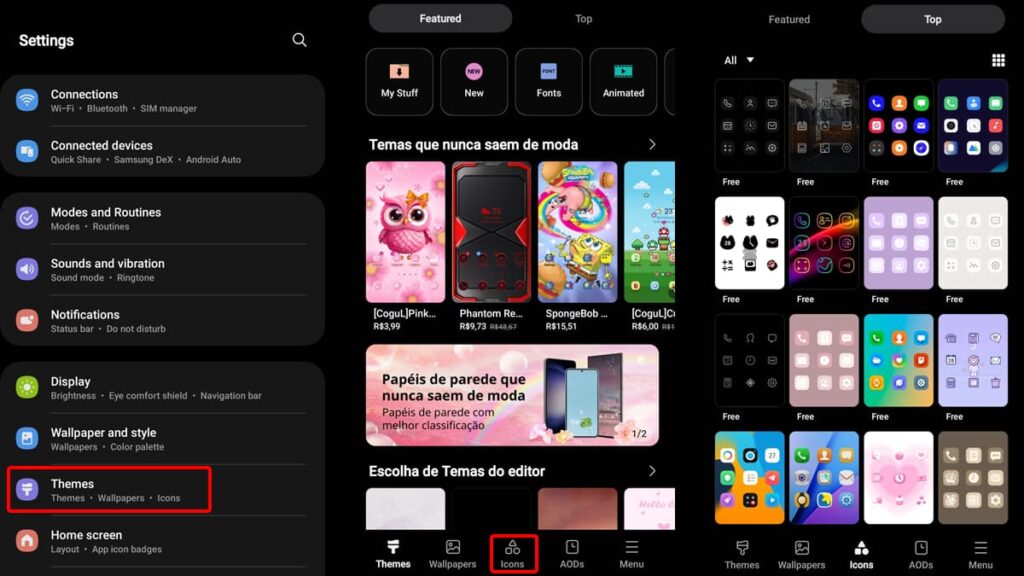
If you own a Samsung Galaxy device, there’s an even easier way you can customize your phone with different wallpapers, widgets, and icons.
This method does not allow you to change app icons and names simultaneously like the Shortcut Maker app, but it’s a secure and exclusive option to personalize your phone.
To make use of Samsung’s custom icons, open your phone’s settings and scroll until you find “Themes”. Tap on it, and you’ll be redirected to the Galaxy Themes store.
To change your phone’s icons, select the “Icons” option on the bottom menu. Here, you can browse through countless alternatives until you find one that resonates with you.
Applying custom icons on a Samsung Galaxy device
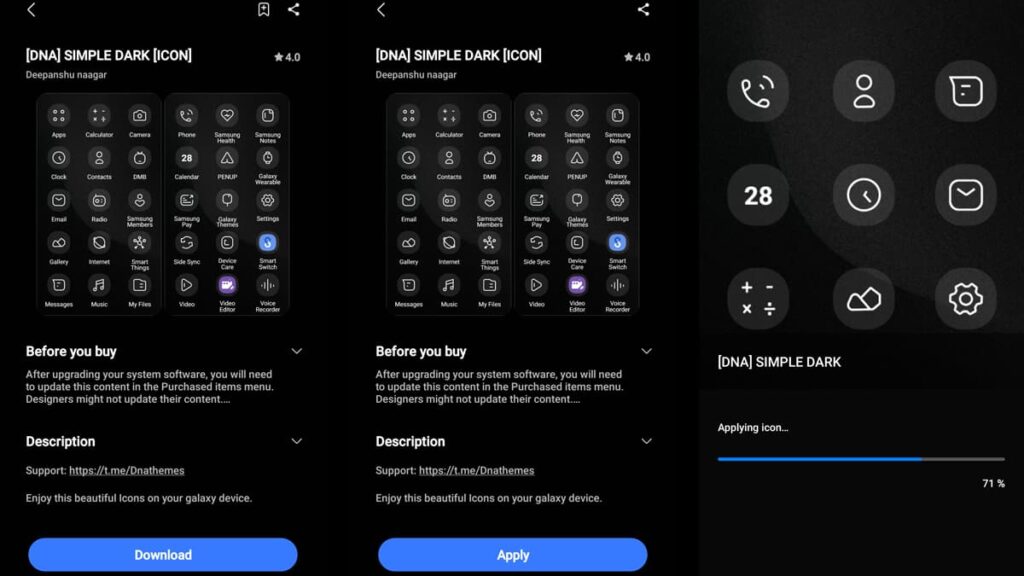
Some icon packs require a purchase, but there are plenty of free options to choose from. Once you find a set you like, tap on it and select “Download”.
Next, tap on “Apply” and the Galaxy Store will download and apply the theme to your phone automatically. Once it’s finished, you can go back to your home screen to see how it looks.
You can opt for this method if you don’t want to download third-party apps, and you can customize your app’s icon packs whenever you feel like changing things up!
Related: Top 5 Apps to Increase the Volume Above Limit on Your Device
Revamp Your Android: Fresh Icons, Fresh You!
With our guide’s conclusion, you now have the knowledge to change app icons and names, and rebrand your Android look to match your personal style.
This transformation isn’t just about customizing your phone—it’s about redefining the way you interact with your device to make it truly your own.
This tutorial by Insiderbits is just the beginning. We aim to bridge the gap between technology and simplicity, empowering you to take control.
For more insights on technology and personalization, explore other Insiderbits articles. Discover all the possibilities that await in your tech journey!