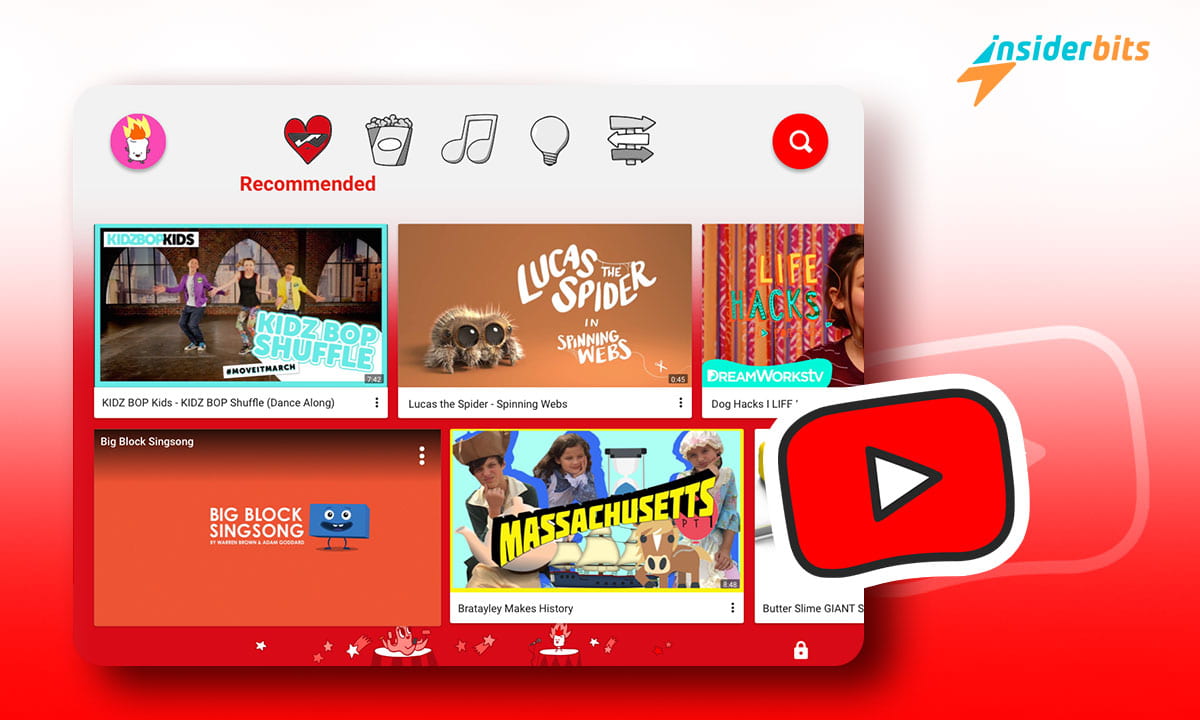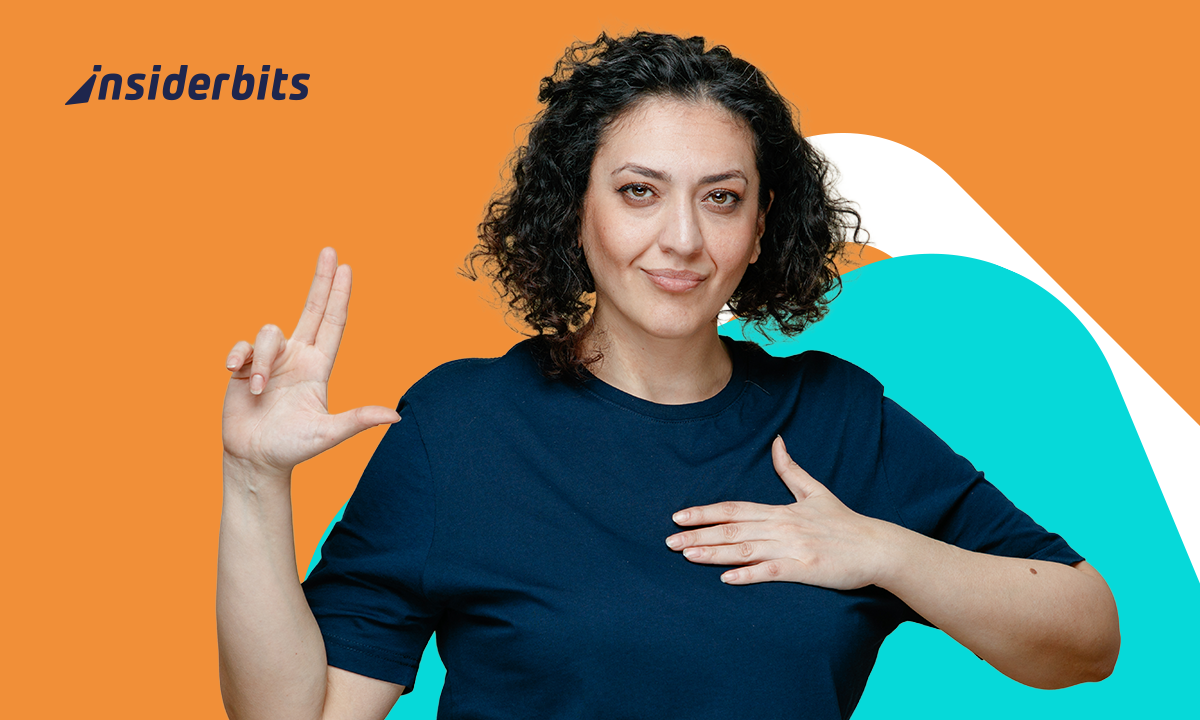Online entertainment is quickly becoming the go-to activity for kids. And why not? If we adults cannot help ourselves from being tangled up in it for hours, what better can we expect from kids?
Busy parents, especially, are more likely to expose their kids to such platforms as it is the easiest way to keep them engaged while they can work uninterrupted. But if you are not careful, you may end up with kids in the wrong environment.
Thus, you need a dedicated entertainment platform for kids that provides them with only age-appropriate videos and gives you the power to keep them away from what they should not watch.
One such platform is YouTube Kids. Read on to find out why you should have it for your kids as we, at Insiderbits, review it fully here.
4.3/5
YouTube Kids: App Overview and Features
YouTube Kids was created to give kids a more controlled environment that contains only the videos safe for them to watch. Thus, this platform acts as a one-stop solution for entertainment and education for kids. And since YouTube is the world’s largest video-sharing platform, you will never be short of content.
It uses a mix of filters designed by its team, human review, and parents’ feedback to serve family-friendly content. However, the developers at Google understand that no platform can be perfect from the get-go. Thus, its ears are always up listening to feedback from parents and improving its quality further.
But it doesn’t just focus on filtering content for kids. YouTube Kids also gives you, as a parent, the full power to ultimately decide what’s appropriate and what’s not with parental controls.
Features:
1. Parental controls
YouTube Kids gives you control over what and how much your kid can watch so you can be at peace over it. It lets you set a screen time for the app.
Meanwhile, you will get all its history details so you can quickly block videos or channels they shouldn’t be watching. If you find something inappropriate, the app has the option for flagging to send it for review and improvement in the filter.
2. Customizable experience
You can set up to 8 profiles in it so each of your kids can get unique preferences and recommendations. Pick between “Approved Content Only” mode or select age categories to personalize content as per their age.
Preschool caters to kids aged less than 4, the Younger category is for children between the ages 5-8, and Older serves kids over 9.
3. Diverse content library
YouTube is the best platform for video creators to present and monetize their talent. Thus, the creators putting in the content are endless. So be assured that your kid will have plenty of things to watch even after putting in the filters. This also provides them with a variety of entertainment and education.
YouTube Kids: Pros and Cons
Pros:
1. Free content platform
Just like YouTube, YouTube Kids is also free. Plus, its endless and varied content is more than enough to keep them hooked. So, you won’t have to pay for a subscription to any platform.
2. Reliable parental controls
This app gives you full freedom to control your kid’s watch time and the content he watches. From flagging to blocking to personalizing, you have everything to ensure that the right content reaches your kid.
Cons:
1. Not foolproof filters
Its filters are still a work in progress. Thus, the app relies on user’s feedback to make them tighter. This means that some inappropriate content can still pass by.
2. Exposure to ads
YouTube Kids will expose your kid to ads as they are a major part of YouTube. However, even if you buy its subscription to stop ads, it isn’t a solution for the promotions done by the creators.
How to Download and Use This App
Step 1: Click on any of the below links to go to the Google Play Store/App Store and download the app.
Download YouTube Kids (Android)
4.3/5
Step 2: Open the app and click on “I’M A PARENT”
Step 3: Now you have to set parental controls. Firstly, it will ask you for your age.
Step 4: Sign in with your Gmail ID and create a profile for each of your children by entering their name, age, and birth month.
Step 5: Choose the content settings for your child – approve content yourself or age categories (Preschool, Younger, and Older).
Step 6: Your child’s profile is ready. Repeat the same if you want to create more profiles.
Step 7: Click on the Lock button at the bottom right corner to go to settings, set the app timer, and more. It will ask a simple math question to unlock access to it or you can set a custom password for yourself.
Related: Make Your Kids Healthy With These 5 Fitness Apps For Kids
Conclusion
YouTube Kids is overall a reliable platform that parents can use to keep their kids entertained. However, you will still need to keep an eye on it as there may be something you may want to keep away from your child.