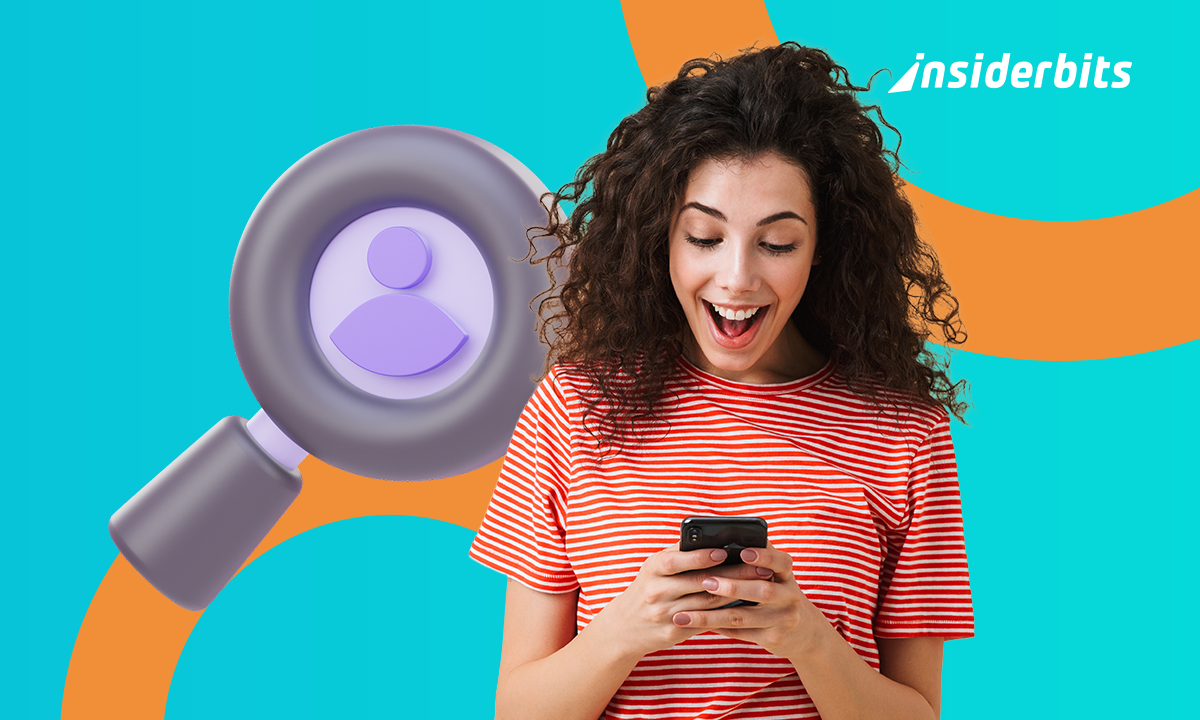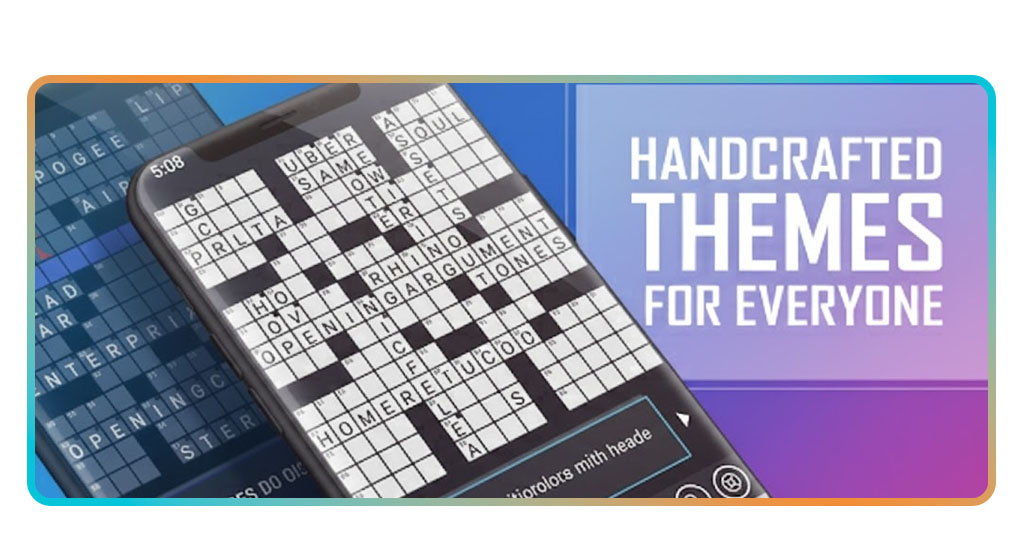Not sure which TinyCam Monitor to choose? Don’t worry! Here we will help you decide. Both versions are very good. However, each one has its differences and here you will learn about them. So, don’t miss this post! and learn everything about this surveillance app before making your choice.
Which version of TinyCam Monitor suits you best?
If you don’t know which version of TinyCam Monitor to choose, this article is for you. There is no doubt that this surveillance app is the most suitable for your security cameras. However, it has two versions of which it is not easy to decide. But, with our help, you can make the best decision. Let us begin
4/5
TinyCam Monitor Which is the best?
TinyCam Monitor is an application that will allow you to monitor public or private network/IP cameras, video encoders, and DVRs. All this from your Android device. You will only have to choose which cameras you want to follow, and you will be able to see them live at any time.
But this application has two versions. A free version and a paid version. You may be wondering, which one is the best. It all depends on your needs. On the one hand, there is the free version that allows you to control a circuit of security cameras from your mobile. This facilitates remote connection with both private and public network/IP cameras.
The Pro version allows you to perform some advanced functions that you could not perform with the free version. For example: record the video from any camera, which will be stored in the terminal’s memory. You also have the option of activating the motion sensor to receive alerts every time there is activity in a stream.
General functions of each application
The TinyCam Monitor surveillance app in its two versions has received new updates. Likewise, many new features have been introduced, among which the possibility of being able to see more than one IP camera on the same screen stands out. Nevertheless, is not the only one. Below we present a table with the general functions of each version.
| FREE | PRO |
| • MPEG-4/H.264 codec (HW and SW) for many cameras using RTSP protocol.• ONVIF support for cameras, H.264 codec for FOSCAM HD and M-JPEG models.• PTZ (pan-tilt-zoom) control on devices with this function.• Sequential mode for automatic camera switching.• Relay and LED control for some models.• Digital zoom and camera switching.• Import/Export of settings from/to SD card or Dropbox/Google Drive.• Support for any desktop or laptop USB camera via third-party software for PC/Mac (see FAQ). | • Two-way audio (talk and listen) for some models.• SSL support (HTTPS protocol).• 14 different compositions.• MP4 video recording and 24/7 cyclic image recording, on SD card, FTP/FTPS server, Dropbox, or Google Drive.• Supports motion detection in the app and the camera.• Capture images or play an alert sound when motion is detected.• Face detection.• LAN scanner for automatic camera detection.• Real-time audio processing (silence and alarms) for use as a baby monitor with audio graph.• Audio monitoring of multiple cameras at the same time.• Multiple background audios.• Sensor support (temperature and humidity sensor) for some cameras.• Fits Chromecast. |
How to download TinyCam Monitor?
Using TinyCam Monitor is very simple. Whether the free version or the Pro version is the same. The first thing you have to do is download it. To do this, you must follow this step-by-step:
1. Download the app from the Google Play store.
2. Next, type the name of the TinyCam Monitor (free version) application in the search bar. Or download TinyCam Monitor Pro (paid version).
Finally, click on “Download” and wait for the app to install. Once it’s ready, you can open the app and try it right away. Do you know how to do it? If your answer is no, read the next section
4/5
How do I use TinyCam Monitor?
The first time we run the TinyCam Monitor application you can start following the streams of several random public cameras. This way, you will see how it works. To manage a camera, go to the drop-down menu on the left and add new cameras.
Please note that this application is not used to turn your Android device into a surveillance camera. It is used to monitor other cameras or devices. In both apps, you have to set the precise parameters and synchronize them with those configured on the camera. When you start the app and verify that everything is working well, you will see a practically empty screen. To configure it you must follow these steps:
• Click on “X”.
• Then click on “Add camera”.
• Enter the access data for the camera, as you have configured it. Since the application allows you encrypted transmission, you will be able to use the HTTP port.
• Access the audio settings and amplify the sound you will receive from the camera to 300%:
• Then enter the “Video Recording” section. There you can make the improvements you want from the app.
Finally, when you finish configuring the camera in TinyCam Monitor, change the general parameters that you consider necessary in the app. Afterward, exit the application options menu and return to the central screen. Click on the speaker so that when you launch the app the audio is activated automatically:
TinyCam Monitor is made for you!
TinyCam Monitor is a tool that supports both motion detection in the application and some camera models. In the field of remote surveillance, features like the one mentioned above are highly appreciated. In addition, the transmission of the videos is fully encrypted, among which the support for Android Wear and Chromecast screen support stands out.
If you are looking for a tool to monitor what happens in your home or business, this is the one. If, in addition to this, you want to know the Best apps, don’t stop reading this post! We are sure you will love it