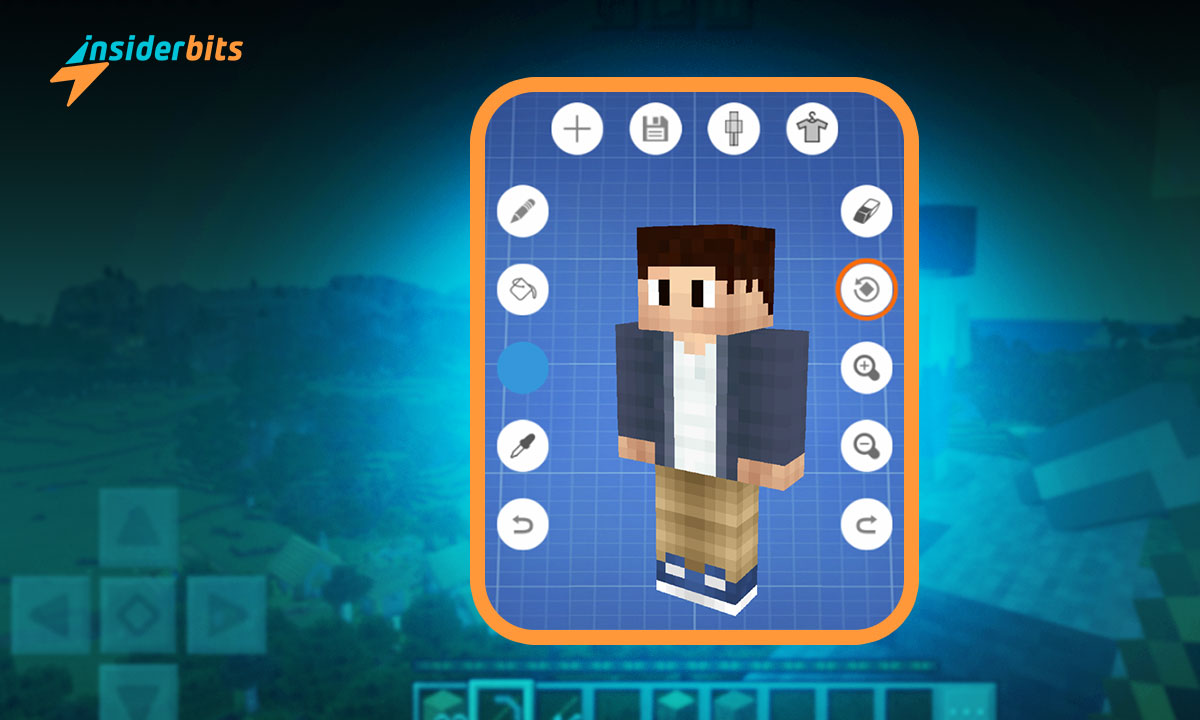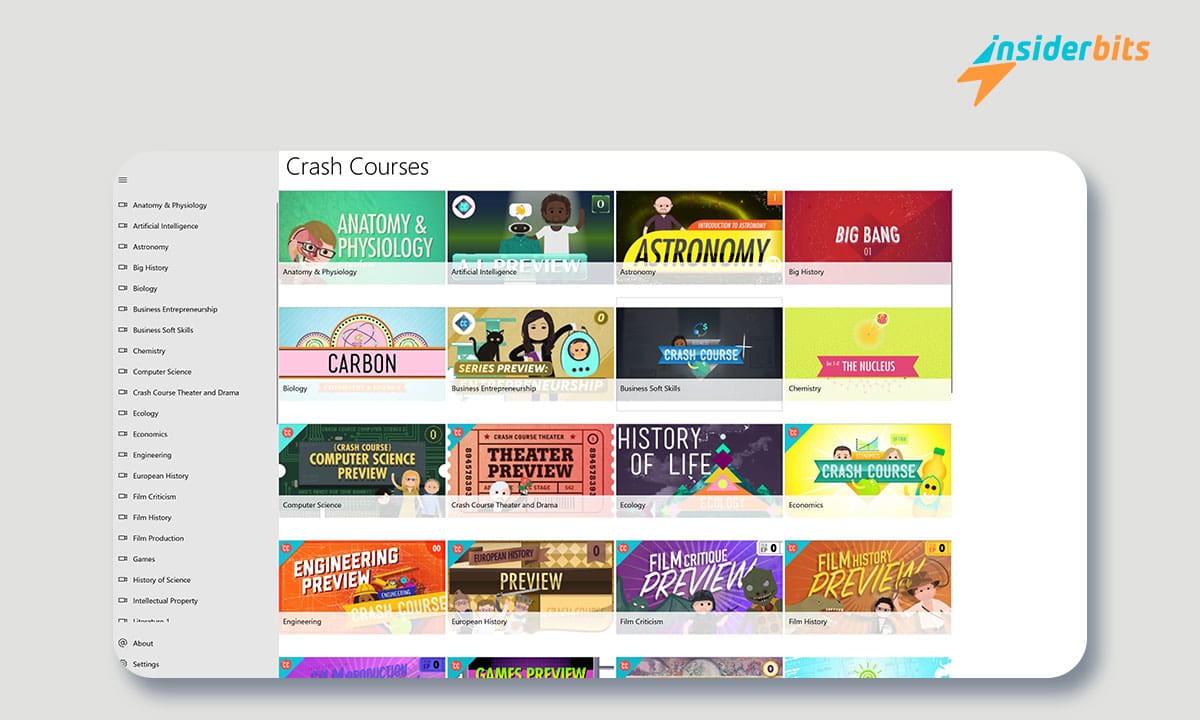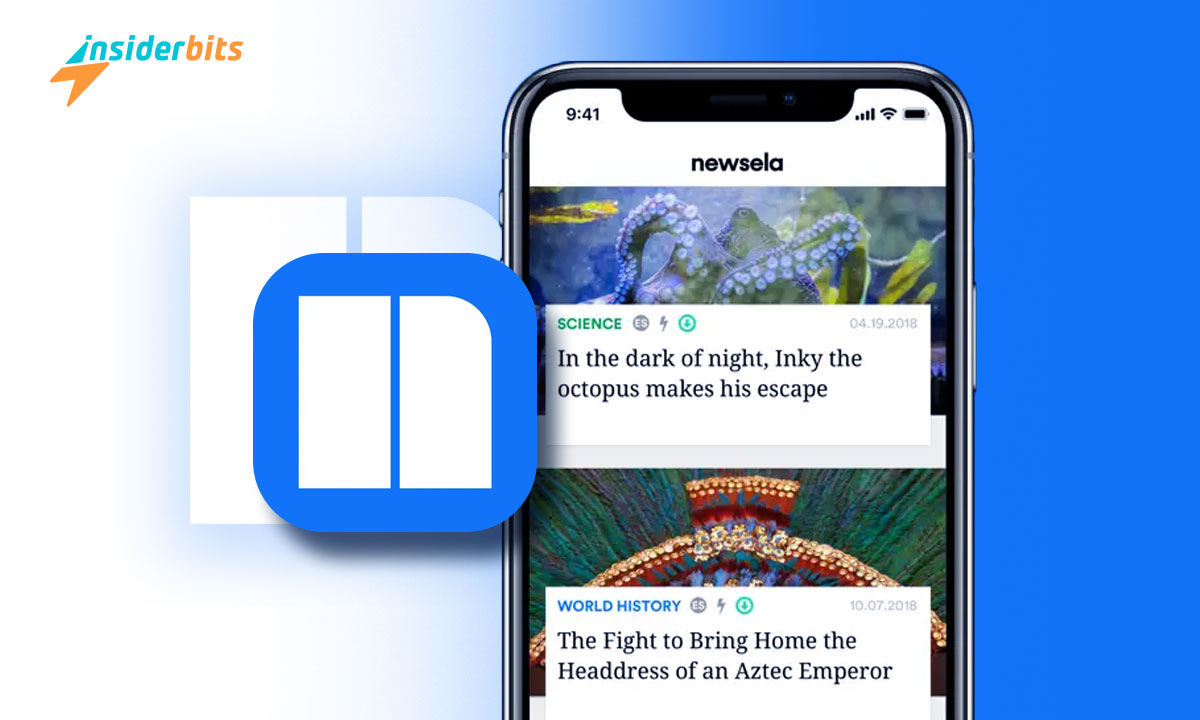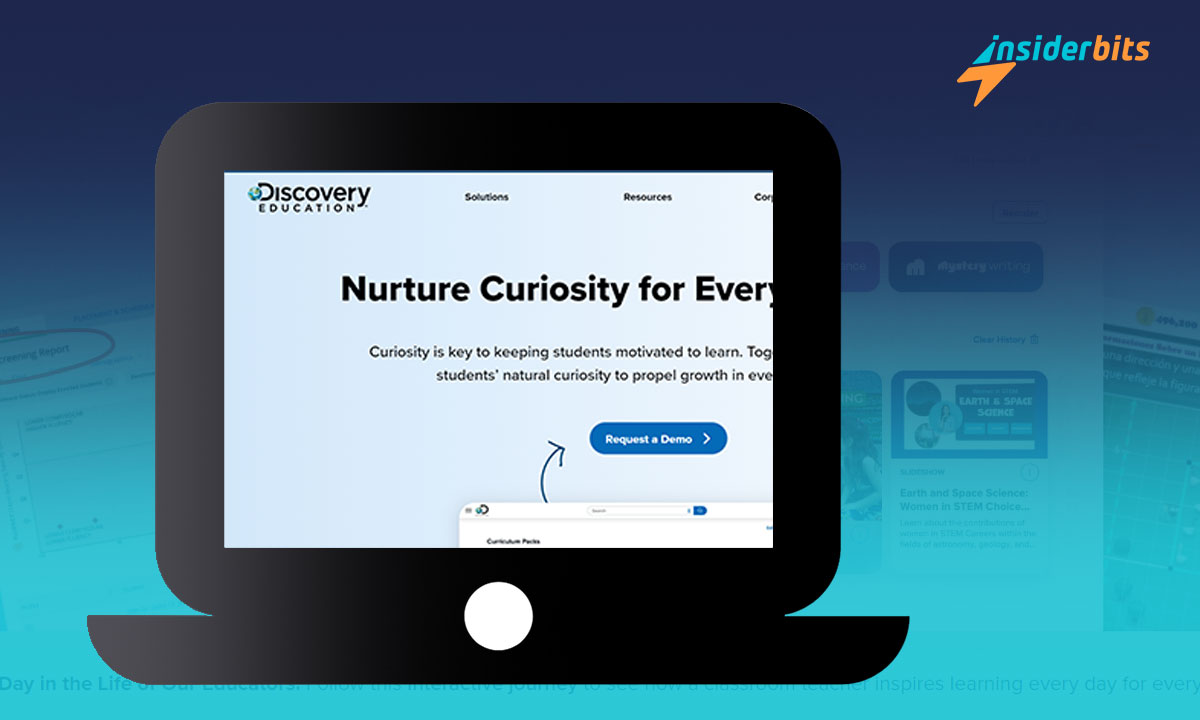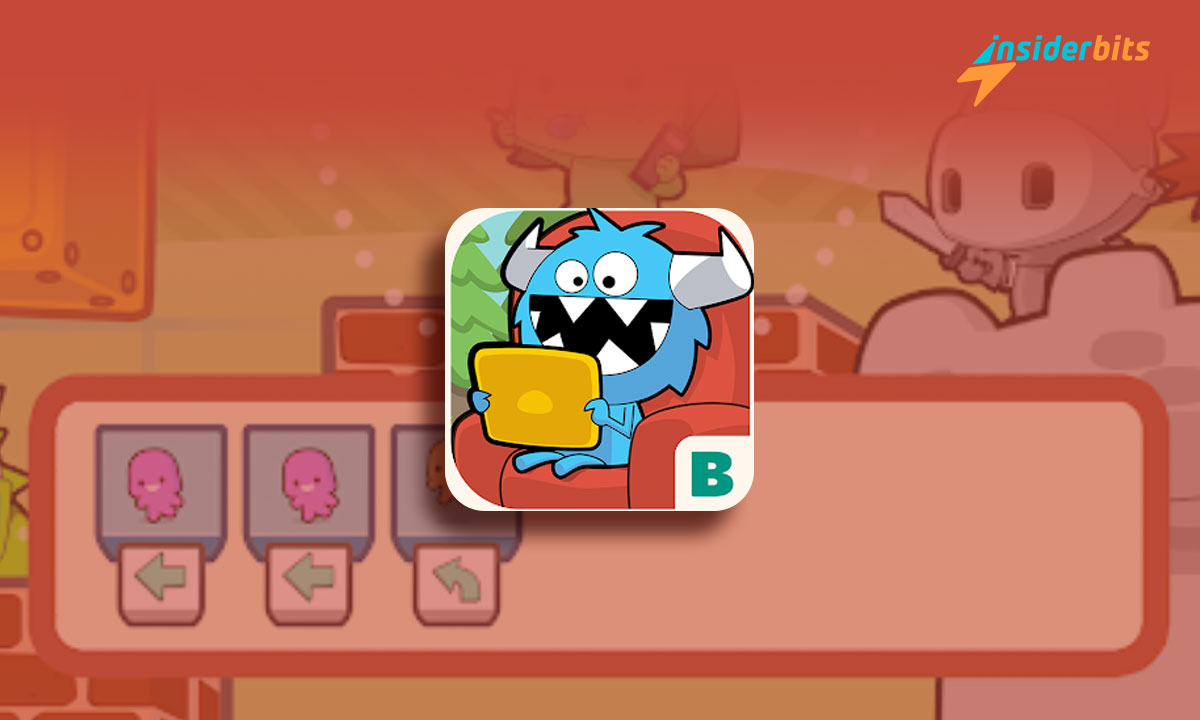Are you tired of using the same old skins in Minecraft? Why not create your own 3D skins? Creating 3D skins for Minecraft it’s a fun and creative way to personalize your Minecraft experience.
In this article, Insiderbits will guide you through the process of creating 3D skins for Minecraft using Skin Editor 3D.
What is Skin Editor 3D for Minecraft?
Skin Editor 3D is an app that allows you to create and modify Minecraft skins in full 3D. It is available for download on both the App Store and Google Play Store. With Skin Editor 3D, you can create unique skins that truly reflect your personal style and stand out from the crowd.
How to download Skin Editor 3D:
By following these steps, you can easily download Skin Editor 3D for Minecraft on your Android device or computer:
- Go to the Google Play Store on your Android device.
- Search for “Skin Editor 3D for Minecraft”.
- Click on the “Install” button to download the app.
- Wait for the app to download and install on your device.
- Once the app is installed, click on the “Open” button to launch the app.
Alternatively, you can download Skin Editor 3D for Minecraft on your PC or Mac by visiting the Twitscoop website. You will just have to follow the instructions on the website to download and install the app on your computer.
4.2/5
How to create 3D Skins for Minecraft using Skin Editor 3D:
By following these steps, you can easily use Skin Editor 3D for Minecraft on your Android device or computer to create 3D skins for Minecraft:
- Open Skin Editor 3D on your device.
- Click on the “New Skin” button to create a new skin.
- Choose the model type you want to use for your skin. You can choose from Steve, Alex, or a custom model.
- Use the tools provided to create your skin. You can use the paintbrush tool to draw directly on the skin, or you can import an image to use as a reference.
- Once you are done creating your skin, click on the “Save” button to save it to your device.
- To use your new skin in Minecraft, open the game and go to the “Skins” section in the main menu. Click on the “Browse” button and select your new skin from your device.
How can I apply created skins in Minecraft?
By following these steps, you can easily apply your created skins in Minecraft:
- Open Minecraft and go to the main menu.
- Click on the “Skins” button.
- Click on the “Browse” button to select a skin from your device or the internet.
- Alternatively, you can create your own skin using Skin Editor 3D or other skin editors.
- Once you have selected or created your skin, click on the “Upload” button to upload it to Minecraft.
You can also easily find videos on YouTube explaining this process.
Tips and Tricks to create the best 3D skins for Minecraft
Here are some nice tips and tricks to create 3D skins for Minecraft:
Use a reference image:
Having a reference image can help you create a more accurate and detailed skin. You can use an image from the internet or take a screenshot of a character you like in the game.
Experiment with colors and designs:
Don’t be afraid to try different color combinations and designs. You can use the paintbrush tool to draw directly on the skin or import an image to use as a reference.
Use the 3D view:
Skin Editor 3D for Minecraft offers a 3D view that allows you to see how your skin will look in-game. Use this feature to make sure your skin looks good from all angles.
Use the tools provided:
Skin Editor 3D for Minecraft offers a variety of tools. Use these tools to create and improve your skin.
Keep it simple:
Sometimes, less is more. A simple design can be just as effective as a complex one. Don’t be afraid to keep your skin simple if that’s what you prefer.
Watch tutorials:
There are many tutorials available on YouTube that can help you create the perfect skin.
By following these tips and tricks, you can create the best 3D skins for Minecraft using Skin Editor 3D and other skin editors.
4.2/5
Skin 3D Editor – Pros and Cons
Here are some pros and cons of Skin Editor 3D for Minecraft:
Pros:
- Skin Editor 3D for Minecraft offers a wide range of tools and features to create and modify Minecraft skins in full 3D
- Users can create new Minecraft skins using Steve skin and browse more than 20,000 skins online
- Skin Editor 3D for Minecraft offers a 3D view that allows users to see how their skin will look in-game
- The app has a great rating on the Google Play Store, with 4.2 stars.
Cons:
- Skin Editor 3D for Minecraft contains ads
How to create 3D Skins for Minecraft – Conclusion
Creating 3D skins for Minecraft is a fun and creative way to personalize your Minecraft experience. With Skin Editor 3D, you can create unique skins that truly reflect your personal style.
Don’t forget to follow the step-by-step guide above to create your own 3D skins and use the tips and tricks to make them even better.
Like this article? Add the InsiderBits blog to your favorites and visit us whenever you want to learn new and exciting information about technology and much more!