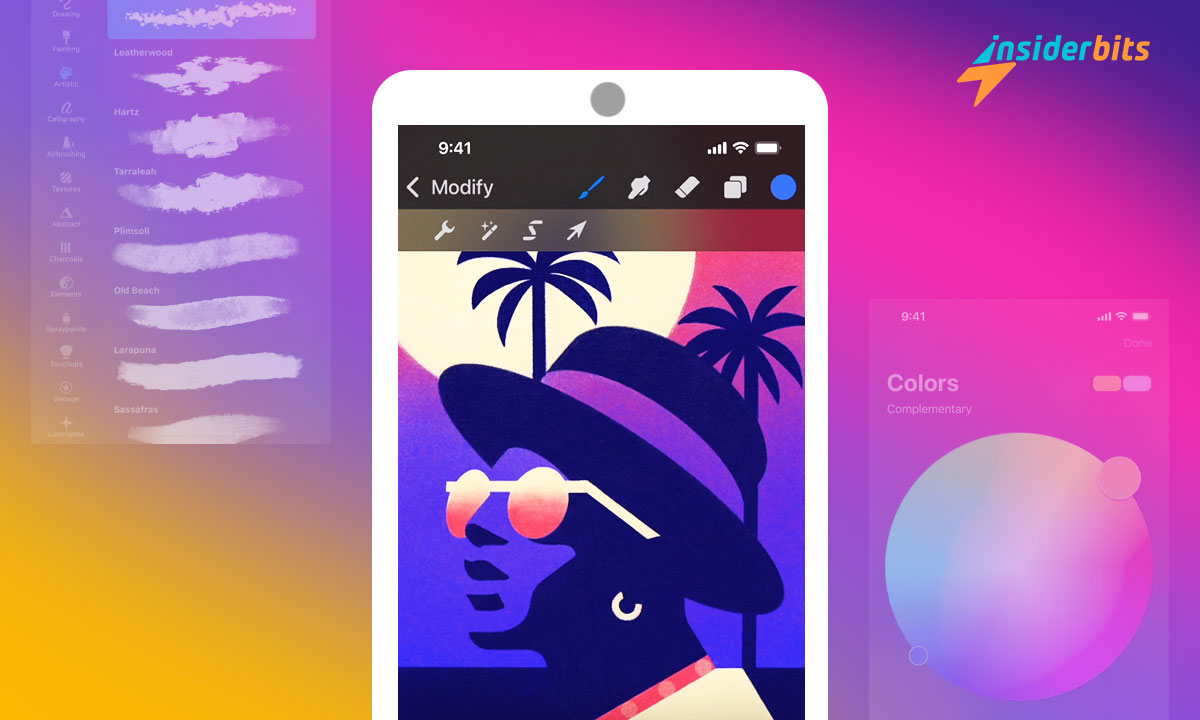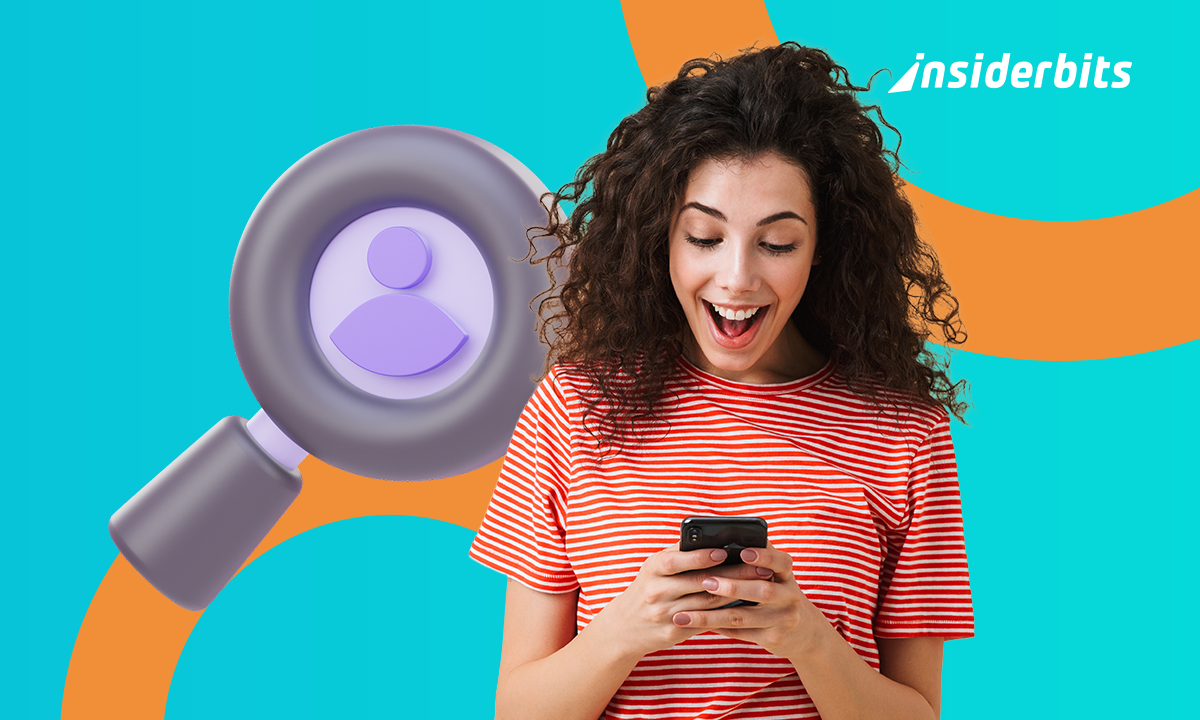With the advent of digital art mobile apps, you can now create stunning illustrations and digital paintings anywhere, anytime. One such app is Procreate Pocket, a powerful digital art mobile illustration app that puts the power of a professional art studio in the palm of your hand.
With Procreate Pocket, you can create stunning illustrations, digital paintings, and more, all from your mobile device. Whether you’re a professional artist or just starting out, Procreate Pocket is the perfect tool to help you bring your creative vision to life.
With its intuitive interface, powerful tools, and endless possibilities, Procreate Pocket is the perfect tool to help you unleash your creativity anywhere.
Procreate Pocket Review:
Procreate Pocket is a versatile digital art mobile app that offers a plethora of features for artists of all levels. Users have praised its ability to bring the power of a professional art studio to their mobile devices, allowing them to create stunning illustrations and digital paintings on the go. The app’s intuitive interface and powerful tools make it a valuable tool for unleashing creativity anywhere.
Procreate Pocket enables its users to sketch, draw, paint, and more directly on their iPhone, offering a new way to engage with their audience and share their creative process effortlessly.
Procreate Pocket’s affordability and abundance of customizable features have made it a popular choice among artists. The app’s expandability, 3D painting capabilities, animation assist, and effects have garnered praise, with users considering it a steal at its price point.
The seamless integration with Apple devices and accessibility features further enhance its appeal, making it suitable for both casual artists and professionals alike.
Procreate Pocket – Features
Optimized for iPhone: Procreate Pocket is exclusively designed for iPhone, offering a complete digital art studio experience that you can carry with you wherever you go.
Sketch, Paint, Create Anywhere: With Procreate Pocket, you have the power to sketch, paint, and create stunning artwork directly on your iPhone, providing the flexibility to unleash your creativity on the move.
Complete Control: Edit, customize, or create brushes to achieve stunning results with the new Valkyrie engine, offering more control than ever before.
Art Transformation: Manipulate your work effortlessly with advanced warp meshes, bounding box adjust, and snapping features that make working on iPhone precise and easy.
Color Capture: Explore the world of color by capturing colors around you and saving them for later use in your artwork. Experiment with Color Harmony or easily adjust colors using Selection Color Fill.
Adjustments & Filters: Add the perfect finishing touches to your artwork with new features like Halftone, Chromatic Aberration, Bloom, and more. Enhance your work with a single touch using Gradient Map.
ColorDrop: Easily fill areas with color by picking any color and dragging it onto the canvas. Control the threshold with a simple gesture for seamless coloring.
QuickShape: Achieve perfect shapes every time by drawing the shape you want and letting QuickShape do the rest, saving time and ensuring precision in your artwork.
New Filters: Procreate Pocket introduces more filters than ever before including Bloom, Halftone, Glitch, Chromatic Aberration, Gradient Map, and revamped Noise to enhance your creative possibilities.
Animation Assist: Whether you’re a beginner or a pro, Animation Assist makes creating motion masterpieces a joy. Learn animation basics or create your own animations effortlessly.
How to Download Procreate Pocket?
To download Procreate Pocket on your iPhone, follow these step-by-step instructions:
- Visit the App Store: Open the App Store on your iPhone.
- Search for Procreate Pocket: In the search bar, type Procreate Pocket.
- Locate the App: Look for the Procreate Pocket app icon and click on it.
- Download the App: Tap the Get or Download button to initiate the download process.
- Install Procreate Pocket: Once the download is complete, tap on the app icon to install it on your iPhone.
- Open Procreate Pocket: After installation, open the Procreate Pocket app to start using it for sketching, painting, and creating artwork on your iPhone.
How to Use Procreate Pocket?
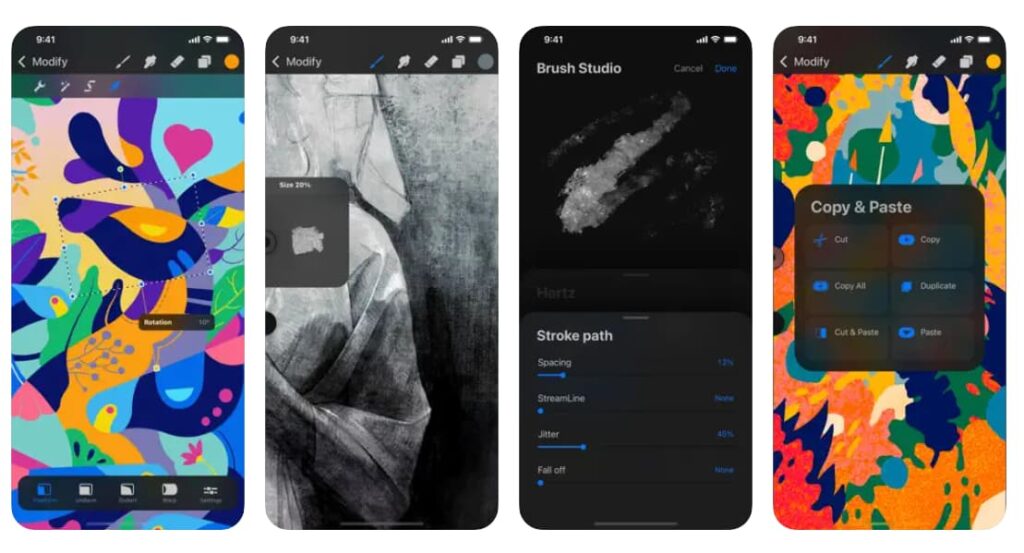
If you’re new to Procreate Pocket and looking to explore its features and functionalities, here is a step-by-step guide to help you get started:
Brush Selection:
Tap on the brush icon on the main interface to access various brush sets. Choose a brush set from the options available on the left to start drawing or painting.
Undo and Redo:
Utilize gestures for undoing and redoing your work. A two-finger tap is for undo, while a three-finger tap is for redo, making it easy to correct mistakes.
Shape Modification:
Tap on Modify to access tools like the magic wand for shape adjustments. Experiment with modifying shapes to achieve the desired results in your artwork.
Color Selection and Filling:
Use the ColorDrop feature by picking any color and dragging it onto the canvas to fill areas easily. Control the threshold with a simple gesture for seamless coloring.
Saving Your Artwork:
After completing your artwork, choose between saving it as a JPEG or PNG file.
Tap on save image to save your creation and complete the process.
Additional Tips:
Consider using a stylus for more precise drawing, although the app can be used with fingers as well. Explore tutorials and tips available online to enhance your skills and make the most of Procreate Pocket.
Conclusion
Procreate Pocket emerges as a game-changer in the realm of digital art, offering a comprehensive and user-friendly platform for artists to express their creativity anytime, anywhere.
With its powerful features like brush customization, color capture, and shape modification, this mobile illustration app provides artists of all levels with the tools they need to bring their artistic visions to life on their iPhones.
Whether you’re a seasoned professional or an aspiring artist, Procreate Pocket is a must-have tool that empowers you to unleash your creativity on the go and create stunning artwork with ease.
Related: Inshot App – The Best Video Editor & Maker App
Like this article? Add the Insiderbits blog to your favorites and visit us whenever you want to learn new and exciting information about technology and much more!