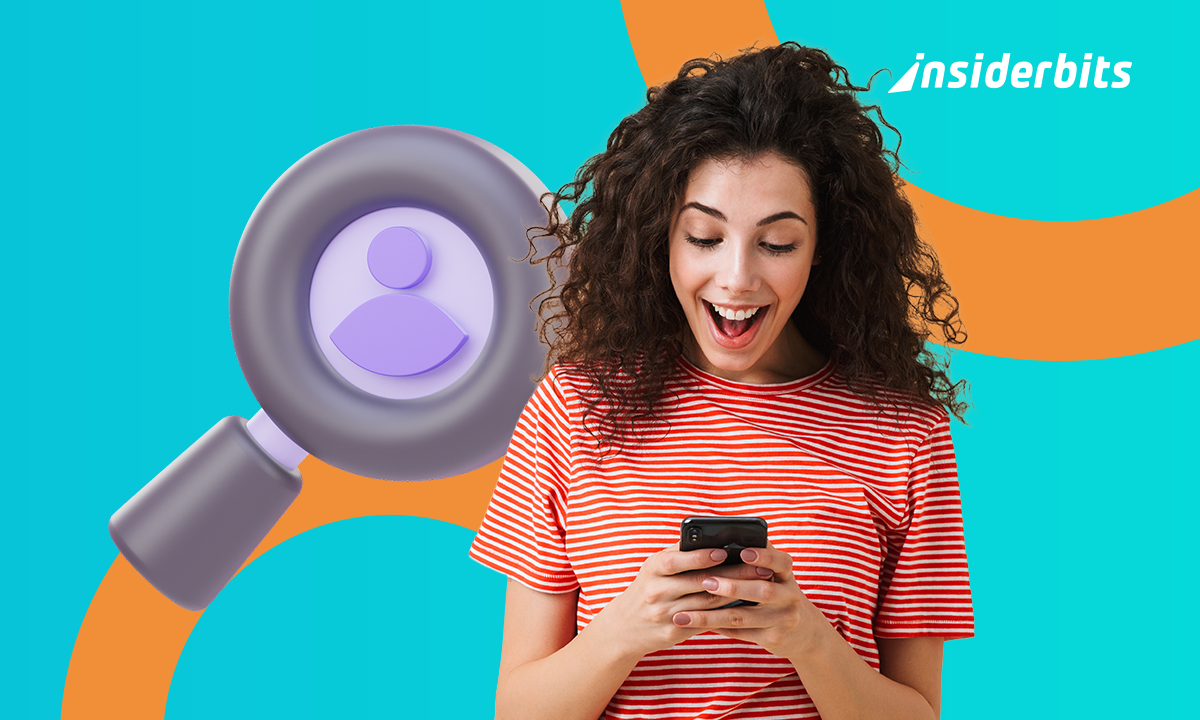Let your creativity flow with the Procreate app, where every stroke offers new possibilities. This app is the perfect companion for artists, transforming iPads into blank canvases.
In this comprehensive review by Insiderbits, we explore the capabilities of this digital art app, showcasing how it stands out in the realm of digital creation.
Let’s unravel what makes Procreate a crown jewel among creative apps together. Are you ready to turn your visions into stunning digital masterpieces? Then let’s begin.
Related: TOP 5 Best Free Photo Editing Apps
Procreate app: an overview
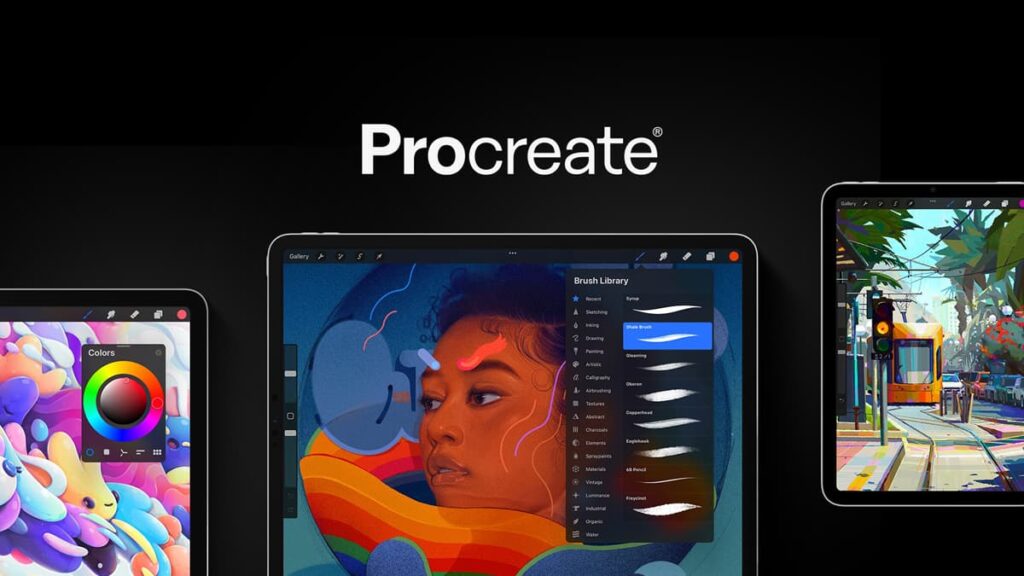
The Procreate app opens the door to a universe where imagination meets reality. Its intuitive interface, designed for iPad and Apple Pencil, makes creating art accessible and fun.
As a leading digital art app, Procreate offers an extensive collection of handmade brushes. This diversity enables artists to explore various styles, from sketching to detailed painting.
One of Procreate’s standout features is its advanced layering system. It provides artists with the flexibility to experiment without limits, elevating their creative process and final artwork.
Procreate’s 3D painting and animated export capabilities is what sets it apart among creative apps. Artists can bring their characters and scenes to life, adding depth and motion.
The app’s time-lapse feature is a window into artistic progress. It not only captures the creation but also allows artists to share their techniques in a dynamic, engaging way.
Procreate’s accessibility features, like stroke stabilization and VoiceOver, ensure that this app is a tool for all. It democratizes art, making digital creation a possibility for everyone.
| Pricing: | A one-time purchase of $12.99. |
| Available For: | iOS. |
Procreate app’s main features
Procreate is a groundbreaking digital art app for iOS users. Packed with features, it’s an ideal choice for artists at any skill level. Let’s dive into its key aspects:
- Handmade Brushes: Hundreds of unique brushes, each customizable for different artistic effects, making digital painting deeply immersive.
- Advanced Layering System: Offers precise control over composition, with Layer Masks and Clipping Masks for non-destructive editing.
- Valkyrie Graphics Engine: A high-speed engine ensuring smooth, efficient performance, perfect for intricate designs and detailed artworks.
- Intuitive Interface: Tailored for iPad and Apple Pencil, it provides a natural, fluid experience for artists of all backgrounds.
- 3D Painting and Animation: Create dynamic art with 3D painting tools and animation features, bringing your illustrations to life.
- Time-lapse Replay: Watch and share your creative process with Procreate’s time-lapse feature, perfect for tutorials and social media.
- Color Without Compromise: Extensive color panels and tools for a vivid, true-to-life color experience in every artwork.
- Accessibility Features: Includes stroke stabilization, VoiceOver, and more, making it accessible to a wide range of artists.
In the world of creative apps, Procreate stands out with its blend of user-friendly design and powerful features. It offers everything you need to bring your artistic vision to life.
Related: Best apps to have a home office setup
Procreate app benefits
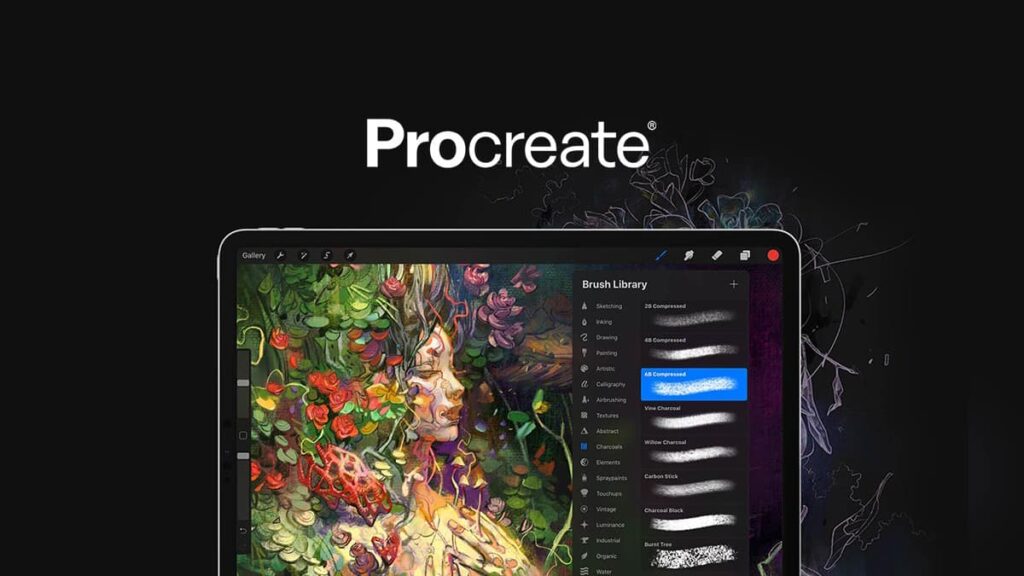
Embracing the Procreate app is a step towards personal growth and creative exploration. Let’s delve into the personal benefits that make Procreate a must-have in any artist’s toolkit:
- Affordability: Procreate offers a cost-effective way to access a suite of professional art tools, eliminating the need for expensive materials and studio space.
- Artistic Therapy: Engaging in digital art can be a therapeutic and stress-relieving experience, providing a peaceful escape and a medium for self-expression.
- Skill Enhancement: With its diverse range of tools and features, Procreate offers an excellent platform for artists to hone their skills and experiment with new techniques.
- Portability: Procreate transforms your iPad into a mobile art studio, allowing you to create whenever and wherever inspiration strikes.
- Environmental Friendliness: Digital art eliminates the need for physical art materials, reducing waste and making it an eco-friendly choice.
- Income Opportunities: Procreate opens doors to commercial opportunities, from selling digital art to offering commissioned work or tutorials.
Incorporating the Procreate app into your artistic arsenal offers more than just a new way to make art; it brings a multitude of personal benefits that can enrich your life.
Whether it’s for relaxation, skill development, or professional advancement, Procreate is a valuable asset for anyone looking to explore the limitless possibilities of digital art.
Procreate limitations
The Procreate app offers versatility and an incredible outlet for digital artists to create. However, it’s only available for iPads, limiting access to those using other devices.
The app’s vast set of features can also be overwhelming for beginners, making the initial learning curve a bit steeper compared to other similar tools.
Procreate lacks a built-in vector art feature, which can be a drawback for artists who require precise, scalable vector graphics for their work.
Its text tool, though useful, is not as advanced as dedicated graphic design software, posing limitations for complex typography.
Lastly, artists who work with very large canvas sizes might find Procreate’s performance limited on older iPad models, which in turn can affect the workflow.
Related: Adobe Spark App – Create your designs in just a few clicks
How to download Procreate
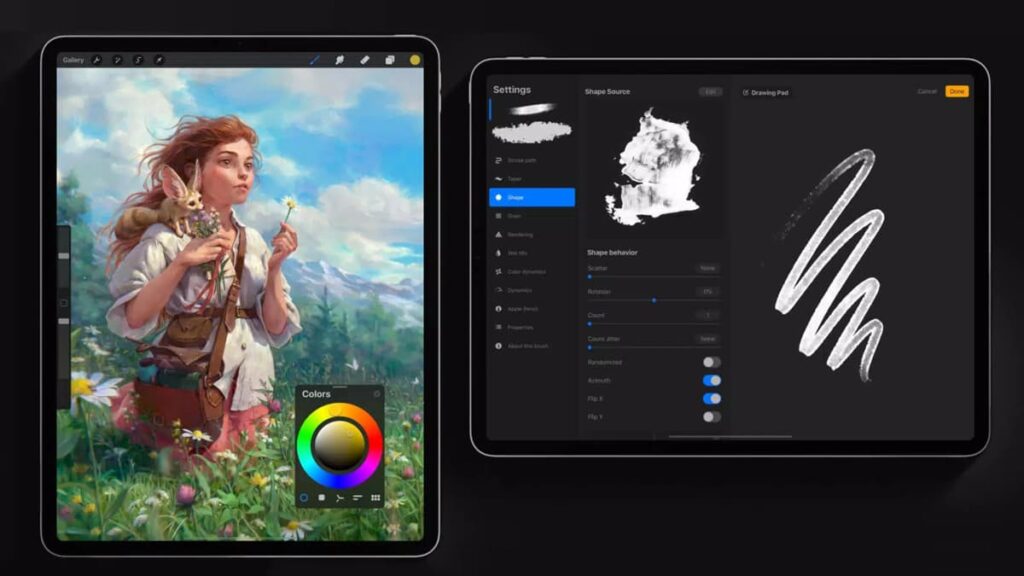
Downloading the Procreate app only takes a few minutes. First, make sure your iPad is running the latest version of iOS. This ensures compatibility with the latest features of the app.
Then, open the App Store on your iPad and tap on the search icon (magnifying glass) at the bottom of the App Store. In the search bar, type “Procreate” and press “Search”.
From the search results, find the Procreate app and make sure to check its distinctive logo to know you’re getting the real thing. Tap on it to view more details.
Tap the “Get” button to purchase Procreate. Next, you may be asked to authenticate the download with your Apple ID, Face ID, or Touch ID.
After authentication, the app will begin to download and install onto your iPad. A progress circle will show the download status.
Once the download is complete, the “Get” button will change to “Open”. Tap “Open” to launch Procreate and start exploring its features.
Remember, Procreate is a paid app, so be sure to have a payment method set up in your Apple ID. After these steps, you’re all set to dive into the world of digital art with Procreate!
Navigating Procreate
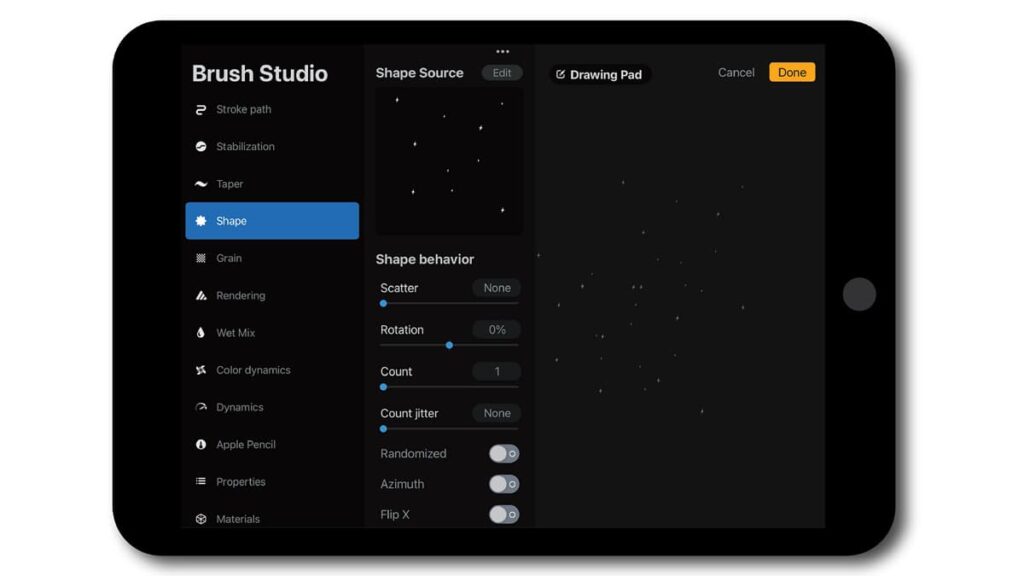
Procreate is a dynamic digital art app that transforms your iPad into a powerful art studio. This guide will walk you through the basics of using the app’s full potential.
Setting Up Your Canvas
Open Procreate and tap the “+” icon in the top-right corner. Here, you can select the size and properties of your new canvas. Choose from the preset sizes or create a custom size.
Consider the resolution and dimensions for your project and familiarize yourself with the interface. You can customize the toolbar and adjust settings to suit your workflow.
Exploring Brushes and Tools
Tap the brush icon to explore Procreate’s vast brush library. Each brush has unique properties and uses. You can adjust brush settings to match your style.
Play with size, opacity, and other dynamics under the Brush Studio. Then, tap the layers icon to add, delete, or modify layers, giving you control over each element.
Drawing and Painting
Select a brush and start drawing on the canvas. Experiment with pressure and angle if using an Apple Pencil. You can use the color wheel to choose colors.
Apply colors directly or use tools like ColorDrop to fill areas. For precision, use Procreate’s Drawing Guide. It helps in maintaining proportions.
Advanced Features and Techniques
While you’re learning how to use the app, take time to dive into advanced features like layer masks, blending modes, and clipping masks for sophisticated art techniques.
Explore other advanced features like layer masks, blending modes, and clipping masks for sophisticated art techniques. Add effects like Gaussian Blur or Liquify for depth and texture.
Saving and Sharing Your Art
Procreate auto-saves your work. You can also manually save by exporting your art in formats such as PSD, PNG, or JPEG. Choose one that best suits your needs.
Sharing your art is easy with the app. You can export your creation or time-lapse videos directly to social media platforms like Instagram and Facebook.
Related: The best applications to create logos free for your company
The Procreate app experience reviewed
In our tour of the Procreate app, we’ve examined its capabilities, and how it turns iPads into digital art studios. Its brushes and layers make creating art easy and fun for everyone.
Procreate shows us the power of digital art apps. It’s not just for drawing; it’s a tool that brings your artistic ideas to life and provides a series of benefits paired with affordability.
This review, brought to you by Insiderbits, is just a start. We love diving into creative apps and sharing what we find with you, exploring all their features together.
So if you want more, keep reading to get the scoop on the latest creative apps. We’re always finding new ways to help you get creative and make the most out of your digital tools!