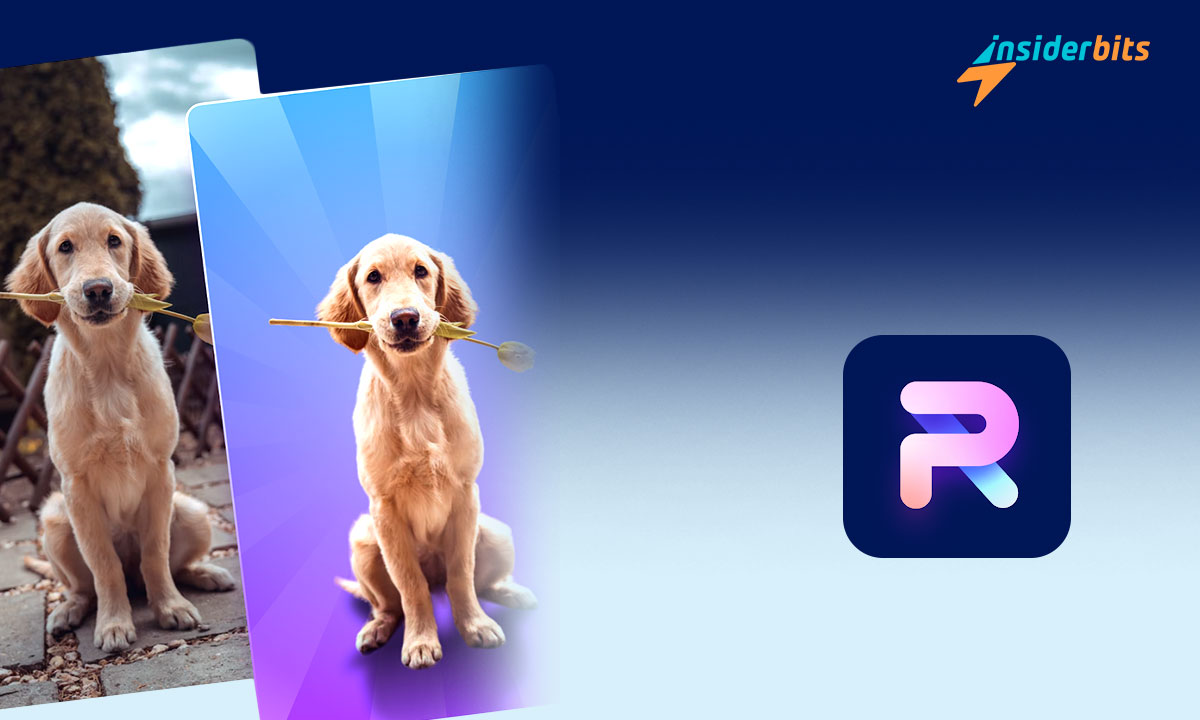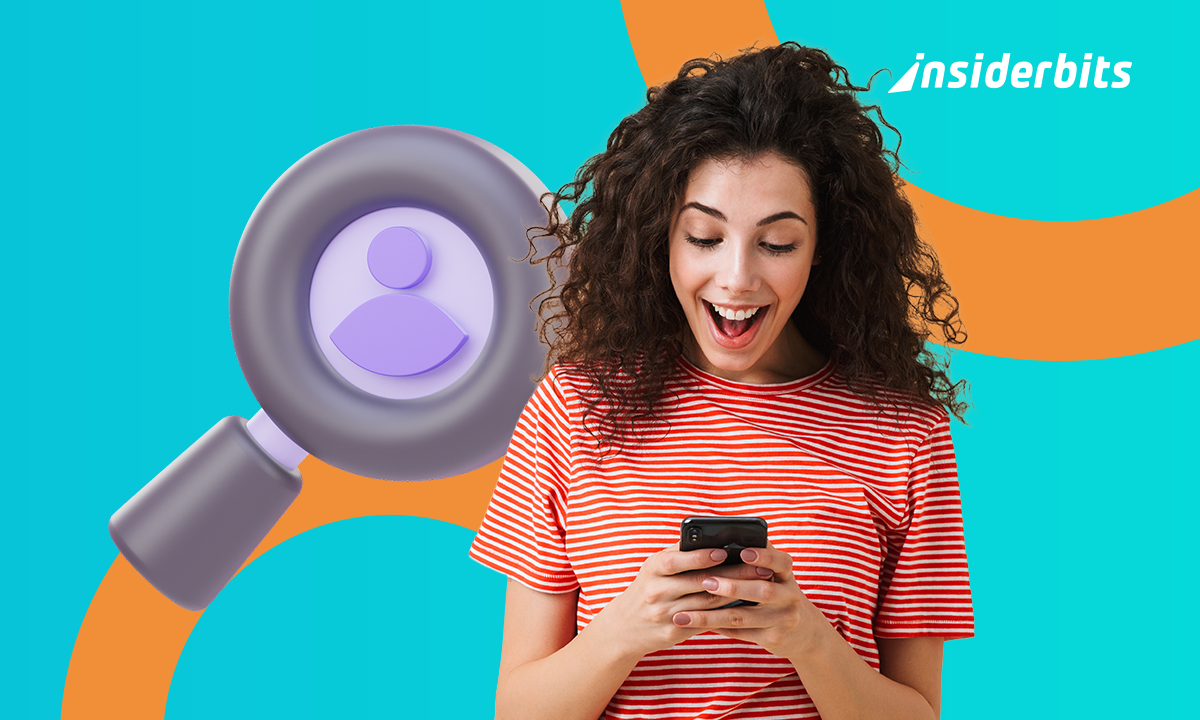In the realm of photo editing apps, the Photoroom app stands out as a powerful tool fueled by AI technology.
This review delves into the depths of Photoroom: AI Photo Editor, exploring its innovative features, user-friendly interface, and transformative capabilities. Discover how this app revolutionizes the way you edit photos, offering a seamless and intuitive experience for both beginners and seasoned editors.
Unleash your creativity, enhance your images, and unlock a world of possibilities with Photoroom. Join us on this journey as we uncover the magic behind this exceptional photo editing app.
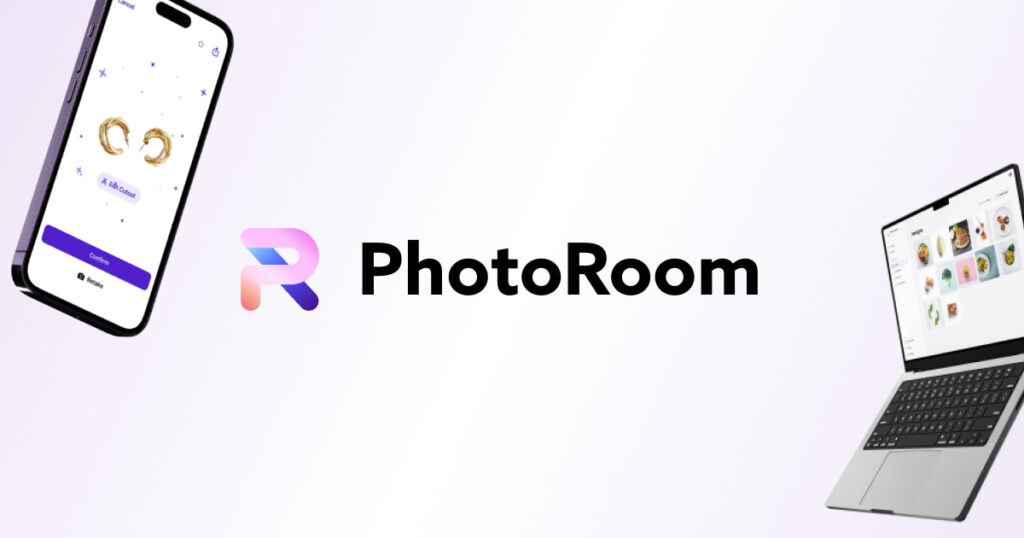
PhotoRoom App – Review
Photoroom: AI Photo Editor is a game-changer in the realm of photo editing apps. This innovative tool harnesses the power of artificial intelligence to deliver exceptional editing capabilities.
From basic adjustments to advanced enhancements, Photoroom offers a wide range of features that cater to both novice and experienced editors. The intuitive interface makes it easy to navigate through various editing options, while the AI technology intelligently suggests enhancements for your images.
One standout feature of Photoroom is its creative filters, allowing users to add artistic flair to their photos with just a few taps.
The app’s seamless performance ensures a smooth editing experience, making it a go-to choice for those seeking professional-looking results without the complexity.
PhotoRoom App – Features
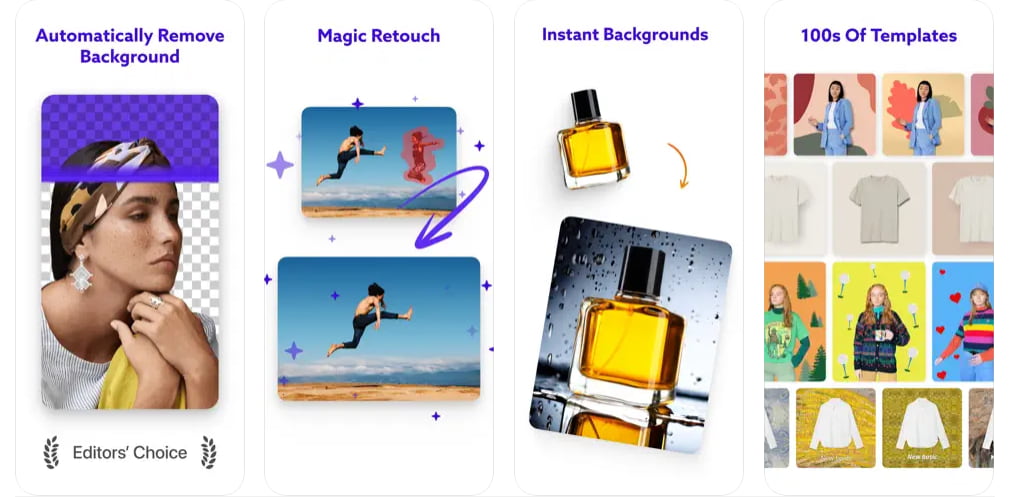
PhotoRoom is a photo editor that offers a variety of unique features, including:
AI-Powered Editing: Photoroom harnesses the power of artificial intelligence to enhance and transform your images effortlessly.
Background Removal: Easily remove backgrounds from photos with precision and accuracy.
Creative Filters: Access a wide range of creative filters to add artistic effects to your images.
Batch Editor (Photoroom Pro): Enjoy the convenience of batch editing to streamline your workflow.
High-Definition Editing: Enhance your images with high-definition editing tools for professional-looking results.
Quick and Accurate Editing: Edit photos quickly and accurately without compromising on quality.
Focus on Foreground: Keep the focus on the foreground of your images with Photoroom’s intuitive editing features.
Mobile and Desktop Compatibility: Use Photoroom seamlessly on both mobile devices and desktop computers for editing convenience.
4.7/5
How Does PhotoRoom’s Batch Editor Work
Photoroom’s Batch Editor is a powerful tool designed to streamline the editing process, allowing users to edit multiple images simultaneously. Here’s how it works:
- Super Batch Mode: This feature, available on iOS devices with the Business plan, supports editing up to 500 images at once and is faster than regular Batch Mode
- Editing Process:
- Start by selecting Batch Mode and adding the images you want to edit.
- Choose a template for the background and resize the images as needed.
- Adjust settings like lighting effects or background color for all images in the batch.
- Apply changes to all images or customize edits for individual photos
- Exporting: Once editing is complete, use the export settings to save and share the edited images. It’s recommended to save them as files since batches are not saved in Your Content
- Important Note: When editing an image in a batch, ensure to select “Apply to all” within the time limit to apply changes universally across all images in the batch
By leveraging Photoroom’s Batch Editor, users can significantly expedite their editing workflow, making it ideal for businesses, e-commerce platforms, or anyone handling large volumes of images efficiently
How to Use PhotoRoom app
To use PhotoRoom, follow the steps below:
- Start by downloading the Photoroom app from your app store.
- Launch the Photoroom app on your device.
- Choose a photo from your gallery that you want to edit.
- Use the various editing tools provided by Photoroom to enhance your photo.
- Select the background removal option and carefully erase the background around the subject of your photo.
- After removing the background, you can add a new background to your photo.
- Photoroom offers various other editing tools and features like adding text, stickers, and effects.
- Once you are satisfied with your edited photo, save it to your device.
By following these steps, you can effectively use the Photoroom app to edit and enhance your photos with ease.
How to download Samba de Amigo?
To download this app to elevate your photo editing, follow these steps based on the respective app store:
For iOS:
- Open the App Store on your iOS device.
- In the search bar, type Photoroom and press Enter.
- Locate the Photoroom app in the search results.
- Tap the Download or Get button next to the app to initiate the download and installation process
For Android:
- Open the Google Play Store on your Android device.
- In the search bar, type Photoroom and press Enter.
- Select the Photoroom or from the search results.
- Tap the Install button to download and install the app on your device.
4.7/5
By following these steps, you can easily download the Photoroom on your iOS or Android device and start organizing your schedule with its user-friendly features.
PhotoRoom App: Elevate Your Photo Editing – Conclusion
In conclusion, PhotoRoom: AI Photo Editor stands out as a versatile and user-friendly app that empowers users to effortlessly enhance their photos with advanced editing tools.
With its intuitive interface and powerful features like background removal, filters, and text additions, PhotoRoom simplifies the editing process for both beginners and experienced users.
The app’s AI capabilities streamline editing tasks, making it a valuable tool for creating professional-looking images on the go.
Related: How to Share Instagram Videos on WhatsApp Status
Like this article? Add the Insiderbits blog to your favorites and visit us whenever you want to learn new and exciting information about technology and much more!