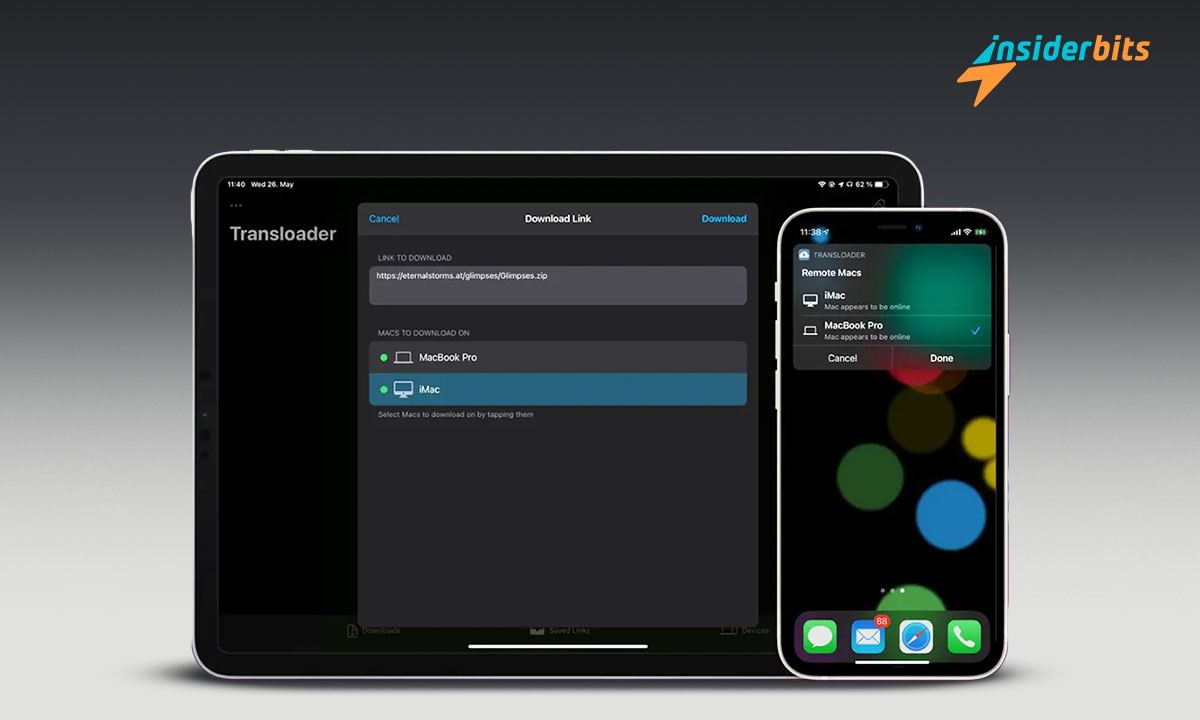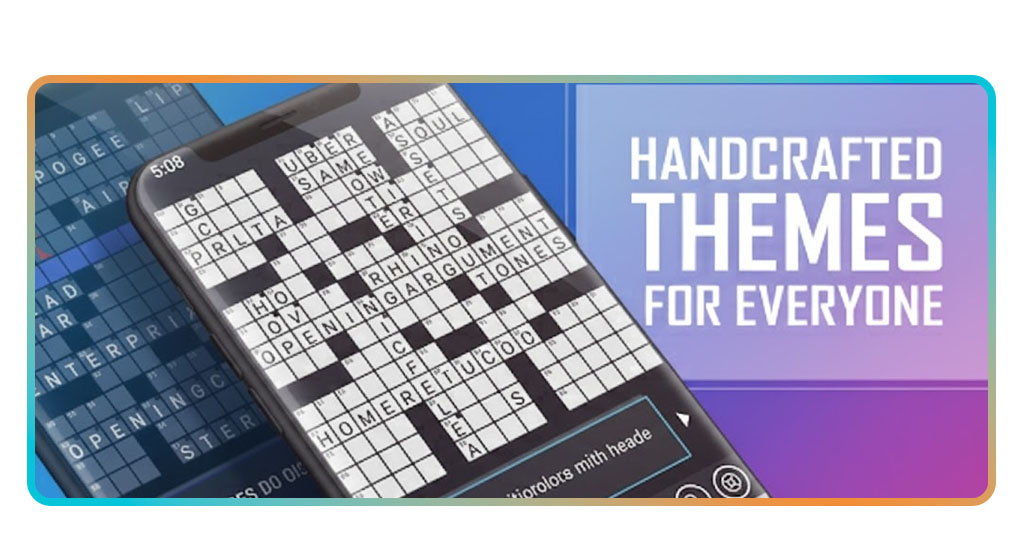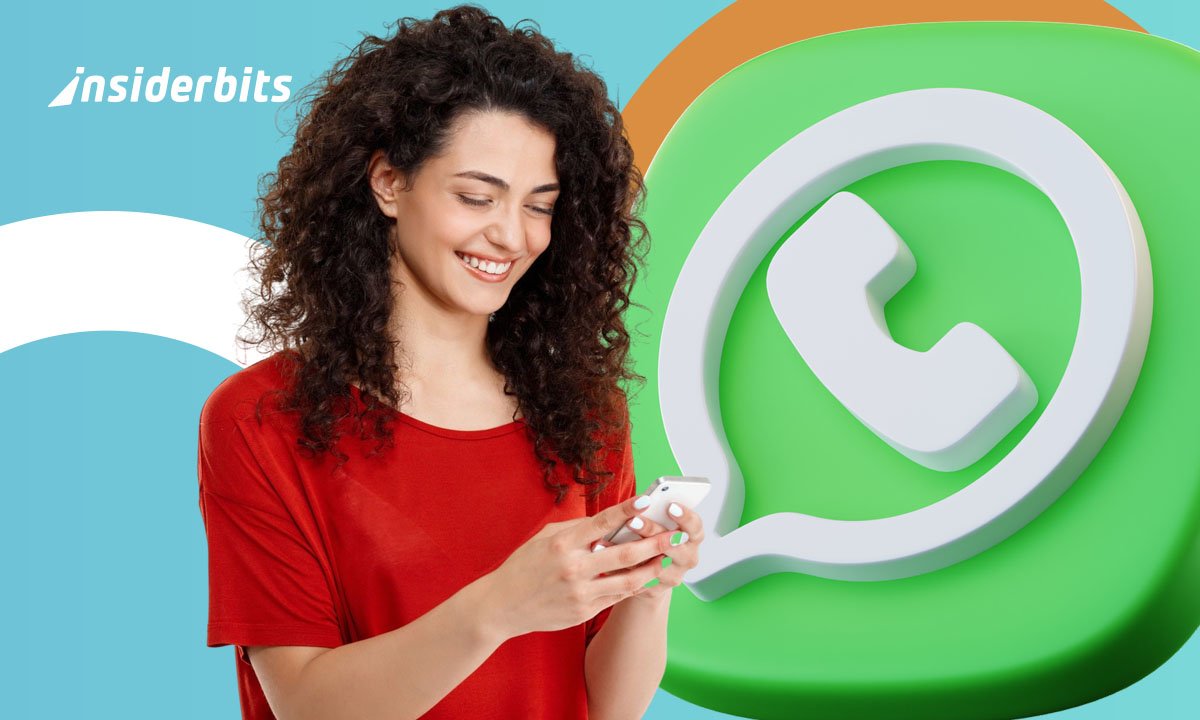Handling Mac downloads can become a problem, especially when we want to start downloading a file from another device. In this case, Transloader is the perfect solution to control your downloads on Mac remotely. It is regardless of whether you are browsing from your iPhone, iPad, or even another Mac.
It works simply: you find a link to download from another device and send it directly to the application. The transponder will automatically start the download. When you open your Mac, the file will be ready and waiting for you.
Forget the headaches of managing your downloads between devices. Thanks to its valuable features, Transloader gives you full control over starting downloads on your Mac remotely. Below, we will tell you more.
Downloads on Mac with Transloader
Transloader is a Mac application that starts downloading remotely from other devices, such as iPhones, iPads, and other Macs. Its main objective is to make integration between all your Apple devices as easy as possible. It eliminates the need to manually send links via AirDrop or similar services.
The application installed on your Mac and the complementary app for iOS synchronize through your free iCloud account to operate. This tool automatically sends the links you enter to download from any device to the indicated recipient Mac. Using it, the process is done directly through a centralized interface.
One of the main advantages is that you don’t need to have your Mac on or at hand to schedule a download. Maximize your productivity and seamlessly transfer links from your iPhone to your Mac with just a few clicks.
Enjoy the convenience of having your favorite content readily available for quick and easy access —all this remotely. When you return to that CPU, the file will already be there and ready.
Transloader Main Features
It has a series of crucial functionalities that greatly facilitate the management of Mac downloads:
- Mac downloads remotely. You do this regardless of whether you are on an iPhone, an iPad, or a Mac. You can enter the link in the device’s app and assign it to a Mac for download. You can initiate the download using the available browser extension without leaving it.
- Log in to download. If you need to log in to any website to open a file, you can do so through this app. You don’t have to do it from your Mac. You can do it from your iPhone.
- Link Actions. This feature allows you to run any link you need to run on your Mac. After downloading the link, this function will enable you to remotely execute that link, whether from Siri, Automator, or any other app.
- File Actions. This feature lets you open or run files.
- Save links. You can save the link in the tool if you have not downloaded the app. You can assign the saved link whenever you want.
As you can see, It is designed to give you wide-ranging control over your Mac downloads, no matter what device you use to manage them. Key features greatly simplify workflows that previously required multiple manual steps.
How do you start downloads on Mac remotely?
It is the application’s core functionality, and it solves the problem when your Mac is unavailable. Transloader is a tool that lets you initiate downloads on your Mac remotely without being in front of the processor.
Any other iOS device with this app allows you to enter the link you want to download. Then, you can define which of your registered Macs you want the download to start on. Thus, the file will already be in the Downloads folder, waiting for you.
A significant advantage is that you do not need to turn on your Mac when scheduling the download with this tool. Thanks to iCloud synchronization, the app will start automatically when the device is activated and connected to the internet.
Logins required on other websites
Some download links require you to log in to the website before accessing the files. The app solves this problem by allowing you to log in to the necessary websites from any device.
You can set up login credentials in advance for sites you frequently use. This way, when you send a link from that domain to download on your Mac, Transloader will automatically log you in with these credentials.
Transloader allows you to log in when it detects that the link sent for download requires authentication, even if the website was not previously configured. This feature ensures you can never download a file due to login limitations.
Thanks to this capability, it integrates seamlessly into any download workflow, no matter how complex the authentication process. Using iCloud password encryption, your credentials will always be safe.
Save links for later
Sometimes, we find a link we want to download to our Mac, but we want to review it first. Or you may still need to download the Transloader app to your Mac. You can save links using the app until you have access to the Mac or install the app. This feature is handy because it allows you to save links while you browse so you remember them. You can then assign the links to the Macs you have registered.
The “Save Links” function is synchronized between all your devices with the app installed. It means you can save a link from your iPhone or iPad and download it to your Mac without problems. This way, you will always have access to your links, no matter what device you use.
Integration with the system
Transloader integrates seamlessly with the macOS operating system, giving you complete control over your downloads and a seamless user experience. It adds an item to the Finder context menu that allows you to add links to the application for later download. You can also access app options and settings from this menu.
Transloader also offers shortcuts to help you perform everyday actions faster. You can create shortcuts to start downloads, open the app, or access settings.
Likewise, it can be integrated with the macOS Automator app to create automated workflows. You can create scripts that automatically start downloads, open files, or perform other actions.
How to download Transloader?
The installation process is not very different from any other app. You have to follow the following steps:
- Enter the application store depending on the operating system or device you have
- Search for Transloader in the search engine
- Click on the “install” or “download” button
- After a few seconds, it is time to open the app that has been installed
- Start enjoying the app
- It is a simple process.
System Requirements
To use Transloader and manage Mac downloads, your device must meet the following minimum requirements:
- Operating system. iOS 14 or later.
- Additional download space. The space needed for downloads will depend on the size of the files and the quantity you want to download.
- Internet connection. It would be best if you had an Internet connection to download files. A broadband connection is recommended for the best experience.
- Compatible devices. Transloader is compatible with MacBooks, iMacs, Mac Minis, and Mac Pros.
- Compatible web browsers. The app is compatible with Safari, Chrome, and Firefox. It offers an extension for these browsers.
- The application on the devices involved.
The system requirements for using the transponder are affordable. Most modern Macs will meet the requirements without problems.
Customer and press opinions
It is a valuable and versatile tool for efficiently managing Mac downloads. This app has received excellent reviews from customers and the press. You can see some actual reviews on its official site in the app store.
If you’re looking for a way to improve your Mac download experience, we recommend trying Transloader. It is a safe, reliable, and easy-to-use application that allows you to download files from any iOS device.
Manage your downloads on Mac with Transloader!
As you can see, it is a complete and versatile application that allows you to manage your Mac downloads efficiently. With an intuitive interface, powerful features, and seamless integration with the macOS operating system, it is the ideal tool for any user who wants to improve their downloading experience.
Would you like to discover other ways to optimize your iPhone? At Insiderbits, we invite you to read our article “How to manage subscriptions on iPhone.” Here, we will see some methods to help you control your subscriptions more quickly and efficiently.