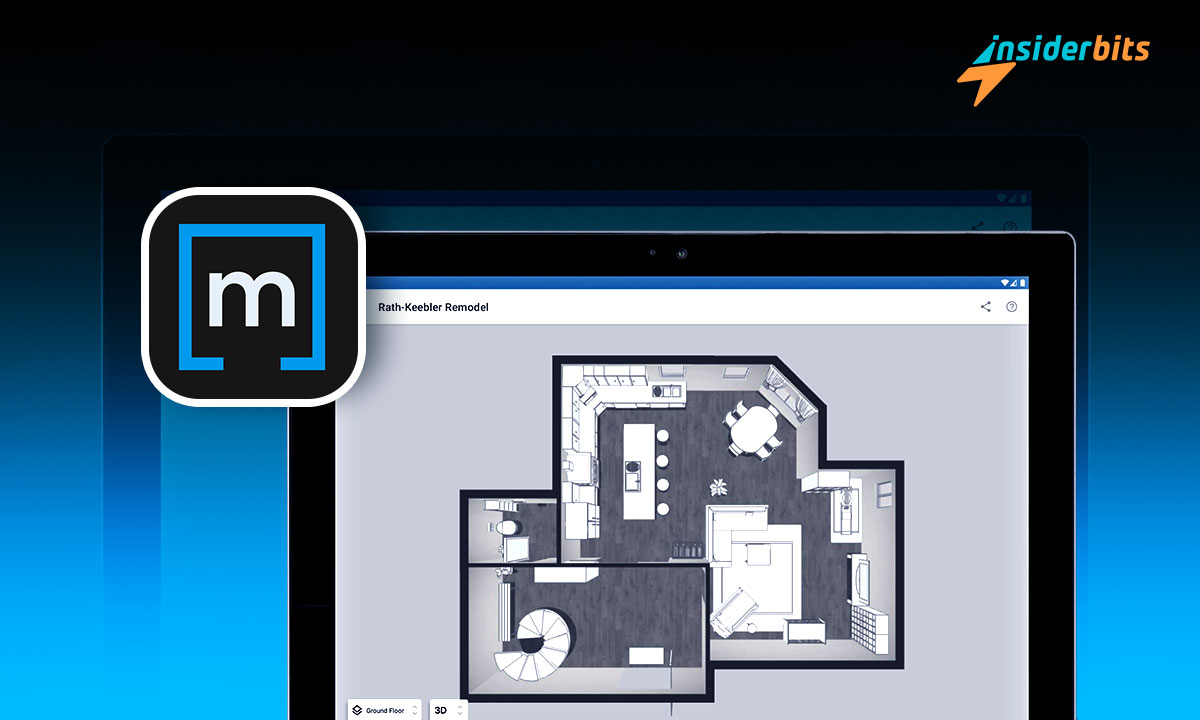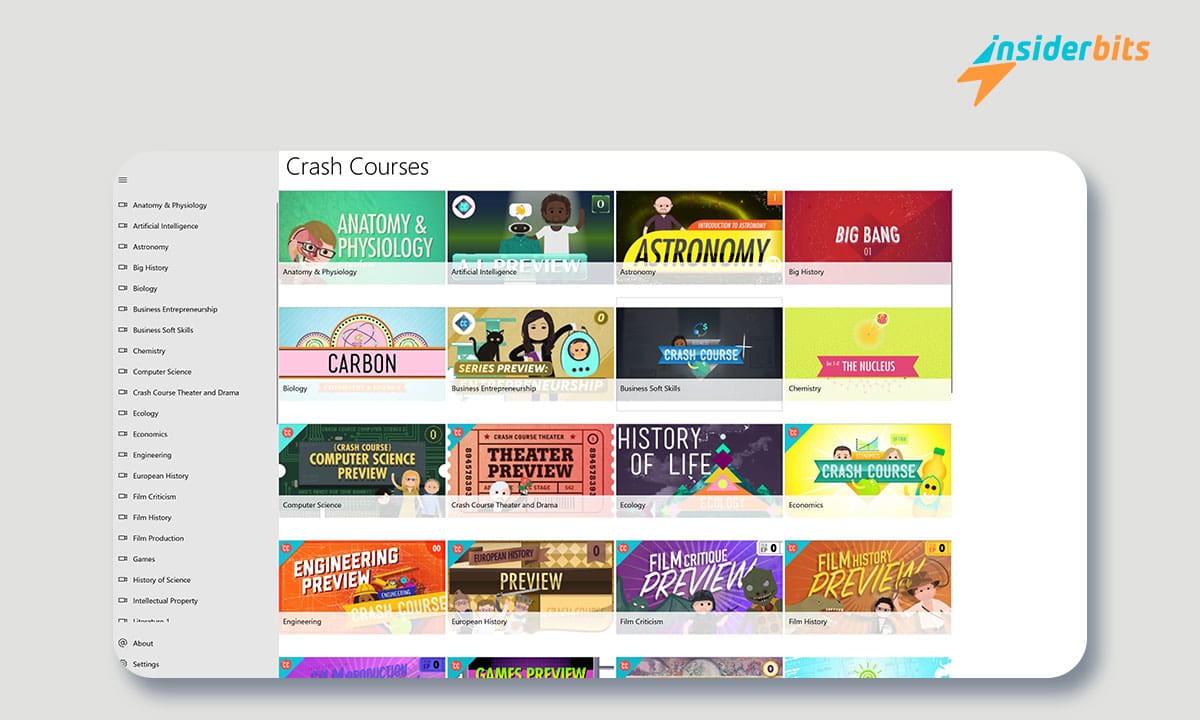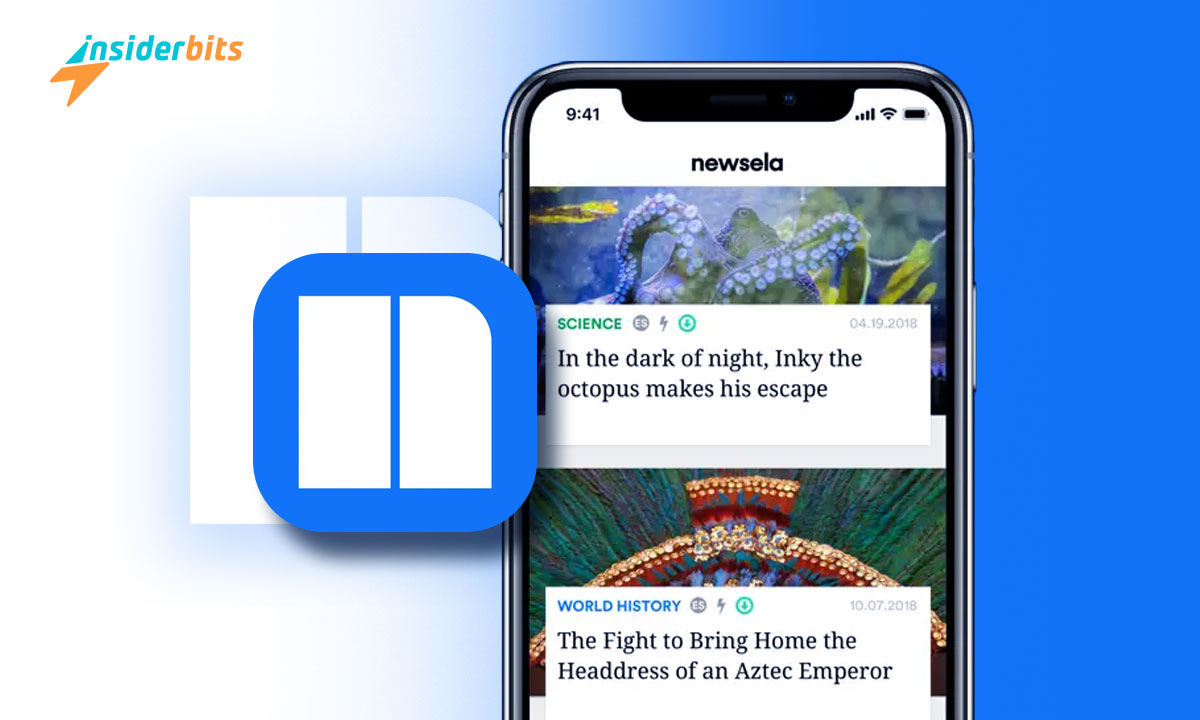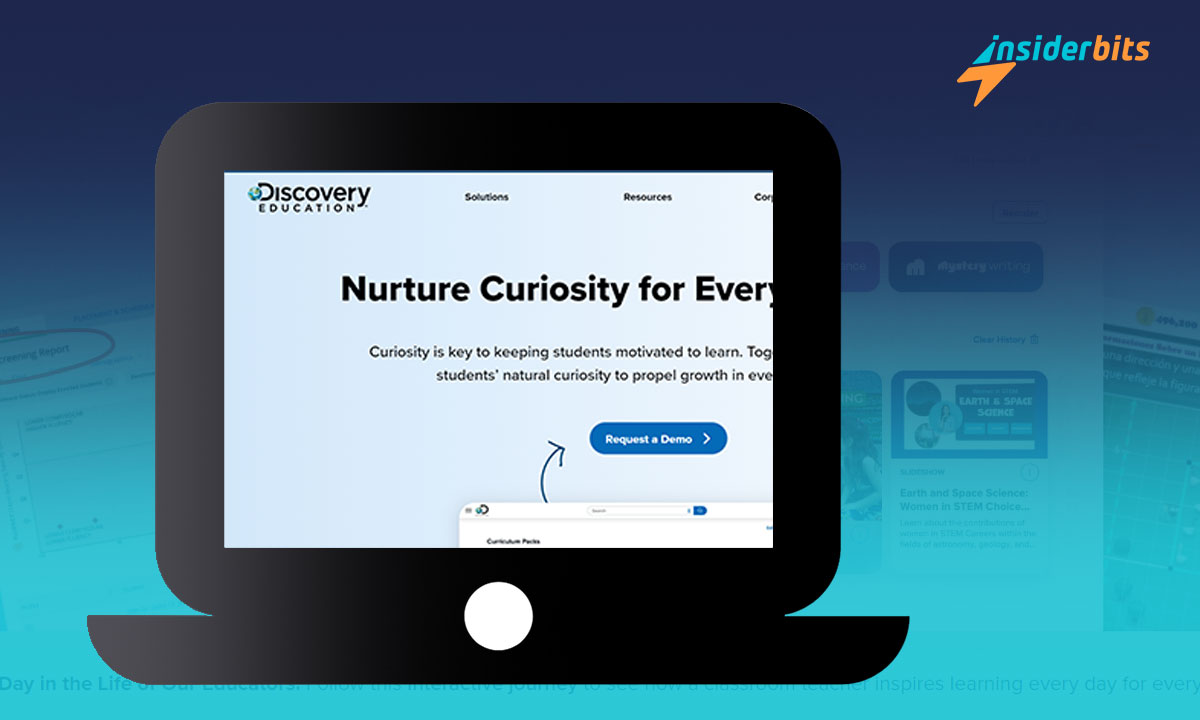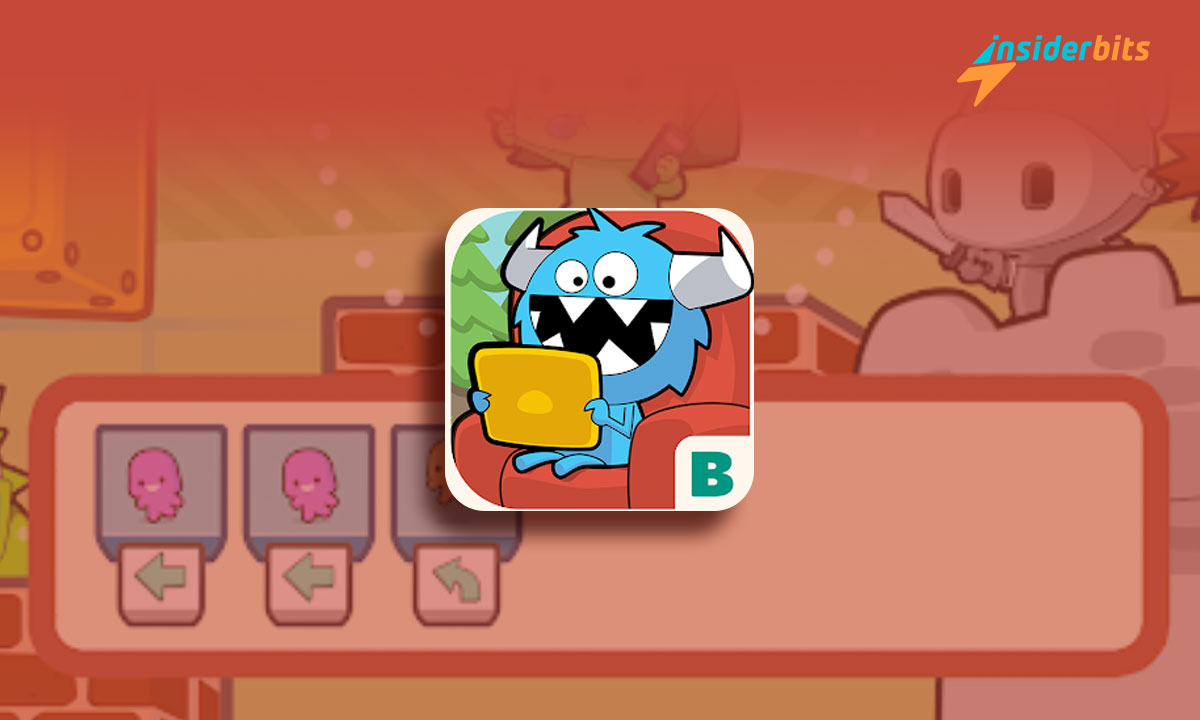MagicPlan is a mobile application that allows users to create 2D and 3D house plans in real-time using the camera of a smartphone or tablet. It is an ideal app for professionals in remodeling, restoration, inspection, and claims, as well as real estate agents, architects, interior designers, and small business owners.
The app also allows users to furnish rooms with a library of over 150 objects, add 360 panoramic photos to each room, and render floor plans in 3D with a single tap.
MagicPlan is used by professionals and individuals for various purposes, such as marketing properties, project planning, and creating custom furniture drawings that can be displayed in 3D view.
In this article, Insiderbits will explore the features, benefits, and user reviews that make MagicPlan the ultimate app for creating house plans and home designs.
MagicPlan – Create House Plans Review
MagicPlan is a mobile application that has received positive reviews for its ease of use and functionality in creating house plans and floor designs.
Users have praised the app for its intuitive interface, accurate room scanning, and the ability to create house plans in a short amount of time.
4.4/5
MagicPlan Features
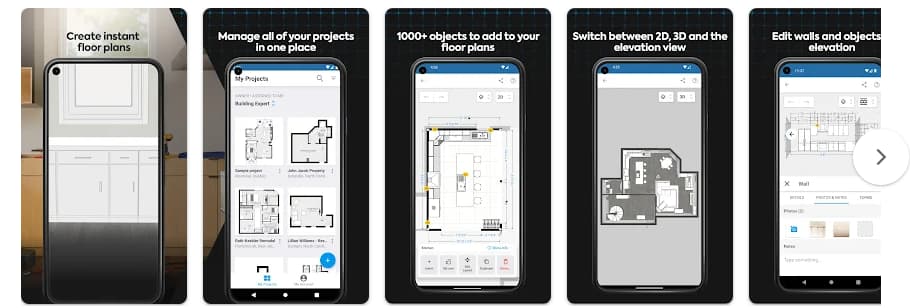
MagicPlan’s features include mapping a room with Augmented Reality (AR) and Light Detection and Ranging (LiDAR) technologies, adding square rooms or manually drawing floor plans, editing existing floor plans, and exporting floor plans in various formats
Some of the key features and benefits of MagicPlan include:
Ease of use: The app is user-friendly and can be used by professionals and individuals alike. It allows users to create floor plans in real time using their smartphone or tablet’s camera.
Room scanning: MagicPlan uses Augmented Reality (AR) and Light Detection and Ranging (LiDAR) technologies to create accurate floor plans, even in rooms with furniture obscuring the walls and edges of the floor.
Customization: Users can add square rooms, manually draw floor plans, edit existing plans, and export them in various formats. The app also offers a library of over 150 objects to furnish rooms and the ability to add 360 panoramic photos.
3D rendering: With a single tap, users can render floor plans in 3D, providing a more immersive experience for visualizing the space.
Collaboration: MagicPlan offers collaboration tools for sharing and editing floor plans in real-time, making it easy to work with team members on a project.
Pros of MagicPlan
- Users have praised the app for its intuitive interface and ease of use, allowing them to create floor plans in real-time using their smartphone or tablet’s camera.
- MagicPlan utilizes advanced technologies such as Augmented Reality (AR) and Light Detection and Ranging (LiDAR) to create accurate floor plans, even in rooms with furniture obscuring the walls and edges of the floor.
- The app offers a variety of features for customization, including the ability to add square rooms, manually draw floor plans, edit existing plans, and export them in various formats.
- MagicPlan offers collaboration tools for sharing and editing floor plans in real-time, making it easy to work with team members on a project.
Cons of MagicPlan
- Some users have expressed a desire for more editing capabilities, such as the ability to edit plans on a computer and a redo option.
- The app’s AR functionality may struggle when furniture is in the way, impacting its performance in certain scenarios.
- Some users have noted that certain features, such as tile options and editing capabilities, are limited, indicating room for improvement in the app’s functionality.
How to download MagicPlan – Step by Step:
Here are the step-by-step instructions to download this app to create house plans on both Android and iOS devices:
On Android
- Open the Google Play Store on your Android device.
- Search for MagicPlan in the search bar.
- Click on the “Install” button to download and install the app.
- Once the app is installed, open it and grant the necessary permissions.
- You can now start to use the app.
On iOS
- Open the App Store on your iPhone or iPad.
- Search for MagicPlan in the search bar.
- Click on the “Get” button to download and install the app.
- Once the app is installed, open it and grant the necessary permissions.
- You can now start to use the app.
4.4/5
How to Use MagicPlan – Step by Step
To use the MagicPlan app to create house plans, follow these step-by-step instructions:
- Create a Project:
- Open the MagicPlan app and tap the blue ” + ” icon in the upper right corner to create a new project.
- Add project details such as name, location, and author by tapping the “i” icon next to the project’s name.
- Add a Floor:
- After creating a project, add floors to the project within the app.
- Add a Room:
- There are various ways to add rooms in the MagicPlan app:
- Room Scan: Use the AR Room Scan feature for Android devices or choose between Manual Scan and LiDAR Auto Scan for iOS devices, depending on the version of your iOS device.
- Alterations to room sizes can be made post-creation, allowing for the arrangement of rooms to form a comprehensive floor layout.
- Customize Your Plan:
- Furnish your rooms with the app’s library of over 150 objects or create custom objects by drawing them yourself or importing existing objects from other drawing programs.
- Incorporate comprehensive 360º panoramic images into individual rooms to craft an immersive virtual tour of your floor layout.
- Export Your Floor Plan:
- Export your floor plans in various formats, including images, statistical overviews, and 3D renderings.
Please note that edits to your floor plan can only be done on your smartphone or tablet device in the app. Additionally, the initial project creation can only be done within the MagicPlan app and not in the MagicPlan Cloud (desktop).
These steps provide a comprehensive guide to using the MagicPlan app to create accurate and professional floor plans with ease.
MagicPlan – The Best App to Create House Plans – Conclusion
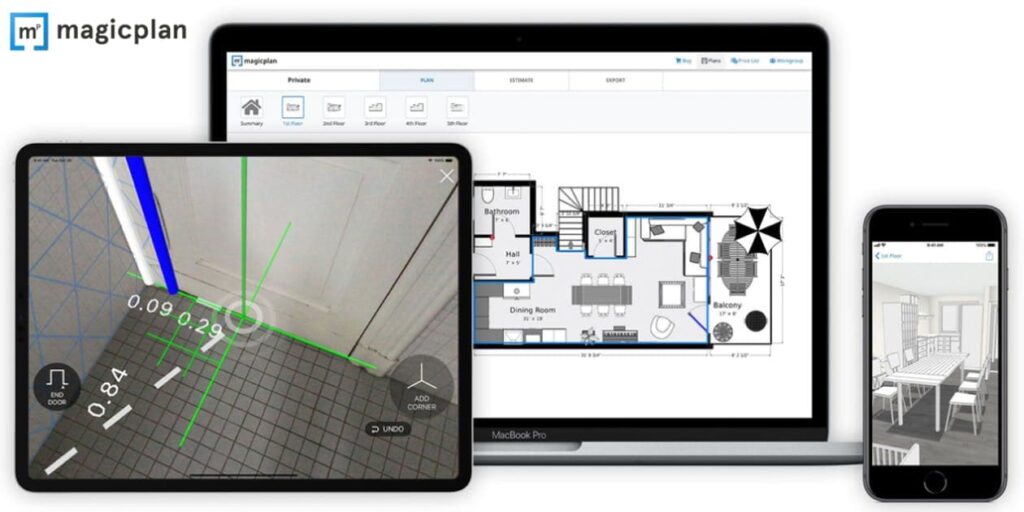
Overall, MagicPlan is highly regarded for its user-friendly interface, accurate room scanning, and customization options, making it a valuable tool for creating house plans and floor designs, especially for professionals in the remodeling, restoration, and construction industries.
However, some users have noted limitations in the app, such as the inability to edit plans on a computer and the lack of a redo option.
Despite these drawbacks, MagicPlan is considered a valuable tool for creating house plans and floor designs, especially for professionals in the remodeling, restoration, and construction industries.
Like this article? Add the Insiderbits blog to your favorites and visit us whenever you want to learn new and exciting information about technology and much more!