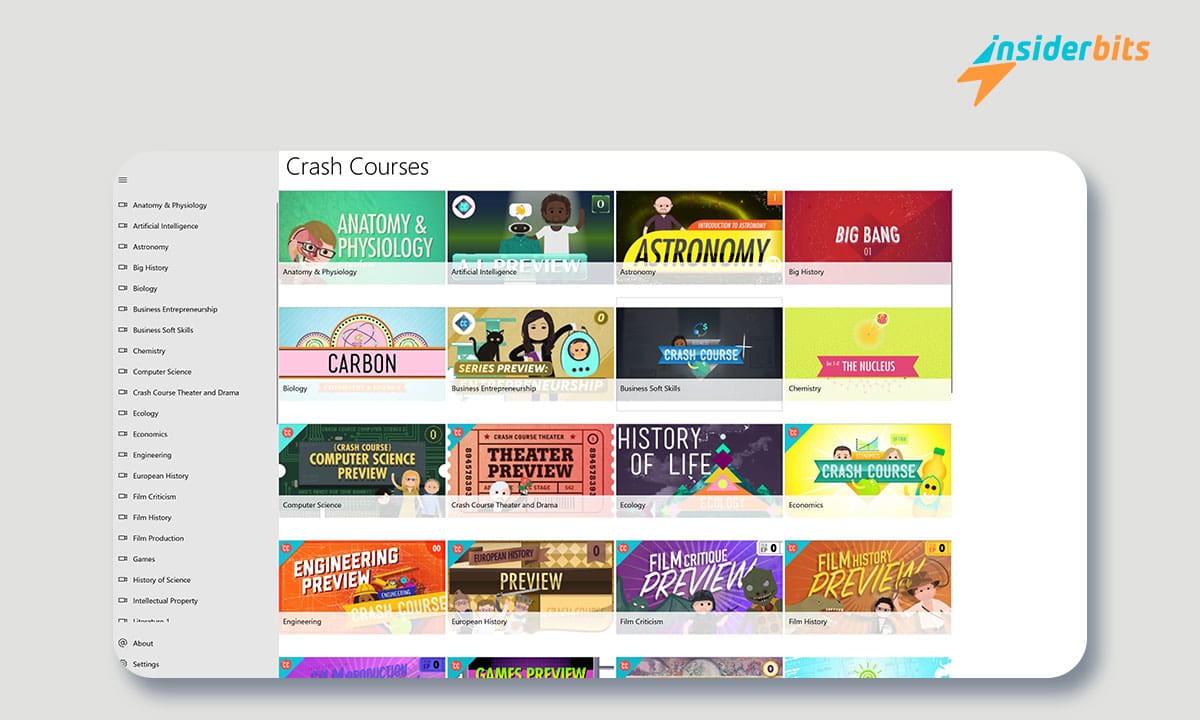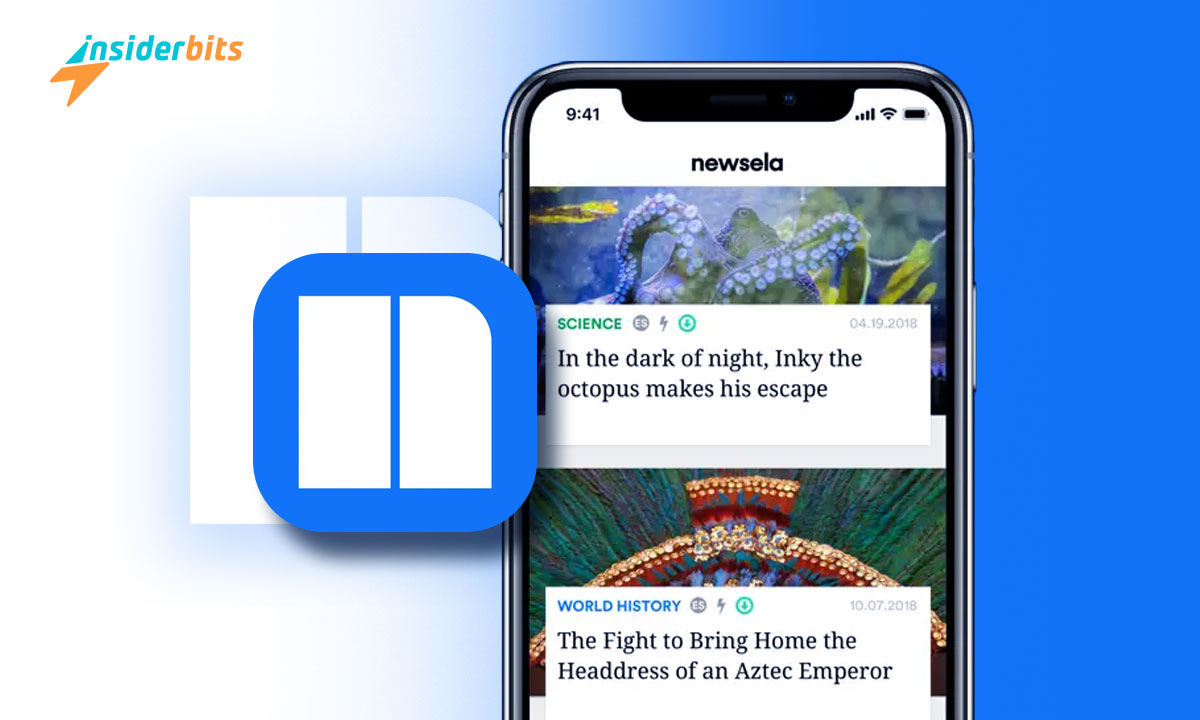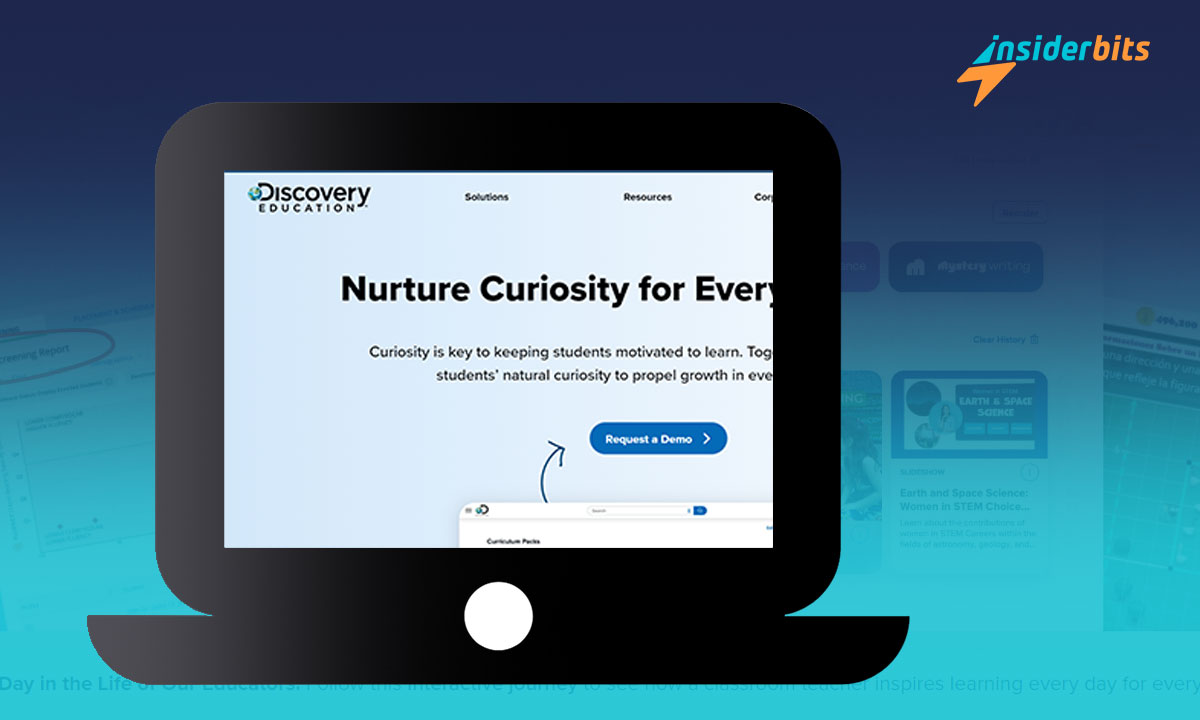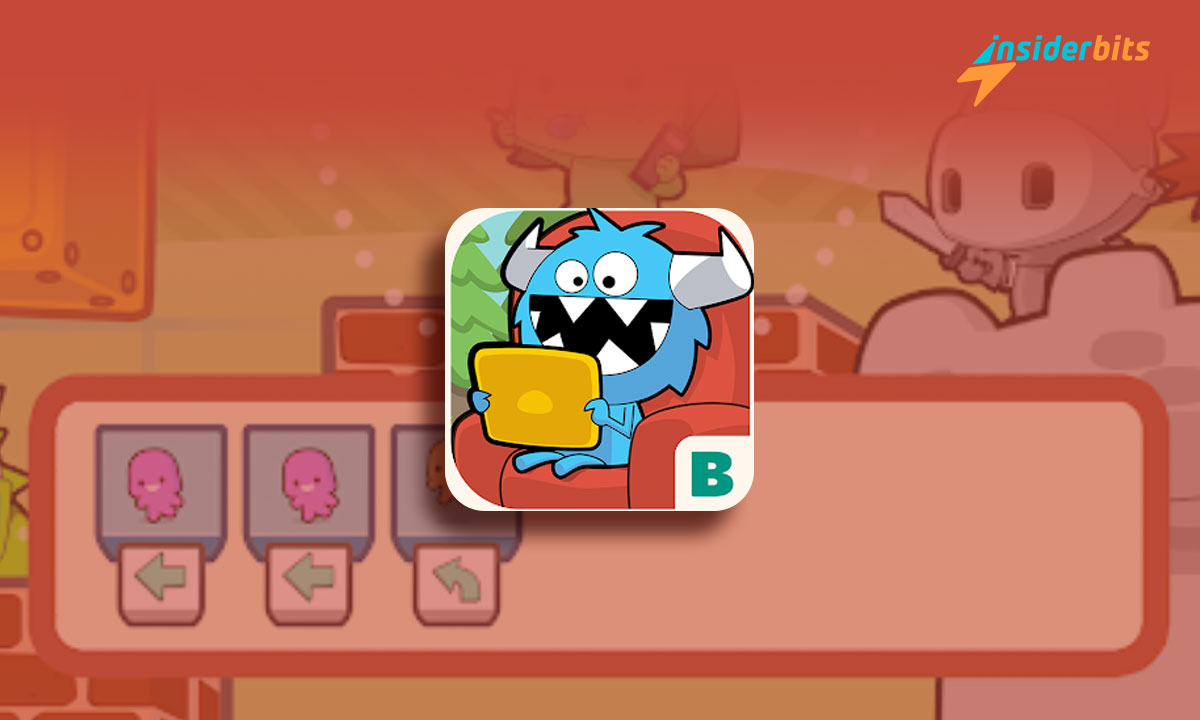LinkedIn is a powerful platform for professional networking, but there may come a time when you decide to delete your account. Whether you’re looking to permanently remove your presence from the platform or simply take a temporary break, understanding the process is crucial.
This article provides comprehensive guidance on how to delete a LinkedIn account, including step-by-step instructions for both desktop and mobile users. Additionally, it covers topics such as managing shared content, deactivating accounts, and backing up data before deletion.
Whether you’re seeking to address privacy concerns, reduce unsolicited messages, or simply take a hiatus from the platform, this article equips you with the knowledge to manage your LinkedIn account effectively.
4.2/5
How to Delete A LinkedIn Account – Step-by-Step
Here are the step-by-step instructions to delete a LinkedIn account on mobile devices:
- Open the LinkedIn app on your mobile device.
- Click on your profile picture in the top left.
- Tap on Settings at the bottom of the menu.
- Scroll down and tap on Account Preferences.
- Tap on Closing your LinkedIn account.
- Choose a reason for closing your account.
- Tap on Next and enter your password to verify your identity.
- Tap on Close Account to confirm that you want to delete your account.
It’s important to note that once you delete your account, all of your data will be removed from the site, and you won’t be able to reactivate your account or retrieve your data. So be sure that this is the right decision before you begin the process.
What Happens After you Delete your LinkedIn Account:
After you delete your LinkedIn account, several consequences occur:
Profile Invisibility: Your profile will no longer be visible to anyone on the platform, reducing your visibility for professional opportunities
Loss of Data: You will lose access to all your data, including your profile information, recommendations, and endorsements
Termination of Connections: Your connections will be terminated, and you won’t be able to reconnect with them through LinkedIn
Permanent Removal: Once deleted, your account cannot be reactivated or retrieved, and your data will be permanently removed from the site
To minimize these consequences, it’s essential to download and back up your data before deleting your account.
How to Backup LinkedIn Data Before Deleting My Account?
To backup your LinkedIn data before deleting your account, you can follow these steps:
- Log into LinkedIn and click on My Network.
- Select Connections and then select Manage synced and imported contacts.
- Under Manage your contacts, find Advanced actions and click on Export contacts.
- Choose the data you want to export.
- Select the type of archive you want to download, either All or Pick and choose.
- It takes 24 hours before your backup file is ready for download
Backing up your LinkedIn data is crucial as once you delete your account, you will lose access to your profile data, and LinkedIn does not recover your account if it is hacked or deleted.
4.2/5
What Data Can Be Backed up Before Deleting a LinkedIn Account
Before deleting your LinkedIn account, you can back up various types of data to preserve your information. According to LinkedIn’s Help Center, you can export the following types of data:
- Articles
- Certifications
- Contributions
- Email Address
- Feed
- Groups
- Group Posts
- Messages
- Positions
- Profile Activity
- Public Profile Visibility
- Recommendations
- Resume/CV
- Salary data
- Search History
- Shared content
To initiate the backup process, you can follow the instructions provided in the previous guide, which involve exporting your contacts and selecting the specific data you want to download.
Reasons to Close Your LinkedIn Account
Reasons to close a LinkedIn account can vary from individual preferences to privacy and time management concerns. Here are some common reasons:
Time Management: Managing a LinkedIn account can be time-consuming, and some individuals may find it challenging to commit to maintaining their profiles, leading to a decision to close their accounts
Privacy Concerns: Privacy and security issues on LinkedIn, such as data breaches and potential misuse of personal information, may prompt individuals to delete their accounts to safeguard their privacy
Effectiveness for Individuals: Some users may find that LinkedIn does not yield effective results for their specific professional goals, leading them to consider closing their accounts
Overwhelm and Inefficiency: Feeling overwhelmed with notifications or finding the network inefficient can also be reasons for individuals to delete their LinkedIn accounts
Professional Relevance: For some individuals, the platform may not be relevant to their professional needs, leading them to consider closing their accounts
It’s important to consider these reasons and weigh the implications before deciding to close a LinkedIn account.
How to Delete A LinkedIn Account – Conclusion
In conclusion, the decision to delete a LinkedIn account is a significant one, and it’s essential to approach it with careful consideration. This comprehensive guide has provided step-by-step instructions for deleting your LinkedIn account, ensuring that users are well-informed about the implications and steps involved.
Ultimately, whether driven by privacy concerns, time management, or a shift in professional goals, users should carefully evaluate their reasons for deleting their LinkedIn accounts.
By following the provided instructions and considering the potential impact on their professional network and visibility, users can make an informed decision that aligns with their long-term objectives.
Like this article? Add the Insiderbits blog to your favorites and visit us whenever you want to learn new and exciting information about technology and much more!