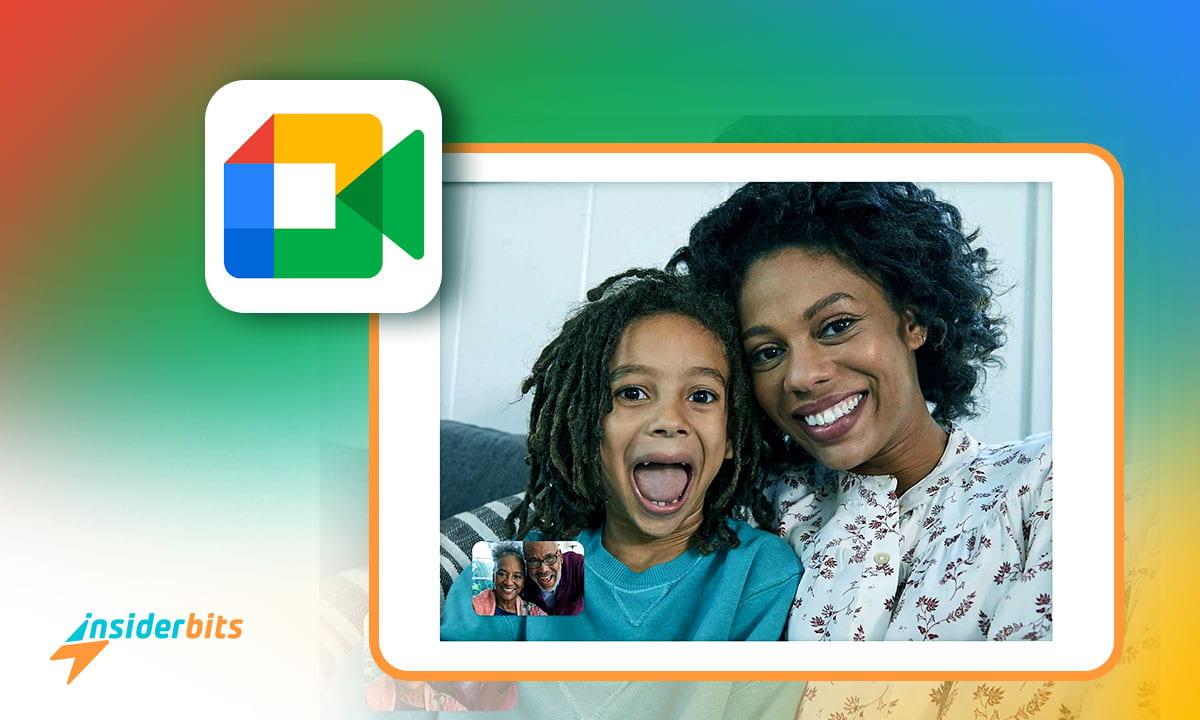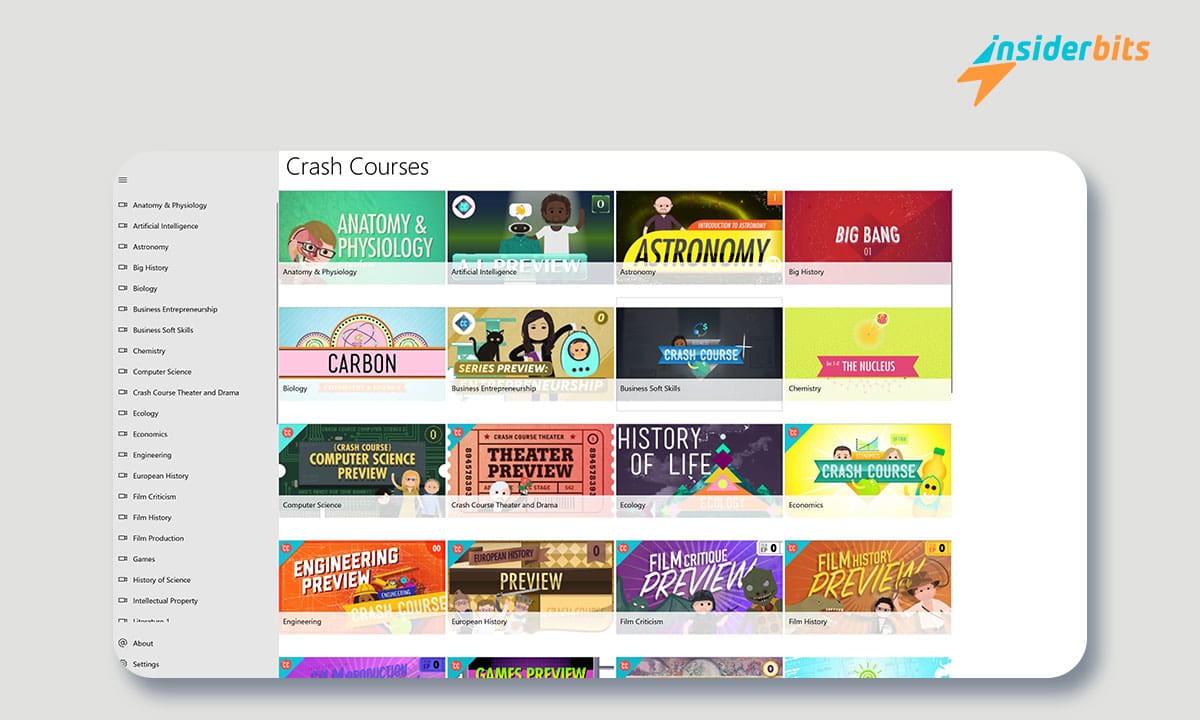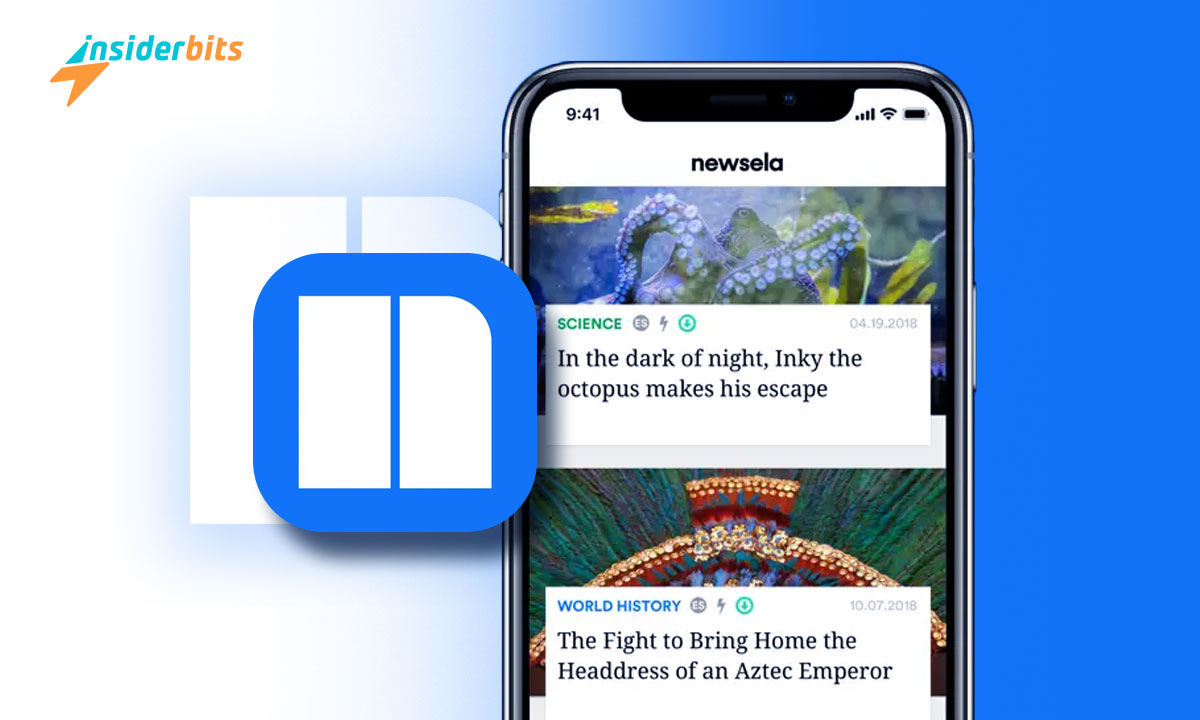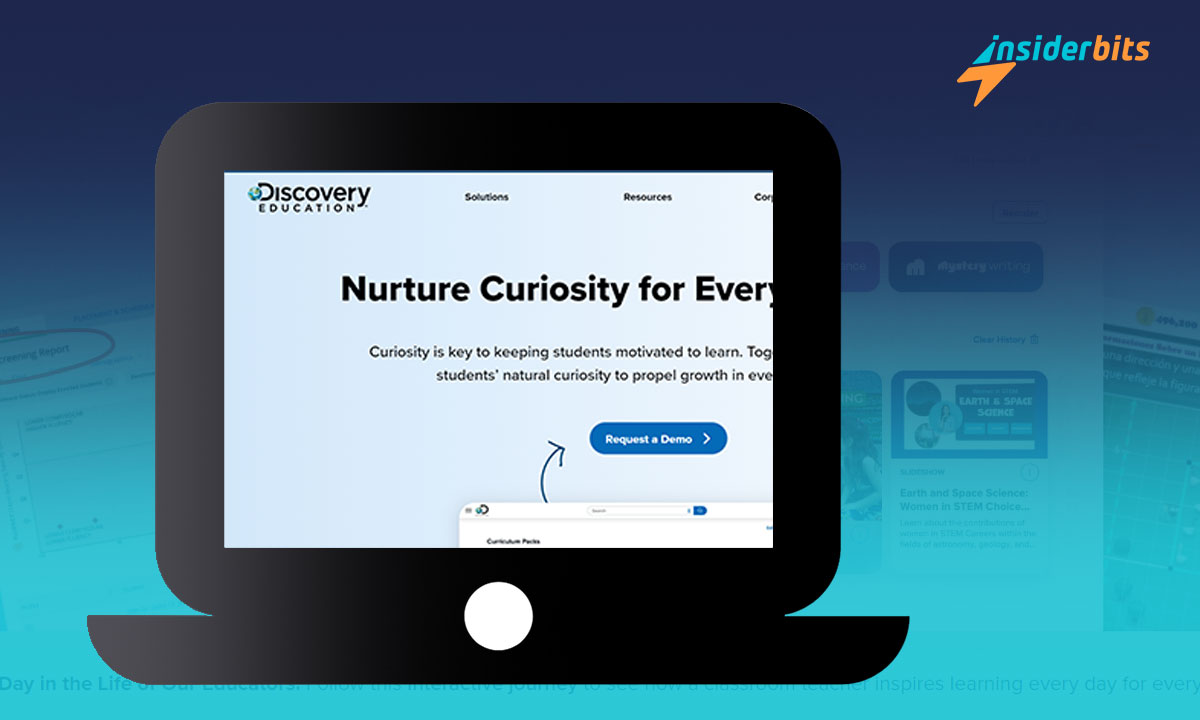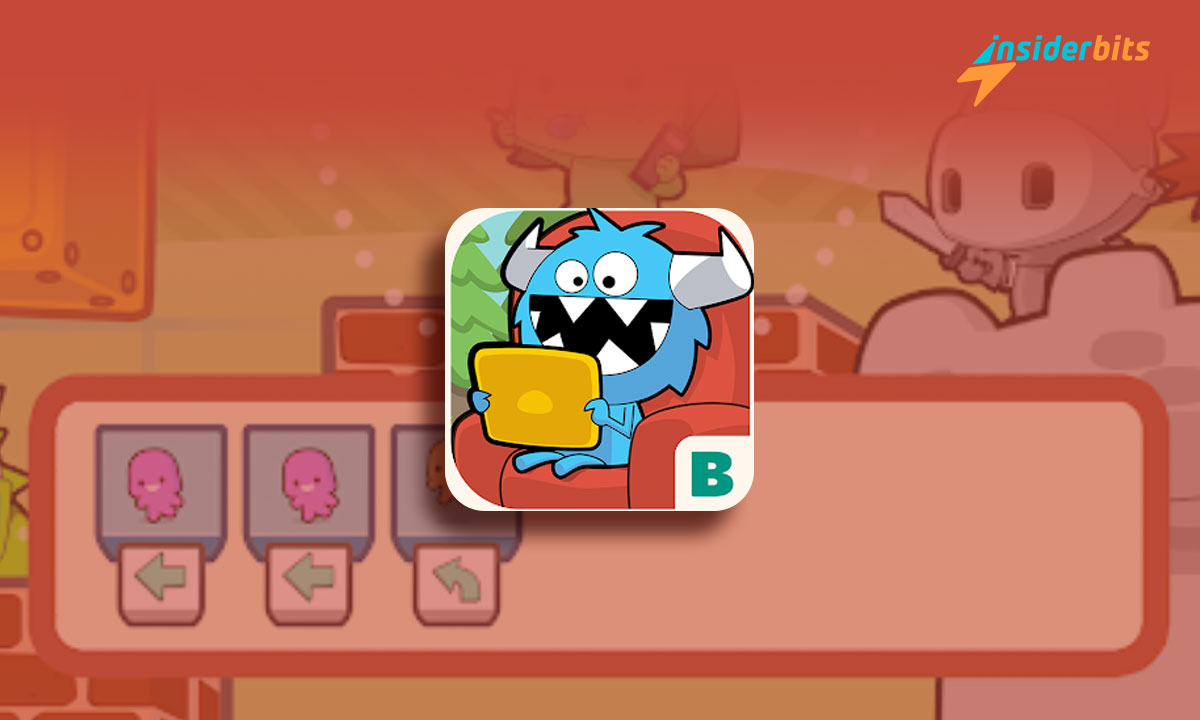When looking for a video calling app that is fast, simple, and secure, Google Meet emerges as a compelling option. Launched by Google, Duo is designed to provide a seamless and high-quality video calling experience for both Android and iOS users.
With features such as Knock Knock for live call previews, group video calls for up to 12 participants, and the ability to make voice-only calls, Google Meet offers a versatile platform for video calls and communication.
Its user-friendly interface and seamless integration with both Wi-Fi and cellular data make it a convenient choice for those seeking a straightforward and reliable video-calling solution!
What are the Features of Google Meet
Google Meet, a video calling app, offers several features to enhance the user experience. Some of its key features include:
Knock Knock: This feature allows users to see a live video preview of the caller before answering the call, adding a personal touch to the communication
Group Video Calls: Google Meet enables users to make group video calls with up to 12 participants, making it easy to connect with multiple people at the same time
Voice-Only Calls: In addition to video calls, the app also supports voice-only calls, providing flexibility in communication
Playful Effects and Filters: Google Meet offers playful effects and filters to add a fun element to video calls
Integration with Other Google Services: The app can be integrated with other Google tools, including Gmail, Google Calendar, and Google Assistant, to provide a seamless communication experience
4.5/5
How to Set Up an Account on Google Meet
To set up an account on Google Meet, follow these steps:
- Install Google Meet: Download and install the Google Meet app on your device.
- Verify Your Phone Number: Open the app and enter your phone number. You will receive a verification code via SMS. Enter the code and verify your phone number.
- Connect Your Google Account (Optional): If you want to connect your Google Account, you can do so by selecting Agree and signing in with your Google Account.
How to Initiate Calls on Google Meet
To initiate calls on Google Meet, follow these steps:
- Open the app: Launch the Google Meet app on your device and log in with your account
- Select a recipient: On the app’s homepage, swipe the contact list up and select a recipient. You can also type in a name or number at the top of the screen to quickly find someone
- Start a call: Once you’ve selected a recipient, you can choose between a Video call or a Voice call at the bottom of the screen
For group calls, follow these steps:
- Create a group: Click Create a group to start a group call with up to 12 participants
- Add participants: Invite the desired participants to join the group call by selecting them from your contact list
Tips to Optimize Audio and Video Calling with Google Meet
To optimize audio and video calling with Google Meet, consider the following tips:
Use the Knock-Knock feature: Get a live preview of the caller before answering the call using the Knock-Knock feature
Use filters and effects: Add fun and creativity to your video calls by using built-in filters and effects
Duo Moments: Take in-call photos with the Duo Moments feature, which can be shared with all participants
Optimize audio and video settings: Adjust your device’s audio and video settings to ensure the best possible quality for your calls. This may include enabling speakerphone, muting background noise, or adjusting lighting conditions
By incorporating these tips, you can optimize your audio and video calling experience with Google Meet and enjoy high-quality, enjoyable conversations with friends and family
4.5/5
Google Meet – Video Calling and Communication: Review – Conclusion
In conclusion, Google Meet is a simple and user-friendly video-calling app that offers high-quality video and audio transmission, end-to-end encryption, and cross-platform compatibility. I
Its standout features, such as the Knock-Knock feature, Duo Moments, and playful filters and effects, make it a compelling choice for those seeking a versatile and enjoyable communication experience.
By following the tips and tricks outlined in this article, users can optimize their use of Google Meet and enjoy seamless and high-quality video calling with their loved ones.
Related: How to Use the Zoom App: A Beginner’s Guide
Like this article? Add the Insiderbits blog to your favorites and visit us whenever you want to learn new and exciting information about technology and much more!