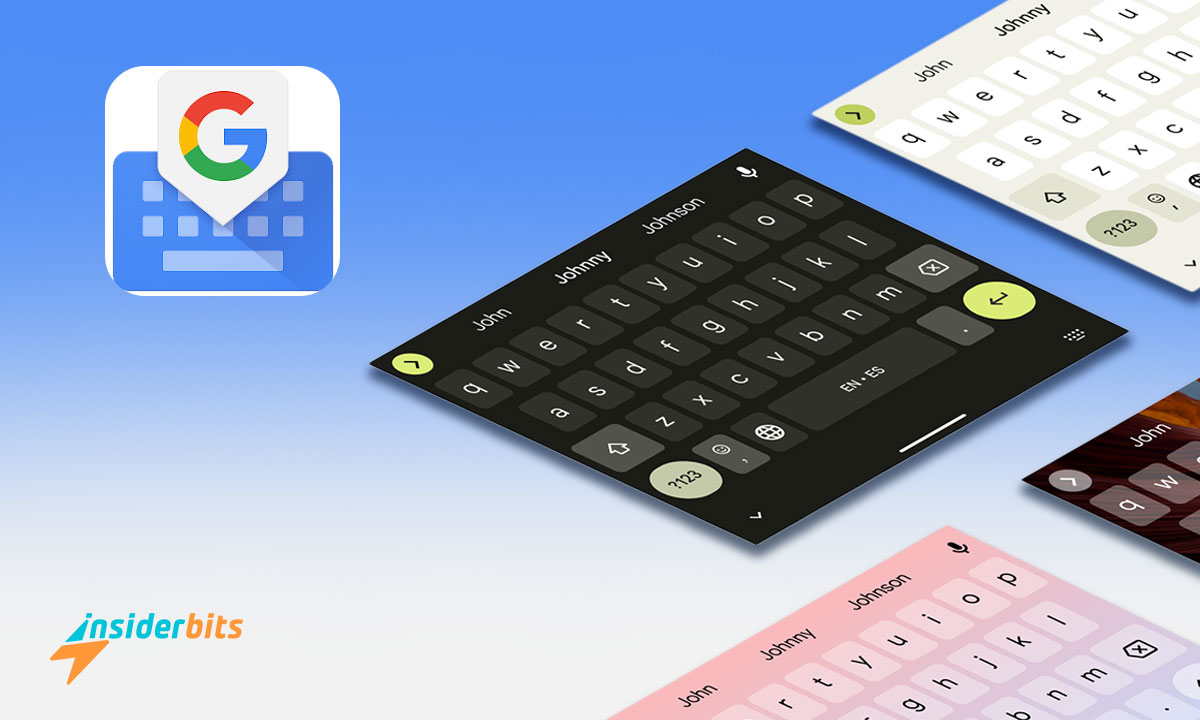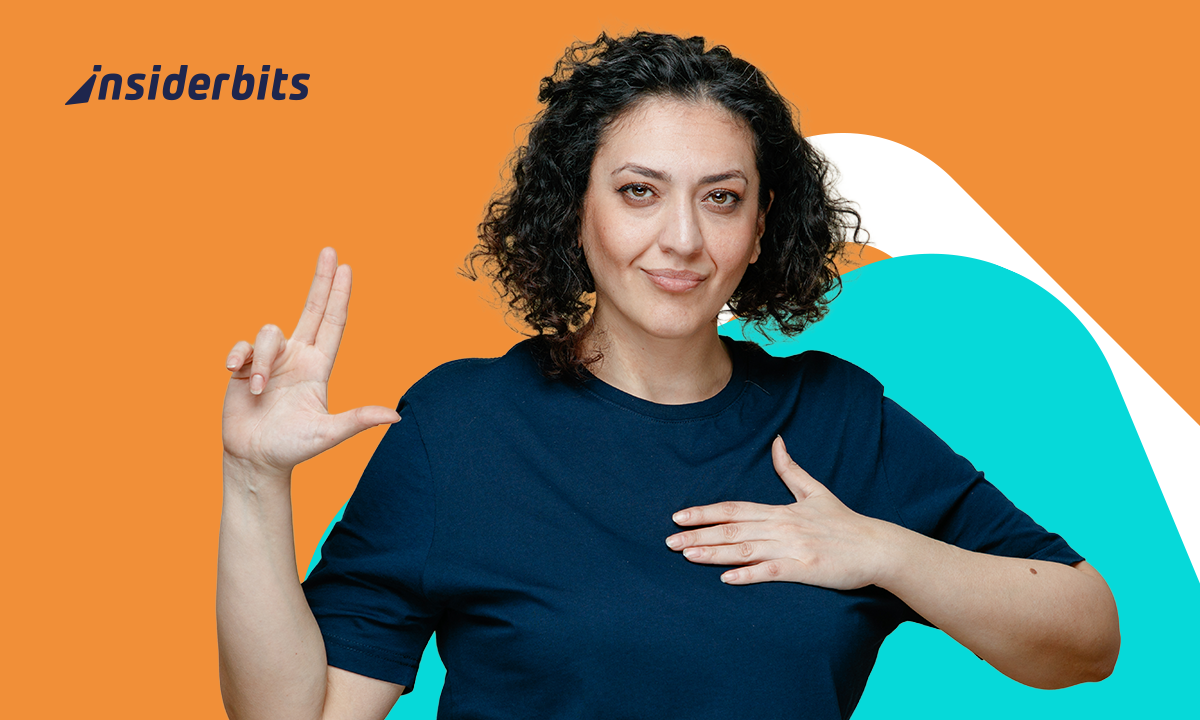Do you know the Google keyboard transformed into Gboard? It is a great tool used by many Android and iOS users and is updated periodically. Therefore, new details will be added, thus allowing it to remain the best today.
This app is easy to use and has various functions that will surprise you positively. Therefore, at Insiderbits, we want to show you some of those. Also, how it is used and the steps to download it on your smartphone are among other elements of great interest.
Gboard
The Gboard application has all the elements of the Google keyboard. We discuss speed, reliability, handwriting or swiping, voice dictation, and more. This keyboard was launched on the market in 2016.
So far, it has managed to catapult itself as the best and the most popular on Android and iOS. It is a free instrument you can download and install from the Play Store or the App Store. This great tool allows you to access various functions, as shown below.
4.5/5
General functions
Apart from providing excellent writing efficiency, it offers many elements. And going beyond a keyboard, when you download it, you will see the letter “G,” which represents Google. When you click on it, you will witness the following functions.
1. Stickers
By clicking on the smiling Gboard icon, you can start your search for animated stickers. These are of all types. Therefore, you can include them in chats with your friends and family. On the other hand, you will be able to design your own Bitmoji, but to obtain it, you must first install the Bitmoji tool.
2. Gifs
The option to “research and send animated GIFs” through the Google keyboard stands out among its functions. So, you can search for the element you want by clicking on GIFs. Likewise, GIFs that match what you like to reflect, whether it be a reaction or a state. You will also be able to see all the categories visible by default.
3. Full keyboard customization
Many want to customize their keyboard but don’t know how. However, through this application, you can achieve it to your liking. You will also get many colorful themes, images, and gradients.
4. Automatic translation
Another option is automatic translation. When you press it, you will see a notification indicating that your writing will be translated. The great diversity of languages is surprising, so you won’t have to search through dictionaries or translators.
5. Text by Voice
At the end of this app, you will see a microphone icon. The application will tell you that you can start talking by clicking on this. In such a way that you can dictate by voice the messages you want to send, thus saving time and effort. The voice recognition function of this app has no competition. Consequently, you will be pleasantly surprised since it works great.
6. Predictive keyboard
The writing efficiency this tool provides is unmatched. It enables all users to write quickly and easily on their smartphones.
This element uses machine learning to understand your type and suggests completing the probable sentences. Likewise, the Google keyboard can quickly learn about the most frequently used sentences and words and customize what it offers.
7. Other Gboard features
Among the extra functions that this tool will provide you are:
• Cursor control by signs. Move your finger along the space bar to make the cursor move.
• Delete texts. Swiping your finger to the left from the “delete” key will immediately remove the phrases you want.
• Row of numbers. To set the row and make it always visible, you must click on: “Settings,” followed by “Preferences,” and lastly, “Number row.”
• Symbols. The app quickly suggests symbols on the keys if you hold them down: Settings – Preferences – Press and hold to see the symbol.
• One hand mode. Fix the keyboard to the right or left side of the mobile with large screens.
Steps to download the Gboard app
To download Gboard on your Android, you will only have to follow the steps that we will mention below:
1. Go to the Play Store.
2. In the search engine, type “Gboard.”
3. click “Install” or “Download” once it is in view.
4. Once this is done, click on “Open”.
5. Then it will redirect you to “Settings,” and you will activate the app on your mobile.
It is straightforward, and the best thing is that it does not take up much storage space. At Insiderbits, we consider it the best keyboard.
4.5/5
How do you activate Gboard on Android?
1. Below, we show you how to activate the Google keyboard. So let’s see:
2. 1. Open the “Settings” app on your smartphone.
3. 2. Click “Keyboard language” or “Keyboard and languages”.
4. 3. In the “Keyboard” section, click on “Gboard”.
5. 4. Activate the option to enable this app, which will make the app default.
6. 5. Follow the on-screen prompts (access to contacts and permissions) and finish the setup.
7. 6. Ready! Start typing and explore its various functions.
Remember that these steps could be different, depending on the operating system’s version and your mobile’s configuration.
How do you activate it on iPhone devices?
As we pointed out before, Gboard is not only available for Android. It is also available on iOS devices. To activate it, do the following:
1. Download Google Keyboard through the App Store.
2. On your mobile, display the “Settings” section, and proceed to click on “General” in the left section.
3. Go to “Keyboard” + “Keyboards” and click on “Add a new keyboard.”
4. Select Gboard from your list of options.
5. Continue the instructions to configure said app.
6. Open any application, for example, WhatsApp, and write.
When you finish these steps, it will be active so that you can use it immediately. Don’t forget that you can customize the keyboard, add languages, and much more.
How to use Gboard?
To start writing with Gboard, you just have to do the following:
1. Install the application on your smartphone or tablet.
2. Deploy any application you want to write to, for example, your Gmail.
3. Click on the space where you want to place the text. From there, you can do this:
• Move the cursor. Move your finger left or right on the space bar.
• Activate caps lock. You will have to press “shift” twice to activate it. To deactivate it, press shift again just once.
• Accents and other options. To see the accents or different elements, simply hold down the key you want.
One of the benefits of this tool is that you will be able to create the keyboard your way. This way, you will communicate quickly using any application.
How to install the app on WhatsApp?
If you do not have the Google keyboard active in your WhatsApp, execute the following steps:
1. Log in to WhatsApp.
2. Select a conversation or open a new one.
3. Press in the text space to display the keyboard.
4. Click on the keyboard icon on the right side, below the keyboard.
5. Choose Gboard, and that’s it.
You can start typing, voice dictation, or swipe to create a conversation. If you do not see the application available in the list of keyboards, verify that it has been installed correctly.
Now you know everything about this great tool designed to improve writing efficiency. If you haven’t downloaded it yet, do it now, and you’ll see how to save time and effort.
4.5/5
Write with Gboard
This application is fascinating since it was created to simplify writing, allowing you to be much more efficient. It is easy to use, has positive comments, and has a high score. What more can you ask? In addition, its multiple options are also available for free, and you can download it on Android and iOS.
From Insiderbits, we recommend it to you, as it has managed to satisfy millions of users worldwide. In fact, to this day, she is considered the genius of the Google keyboard. On the other hand, we invite you to learn about additional tools that will help you a lot in your writing process. Don’t miss this opportunity and discover them now; good luck.