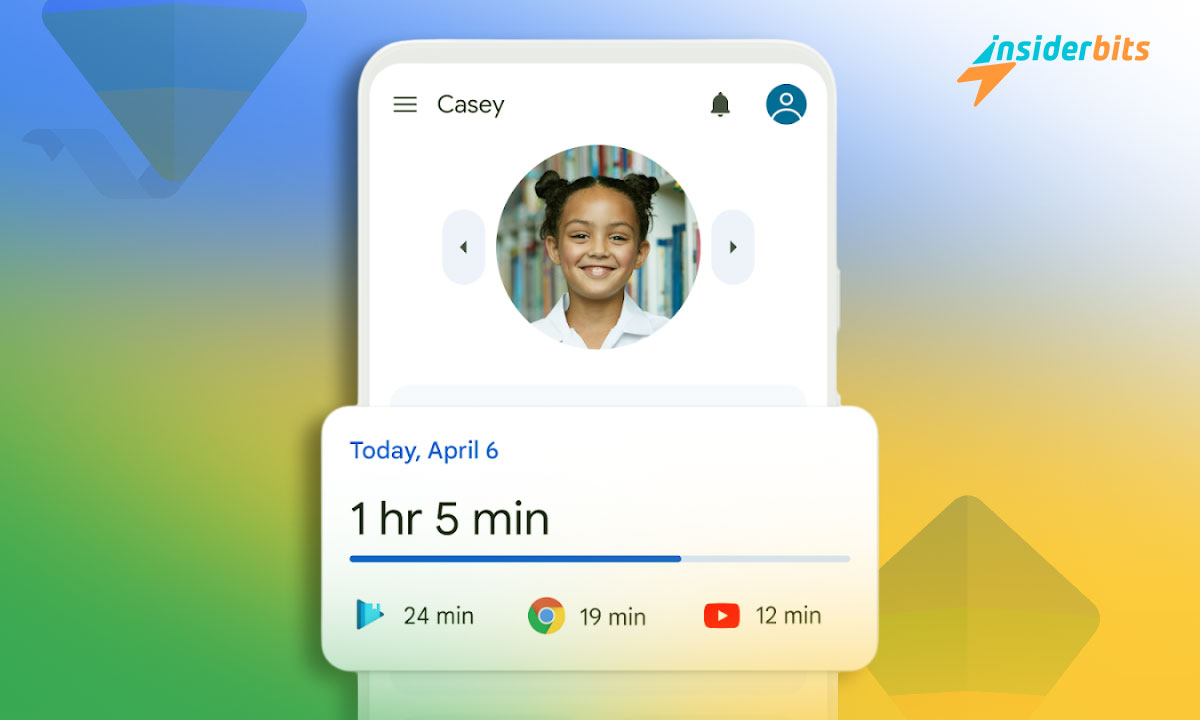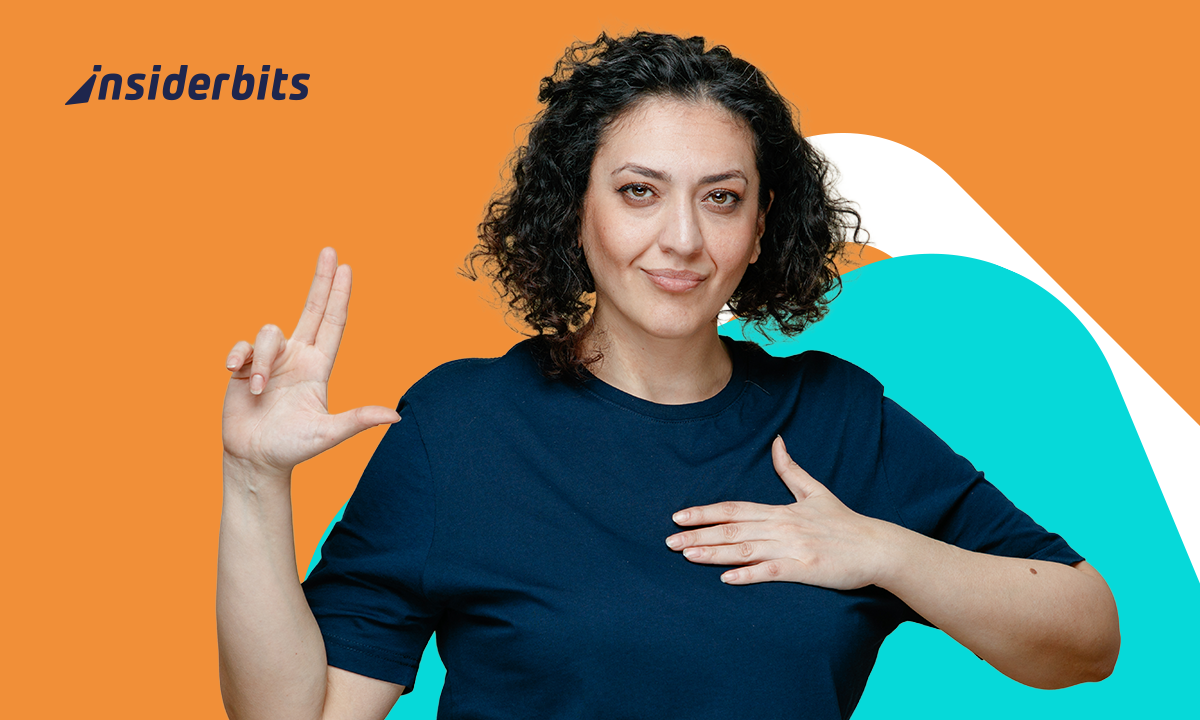The Google Family Link app offers parents an easy way to guide their child’s online experience. From managing screen time to monitoring apps, this tool helps create healthier digital habits.
Parental controls for kids don’t have to be complicated. This app simplifies things, offering the ability to guide tech usage, ensure safe content, and track children’s activities without stress.
Brought to you by Insiderbits, this review covers everything you need to know about Family Link. Keep reading to discover why this app is an essential tool for every tech-savvy parent.
Related: A Beginner’s Guide to Parental Controls on iPhone
Family Link App Insights: A Sneak Peek
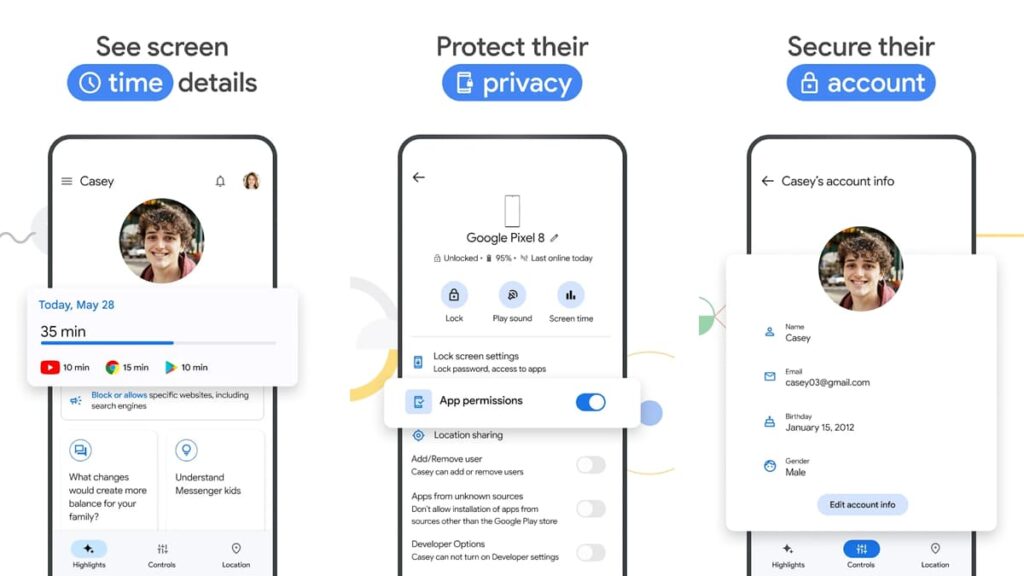
4.6/5
Managing your child’s digital world is made simpler with Google’s Family Link. This app offers parents tools to oversee screen time, approve apps, and encourage better online habits.
With customizable controls, the Family Link app helps set clear boundaries for device use. Parents can manage app downloads, monitor activity, and even track their child’s location.
Privacy is a top concern for parents, and Family Link delivers. The app lets you manage data permissions, ensuring your child’s personal information remains safe and secure at all times.
Parental controls for kids are crucial in today’s tech world, so the app allows parents to guide online interactions, fostering a safe digital environment without overwhelming complex settings.
From real-time location tracking to customizable app limits, Family Link helps parents stay informed. It’s a practical tool for families aiming to create a balanced approach to technology.
Family Link Key Features
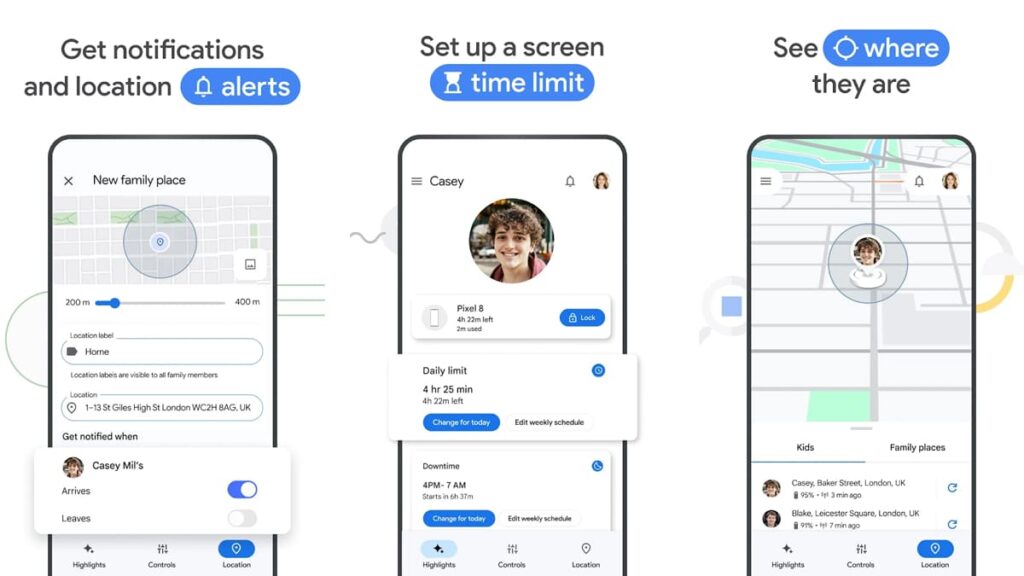
The Family Link app offers parents an effective way to guide their children’s digital experience. With simple features, it helps manage screen time, approve apps, and monitor device activity.
This app empowers families to establish healthy boundaries around technology. It provides useful tools to encourage responsible digital habits for kids of all ages.
- Screen Time Limits: Set daily limits or schedule specific downtime to help children find a balance between screen use and offline activities throughout the day.
- App Monitoring: Control which apps your child can download or use. You can approve or block apps, ensuring access to age-appropriate content only.
- Location Tracking: Stay informed by tracking your child’s device location in real-time, giving you peace of mind when they’re out and about with their device.
- Account Control: Manage your child’s account settings and permissions, protecting their personal data and ensuring their online presence remains secure and safeguarded.
- Comprehensive Controls: Manage your child’s account settings and permissions, protecting their personal data and ensuring their online presence remains secure.
Google Family Link is a solid parental controls app for kids, helping parents oversee their child’s digital world without added complexity. It empowers families to set rules tailored to their needs.
Balancing technology use is important, and Family Link provides the right tools to help. With these features, parents can promote healthy habits while maintaining their child’s online safety.
Related: How to Share Passwords Easily with Google Family
A Look at the App’s Potential Drawbacks
The Google Family Link app offers valuable tools for guiding children’s digital habits, but it comes with certain challenges. Some features may not fully meet the needs of every family.
While it provides solid oversight, there are limitations parents should be aware of. Knowing ahead of time helps families make better choices when managing their child’s screen time.
- Limited Updates Control: Parents cannot approve or block automatic updates of apps, even if those updates expand permissions, leaving certain functions unchecked.
- No Content Filtering: The app does not offer specific content filtering for browsers, relying on other methods to restrict inappropriate material from appearing in searches.
- Lack of Flexibility With Apps: Some pre-installed apps, like Google Play or Chrome, can’t be fully disabled, restricting parents’ ability to control all app usage on the device.
- Battery Dependence For Tracking: Location tracking only works if the child’s device is powered on and connected, which may lead to gaps in tracking if the battery is low.
- Notifications Overload: Parents might receive too many notifications for minor activities, which could become overwhelming and make critical alerts easier to miss.
Despite offering strong parental controls for kids, Family Link has areas where it could improve. Understanding these helps parents find additional ways to ensure their child’s online safety.
Parents looking for a comprehensive solution should consider the app’s limitations and explore alternatives to fill the gaps. This way, they can create a more balanced digital environment.
How to Download This Parental Controls App for Kids
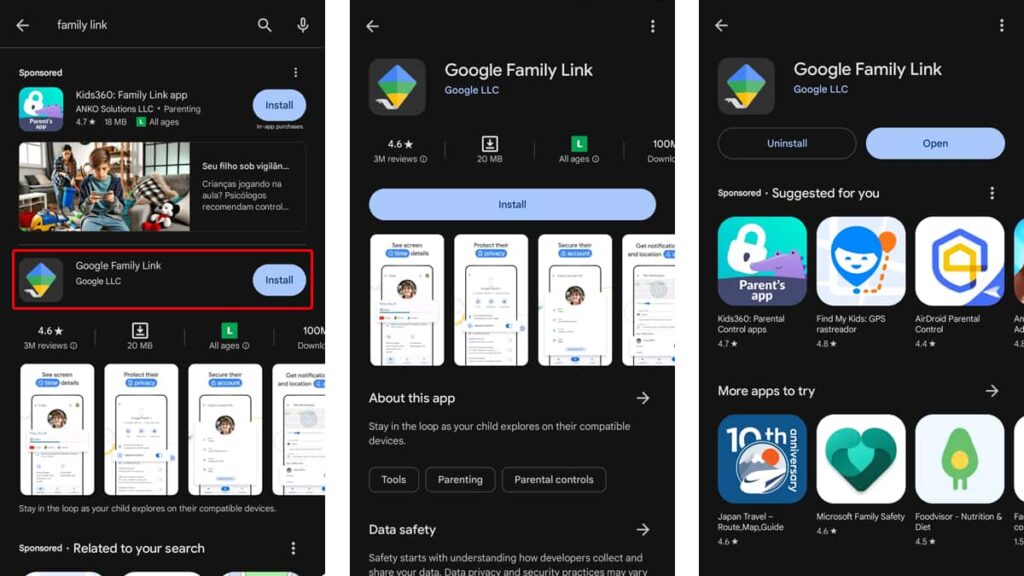
4.6/5
Downloading the Google Family Link app is a simple way to start managing your child’s online activity. It provides parents with easy access to tools that ensure safe and responsible tech use.
Whether you use an Android or iOS device, getting Family Link is quick and efficient. Follow these simple steps to get started and take control of your child’s digital habits.
Android Devices
- Open the Google Play Store on your Android phone or tablet to begin downloading.
- Search for “Google Family Link” in the search bar at the bottom of the Play Store.
- Select the app from the search results and tap the “Install” button to download it.
- Wait for the app to finish downloading, then tap “Open” to launch the application.
- Follow the on-screen instructions to set up Family Link on your child’s device.
iOS Devices
- Open the App Store on your iPhone or iPad to find Family Link.
- Type “Google Family Link” in the App Store’s search bar and press enter.
- Choose the correct app from the results and tap the download icon to install it.
- Once installed, tap “Open” to access the app and begin setup.
- Complete the setup process by following the guided steps for your child’s account.
Setting up the Google Family Link app is the first step toward creating safer online experiences for children. With its simple interface, parents can easily manage screen time and app usage.
As one of the top parental controls for kids, it empowers families to shape healthy tech habits. Understanding how to download and use it ensures better supervision in today’s digital age.
Related: Phone Tracker – Connecting You, Your Friends, And Your Family
Family Link App Navigation: Step-by-Step
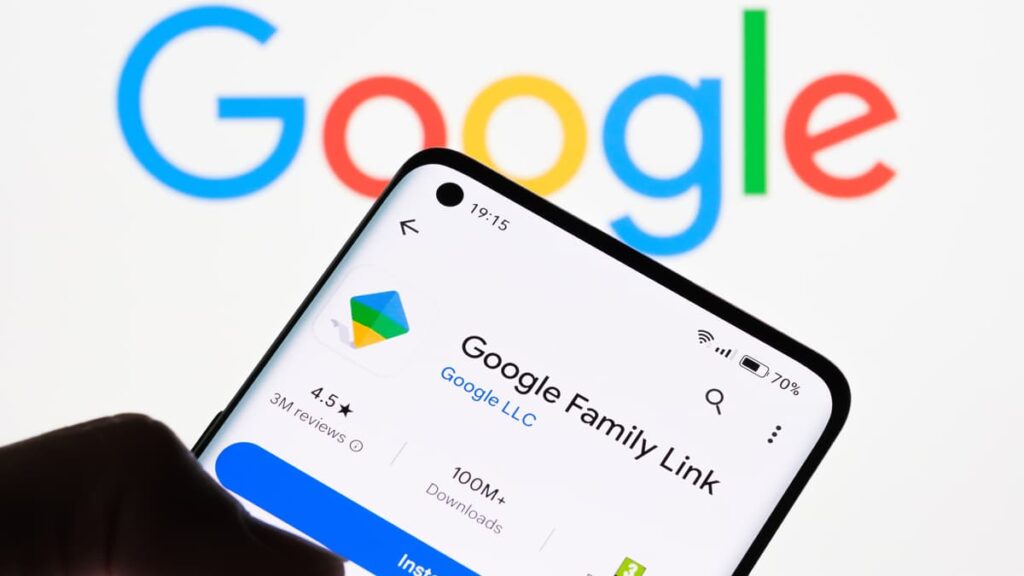
The Google Family Link app allows parents to guide their child’s digital experience with ease. By setting limits, approving apps, and tracking activity, it ensures a balanced online environment.
Using Family Link is straightforward once it’s set up. Here’s a detailed guide on how to navigate its features, manage accounts, and utilize its parental controls effectively.
Setting Up Screen Time Limits
After installing the app, go to your child’s profile to manage screen time. This feature helps parents control daily device usage, promoting healthier digital habits for kids.
Start by selecting “Screen Time” in the app’s menu. Here, you can customize time limits and set daily restrictions. Parents can also create specific downtimes for bedtime or study periods.
The Family Link app allows you to monitor how much time your child spends on each app. Adjust these limits to ensure a balanced usage of both educational and entertainment apps.
Managing App Downloads and Permissions
With the Family Link app, you can easily control which apps your child downloads. Go to “Manage Apps” under their profile and review all downloaded apps before granting permissions.
Parents can approve or block new app downloads from the Play Store. This ensures that only age-appropriate apps are installed, allowing families to maintain control over content access.
Additionally, the Family Link app lets you manage app permissions. This feature gives parents the ability to oversee what data apps can access, ensuring privacy and safety.
Monitoring Location and Tracking Activity
For added peace of mind, Family Link offers location tracking, allowing parents to see where their child is in real time. This feature adds another layer of parental controls for kids.
Location tracking can be accessed in the child’s profile. Parents can view the current location and get alerts when their child arrives at or leaves specific locations, keeping them informed.
Parents can also review their child’s activity report, detailing which apps were used and for how long. This helps parents understand their child’s digital habits and adjust limits as needed.
Adjusting Privacy and Account Settings
The Family Link app features extend to managing your child’s Google account. Parents can edit personal details, reset passwords, or even delete the account if necessary for security reasons.
The app provides tools for managing data privacy. Parents can control which apps and websites have access to their child’s personal information, ensuring a safer online experience.
By customizing these privacy settings, parents get a sense of tranquility. It’s a flexible tool that keeps children’s online data secure while allowing them to explore technology safely.
Google Family Link: The Key to Safer Digital Parenting
Google Family Link offers parents an effective way to manage their child’s digital world. It provides practical tools to set boundaries, ensuring a safer and healthier online experience.
The Family Link app stands out with features like screen time limits, app monitoring, and location tracking. It’s an invaluable tool for parents looking to guide their children responsibly.
This review emphasizes how Family Link helps parents manage their child’s online activities. Its user-friendly tools offer valuable support for creating safe and structured digital habits.
For more insights on technology and safety, stay with Insiderbits. Discover useful tips and other articles that can help you stay up to date with the best tools for protecting your children.