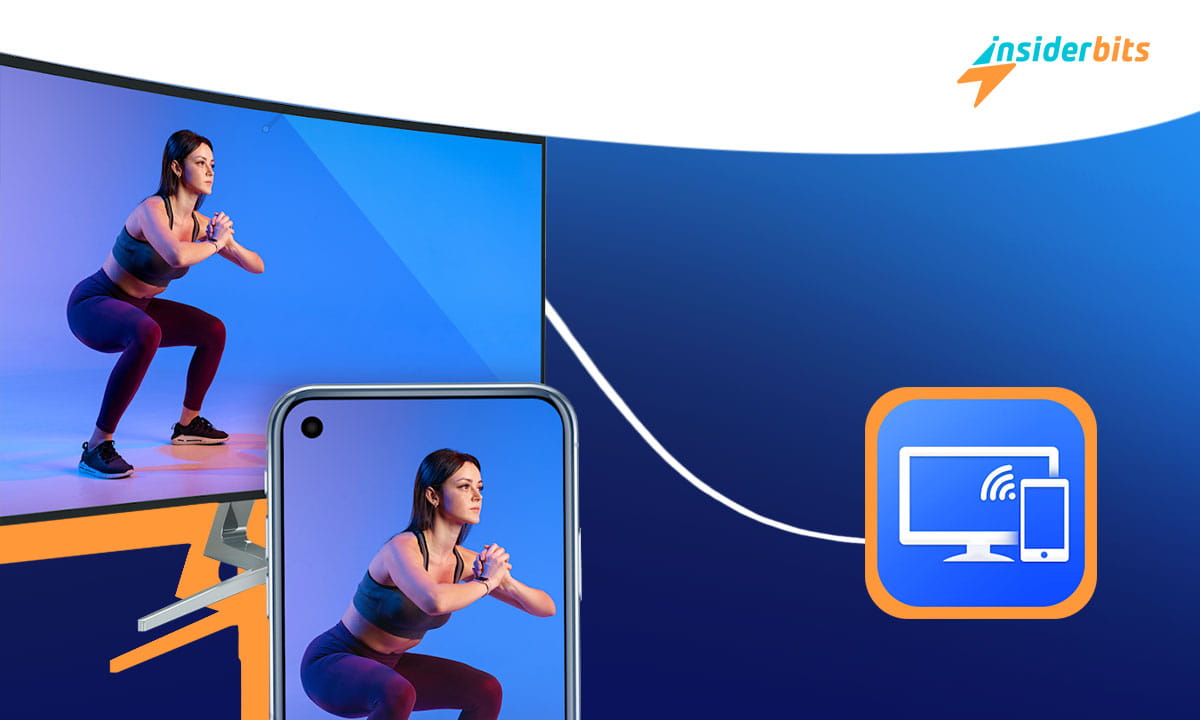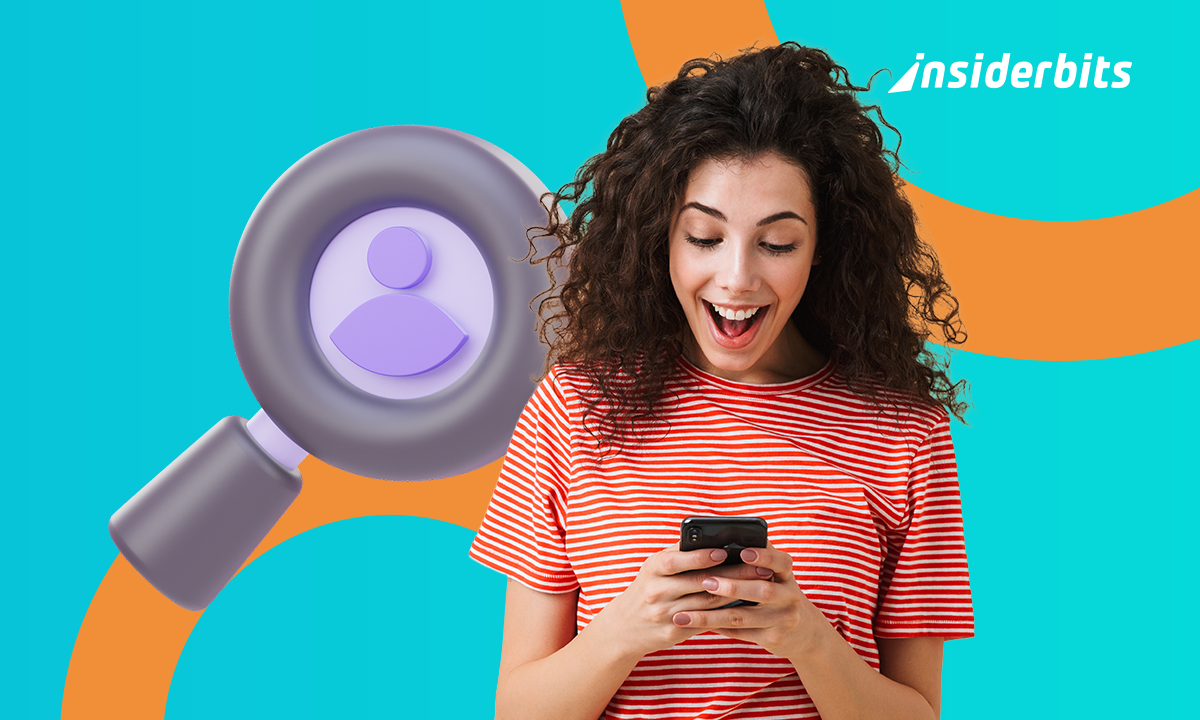Ever wondered how to connect your phone to the TV for a cinema-like experience right in your living room? Then meet the Screen Mirroring – TV Miracast app.
Our team here at Insiderbits has put together an easy-to-follow tutorial that will guide you through the entire process and help you mirror your phone hassle-free.
Ready to take your viewing to the next level? Then check out our guide below and make the leap from small screen to big screen today!
4.1/5
Screen Mirroring – TV Miracast app: an overview
Screen Mirroring – TV Miracast is an app by Studiosoolter that allows Android users to connect and mirror their phone screen to their Smart TV.
With this app, you can mirror your movies, photos, and music on the big screen and share them with friends and family within seconds.
The app offers a simple interface that’s super easy to use. By using the Screen Mirroring – TV Miracast app, you’ll have access to high-quality video and high-speed connection.
Plus, the app supports most Smart TVs, making it a flexible solution to your casting needs. It also offers powerful mirror technology for stable screen mirroring.
And the best part? You can use the app without any limitations. Simply look for your favorite shows, movies, and games, and easily share them on the big screen.
You can download the app for free, but the free version is heavily ad-supported. To remove the ads, you can pay for their premium subscription which costs $3.99 a month.
If you want to upgrade your viewing experience, the Screen Mirroring – TV Miracast app offers a simple and effective way to connect your phone to your TV.
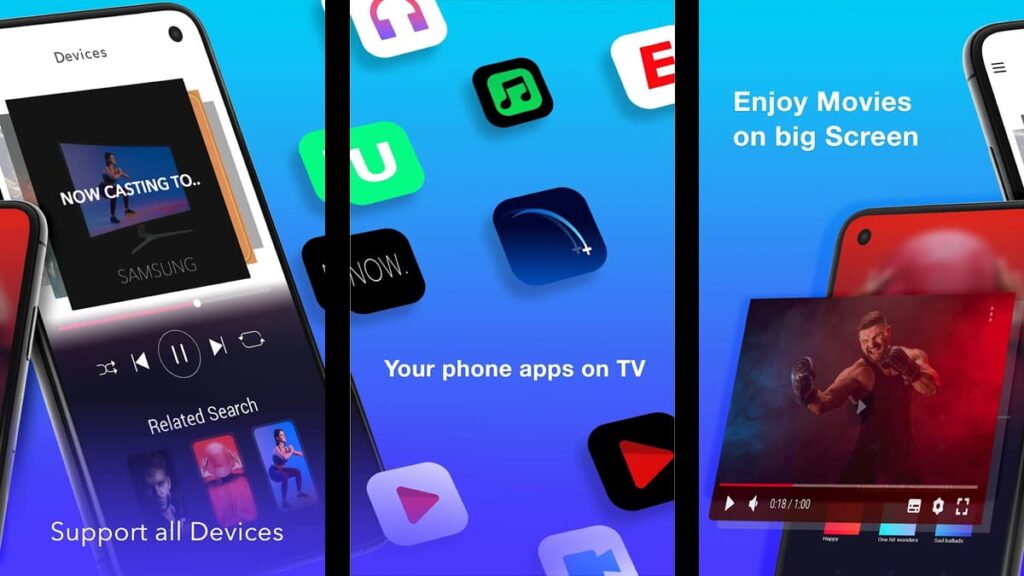
What are the Screen Mirroring – TV Miracast features?
The Screen Mirroring – TV Miracast app offers an impressive set of features to make your screen mirroring experience as simple and enjoyable as it can be. See them below:
- Enjoy Cinema Quality Viewing: Cast to your TV and take pleasure in the ultimate experience of watching videos and movies on a big screen.
- One-Click Connection: Simple and fast connection with just a simple click. Say goodbye to complicated setups!
- All Media Files Welcome: Whether it’s videos, photos, audio, or PDFs, the app supports all media files.
- Device-Friendly: The app supports multiple devices, making it an incredibly versatile resource.
- User-Friendly Design: The app is designed to be fast and easy to use, with no technical know-how required.
- Quick Screen Casting: Cast your phone screen to your big TV screen faster and start streaming in no time.
- Mobile Gaming on TV: Play your favorite mobile games on your TV screen for a larger-than-life gaming experience.
- Live Video Casting: The app allows you to cast live videos on your browser directly to your TV.
- High-Speed Screen Share: You can share your screen at an impressively fast speed.
All of these features are designed to make your life easier and a lot more fun, so you can turn every screen-sharing session into a memorable experience!
Your guide to download and use the Screen Mirroring – TV Miracast app
The Screen Mirroring – TV Miracast app stands out amongst screen-sharing apps, and it allows you to connect your phone to any Smart TV in a few seconds.
The app works on most Smart TVs and offers a high-speed connection, so you can focus on the fun rather than the setup.
Here’s a comprehensive step-by-step guide on how you can download and use the Screen Mirroring – TV Miracast on your Android devices:
Step 1: Downloading the App
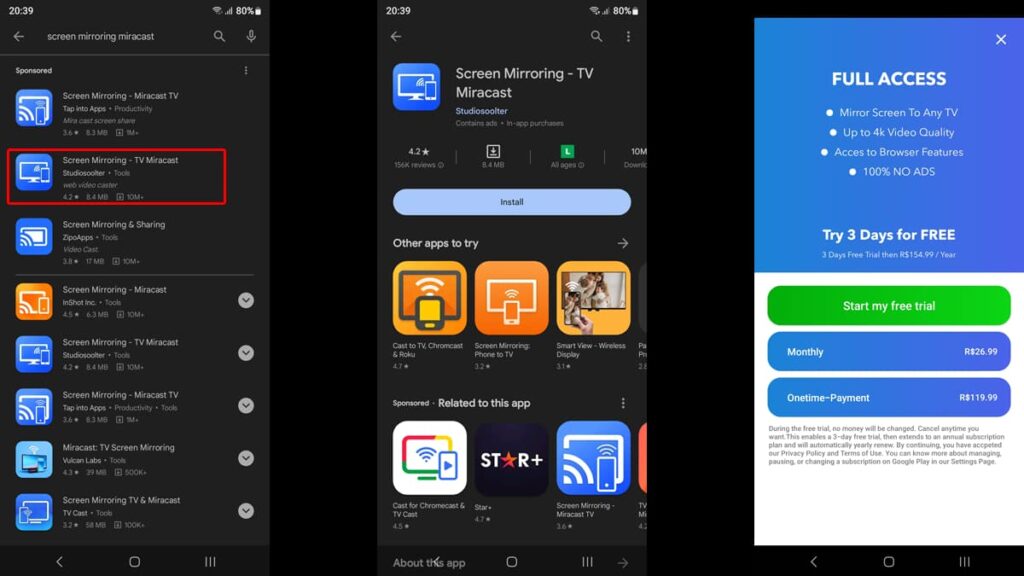
- Unlock your Android device and head to the Google Play Store app. Tap to open it.
- In the search bar at the top, type “Screen Mirroring – TV Miracast” and hit “Search”.
- Find the app in the search results, and make sure it’s the one from Studiosoolter.
- Tap on it and then hit the “Install” button. Wait for the app to finish downloading.
Step 2: Setting Up Permissions
- After the app is installed, tap “Open” to launch it.
- Grant permission for the app to access your media, files, and network settings.
Step 3: Connection Setup
- For the app to work, make sure that both your phone and TV are connected to the same Wi-Fi network.
- Open the app, and it will automatically search for available TVs within the same Wi-Fi network. A list of available devices should appear.
- Tap on your TV’s name from the list to initiate the connection.
- You may get a notification on your TV screen asking for permission to connect your phone to your TV—approve it.
Step 4: Media Sharing
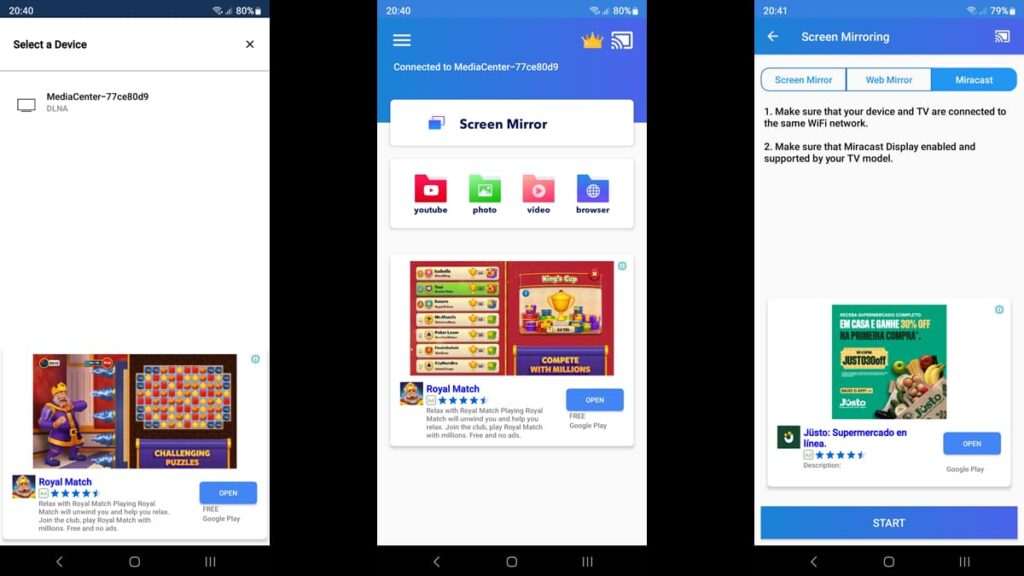
- Once the app is connected, you’ll see an option to select which type of media you’d like to share. You can choose any file, from movies to PDF.
- After selecting your media, you can either add it to a queue or cast it right away by pressing the “Play” button.
- The app also allows you to dive into other functionalities like live browser streaming or gaming.
By following these steps, you’ll see how simple it is to connect your phone to your TV using the Screen Mirroring – TV Miracast app.
4.1/5
Let the Screen Mirroring – TV Miracast app improve your screen experience
Say goodbye to the days of squinting at your phone screen while streaming your favorite content or playing games.
With the Screen Mirroring – TV Miracast app, you can easily connect your phone to your TV, turning your living room into a personal cinema or gaming center.
Not only does the app support a wide variety of TVs and media files, but its user-friendly interface ensures you don’t have to be a tech wizard to get it all set up.
Are you interested in making the most of your devices? Our team at Insiderbits is here to provide you with the tools and tips to make your digital life easier and more enjoyable.
So don’t miss out on more articles like this—explore Insiderbits for all your tech needs!