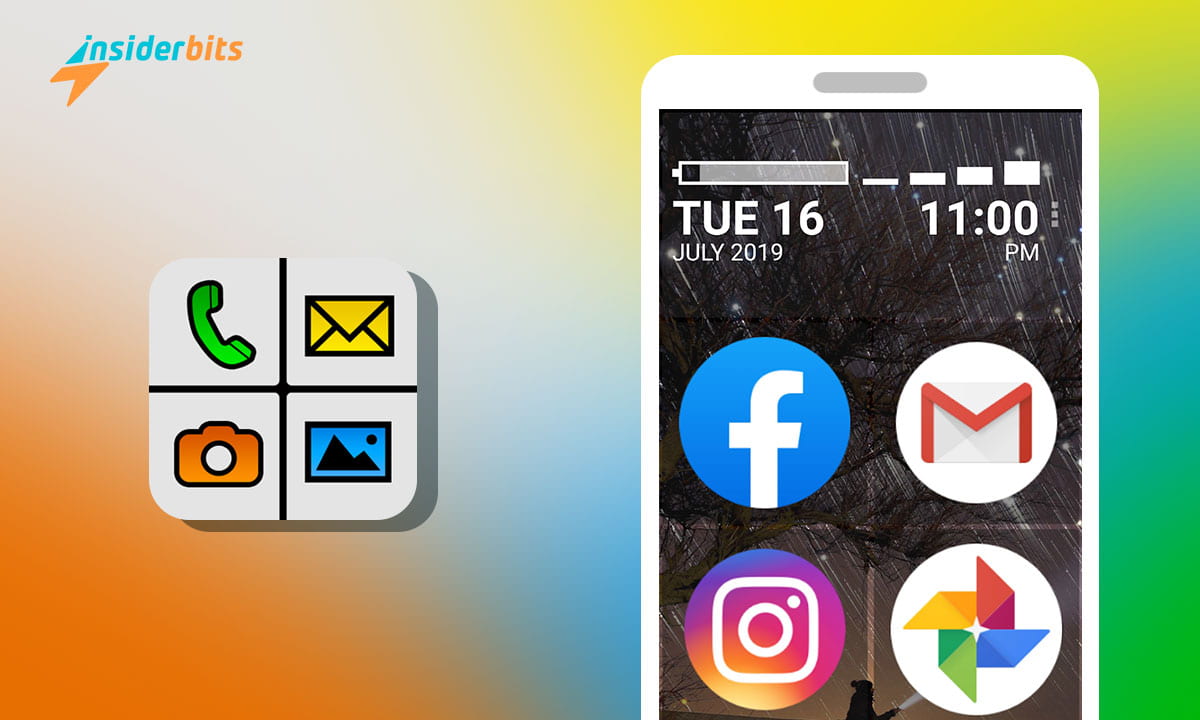The Big Launcher app is an important large icons app assistant designed to revolutionize your smartphone experience.
With its intuitive interface and oversized icons, the Big Launcher app makes it easier than ever to access your favorite features and apps.
Say goodbye to squinting at tiny icons and struggling to find what you need. This user-friendly launcher puts everything at your fingertips with its big, bold icons and simplified layout.
Big Launcher App – Review
The Big Launcher app is a game-changing Android launcher designed specifically for seniors and visually impaired users.
With its oversized buttons, high-contrast color schemes, and three font size options, it provides an incredibly user-friendly interface that is easy to read and navigate without glasses.
One of the app’s highlights is the SOS button, which can be configured to call or message an emergency contact in times of need.
The launcher also allows for easy customization, enabling users to add shortcuts for apps, websites, contacts, and widgets directly on the home screen.
While the free version has some limitations, such as a restricted number of customizable buttons and additional screens, the paid version offers a wealth of features that make it well worth the investment for those seeking a more accessible and stress-free smartphone experience.
Big Launcher App – Features
- Large Icons: The Big Launcher app features oversized, easy-to-read icons for key functions like phone, messages, camera, photos, SOS, and apps, making them simple to identify and access.
- Simplified Interface: The launcher provides a streamlined interface with large buttons to perform basic operations, reducing clutter and confusion.
- Customizable Text Sizes: Users can choose from three text size options (standard, large, extra-large) and select from light, dark, or blue color themes to suit their preferences and visual needs.
- SOS Button: The configurable SOS button allows users to call or message an emergency contact with a single tap, providing an added layer of safety and security.
- Shortcuts: The app enables users to add shortcuts for their most-used apps, websites, contacts, and widgets directly on the home screen for quick access.
- Physical Home Button Integration: Big Launcher is integrated with the phone’s physical Home button, making it easy to switch between the launcher and the stock Android interface.
- Contact Editing: Users can edit contacts within the system contacts editor, assign photos, and utilize additional options for personalization.
- Language Support: The app supports multiple languages, allowing users to choose a different language than the rest of their phone’s interface.
How Can I Customize the Home Screen Using the Big Launcher App?
Here are the main ways to customize the home screen in this icons app assistant:
Add More Screens
- Tap the three dots (⋮) next to the clock and choose “Preferences” from the menu
- Tap “Customize buttons and screens”.
- Tap “Add screen”.
- By default there is no swipe scrolling between screens, so you need to link the new screen to one of the buttons on a previous screen.
- Tap “Enable swipe to navigate screens” in the Preferences to allow swiping between screens.
Customize Buttons
- Tap the three dots (⋮) next to the clock and choose “Set buttons” from the menu
- Tap the button you want to change and choose the action you want
- Choose “App” to create a shortcut to any app
- Use the internal widgets for controlling Wi-Fi and Bluetooth.
- Choose “Direct call to contact” to display the contact’s photo on the button.
- Select “Website shortcut” to launch a browser with any address.
- Select “External widget” to add an active widget from other installed apps like weather or calendar
- Select “External shortcut” to add an app-specific shortcut from other installed apps
How to Use Big Launcher App?
- Download and install Big Launcher from the Google Play Store.
- Select Big Launcher as your default launcher when prompted.
- Choose your preferred language, text size, and color theme.
- Customize the security settings for call history, messages, and contacts.
- Tap the phone button to make calls, messages for SMS, camera for photos.
- Configure the SOS button to quickly contact an emergency number.
- Press Menu or three dots to access Preferences and Customize.
- Add more screens, customize buttons, and change themes and text size.
- Hide the notification bar, show a big signal/battery, and add safe borders.
- Revert to the original Android layout by selecting the default launcher.
How to Download the Big Launcher App?
This app is only available for Android. Follow the steps below to download the application:
- Open the Google Play Store on your Android device.
- In the search bar, type Big Launcher App and press Enter.
- Select the Big Launcher from the search results.
- Tap the Install button to download and install the app on your device.
Big Launcher App – Large Icons Assistant – Conclusion
The Big Launcher app is a great solution for seniors, visually impaired users, and anyone seeking a more accessible and user-friendly Android experience.
With its oversized icons, simplified interface, and robust customization options, Big Launcher puts the power of a smartphone back into the hands of those who may have struggled with small buttons and cluttered screens.
By prioritizing readability, ease of use, and personalization, this innovative launcher app empowers users to take control of their mobile experience,
Related: TOP 5 Widgets to Customize Your Home Screen
Like this article? Add the Insiderbits blog to your favorites and visit us whenever you want to learn new and exciting information about technology and much more!