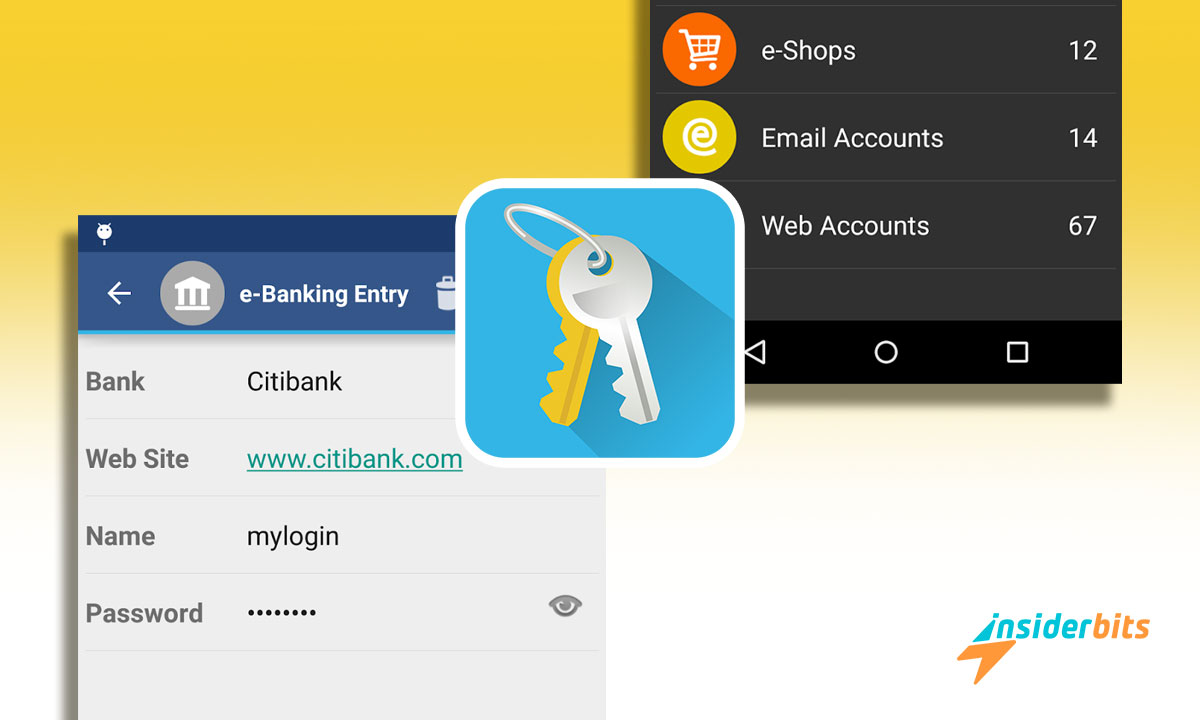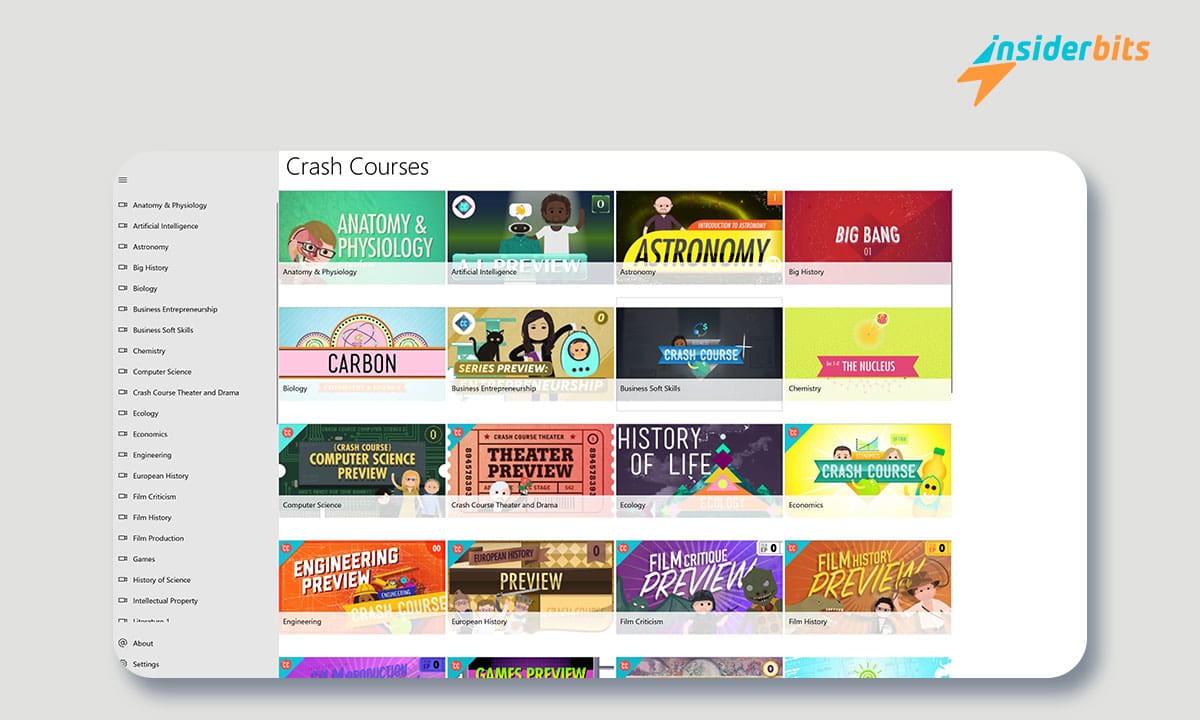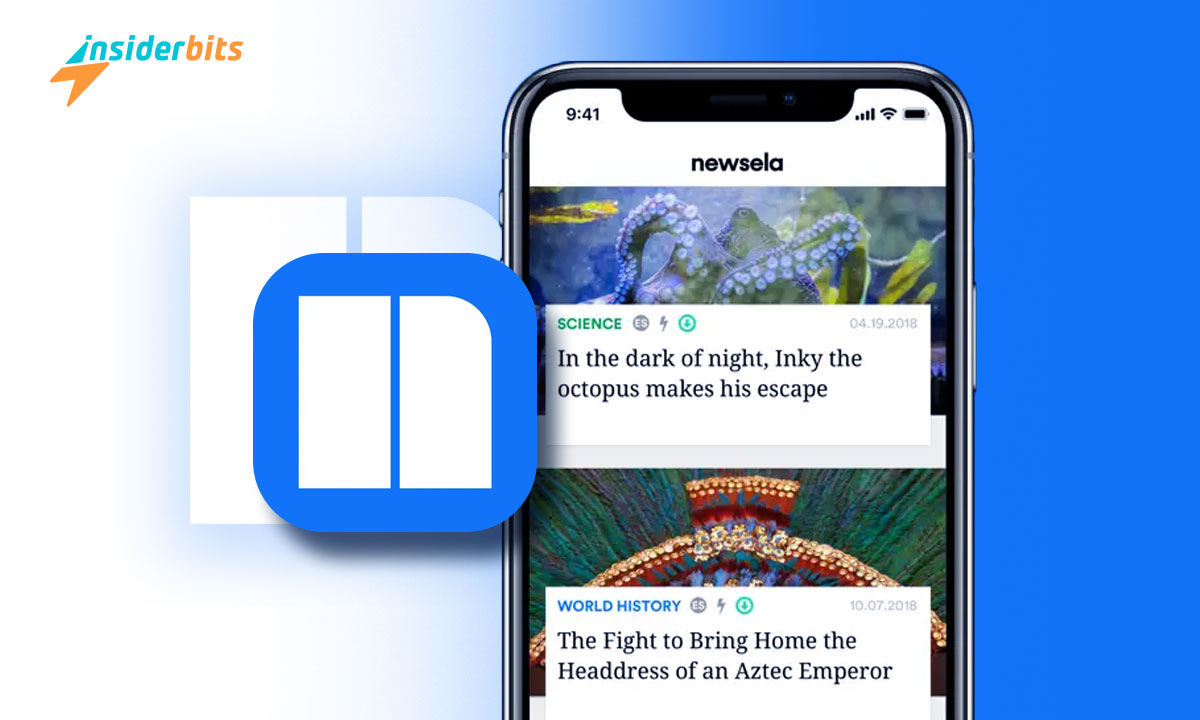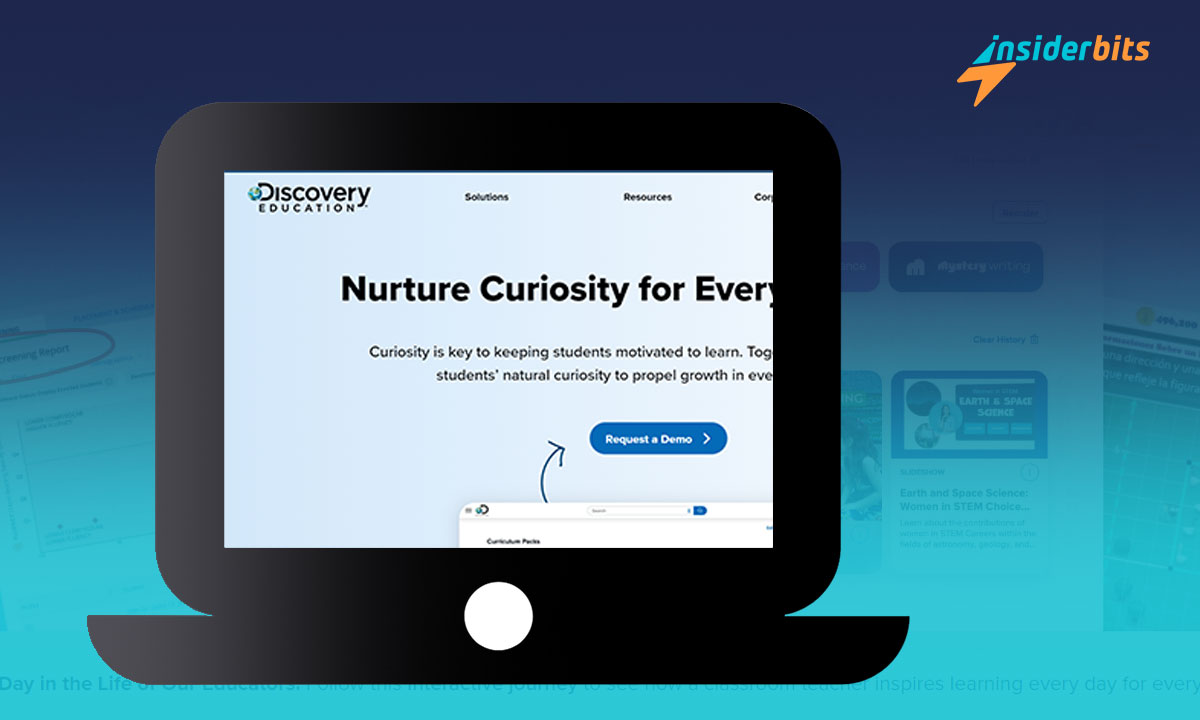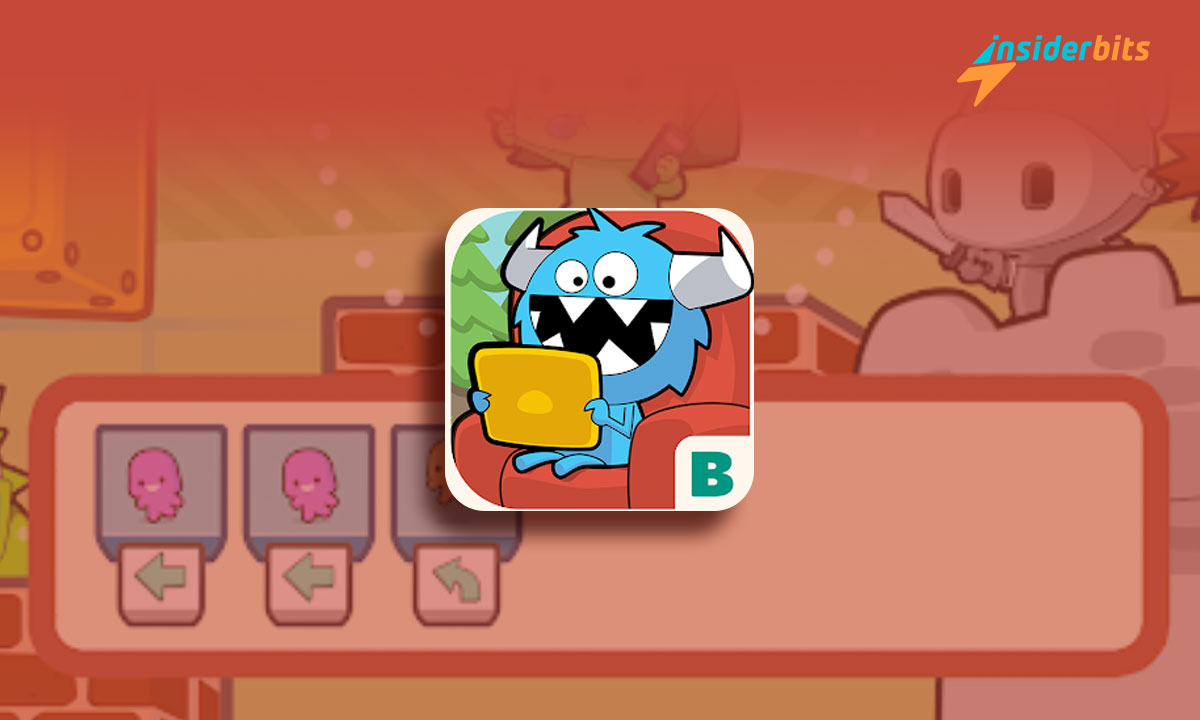If you need to manage your passwords, aWallet Cloud is the application you should install on your device. Now, with the number of online accounts, remembering a unique and secure password is very difficult; above all, if we want to make each one different and not repeat themselves.
For that reason, at Insiderbits, we will explain everything you need to know about this app. This way, you can keep your passwords safe and without forgetting them. And the best thing is that you will know all the vital information to use it without problems on your mobile devices.
Discover all the general functions of aWallet Cloud
aWallet Cloud is a password security app that goes beyond convention. If you don’t know why we say this, at Insiderbits, we will explain all the functions that define it by themselves. Additionally, this will help you understand what to expect from the app once you start.
Before installing an app, we always want to know its general functions. However, in some cases, we cannot find a place that shows us what they are. Therefore, here we have all the tools that will allow you to learn about it and make you install it on your mobile devices.
According to the characteristics that appear in the description of the app, those that we can highlight are the following:
4.8/5
Principal functions of aWallet Cloud
• Effectively secure your passwords, credit card information, web page information, and banking credentials.
• Synchronizes information encrypted with cloud storage services such as OneDrive or Google Drive.
• Use the editor to create new categories or change them. Additionally, you can incorporate custom icons according to your preferences.
• Do specific searches within the fields to get the information you need quickly.
• You’ll be free of intrusive ads, ensuring a distraction-free experience.
• Back up and restore encrypted files directly from your USB device.
• Export unencrypted data in CSV format to your USB device for convenient access.
• Automatically locks after a set time to provide an additional layer of security.
Pro Features
• Apart from cloud management, it also allows you to create passwords automatically.
• Allows the import of files in CVS format.
• Unlocking via fingerprint recognition is only available on Android 6 and up.
Security features
• Cloud-based password security. Therefore, the information and categories are stored in the data. Crypt file.
• It supports AES and Blowfish encryption algorithms with passwords up to 256 bits long.
• When the data file is decrypted, the master key is used with all algorithms. This approach, inspired by TrueCrypt, complicates brute-force attack attempts.
• It incorporates randomly generated salt values along with your master password. It helps protect against offline dictionary attacks.
• The key to unlock the data file is generated by combining your master password with the 512-bit salt. Additionally, the result is digested 1000 times via SHA-256. Remember that repeating password digests makes brute-force attack attempts difficult.
• It allows you to self-destruct an information file after a predefined number of failed unlock attempts. It is also possible to configure optional backup deletion on the USB device.
Learn here how to use the aWallet Cloud application
Did knowing all the functions of a wallet encourage you to download it? If that is your case, we will explain how to use it. Thus, you don’t have to wait longer to use this cloud management system that will help you so much. Just continue, and we hope that you have no doubts after our guide:
• Open the wallet application on your mobile device.
• You will see that there are four buttons on the main screen. These Are Favorite Category, Categories, Block, and Category Editor.
• You will also see a magnifying glass in the upper right corner and three dots in a row. If you click on it, you will know that it has more options for using the application, such as settings.
This password security app has many functions and features. Therefore, at Insiderbits, we have decided to explain them to you in parts that allow us to explain them more clearly:
What you can do in your Favorite Category
• First, it will ask you to configure cloud management encryption. Also, you must choose a password; if you want to change them, you can do it later.
• Next, you choose the encryption algorithm. In this part, you have two options. The first uses Default – AES/CBC 256 bits and the custom option.
• Next, you must write a password of at least four characters. In addition, it warns you that you must remember your master password since you cannot access your data.
Find out what the Categories option means
In this section, you will see all the categories for creating a password with a wallet. Next, at Insiderbits, we are going to tell you what they are:
• Electronic banking
• Mail accounts
• Computer accounts
• Web Accounts
• Credit cards
• Electronic stores
What does the lock button do?
Although perhaps the name gives you a clue, we will explain it anyway. When you click the lock option, you lock the application and delete the clipboard. The only way out of this option is to hit the three points and then unlock. Of course, you have to enter your master password or enable biometric unlock for next time.
The last option, but not the least important
Lastly, there is the Category Editor option. Here, as its name indicates, you can add or edit new ones. You can even change the definitions if you want.
You have to click the plus icon in the Category Editor option. Then, you must select an icon, the name, and a field. And that’s it. Now, you can add as many as you want.
What do you need to do to download aWallet Cloud on your device?
Did you know all the functions and how to use aWallet cloud? So, we imagine you can’t wait any longer to download it. Don’t worry! This section explains what you must do so that it is on your mobile devices without problems.
However, unfortunately for some, this application is not free. Therefore, if you want to download it, you should know it will cost you $7.37.
So, if you have the money, head over to the Play Store and download it to your mobile device
4.8/5
New horizons in password security
aWallet Cloud is an app that gives you everything you need on the first try. Not only do you protect your passwords, but you also have the option of cloud management. Thus, everything has the most significant security; you only need to download it to use it.
Also, if you want to know about other similar applications, at Insiderbits, we have more that you may like.