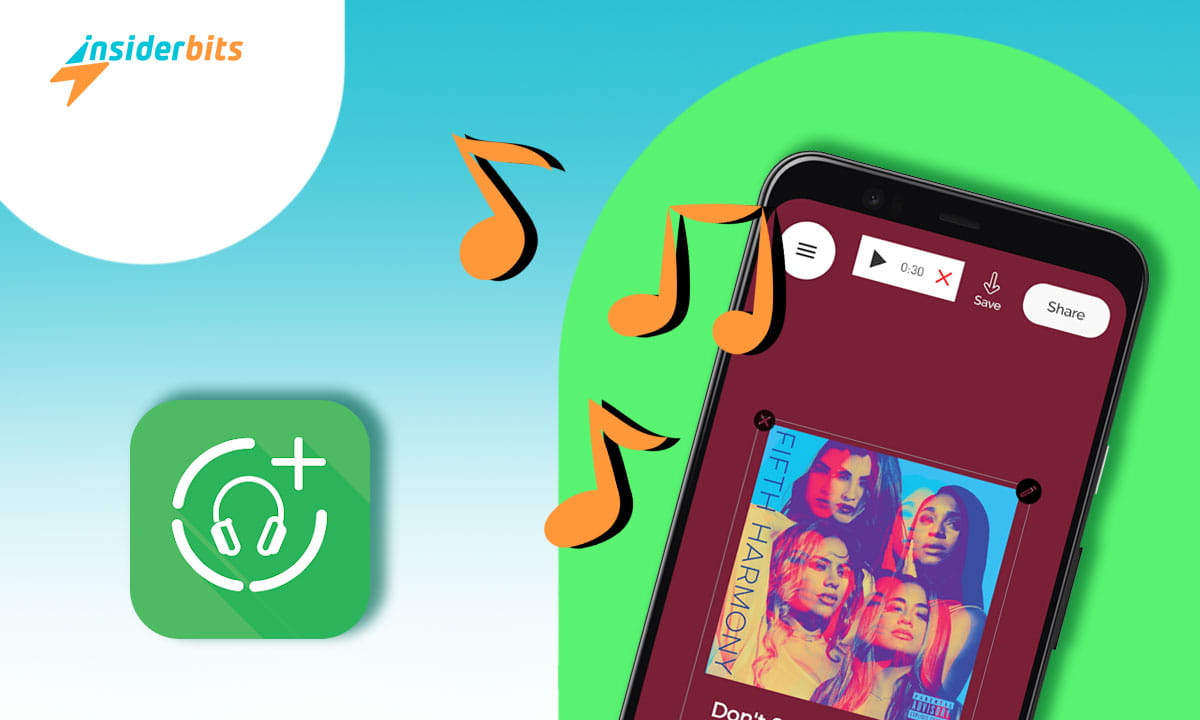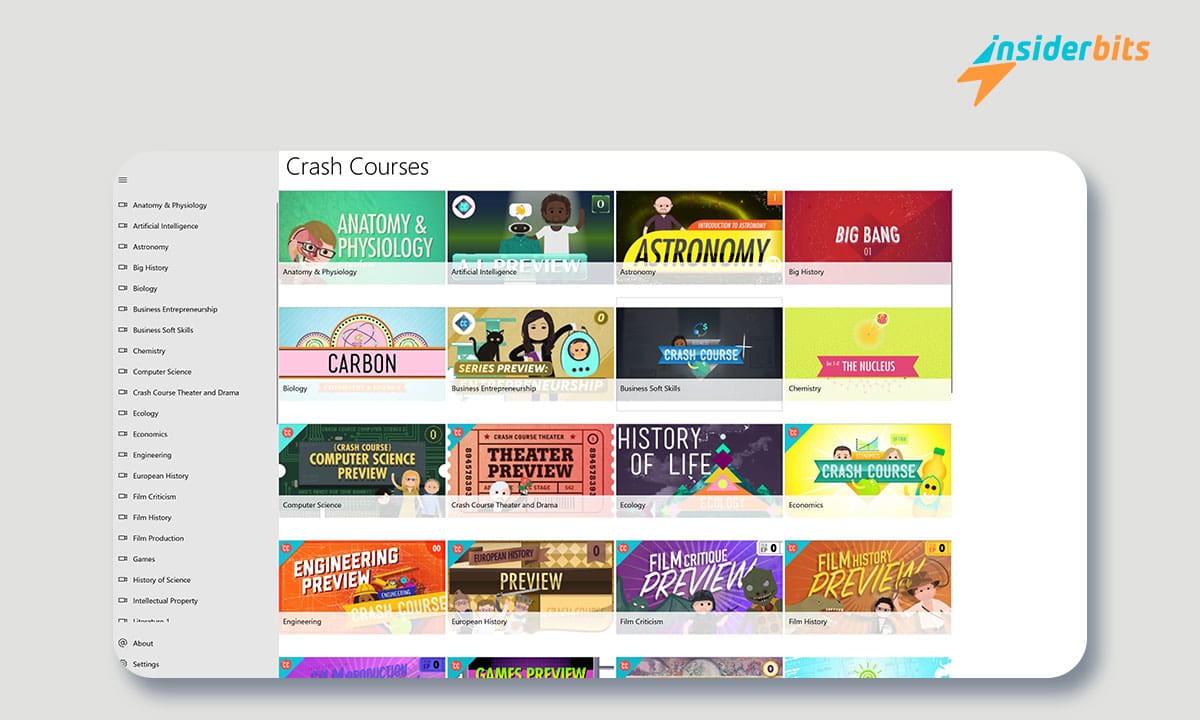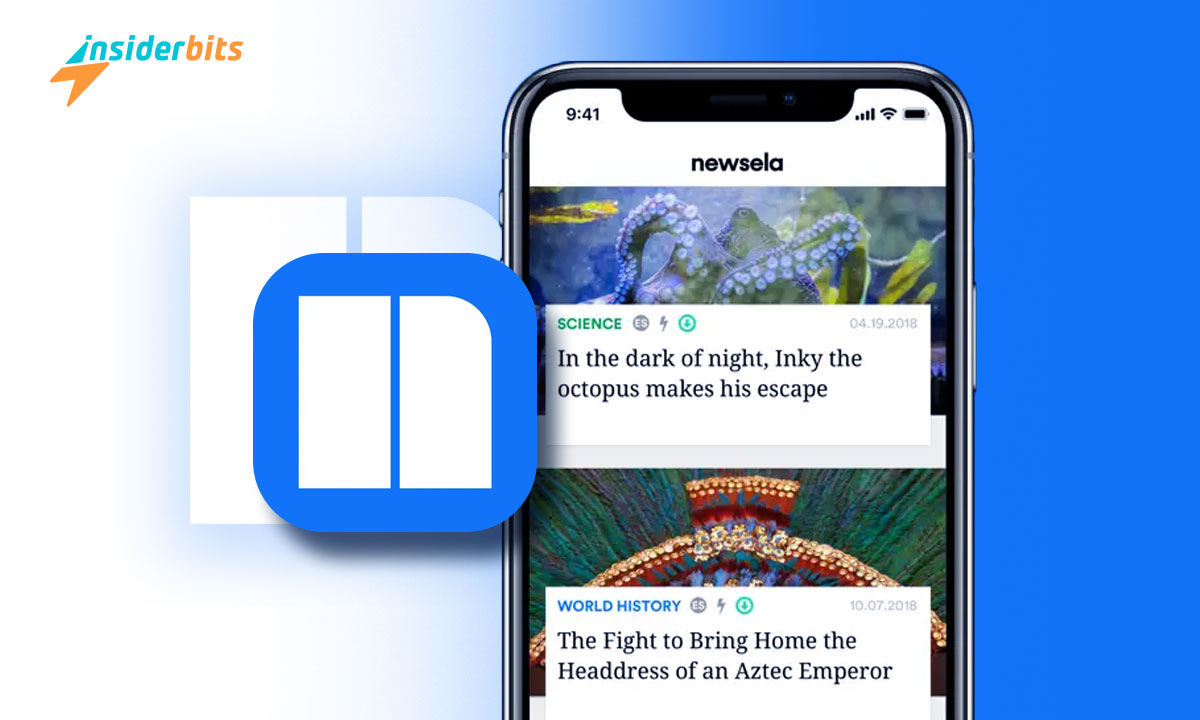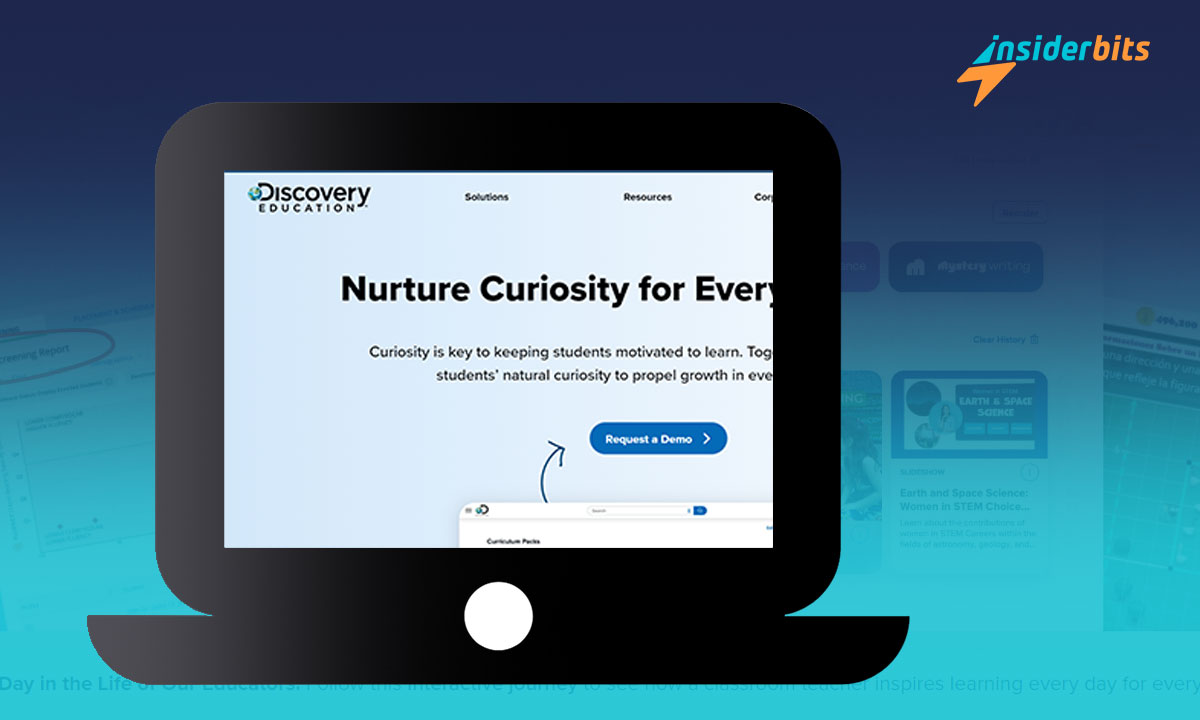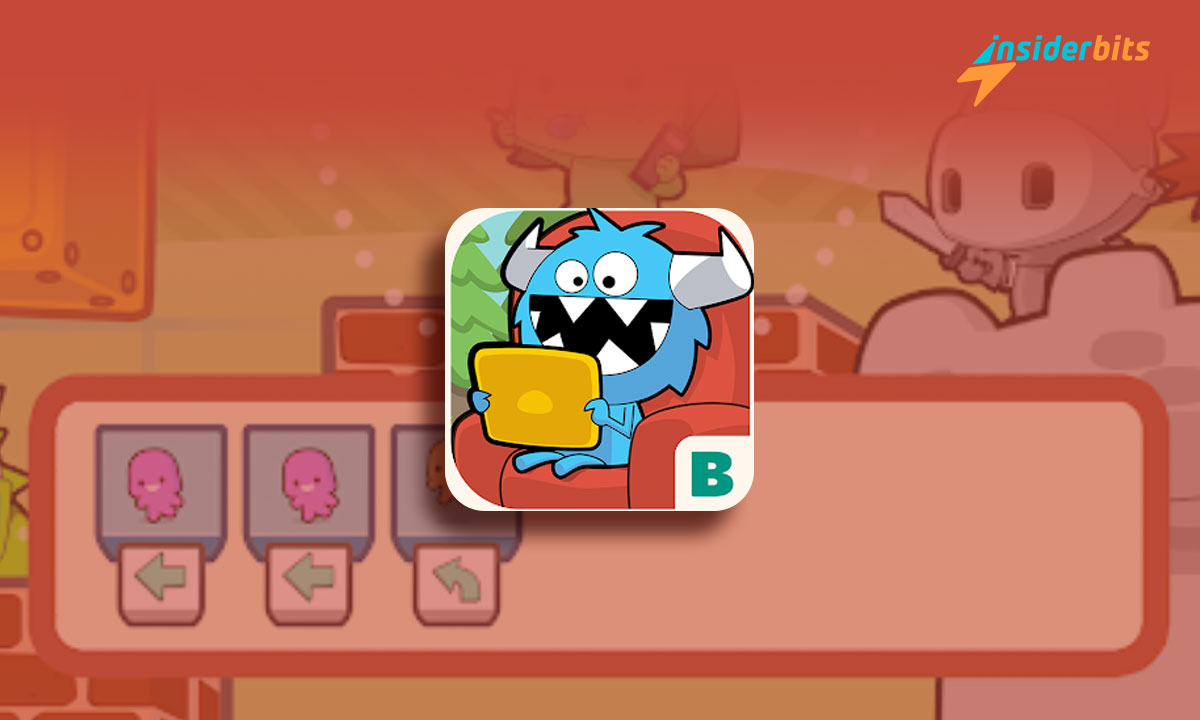Everyone loves a good tune. And in an age where our digital footprint speaks volumes, what better way to express yourself than to add music in your WhatsApp status?
That’s where the Audio Status Maker app shines. Think of it as your personal audio mixer for WhatsApp, turning those regular text and photo updates into melodic experiences.
Insiderbits is here to present you with a step-by-step tutorial to help you navigate the beats and bars of this fun and user-friendly app. Ready to dig in? Your audience awaits.
4.6/5
What is the Audio Status Maker app and how does it work?
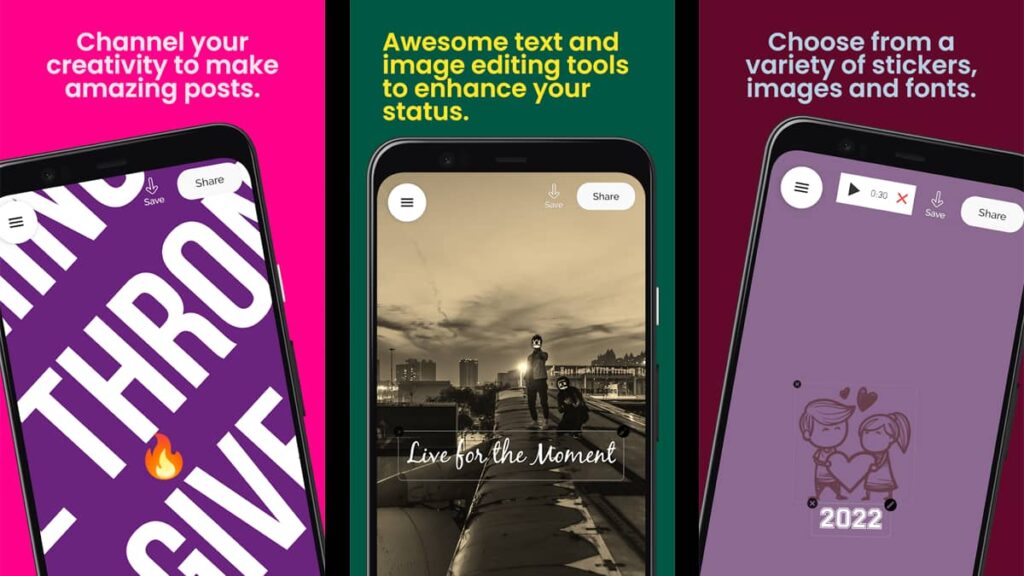
Imagine capturing that perfect song snippet to illustrate a special moment and making it your WhatsApp status. Sounds like a dream, right?
That’s where Audio Status Maker steps in. More than just an app, it offers a user-friendly interface for selecting or recording any song or audio clip from your library.
Using the app is simple: select a music clip and you can trim it to capture the segment you want to add in your WhatsApp status. This ensures your stories hit the right notes.
Then, you can set the scene. Use the app’s diverse background options or create your own, adding lyrics, stickers, filters, or even hand-drawn doodles to complement your chosen tune.
With this app to add music in your WhatsApp status, you’ll be able to express yourself and share your status across all social media. It’s not just WhatsApp – you can also post on Instagram, Facebook, and more.
You can download the app for free and use most of its features without spending a dime. However, the free version is loaded with ads and watermarks your statuses.
If that is a deal breaker, you can purchase the premium subscription for $4.99 and get rid of both. The premium plan also offers additional stickers, fonts, and backgrounds.
Does the app have any limitations?
Every app has its quirks, and the Audio Status Maker is no exception. It’s packed with features but does have certain limitations to note.
Want to use that perfect photo from your gallery as a backdrop? Unfortunately, the app restricts users from pulling images directly from their libraries.
Music-wise, there’s a catch too. Before creating your status, make sure your desired tracks are already saved to your phone; there’s no streaming feature available.
While the app provides a simple and fun way to add music in your WhatsApp status, being aware of these nuances can help you make the most of its capabilities.
How to download and use the Audio Status Maker app
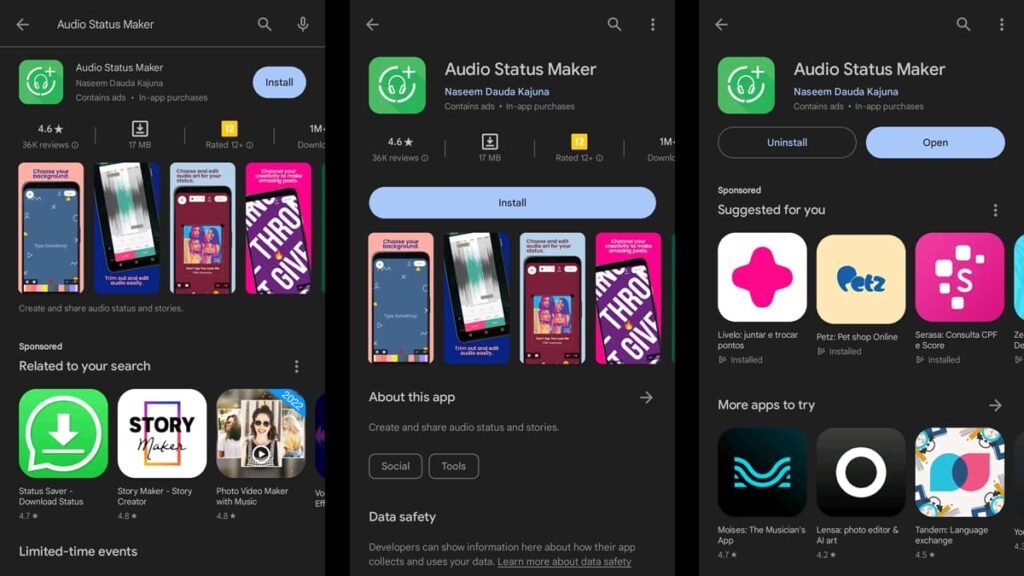
If you want to add music in your WhatsApp status, the Audio Status Maker app is your ticket to dynamic and melodic stories.
This fun little app allows you to seamlessly combine your favorite tunes with unique and creative backgrounds, amplifying your individual expressions.
Want in on the action? Follow Insiderbits’ comprehensive step-by-step guide below to effortlessly download and navigate the app on your Android device.
Step One: Find the App on the Play Store
Start your musical journey by heading to the Google Play Store. In the search bar, type “Audio Status Maker” and look for the app icon. Tap on it to open its dedicated page.
Step Two: Download and Install
Once you’re on the app’s page, you’ll see an “Install” button. Give it a tap, and your device will start downloading the app. After the download, the app will automatically install.
Step Three: Launch and Set Up
After installation, find the app icon in your app drawer or home screen. Tap it to launch.
On the first run, it might ask for certain permissions, like accessing your media files – grant these so you can take advantage of the app’s full capabilities.
Step Four: Choose or Record Your Audio
Upon launching, you’ll be greeted with a very intuitive interface. Here, you can either choose an audio file from your device or record a fresh snippet.
Got a song in mind? Make sure it’s downloaded on your phone beforehand.
Step Five: Trim Your Audio
Once you’ve selected your audio clip, the app will guide you in trimming the audio to the desired length, ensuring you capture the essence of your chosen song.
Step Six: Customize Your Status
Before publishing, personalize your status. While the app doesn’t allow the use of images from your gallery, it offers a wide range of in-built backgrounds.
Add the lyrics to the song with customized fonts and filters to truly make it your own.
Step Seven: Add the Music in your WhatsApp Status
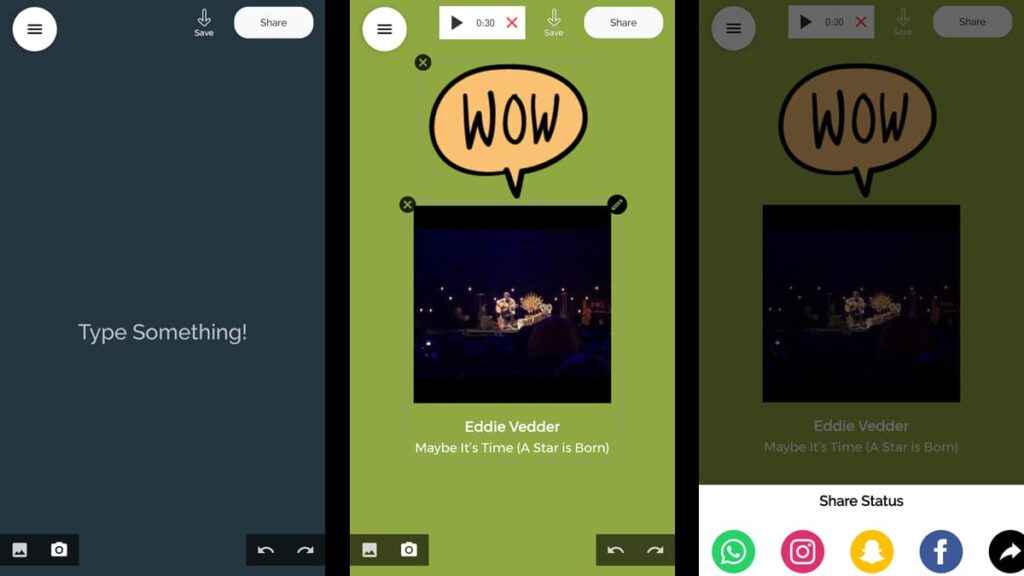
Once you’re satisfied with your creation, hit the share button. Choose WhatsApp from the sharing options, and voilà! Your status is now live, complete with your favorite tunes.
While the Audio Status Maker app has its limitations, its ability to bring music to our everyday stories is unmatched.
Dive in, experiment, and let your WhatsApp statuses serenade your contacts. Enjoy the world where your stories don’t just speak – they sing!
4.6/5
Wrapping up Insiderbits’ melodic guide
There’s a certain magic in blending our daily digital expressions with the rhythm of our favorite tunes. With Audio Status Maker, that magic is at your fingertips.
So, the next time you’re itching to add music in your WhatsApp status, you now have a complete guide to turn to, ensuring your stories resonate just as you envisioned.
We’ve journeyed through each step, from the basics of downloading to the art of personalization. Now, it’s your turn to let your creativity flow.
And if you’re craving more tutorials like this one, explore our selection of articles here at Insiderbits. There’s always something new to discover, and we’re thrilled to have you with us.