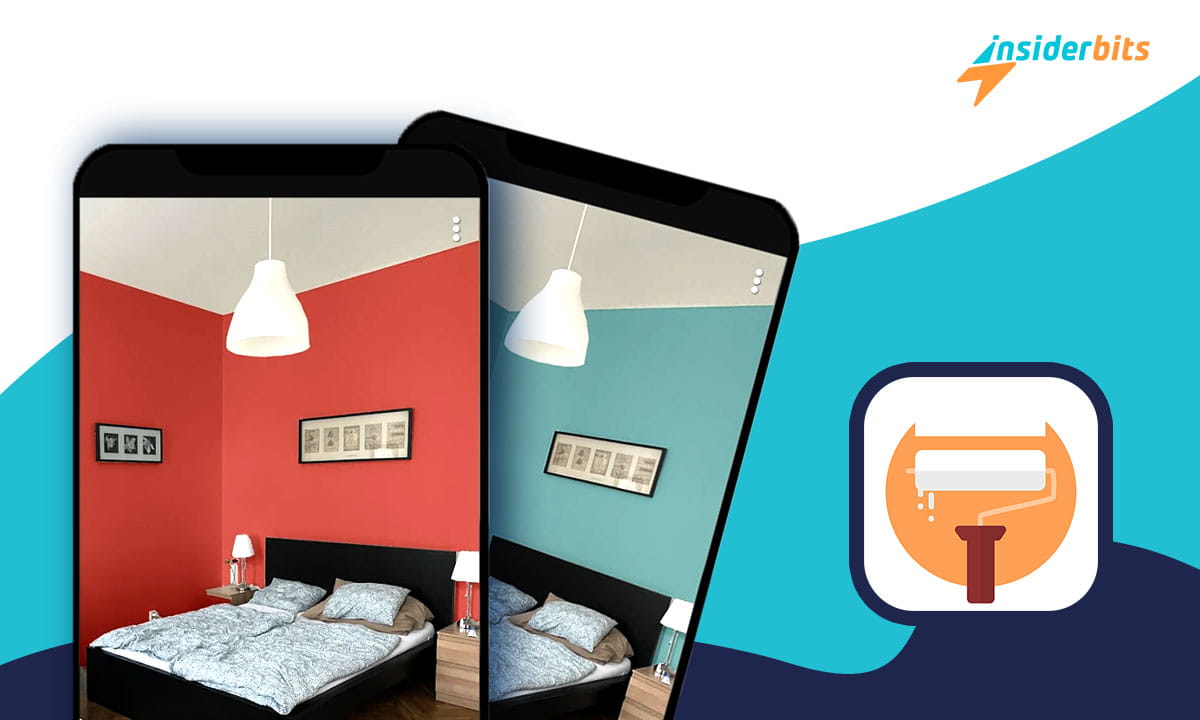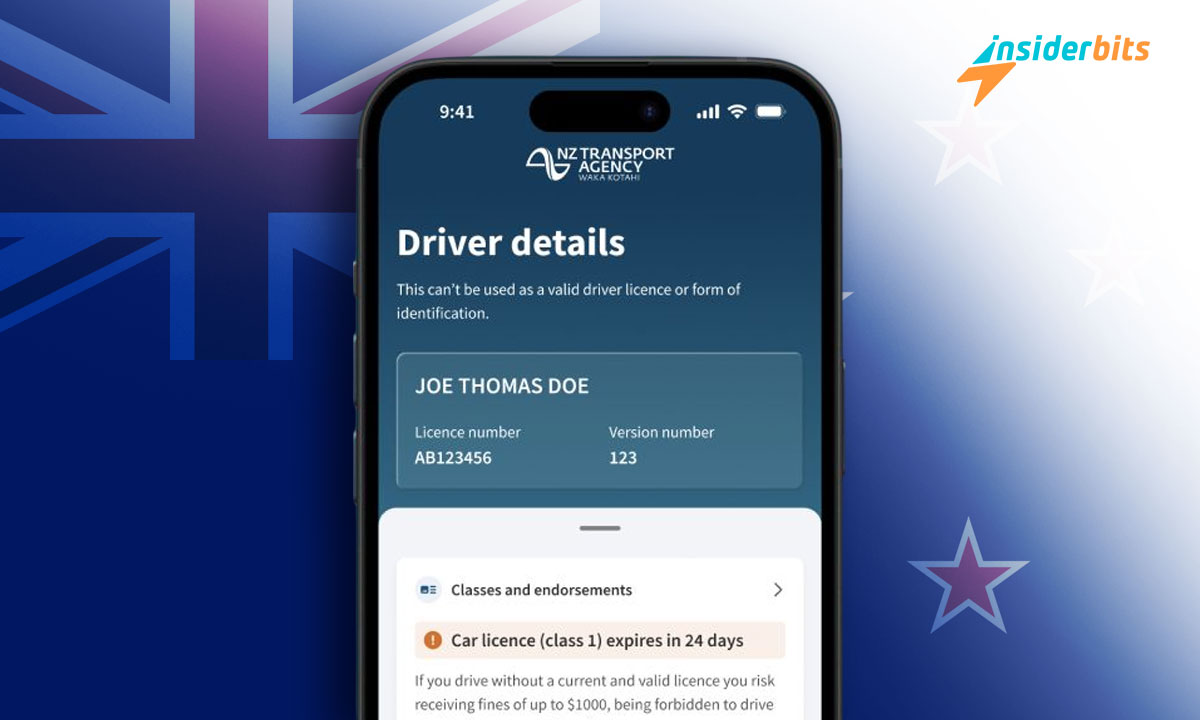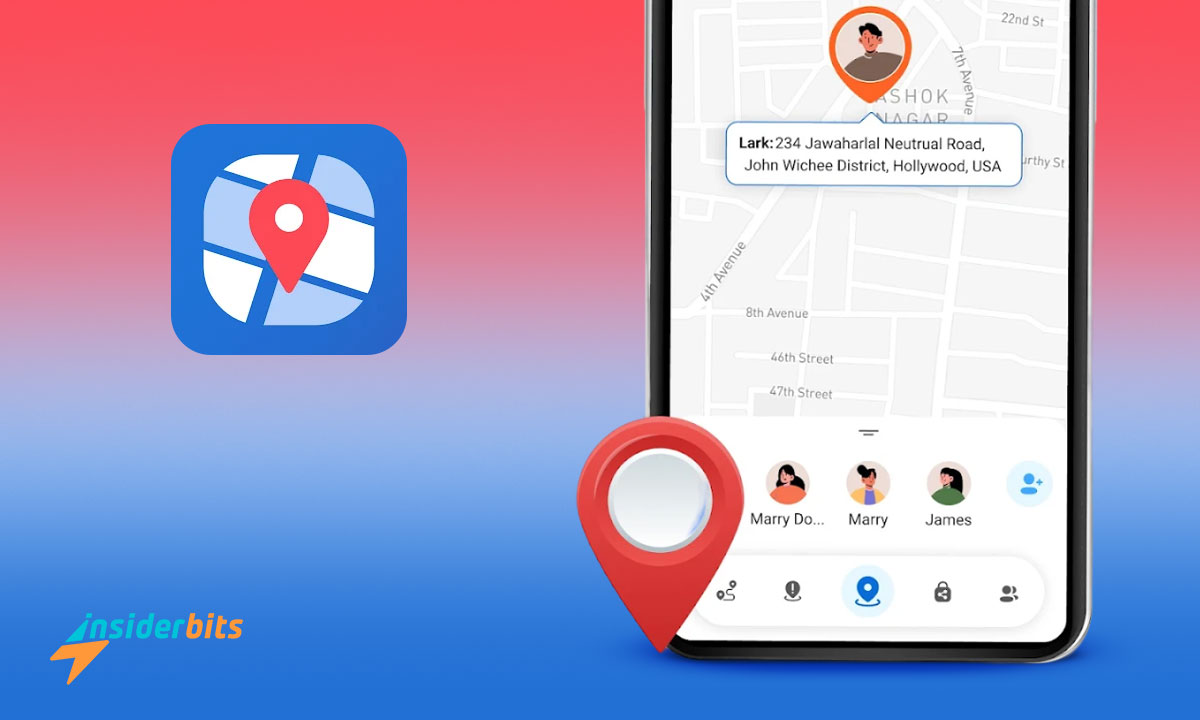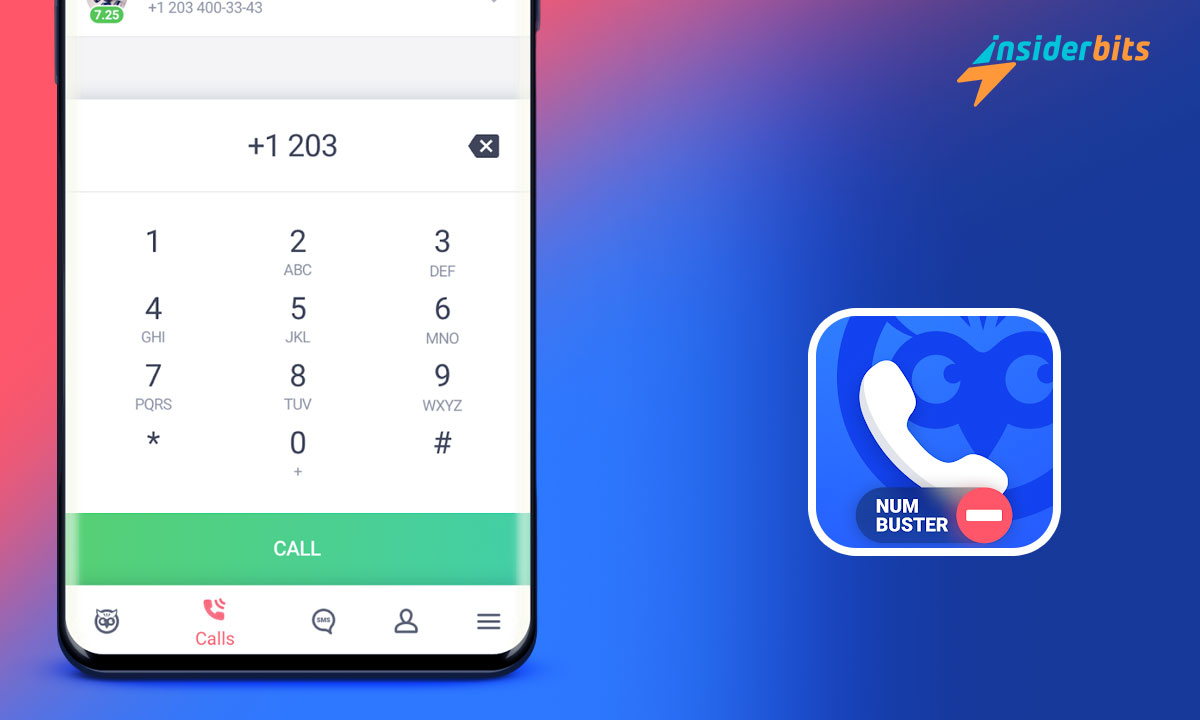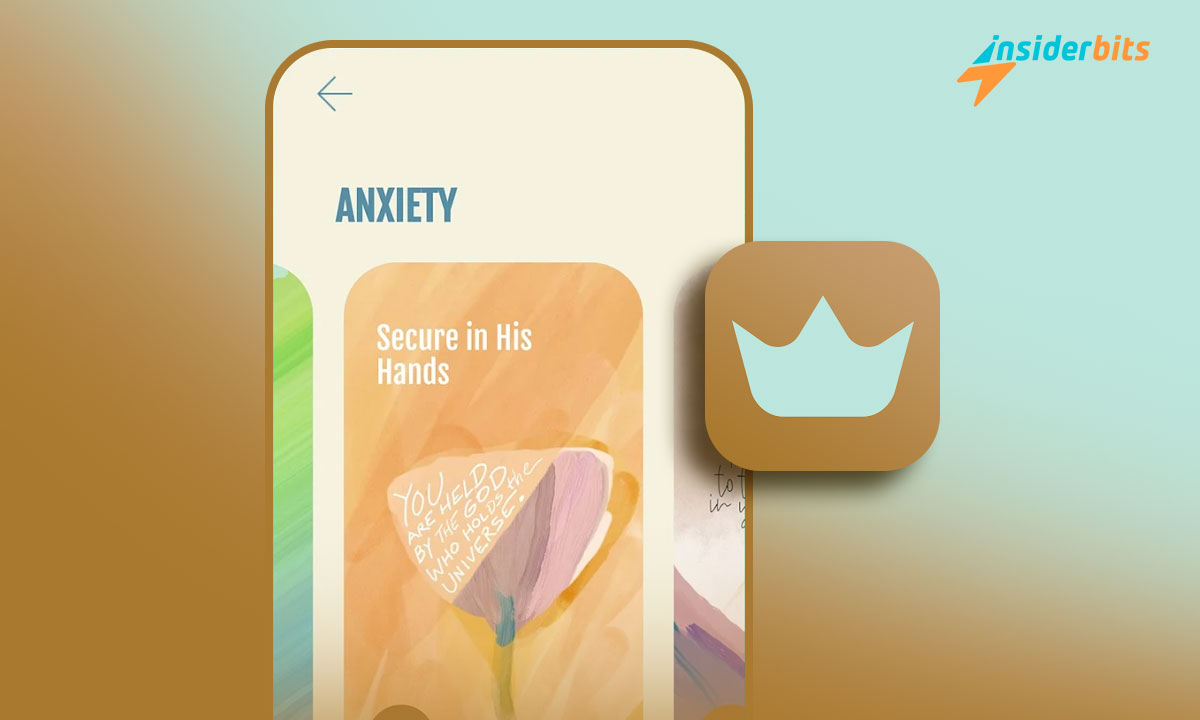Painting a wall is a huge and expensive task. Thus, you don’t want to end up having a color that you will regret. Once you have it, you can’t undo it. So it is a good idea to try a wall painting simulation app to know exactly how your room will look with the new color.
For that, we, at Insiderbits, will show you a wall painting simulation app to try any wall color beforehand. First of all, let me give you its overview before I show you how to use this app.
Paint my Room: App Overview and Features
Paint my Room is aimed at helping people have nicer homes with the perfect color on the walls. So, now, you don’t need to make errors with imagination as this app aids you by showing exactly how your room will look with various colors.
Suitable for interiors as well as exteriors, it allows you to have different colors on each wall to give you a more realistic picture of your project. Here are some of its features:
- Panorama images – On top of standard clicks, you can even use panorama images so you can take up your whole room at a time rather than having to click different photos of walls of the same room.
- AR mode – You can watch the panorama images in AR mode to get an even better look at your future walls. Make a note that this feature works only for panorama images and not for the standard ones.
- Save your projects – They understand that you may need to access your projects again. So, you can save them to see or edit later.
- Custom selection tools – If you want to select a customized area in a wall to color it, try the selection tools which allow you to draw a shape of your liking on the wall.
2.9/5
Paint my Room: Pros and Cons
Paint my Room has been downloaded over 500k times from the Google Play Store alone. So, you can say it is quite popular. However, many of its users have expressed some concerns regarding this app. So, let’s have a look at its pros and cons.
Pros:
- Simple and easy – I found the app to be decently designed and very much on point. You don’t have to click unnecessarily to go where you want to go. Thus, you may find it easy to use.
- Different colors on different walls – Its developers have done well to precisely pick the section of the wall the user is trying to click and color that section only. So, you can paint each wall with a different color with this app.
- Useful features – As I have mentioned its features already, Paint my Room has pretty much everything you need to be able to picture your new wall.
Cons:
- Only 6 colors for free – This is the most common complaint I have found about this app on the Google Play Store. As a free user, you have only 6 colors to try on your walls.
However, its premium plan comes at a one-time payment of $3.99. This will unlock the HEX color feature so you have much more color options.
How to Download this App and Start Using it
Step 1: Click on any of the below links to download this app.
Download Paint my Room (Android)
Step 2: Open the app and click on “Continue”.
Step 3: Allow it permission to access your camera to take photos.
Step 4: Once you are on the home screen, either click a picture or upload it from your phone to get started.
Step 5: Now, tap on the surface you want to color. Below you can choose any of the 6 free colors to try on your walls.
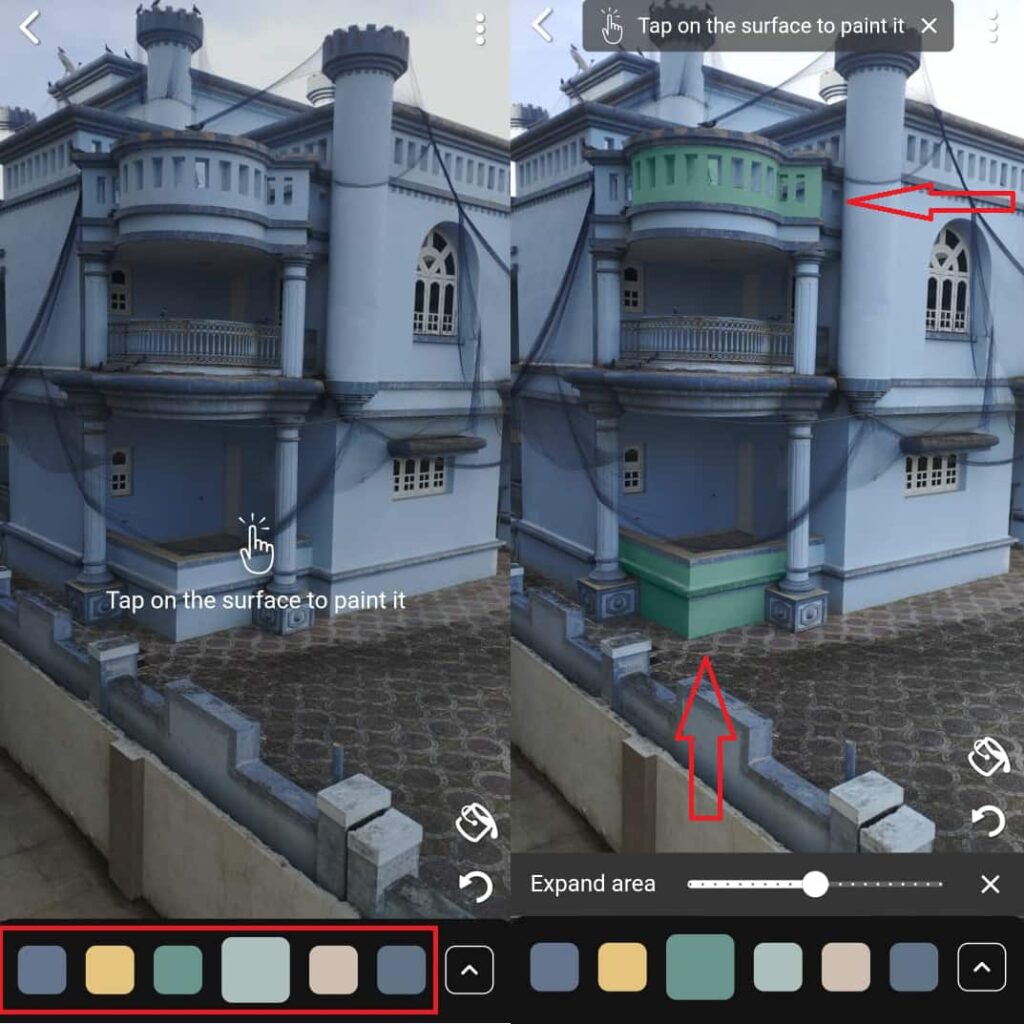
Step 6: Experiment with colors however you like. Click on the 3 dots at the top right corner and tap on “Save the project” to save it for later.
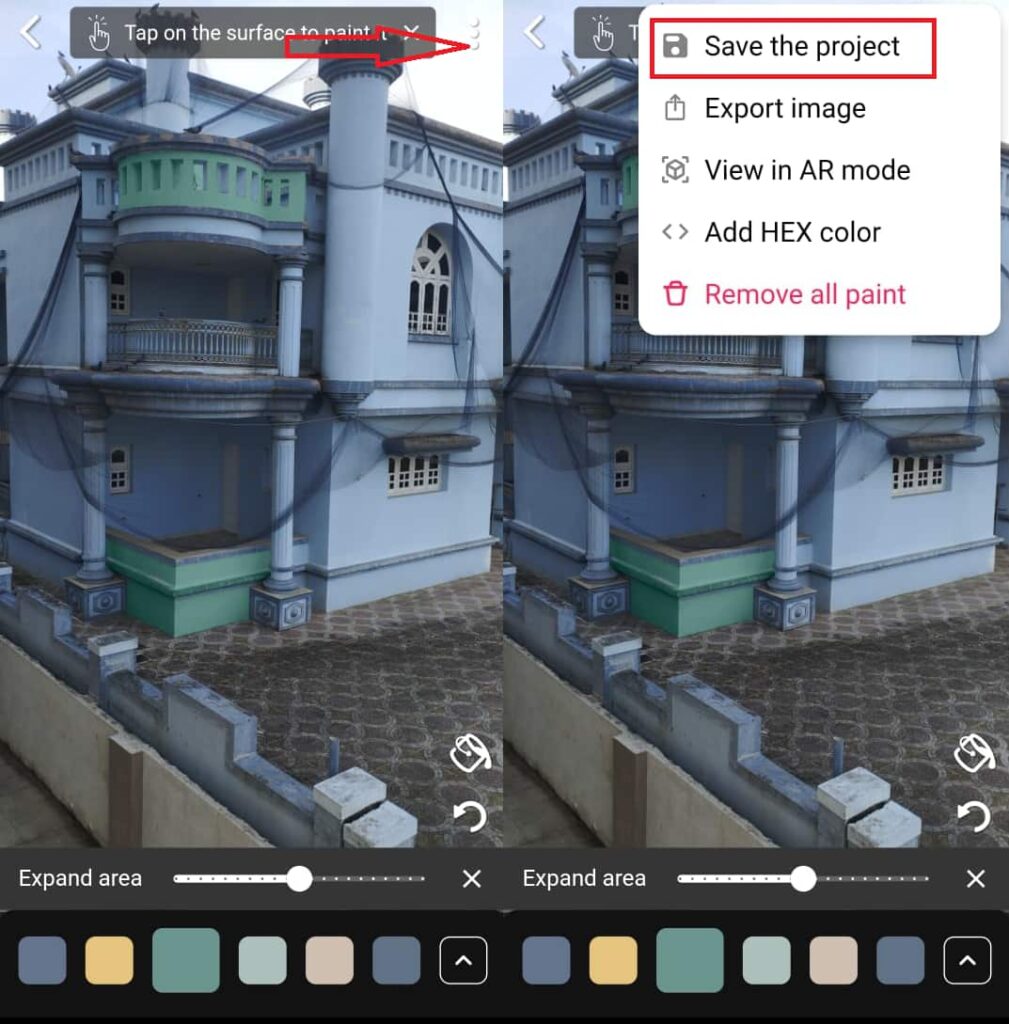
Conclusion
Paint my Room is a quite handy app to check before you paint your walls for real. However, even though it does a good job of helping you virtually see your walls painted, you may have to buy its premium features to unlock more colors and get real value out of it. Thankfully, you will have to pay a one-time fee of $3.99 only.