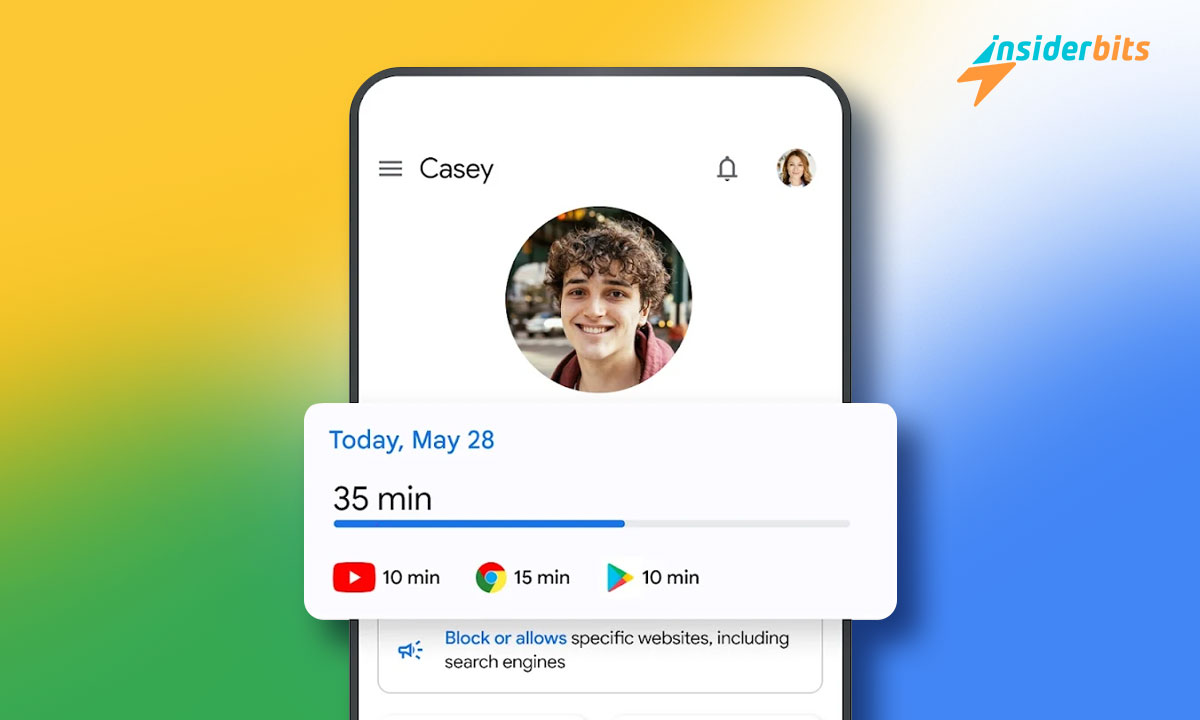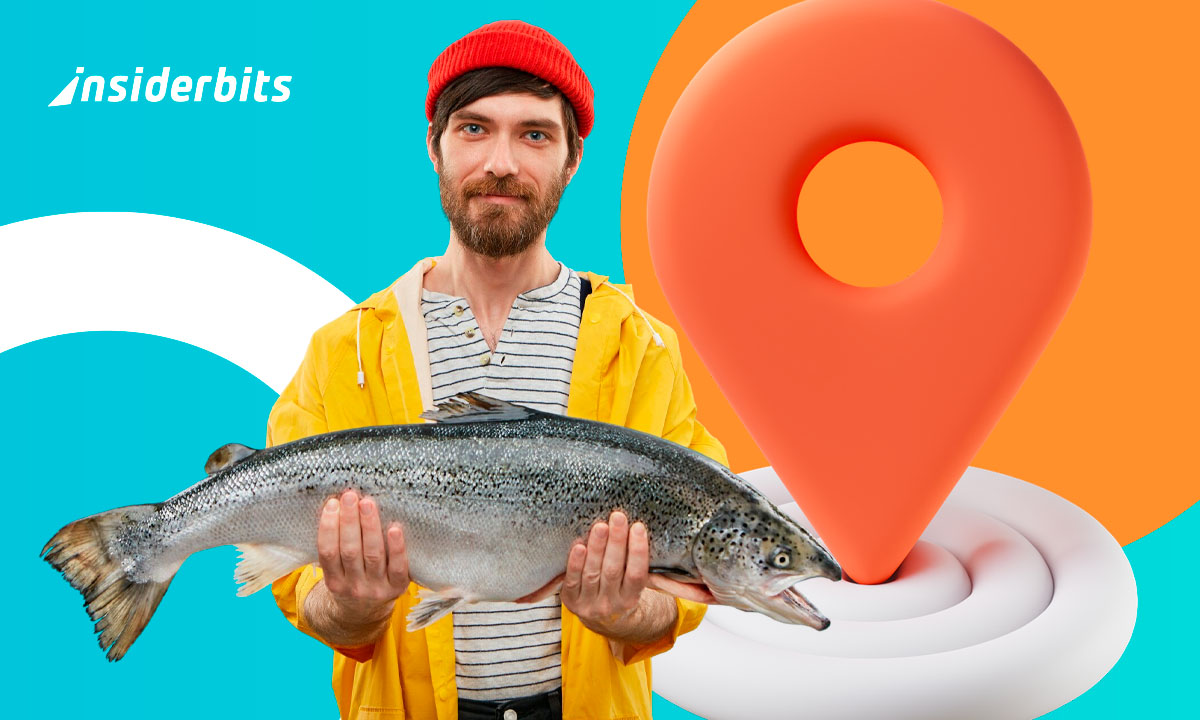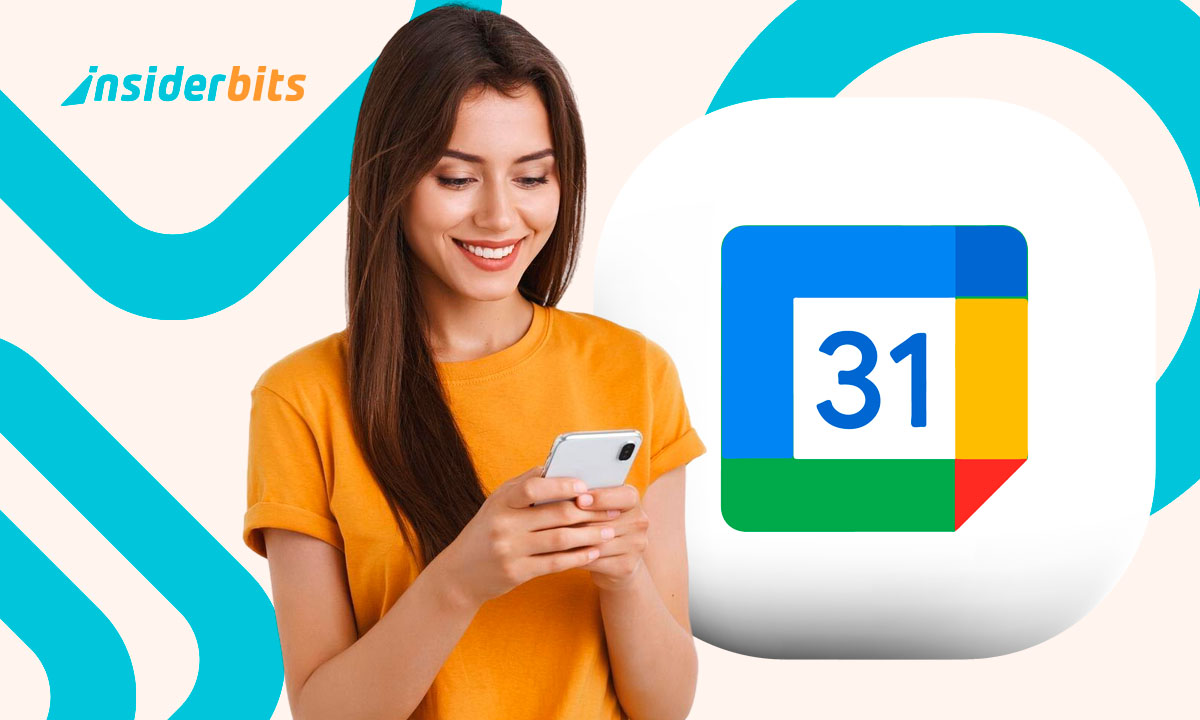A cellphone control app for kids is essential to protect what your kids see. The Internet is full of photos and topics unsuitable for minors. For this reason, an adult should always be safeguarding their safety.
Family Link is a complete tool for controlling your children’s phones. This way, you won’t have to worry about what they see or play being inappropriate for their age. Here at Insiderbits, we tell you more about it.
4.6/5
Is Family Link the best cellphone control app for kids?
Family Link Family Link is a great cellphone control app for kids because of its benefits. It can be found in the Play Store and is available on Android and ChromeOS. Its features include:
- Limited time. Balancing the Internet and outdoor life can be challenging. Therefore, this app helps parents limit their children’s screen time by setting periods of inactivity on the smartphone. There will be no way to bypass the established terms.
- Blocking unsuitable programs. As parents, we must guide children to appropriate content for their age. Therefore, Family Link allows blocking apps that are inappropriate for what they should see. It includes, for example, the option of using YouTube Kids instead of the regular platform.
- Privacy protection. Data privacy is essential for your family’s online safety. For this reason, you can manage the authorizations of extensions or cookies from websites and tools already installed.
- Notifications and alerts. Linking your device to your child’s can be handy for receiving notifications of irregular activity. This way, you can know if they try to access unauthorized websites.
Those are pretty cool features, right? Having control over your kids’ phones is valuable, so we encourage you to take the first step and get total security for your device.
Other considerations
In addition to the advantages mentioned above, we must also say that:
- The compatibility of this tool will depend on the software. It usually works from Android 5.0 onwards.
- You will always be able to locate them. You only need to have your cell phone on, connected to a Wi-Fi network, and carry it.
- Your child will not need your authorization to update their cell phone.
- If your child purchases a paid application, the information from that purchase will be immediately added to the family Google Play account.
- Some pre-installed tools on the cell phone cannot be uninstalled or deactivated.
- The Play Store has a parental guide that seeks to improve security and entertainment at home.
We hope that these features motivate you to maintain parental control over what your children watch. We assure you that there is a before and after using this tool.
Installing Family Link: Cellphone control app for kids
You already know the different functions of this cellphone control app for kids, but how do you start using it? Very easy. Here, we will give you step-by-step instructions on how to install it on your device and make some exciting settings. Let’s get started!
- Go to the Play Store and type Family Link in the search engine.
- Install the app.
- Once the app is installed, click “open.” Once inside, you will be asked to continue with your Google account or another one. Choose the one you use regularly.
- You will be asked for the child in charge’s Google account. If they do not have one, you must create one with all the requested information. If they already have one, click “yes” and continue.
- Once you click “yes,” activate the Google Play Store parental mode. You will need to create a PIN to do so. Remember that your child must have the app installed on their phone.
- Activate all the options that restrict content for teenagers, explicit books, inappropriate content for children under ten years old, etc.
- Once the restrictions are activated, you must link your device to your child’s. Enter your Google account password on your smartphone, and you will be prompted to allow the activity.
- Approve the permissions. Allow the devices to be linked, and you will enter the app.
- Now, modify the settings you want, such as exclusive content for those over 18 years of age, location, or automatic cell phone shutdown.
The Family Link setup process is intuitive so that anyone can do it. Remember to review the apps your kids see and keep parental controls on.
4.6/5
What are the opinions of users?
With a 4.6-star rating, this tool is an excellent parental decision. Those who have used it recommend it because it is a safe, reliable cellphone control app for kids developed by Google LLC.
One of the positive things that users comment on is that you can control what your children see. This way, there is no chance that the child can enter websites of dubious origin or with harmful content. Although they must create an additional Google account, it is a small problem.
However, it also has some negative aspects. For example, they express that it only works well with one device. So, if you want parental control for more than one child, it cannot be configured individually.
They also mention that it only reaches 200 meters for remote use, which could be better for parents. However, many other functions are enabled, and it performs well daily.
Do you want to know more about safety and control for children?
The Family Link cellphone control app for kids is an excellent decision if you want to safeguard the integrity of your child’s television content. Thanks to technology, it may seem complicated, but it is no longer so.
If you are interested in your children watching and learning through smartphones, we recommend Crash Crusher Viewer. Although focused on teenagers, it is viable for curious and intelligent children who want to know more about the things around them.