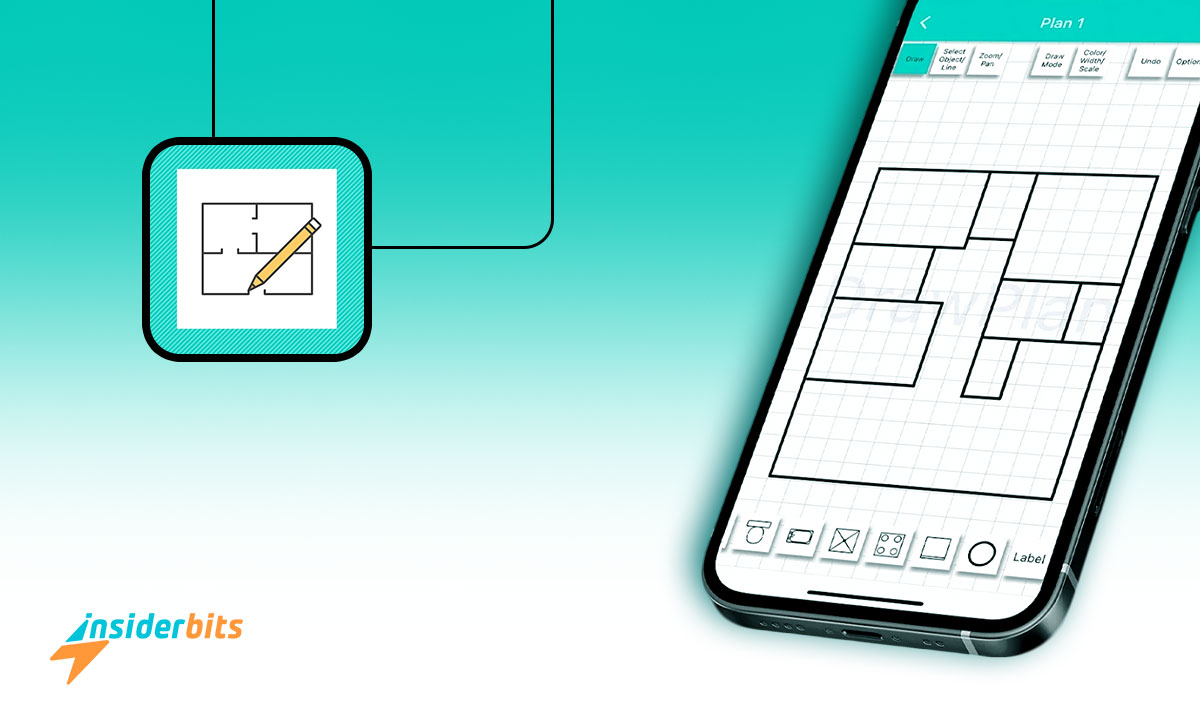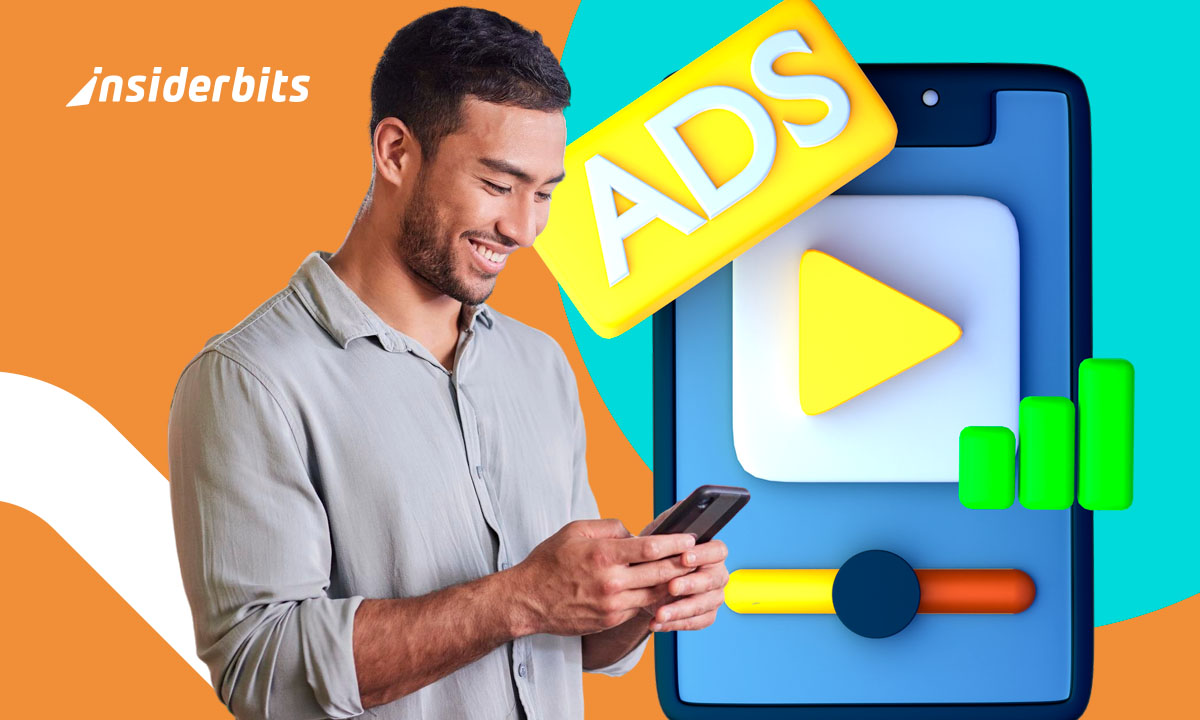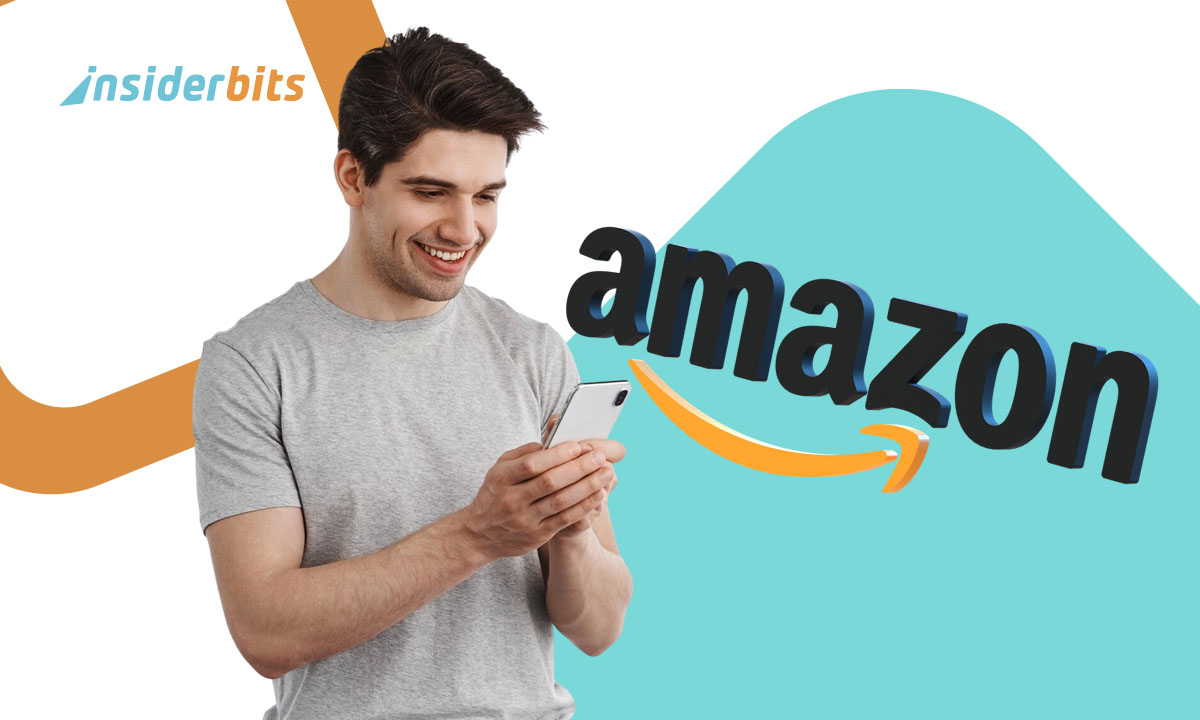DrawPlan is a revolutionary app designed for listing agents, allowing them to effortlessly create floor plans in a matter of minutes. This user-friendly application provides potential buyers and renters with a clear understanding of the property layout, eliminating the need for time-consuming site visits and costly floor plans.
With DrawPlan, you can save valuable time and money by producing professional-looking floor plans quickly and efficiently and others with the features of this app.
DrawPlan is an essential tool for users looking to streamline their real estate business and provide a comprehensive view of property layouts.
Read this article by Insiderbits to explore the features, pros, and cons and how to use this app to draw house plans.
DrawPlan Review
Users of DrawPlan appreciate its ease of use and the ability to create professional-looking floor plans quickly. However, some have encountered issues with functionality and performance.
DrawPlan has received positive feedback, with users highlighting its legitimacy and the convenience of creating floor plans with ease.
However, on the App Store, some users expressed concerns about certain features, such as difficulties in eliminating accidental marks on the plan and glitches with the Save Changes feature.
DrawPlan offers a user-friendly platform for creating floor plans, but it has encountered some performance issues. Users have highlighted its potential for architects and designers, but improvements are needed to address the reported issues.
DrawPlan Features
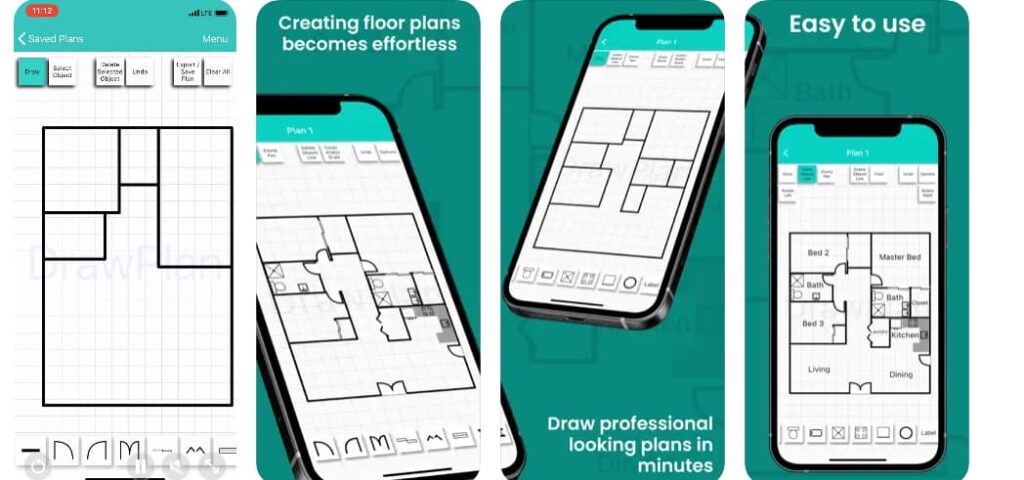
The features of the DrawPlan app include:
Effortless Floor Plan Creation: Users can create professional-looking floor plans in minutes using their touch to draw lines and add objects and labels to enhance the plan
Versatile Use: DrawPlan can be used for various purposes, including house floor plans, office design plans, and electrical plans and designs.
Pro Version Benefits: Upgrading to the Pro version allows users to export and save plans to their camera roll, SMS and email plans to colleagues, and add their objects.
Real Estate Benefits: DrawPlan aims to attract buyers who know what they are looking for, save realtors time, help buyers visualize the shape and sizes of rooms, and allow buyers to imagine renovation possibilities.
Compatibility: DrawPlan is available on various platforms, including Android and iOS devices.
Pros of DrawPlan
- DrawPlan offers an intuitive and easy-to-use interface, making it suitable for users with varying levels of experience.
- DrawPlan allows users to create floor plans quickly and efficiently, saving time and effort in the property listing process.
- The app offers a free trial, allowing users to test its features before deciding whether to upgrade to the Pro version.
Cons of DrawPlan
- Some users have reported occasional crashes during app startup, affecting the overall user experience.
- Users have encountered difficulties in adding new objects and labels, as well as issues with the artboard size and zoom/pan functionality.
- Instances of the app failing to open and becoming unresponsive have been reported, impacting its reliability for users.
How to download DrawPlan – Step by Step:
Here are the step-by-step instructions to download this app to draw house plans on both Android and iOS devices:
On Android
- Open the Google Play Store on your Android device.
- Search for DrawPlan in the search bar.
- Click on the “Install” button to download and install the app.
- Once the app is installed, open it and grant the necessary permissions.
- You can now start to use the app.
On iOS
- Open the App Store on your iPhone or iPad.
- Search for DrawPlan in the search bar.
- Click on the “Get” button to download and install the app.
- Once the app is installed, open it and grant the necessary permissions.
- You can now start to use the app.
How to Use DrawPlan – Step by Step
DrawPlan is a user-friendly app designed to simplify the process of creating professional-looking floor plans.
Here’s a step-by-step guide on how to effectively utilize DrawPlan:
- Launch the App: Upon opening DrawPlan, you will be presented with a square drawn on the graph paper screen. Familiarize yourself with the interface and the available tools for drawing and editing floor plans.
- Select Draw Mode: Ensure you are in Draw Mode, then tap the “Draw Mode” option button to choose the desired drawing mode, such as FreeStyle Draw mode, Straight Lines Draw mode, or Set Angles Draw mode.
- Draw Lines and Shapes: Use your touch to draw lines and add polygonal shapes to represent the layout of the property. You can draw freestyle lines by touching and dragging your finger across the screen or choose to draw straight lines or lines with set angles based on your requirements.
- Add Objects and Labels: Enhance the plan by adding objects and labels to accurately depict the various elements of the property, such as rooms, doors, and windows.
- Adjust Scale and View: Utilize the app’s features to adjust the scale of the drawing, view the drawing at 100%, and hide angles or points as needed.
- Export and Share Plans: If you opt for the Pro version, you can export plans, save them to your camera roll, and share them with colleagues via SMS and email.
By following these simple steps, you can leverage DrawPlan to create detailed and professional floor plans, making it an invaluable tool for real estate professionals, architects, and individuals involved in property design and planning.
DrawPlan – The Ultimate App to Draw House Plans
In conclusion, DrawPlan offers a user-friendly platform for creating professional-looking floor plans.
The app’s features, including effortless floor plan creation, versatile use, and real estate benefits, make it a valuable tool for visualizing property layouts and attracting potential buyers.
While the app has received positive feedback for its intuitive interface, time-saving capabilities, and cost-effective trial, some users have reported performance and functionality issues, such as occasional crashes and difficulties in adding new objects and labels.
Like this article? Add the Insiderbits blog to your favorites and visit us whenever you want to learn new and exciting information about technology and much more!