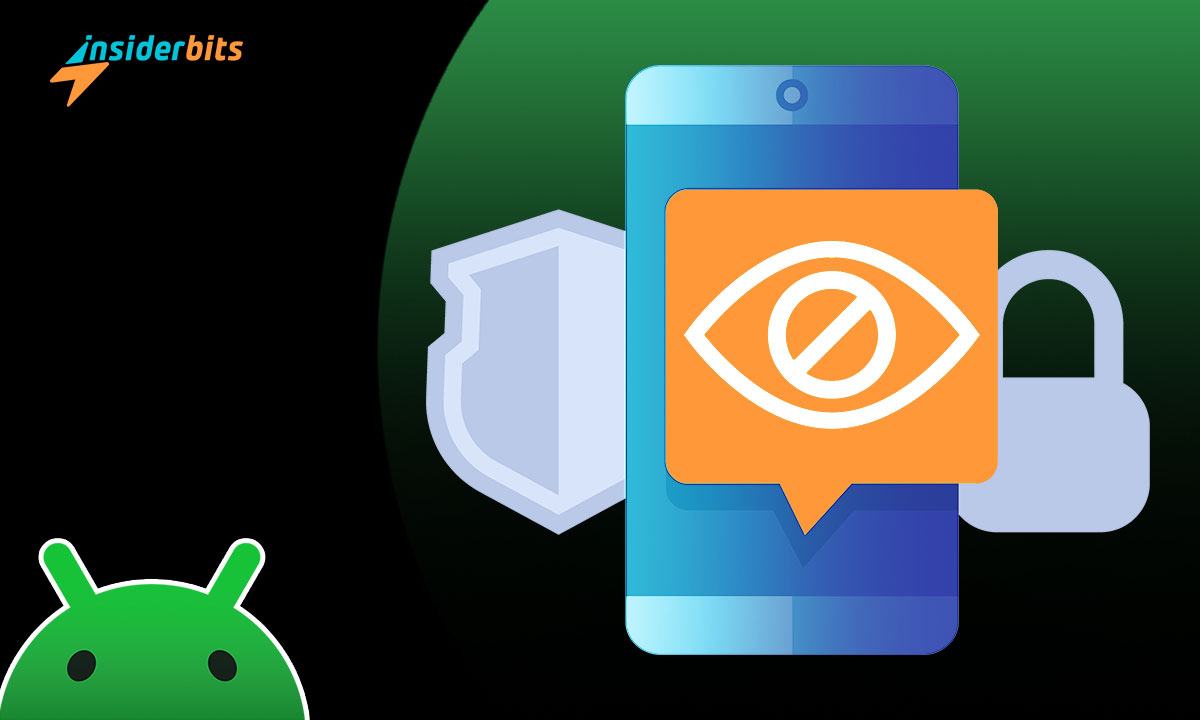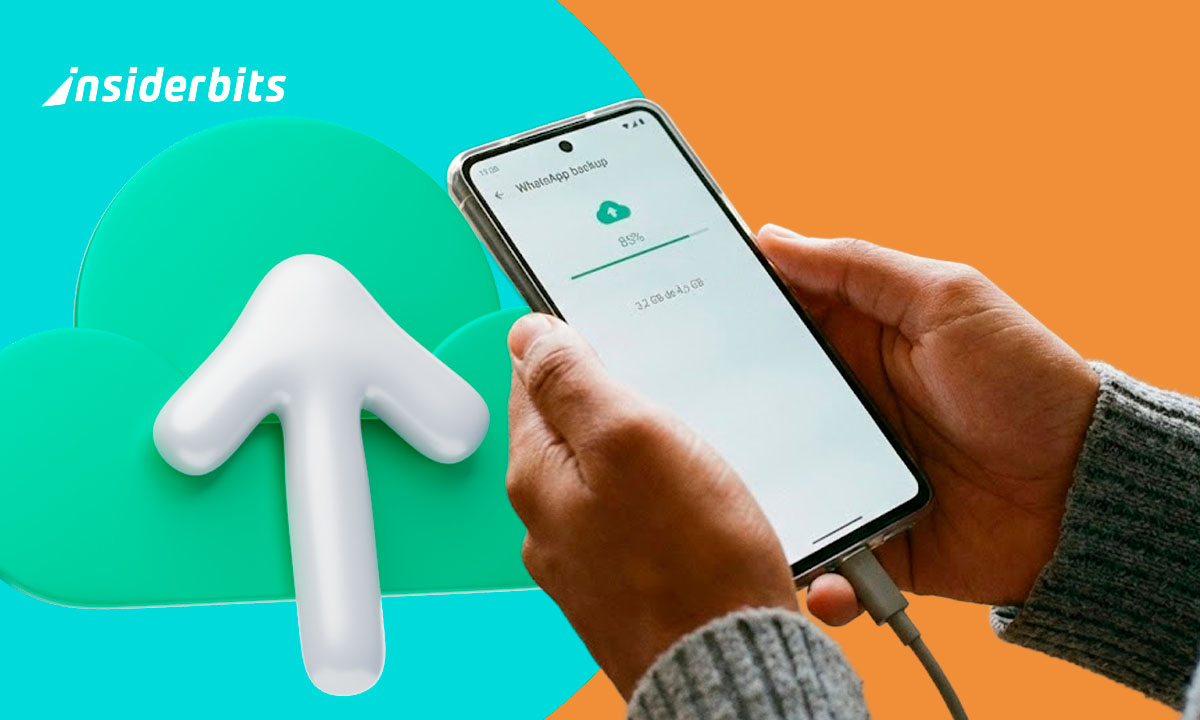Do you want to maintain privacy on your device? Knowing how to hide apps on Android can be a game changer. It’s about reclaiming space and ensuring what’s personal stays that way.
Presented by Insiderbits, this tutorial breaks down the process. Step-by-step, we’ll guide you through the complexities, making what seemed complicated incredibly straightforward.
Ready for a transformation? Join us and discover the hidden gems of phone privacy. Upgrade your Android experience to levels you never thought possible!
5 easy Ways to Hide Apps on Android Devices in 2023
There are plenty of reasons why you’d want to hide apps on your Android device. Maybe it’s a confidential file, a money app, or an embarrassing game you don’t want others to see.
Regardless of the reason, there are several ways you can tuck those applications away. Below, we will guide you through each one so you can safely proceed.
Method One: Hide Apps Using “Settings”
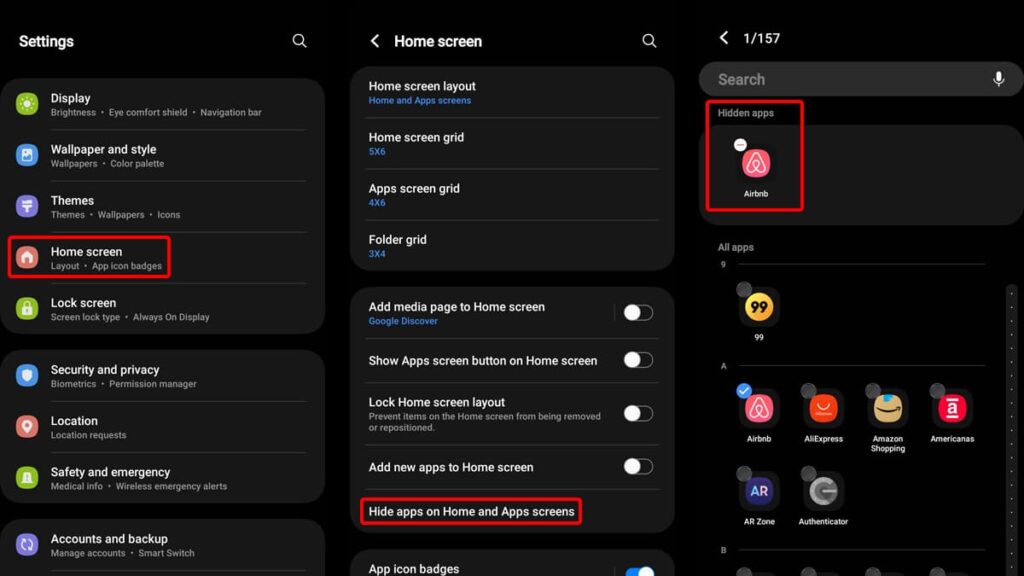
Every Android device has a range of settings aimed at improving user privacy. To hide apps on Android, you can easily explore these built-in features with a few taps.
Start by heading to your phone’s main settings menu. Once you’re in there, scroll down until you find “Home Screen”. Tap to access it, and look for the “Hide Apps” option.
After selecting that option, you’ll see a new screen with all the applications you have installed on your Android phone.
Select the ones you want to hide from your home screen or app drawer and you’ll notice they’ll move to a “Hidden Apps” section. When you’re done selecting, simply click “Done”.
While the app remains hidden, it hasn’t been deleted. So, when you want to access it again, you can easily unhide it from the same settings by simply tapping on it.
However, keep in mind that even though the app is out of sight, if you don’t disable its notifications, they might still come through.
Method Two: Experiment With App-Hider Apps
Another way you can hide apps on your Android device is by installing a third-party app-hider application. These tools usually offer even more discretion.
Apps such as Nova Launcher can completely replace your home screen and hide any application you want without disabling or uninstalling them.
Vault is another interesting choice because it allows you to lock your files, pictures, apps, and videos behind password-protected encryption with a cloud backup.
In addition to hiding your apps, these app-hider tools can also be used to boost your productivity on a day-to-day basis, locking away social media apps so you won’t be tempted.
Method Three: Hide Android Apps on a Secure Folder
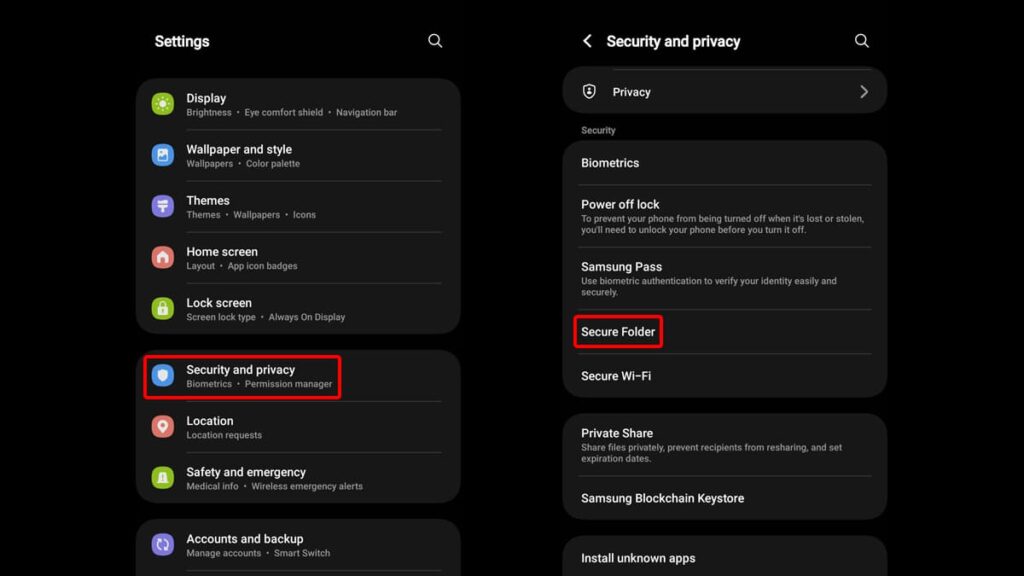
Many Android devices offer a feature called “Secure Folder”. Think of it as a locked box where you can safely hide apps on Android, along with other sensitive files.
Setting it up, or even checking your phone for its availability, is a straightforward process. Access your settings, then scroll down to “Security and Privacy”.
Once you’re in there, scroll down until you can spot the “Secure Folder” feature, then tap on it. Grant all the requested permissions and tap on “Continue”.
Your device will then begin to create your secure folder where you can store away your apps, pictures, video and audio files, and much more – all behind a PIN or password.
Apart from simply hiding your apps, the Secure Folder also encrypts all of your data, ensuring a heightened level of protection against prying eyes.
It’s important to note that apps in this folder won’t send notifications or show recent activity unless you manually allow them to. So explore this option before employing it fully.
Method Four: Use a Guest Account
Another effective way to hide apps on Android is by using guest accounts. When you switch to a guest account, your device presents it with a clean interface with only the basic apps.
You can use this method to install all the apps you want to hide on your Android in this second account and switch between them for easy access.
This option is available for many Android devices, but not all. Samsung users, for instance, won’t be able to benefit from this method as you can’t add a guest account with them.
But if this is not your case, activate this mode by pulling down the notification shade and locating the user icon. From there, select “Add Guest”.
Think of it as having two devices in one. Your primary account holds all your data, while the guest account offers a stripped-down version with the apps you want hidden.
This method is especially handy if you often lend your phone to your children or friends and wish to keep certain apps hidden from them.
Method Five: Simply Disable the Apps
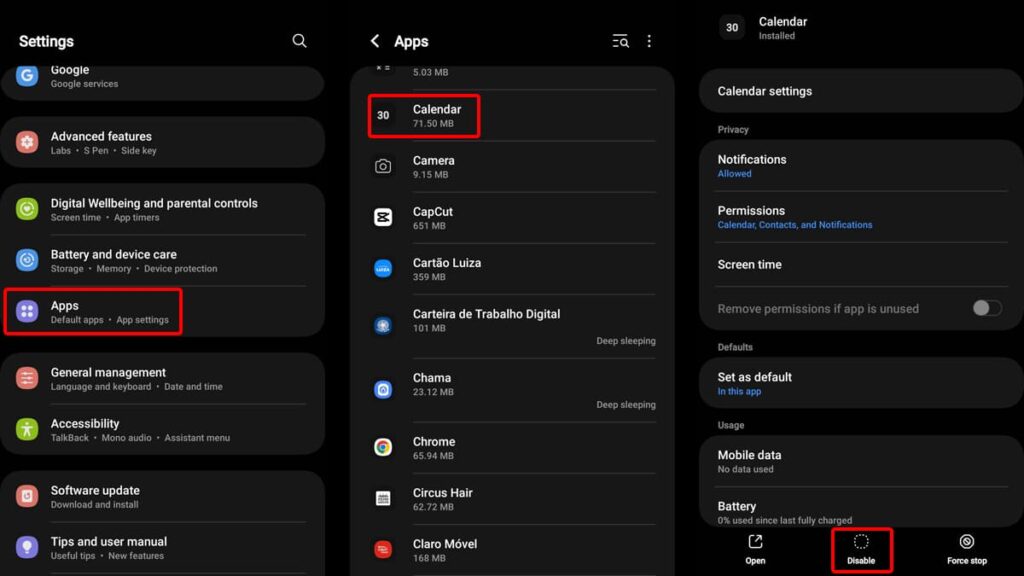
An immediate way to hide apps on Android without downloading third-party tools or creating special secured folders is to simply disable them.
This method is especially useful if you have a cluttered screen and would like to get rid of apps you don’t necessarily use but don’t want to (or can’t) uninstall.
Disabling an app will remove it from your home screen and prevent it from using your phone’s resources and data. The process is actually pretty simple as well.
To begin, access your phone’s settings and scroll down until you locate the “Apps” section. Tap on it, and you should be able to see every app you have installed on your device.
From there, tap on the app you’d like to hide and open its dedicated page. On the bottom of your screen, you’ll see a “Disable” button. Tap on it, then confirm your choice.
The advantage here is clear: The app isn’t deleted, so you won’t lose any data. When you wish to use it again, just head back to settings and enable it.
However, always make sure that disabling certain apps won’t affect your phone’s functionality. Essential built-in apps should be left untouched.
Our final thoughts on app privacy
As the digital world evolves, so does our desire for discretion and customization. Truly mastering how to hide apps on Android offers a dual reward of both.
From built-in settings to external apps, the alternatives are plenty but all aim at the same goal: making sure you have a more personalized and secure phone experience.
Hopefully, this comprehensive tutorial by Insiderbits helped you understand all methods of hiding your apps with ease so you can perform them yourself without any issues.
And if you’d like to get more insights like this one, make sure to explore our other articles. From tutorials to reviews, we’re here to guide you through the ever-evolving tech world.